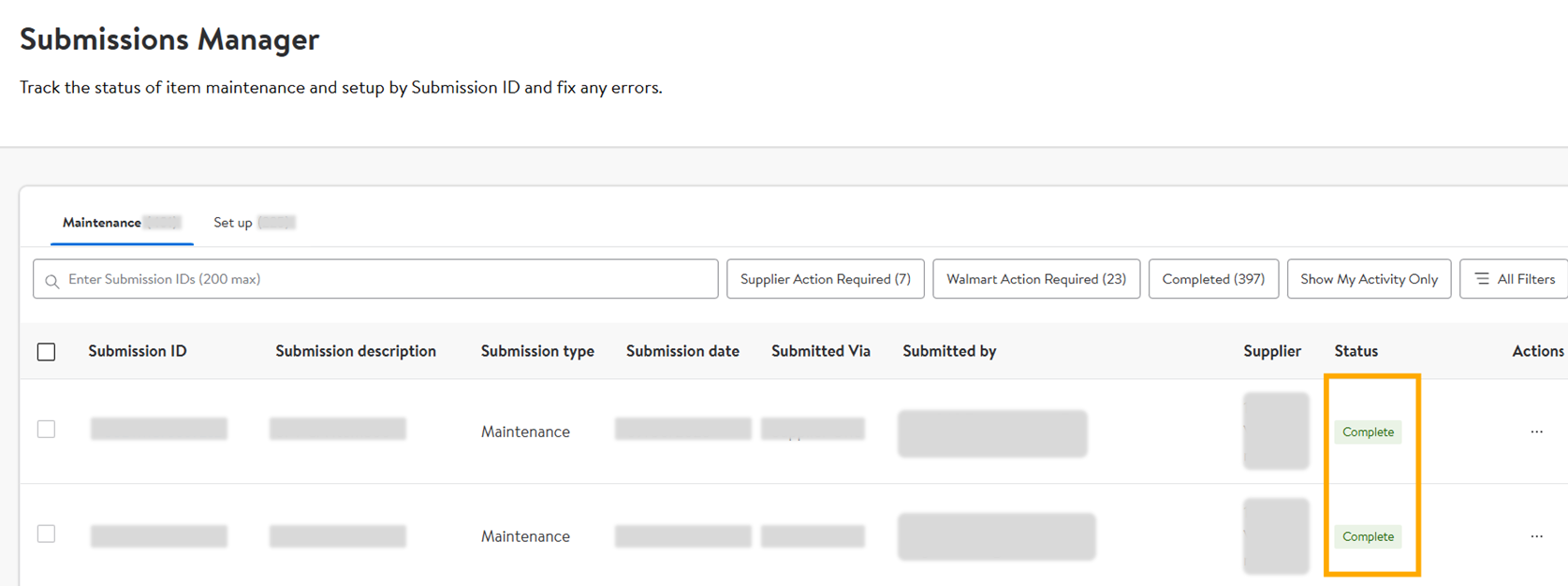Product Type Assigner
New Product Type Assigner Feature Now Live – Helping Suppliers Resolve Unsupported Category Errors
We’re pleased to announce the rollout of a new Product Type (PT) Assigner feature that improves how suppliers manage Product Types (PTs) during item enrichment and maintenance.
What's New?
Suppliers now have the ability to assign product types to their items when one is missing/default. This enhancement helps reduce delays and enables smoother, faster processing of product data.
- Resolves “Unsupported Category” errors that previously blocked progress.
- Unblocks enrichment for items that were stuck due to missing/default PTs.
- Empowers suppliers with more self-serve capabilities, reducing reliance on support or internal teams to resolve these issues.
Key Benefits
- Eliminates roadblocks: Resolves “Unsupported Category” errors so suppliers can keep their workflows moving without delays or manual intervention.
- Faster, self-serve resolution: Empowers suppliers to address issues on their own, reducing reliance on support teams and speeding up turnaround times.
- Improved data quality: Standardized PT assignment ensures cleaner, more accurate product data — delivering value to both suppliers and customers.
How It Works
- When a supplier attempts to enrich or maintain an item that does not have a PT or has a default PT, they will now be prompted to assign a default PT before proceeding.
- This assignment is only available if a PT has not yet been assigned. Once a PT is set, it cannot be changed by the supplier.
If suppliers encounter a missing PT during item maintenance, the system will guide them through the new assignment process.
Assign PT (Single Item) via Catalog
- In the Catalog, use the search bar to find the item that you want to edit.
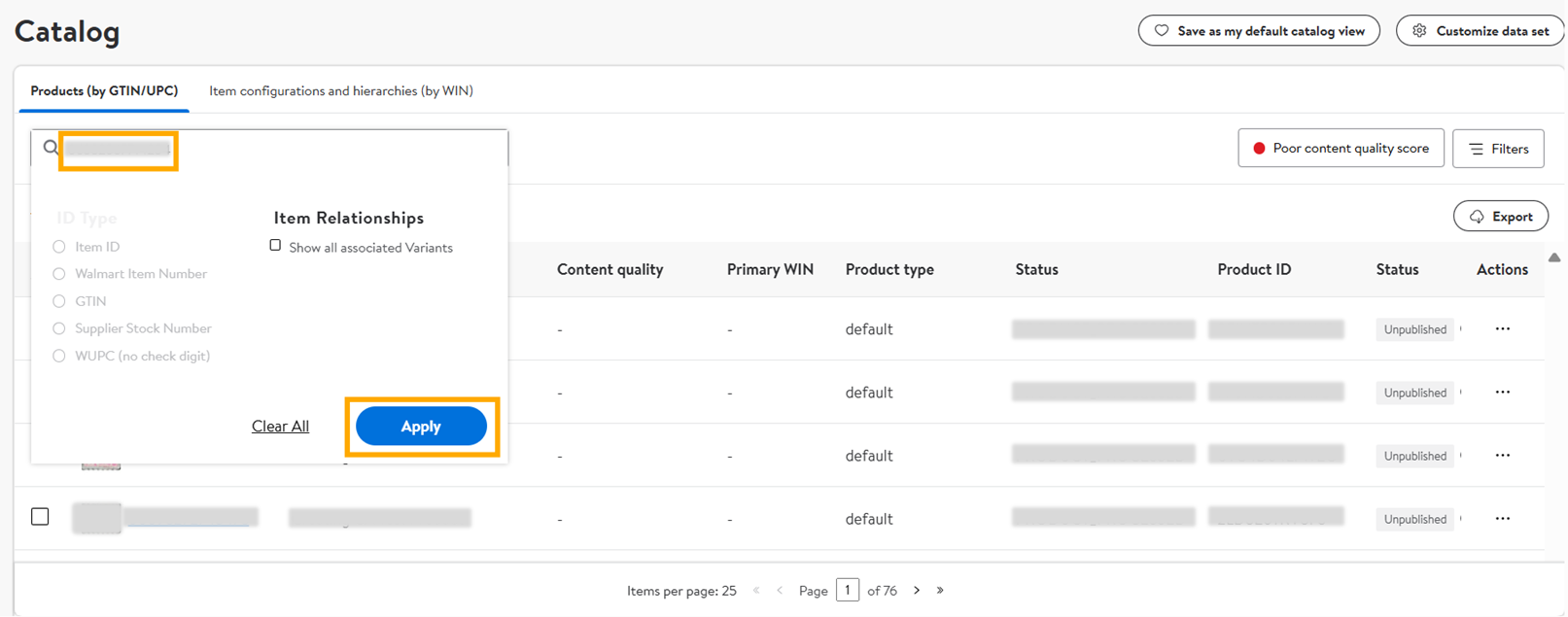
- Click on the the three dots, and click the option you want to view or update.
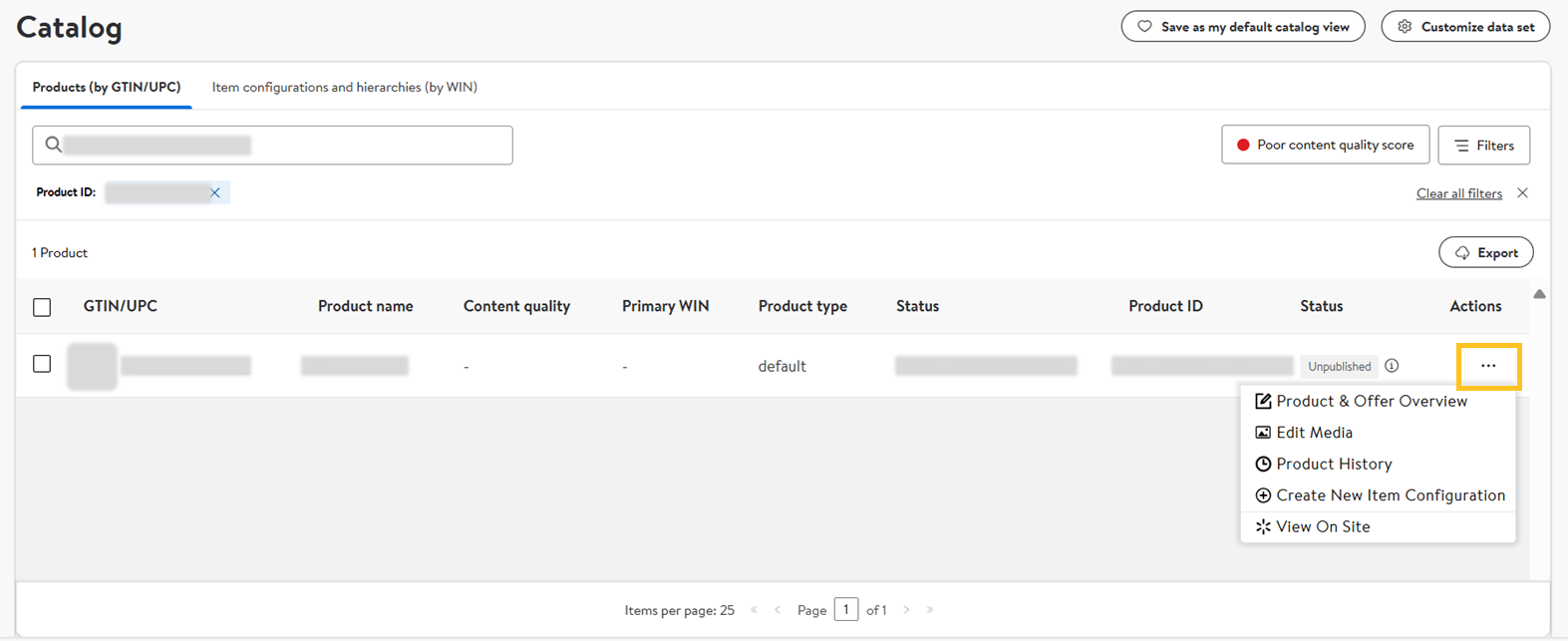
- Click Update Product Type to assign PT for items with Default PT.
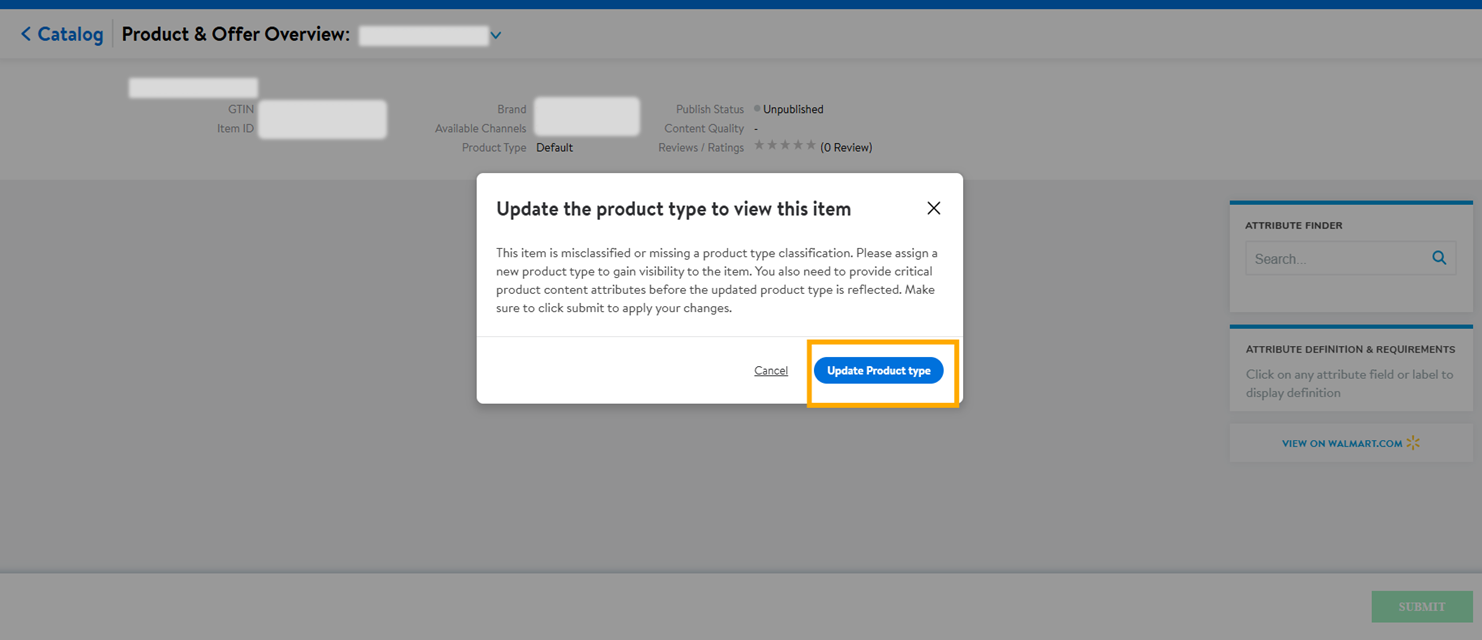
- Search and/or select the PT, then click Assign.
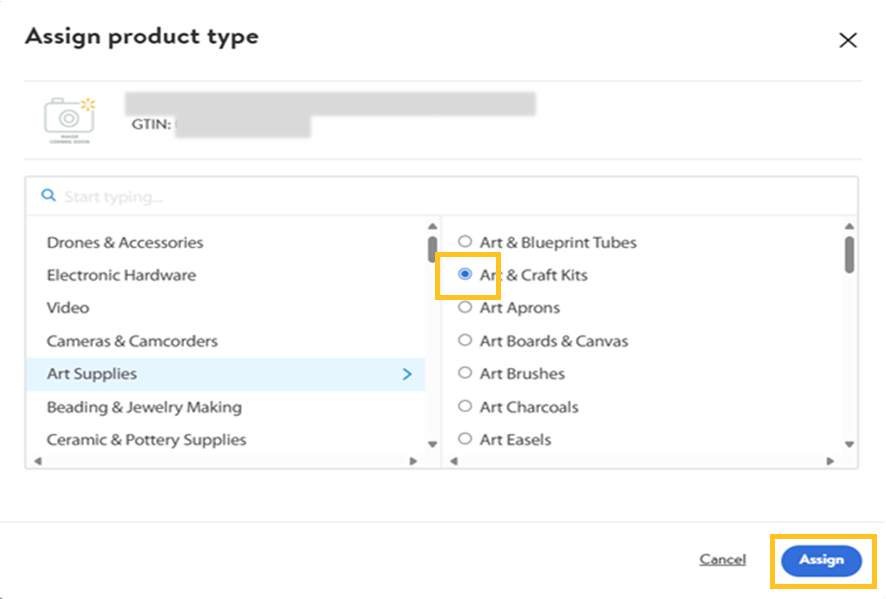
Assign PT (Multiple Items) via Maintenance
- In the Maintenance hub, click the Product Content & Site Experience tile.
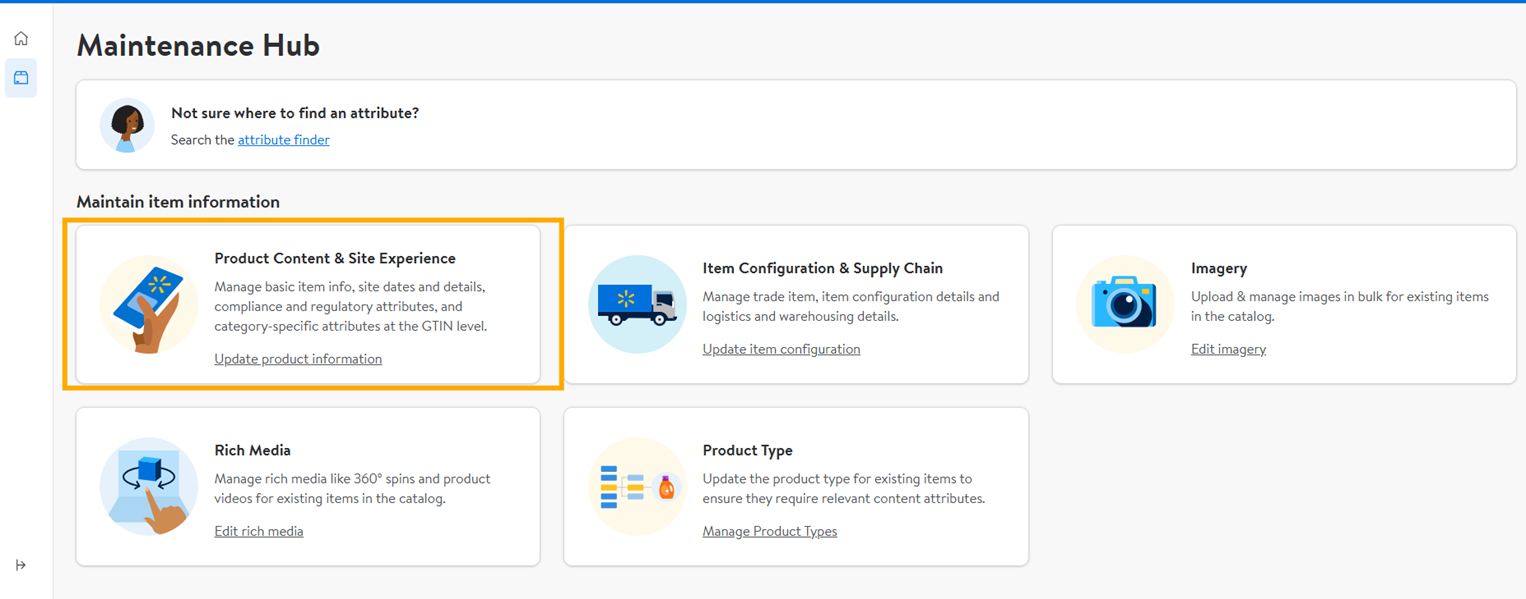
- Provide the WINs/GTINs to assign PT for items with missing PTs, then click Update product type.
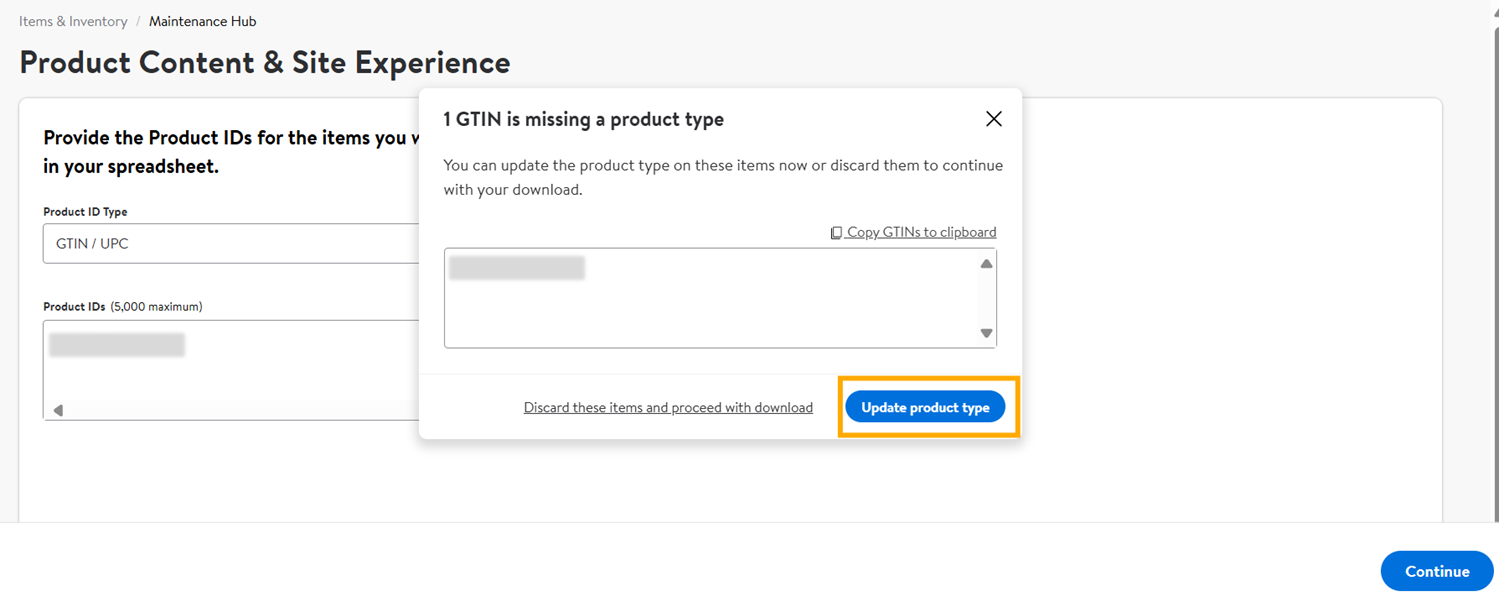
- Under Actions, click the three dots and select Assign a product type.
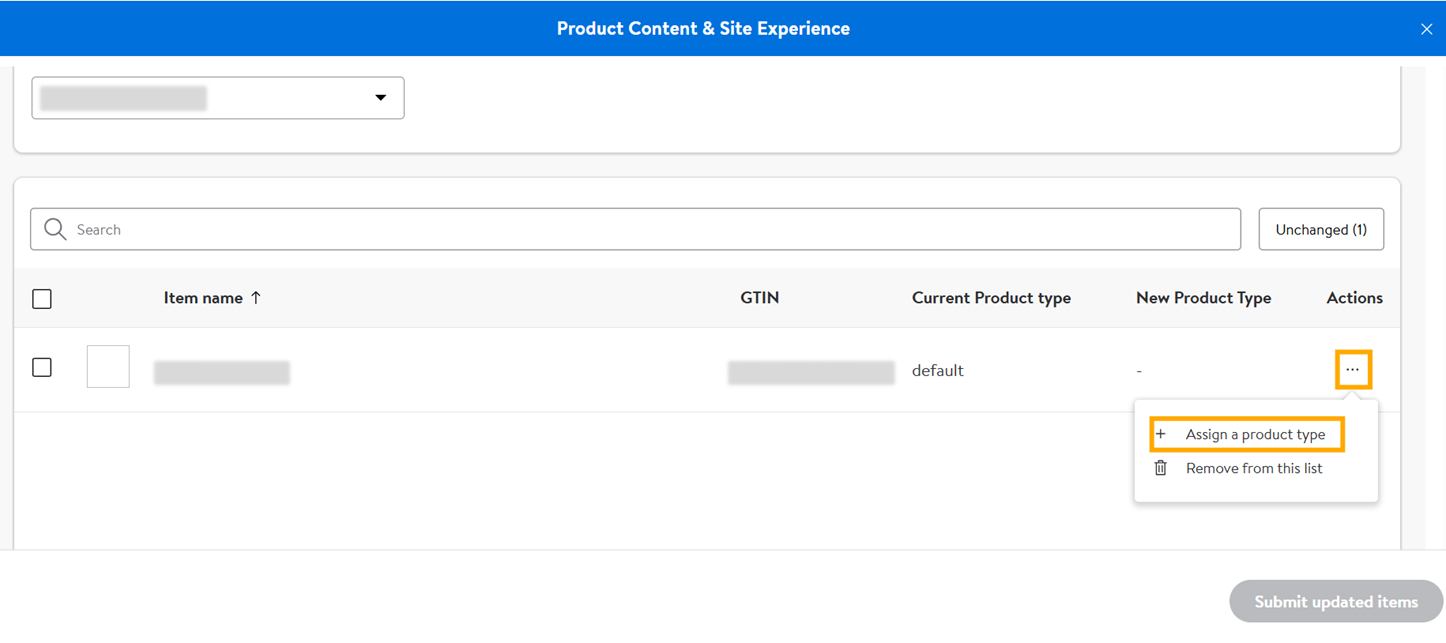
- Search and/or select the PTs, and click Assign. Then, click Submit updated items.
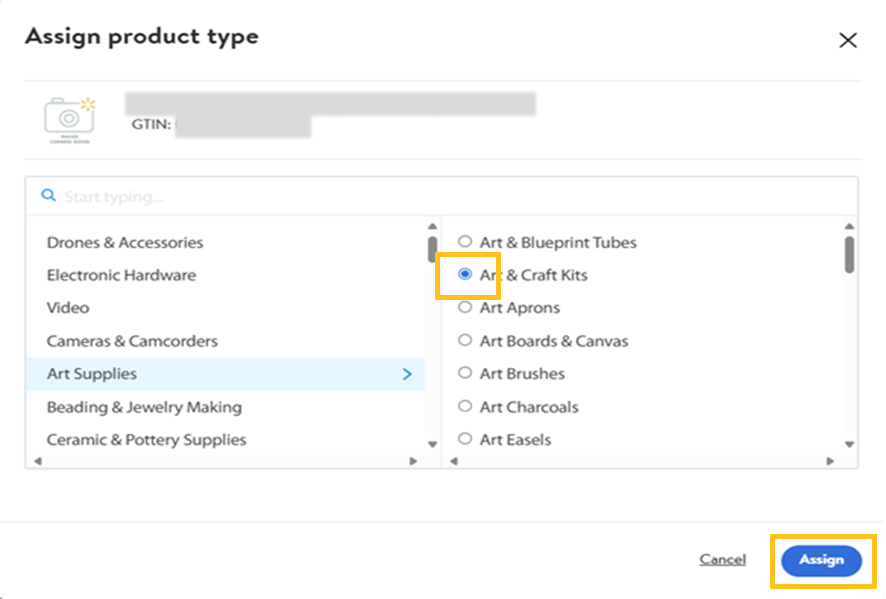
- Enter description of the task then click Submit.
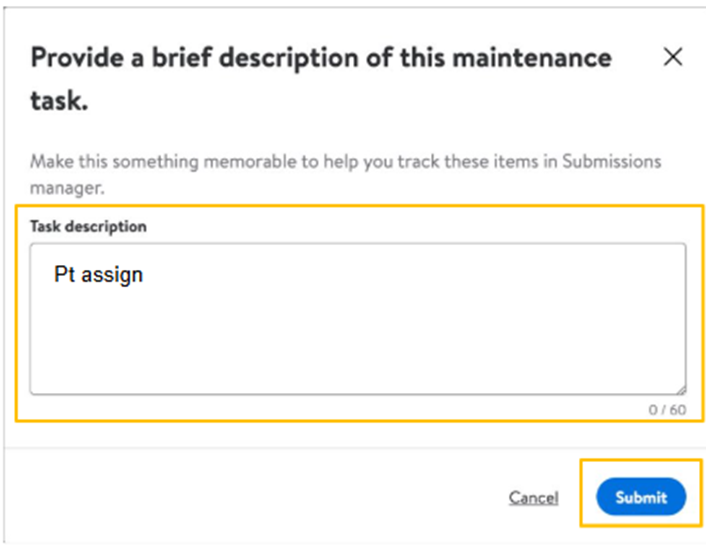
- Verify and track the submission in the Submissions Manager.