Shared Items
Items in the Walmart catalog can be online only (not sold in stores), store only (visible on Walmart.com, but only sold in stores) or shared. Here's more information about shared items and how to make an item shared.
What is a shared item?
A shared item is a store item that can also be used as the online item.
Which items can be shared?
- Items shipped from Owned or DSD (Direct Store Delivery) suppliers can be shared.
- The Walmart Item Number (WIN) for the store item must meet BOTH criteria below AND the cost/retails/quantities must be the same for your store and online items.
- Ship to Home (S2H) eligible
- Not currently set to primary
- The Walmart Item Number (WIN) for the store item must meet BOTH criteria below AND the cost/retails/quantities must be the same for your store and online items.
- Items shipped from DSV suppliers cannot be shared.
Creating a shared item
- Set up the store item using the item setup spreadsheet or directly in Supplier One. If you've already done this, skip to Step 2.
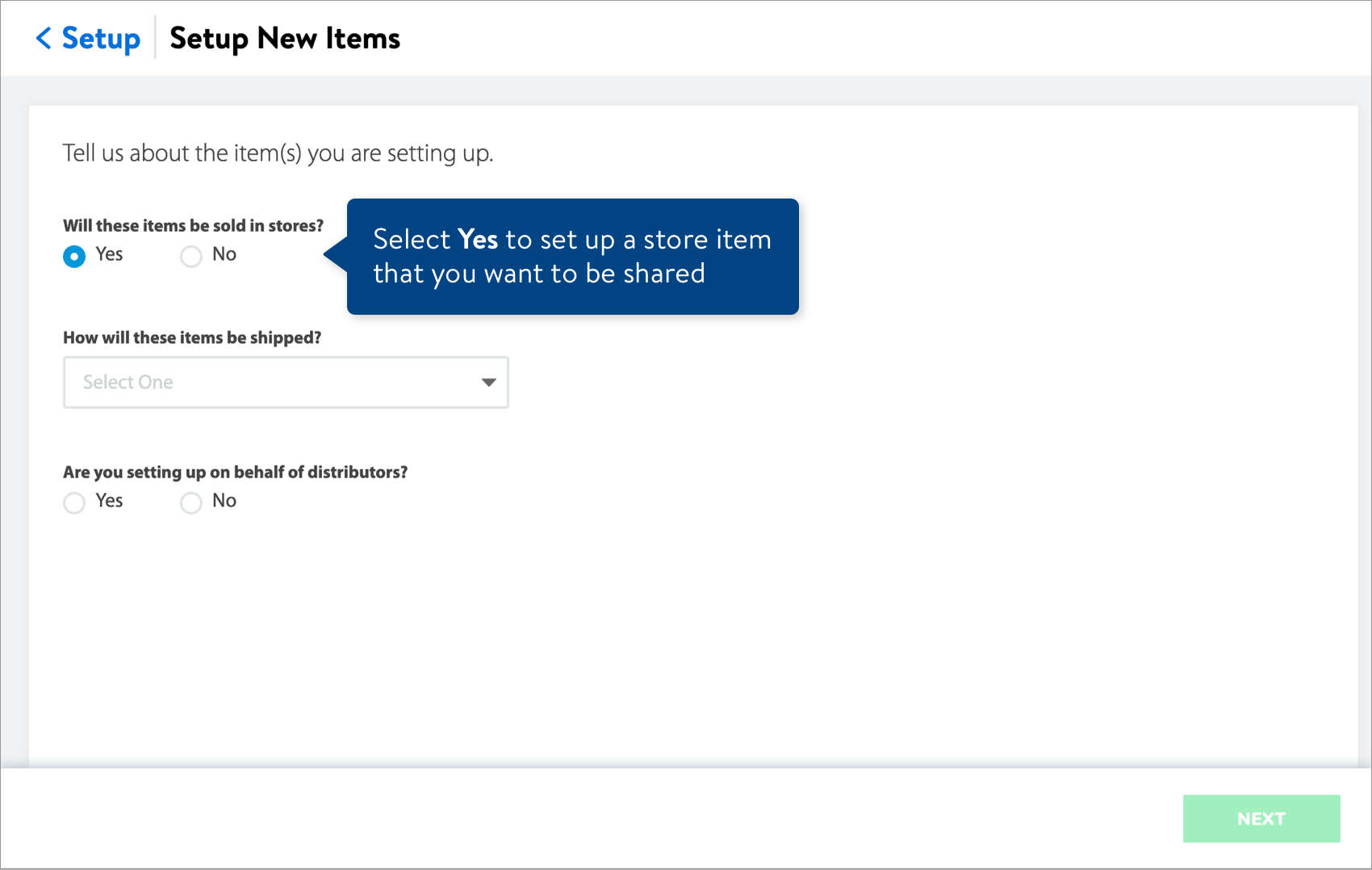 If you run into any errors during item setup, make sure to resolve them before continuing.
If you run into any errors during item setup, make sure to resolve them before continuing. - Once the store item is set up, find it in the Item Configurations and hierarchies view of your catalog. Then, send the Walmart Item Number to your Walmart Merchant and request that the store item be made shared.
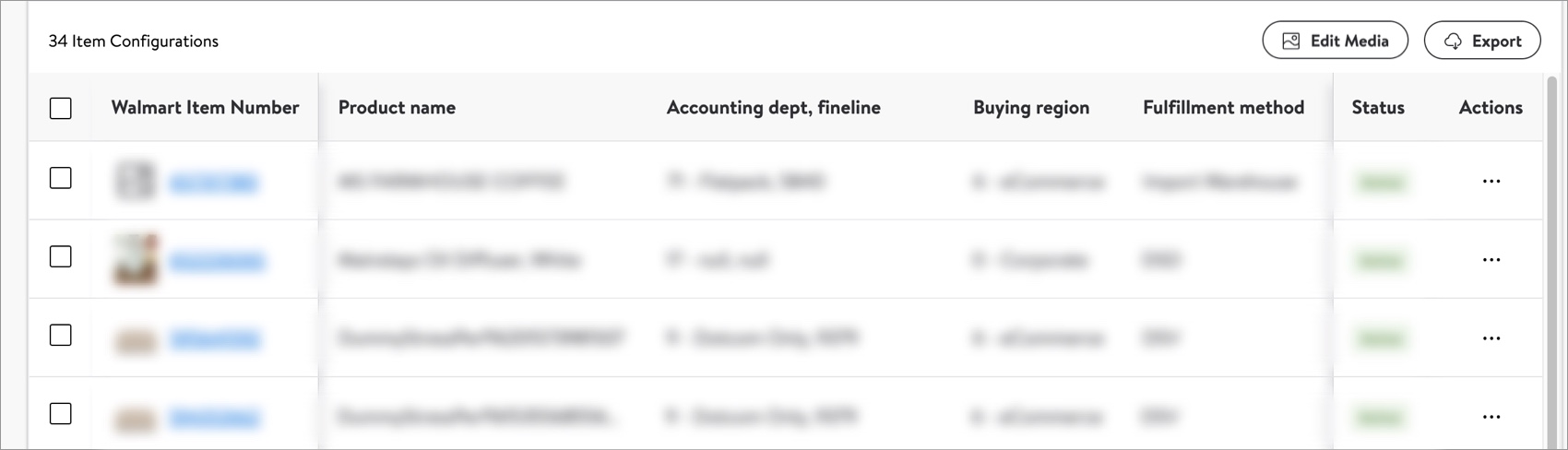 In the item list, you'll find the Walmart Item Number in the first column next to the product image. If you don't see a column for Merchant, click the Customize data set button at the top right corner of the page and select Merchant to view their email address in the item list (make sure to save your changes).In the item grid, you'll find the WIN under the product name on the card. If you don't see Merchant on the card, click the Customize data set button at the top of the page and select Merchant to view their email address in the item grid (make sure to save your changes).
In the item list, you'll find the Walmart Item Number in the first column next to the product image. If you don't see a column for Merchant, click the Customize data set button at the top right corner of the page and select Merchant to view their email address in the item list (make sure to save your changes).In the item grid, you'll find the WIN under the product name on the card. If you don't see Merchant on the card, click the Customize data set button at the top of the page and select Merchant to view their email address in the item grid (make sure to save your changes).
Have Questions or Need Help?
If you experience any issues viewing and managing your catalog, please click "Help" in the top navigation menu and select "Manage tickets" to file a case ticket. Or, select "Chat" to get real-time help from our chat bot or click "Search articles" to search Supplier One HelpDocs.
Make sure to select the issue type Items and Inventory.
For detailed instructions, refer to Manage Case Tickets.