Realign DCs to Ship Points
Here's how to realign DCs to Ship Points in Supplier One.
- Select the Ship points tab.
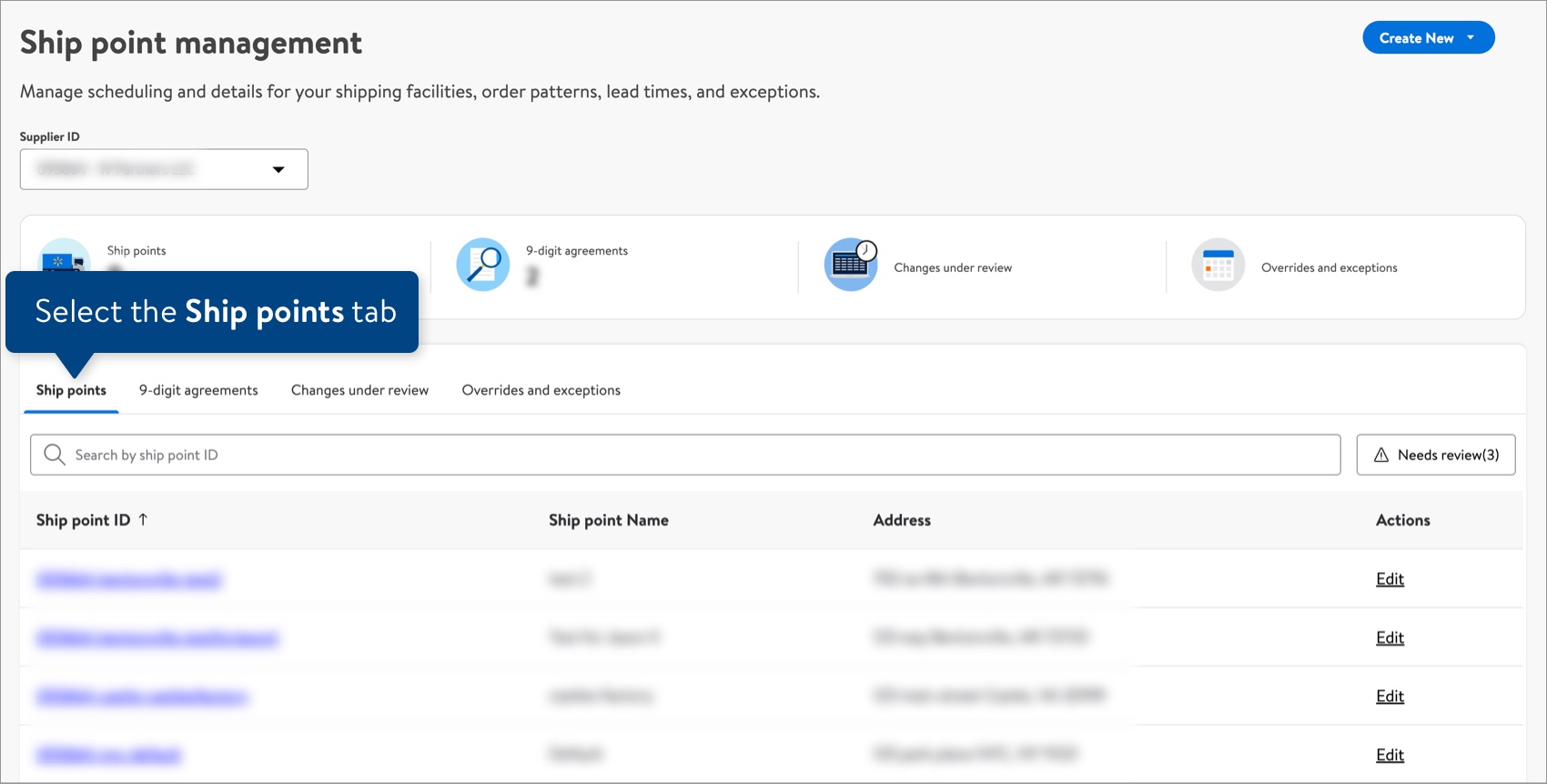
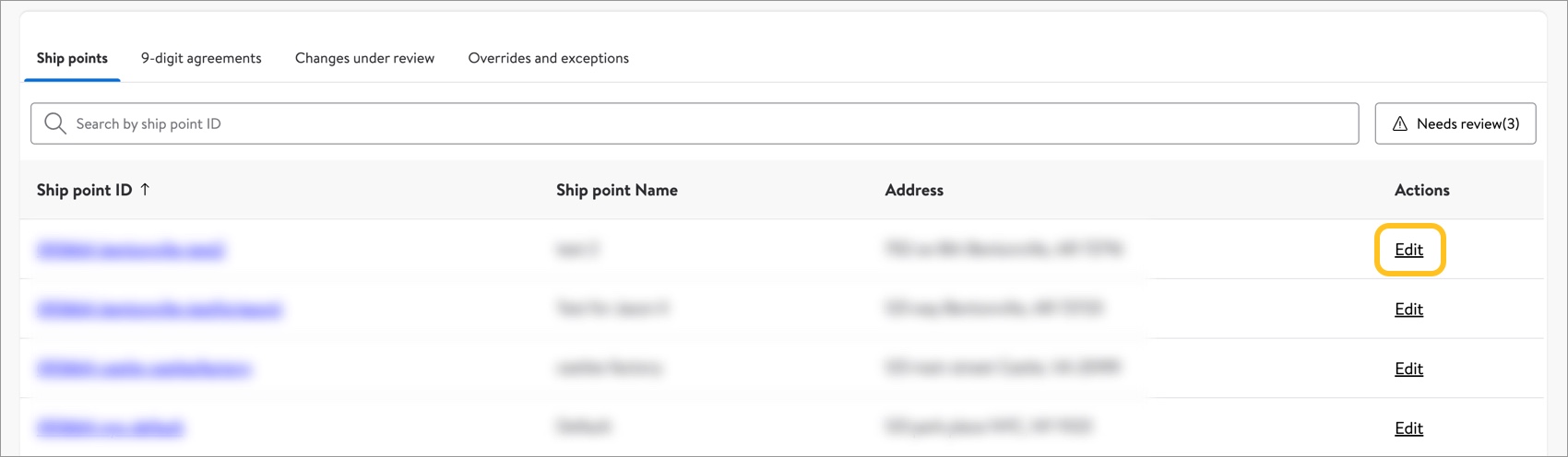

- In the Ship-Point Swap section, you can view the current Ship-Point details. To make updates, select Next.
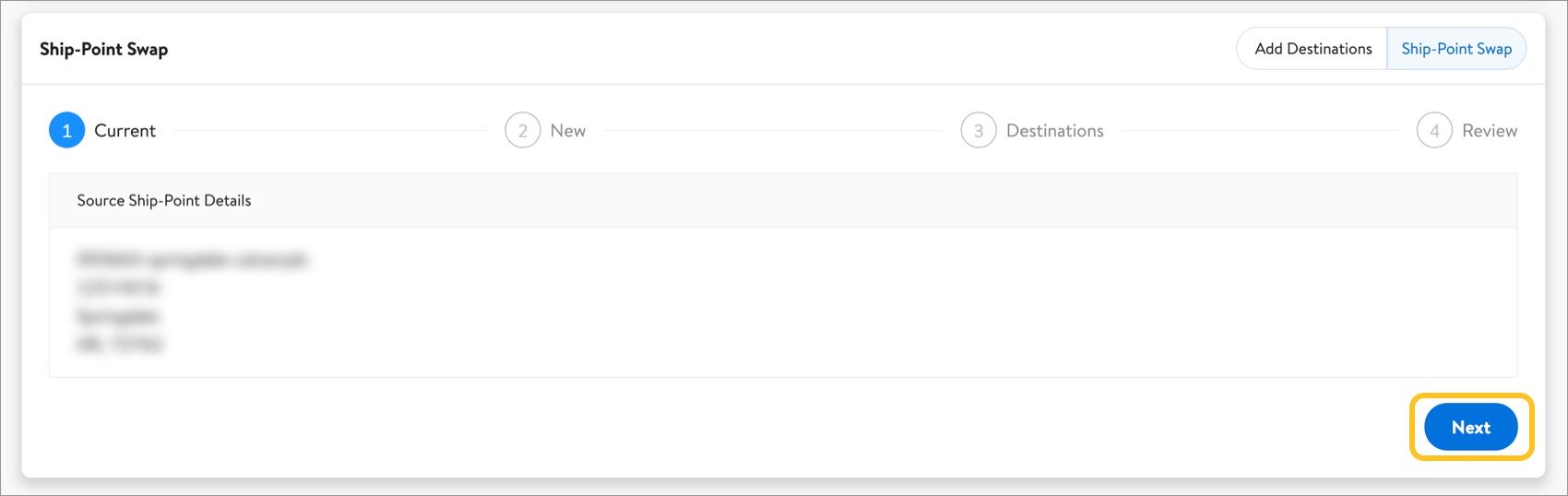
- Select the new Ship Point from the drop-down menu. Then, select Next.
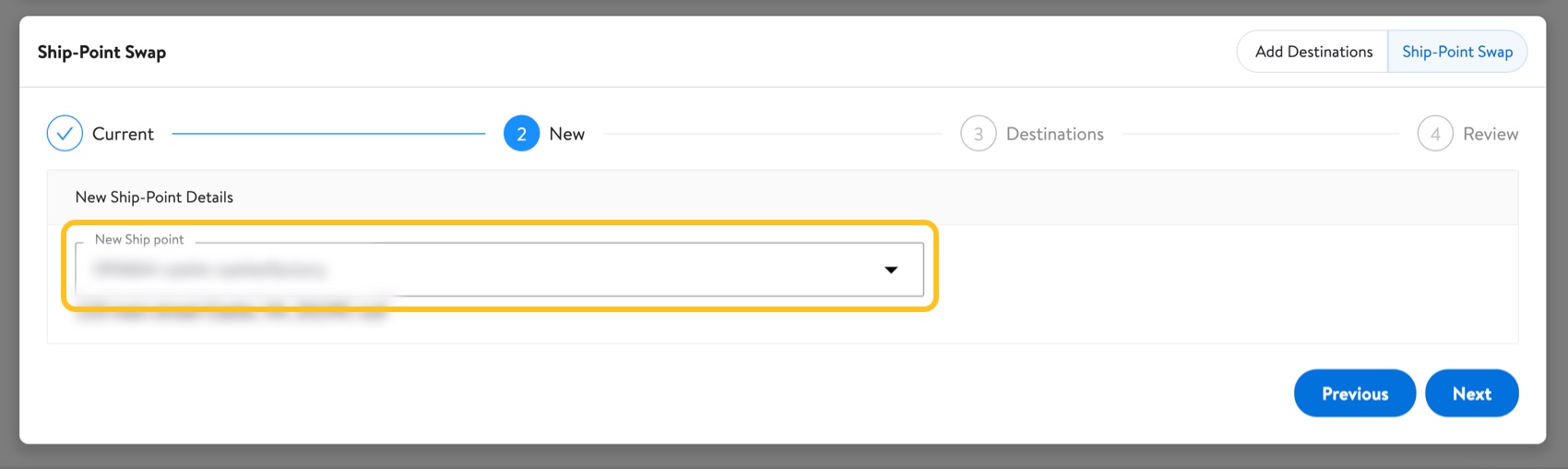
- Select the Destinations by choosing the check box next to the DC Location ID/Address Line 1. Then, select Next.
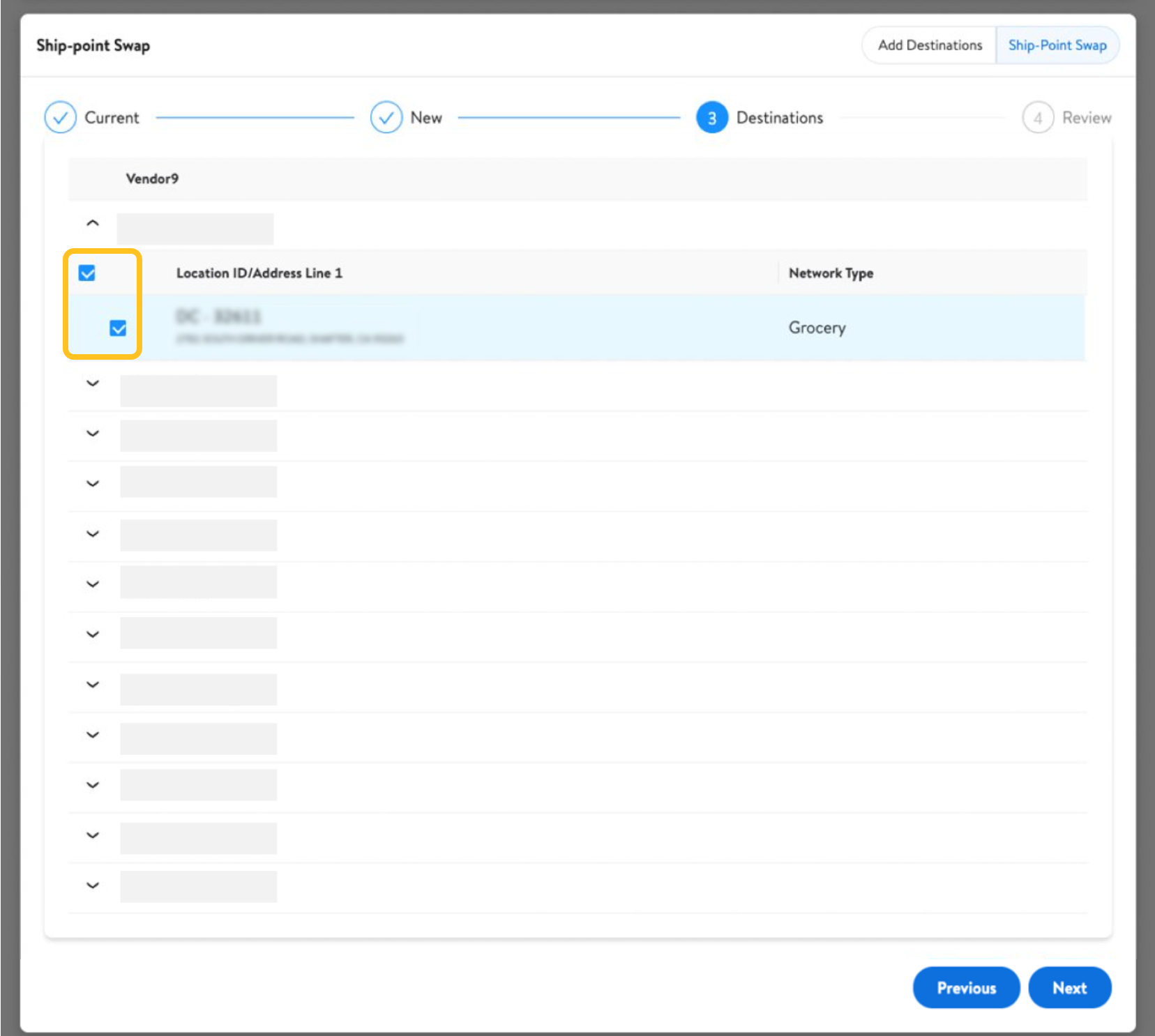
- Review your updates. If the updates are correct, select Submit. This will take you back to the ship point details.
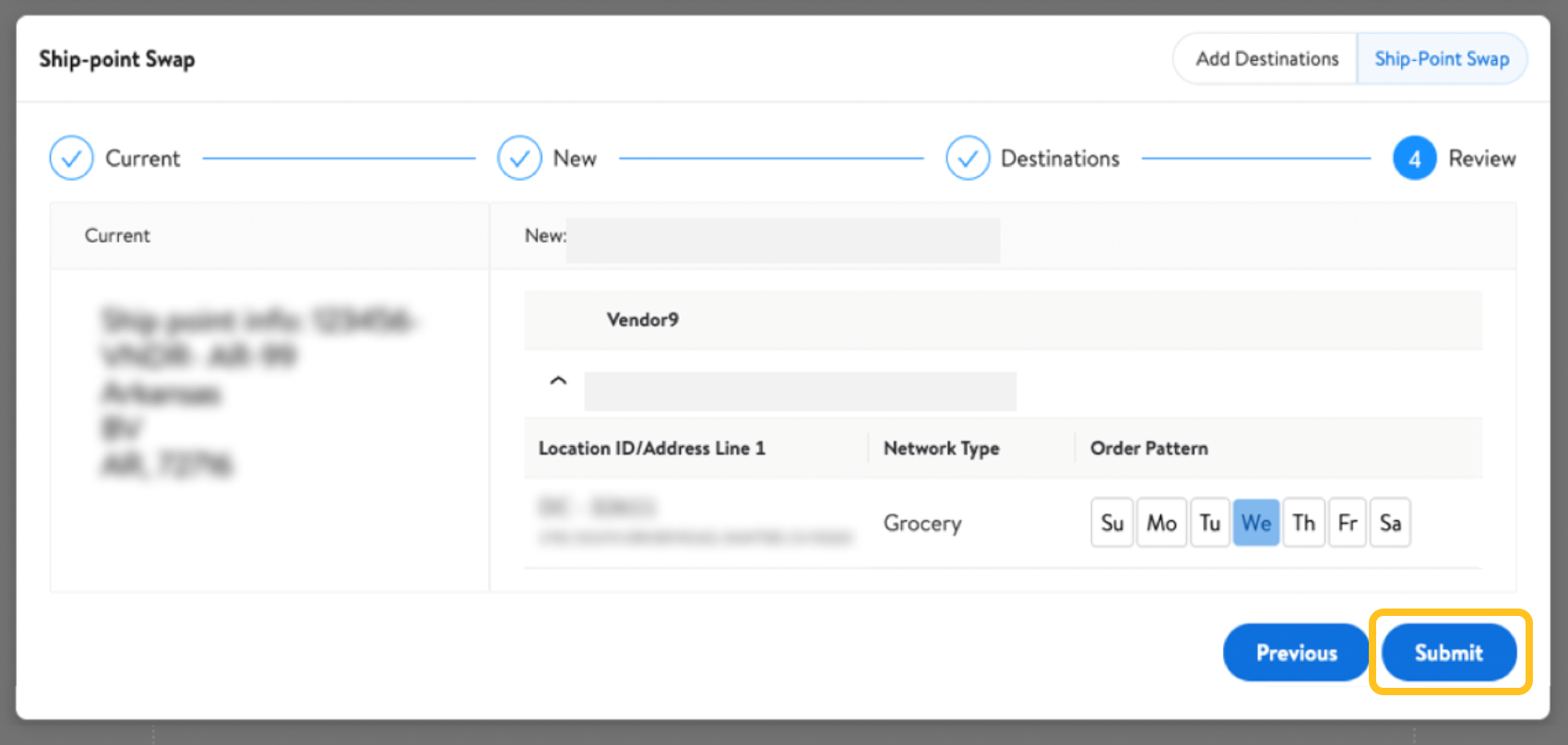 If you need to make edits, select Previous.
If you need to make edits, select Previous. - Select Review & Submit at the top right corner of the page.
