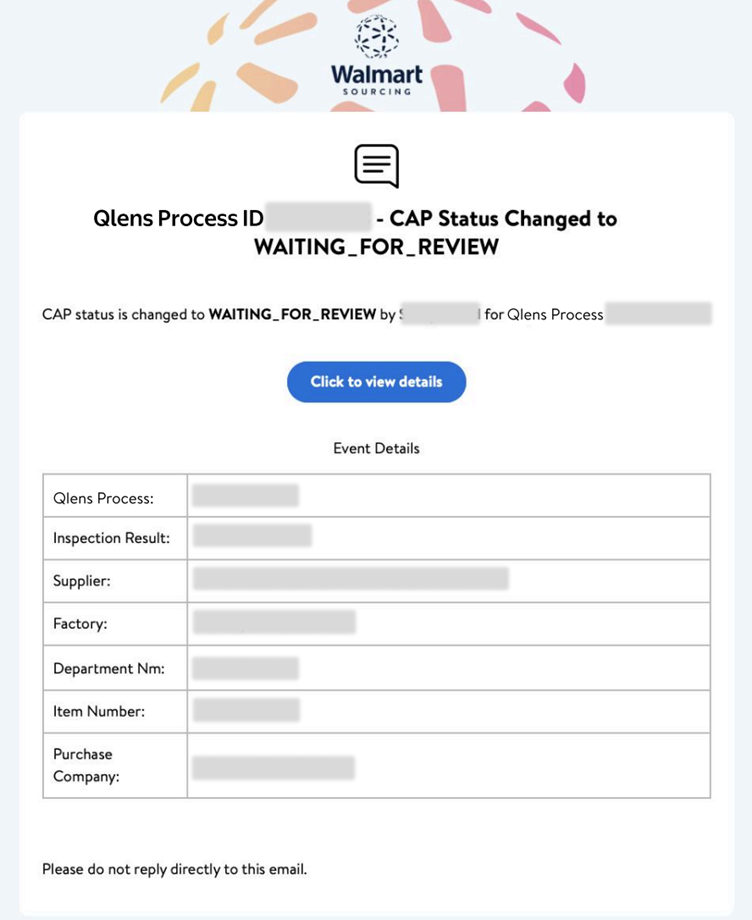Inspection Management
In the left navigation menu, click Quality and select Inspection Management page to submit inspection requests.
This is only applicable to direct import suppliers.
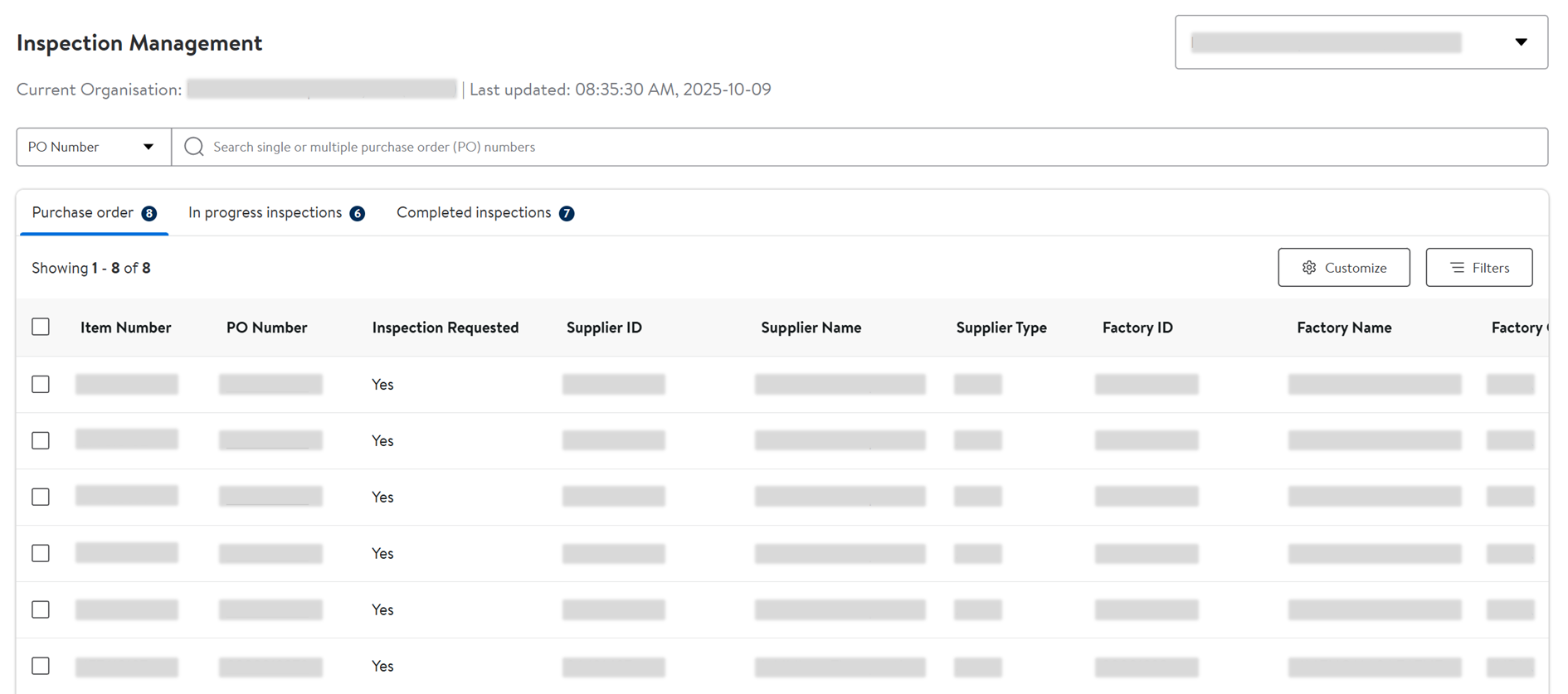
Search
- Select what you want to search by (PO Number, Item Number, Request ID, Qlens Process ID or Inspection ID) from the dropdown menu.
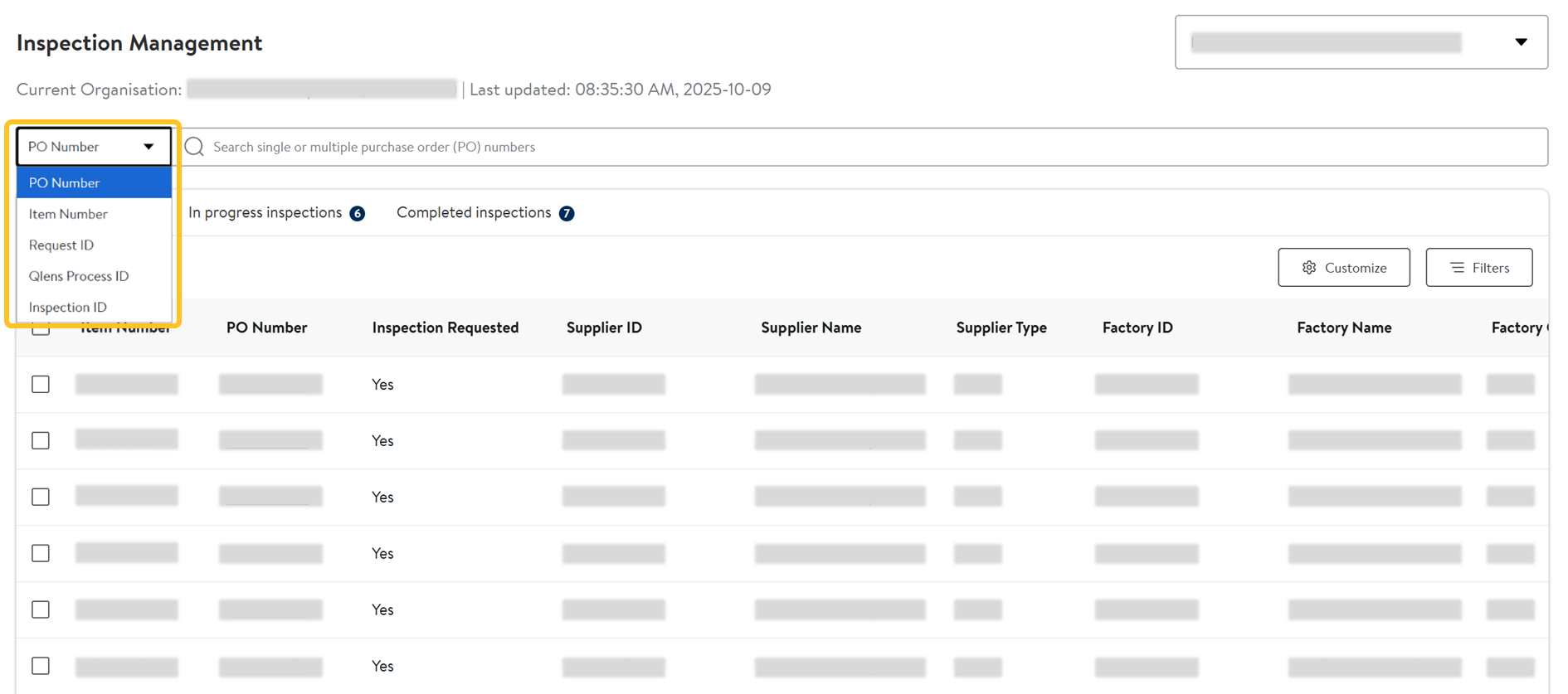
- Copy and paste the number(s) in the search field and press enter on your computer. Add a comma or space when searching for multiple numbers.
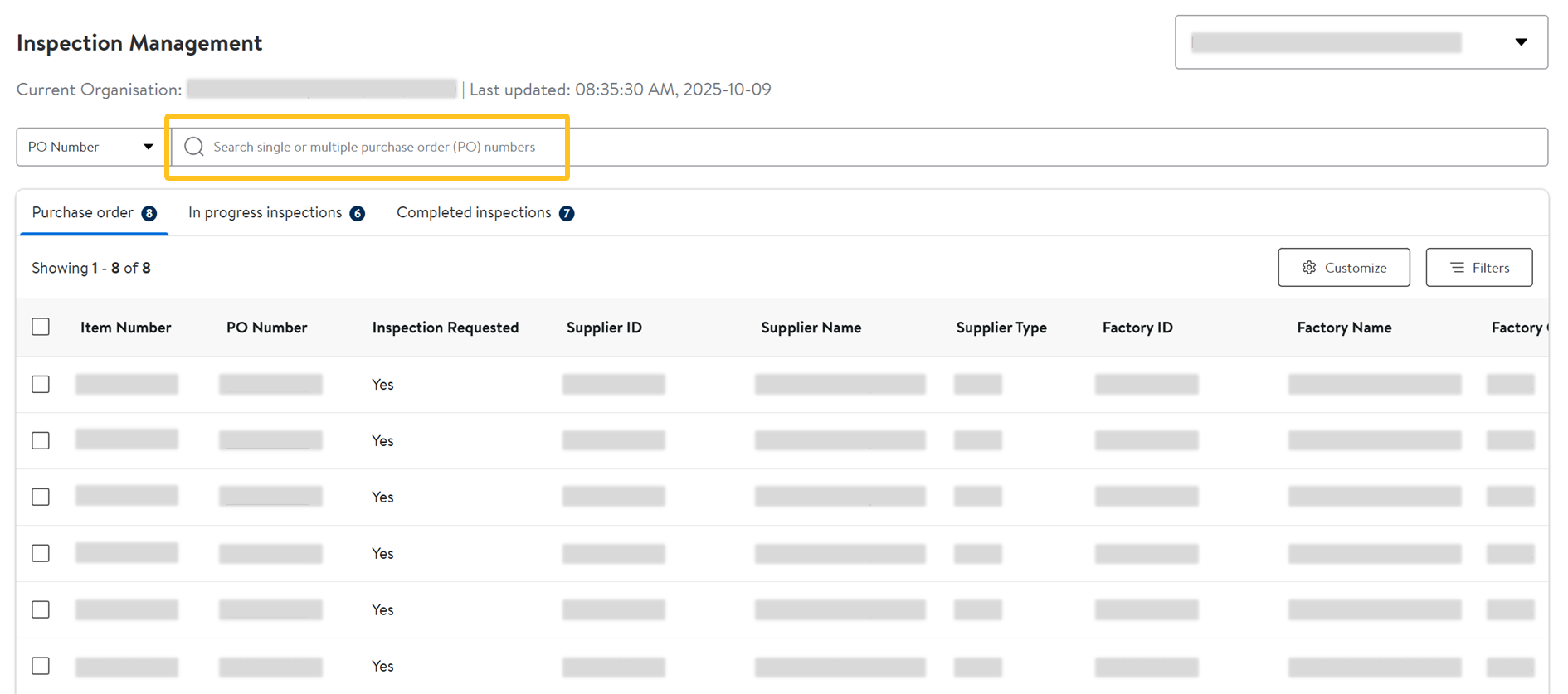
Filters
- Click the Filters button to add filters to the table.
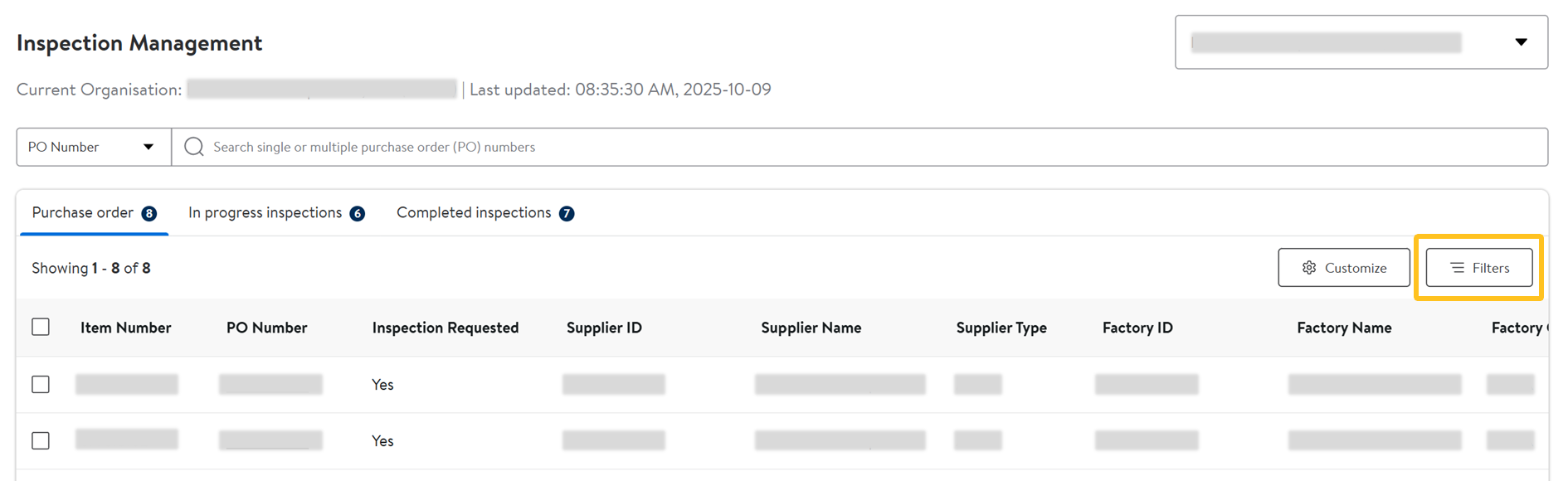
- Once you've selected the filters, click Apply.
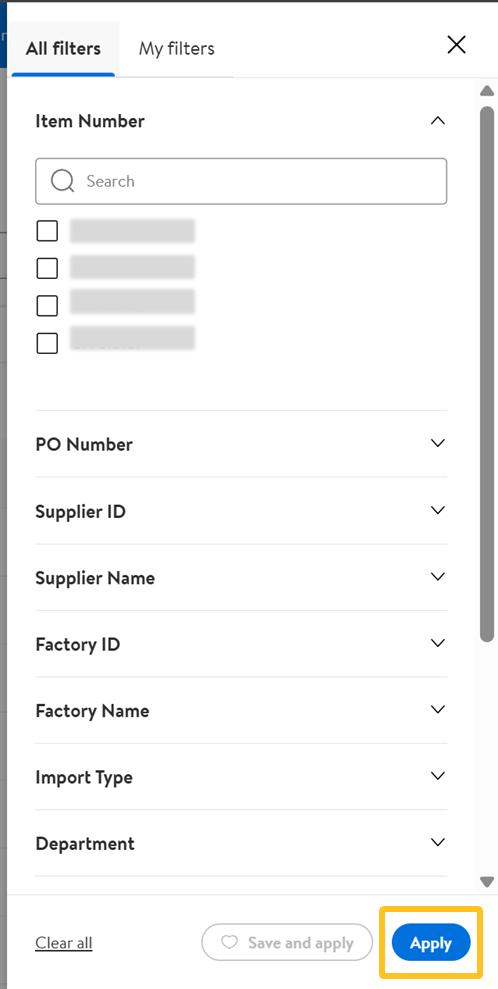
- To save these filters for future use, select Save and apply.
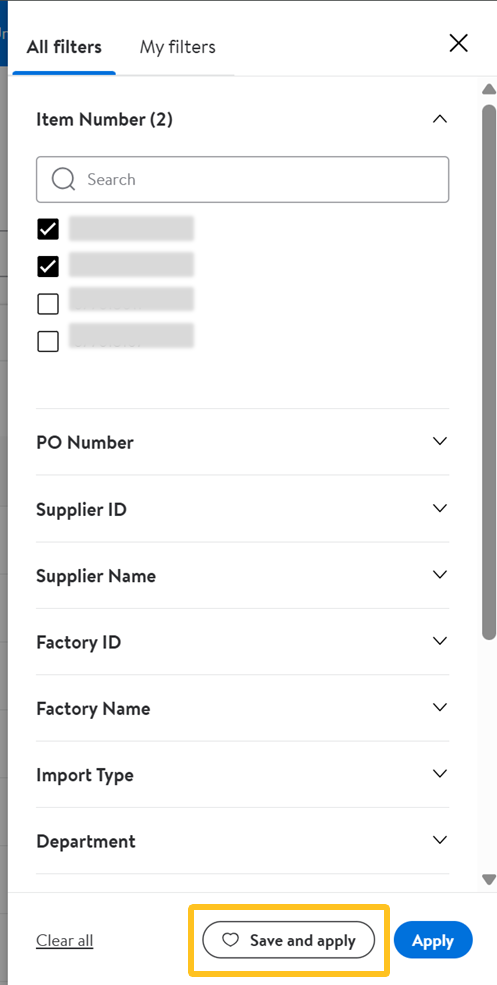
- Name the filter selections and click Save.
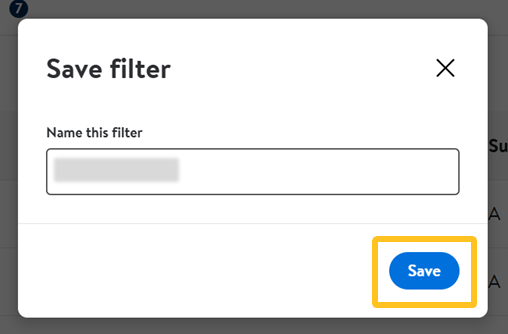
- You can view the list of saved filters under My filters. Click the pencil icon to rename the filter then Save.
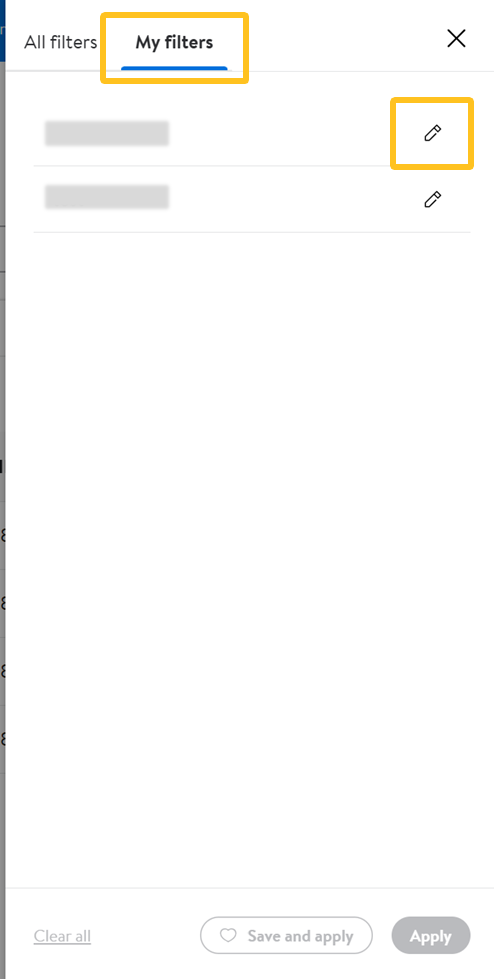
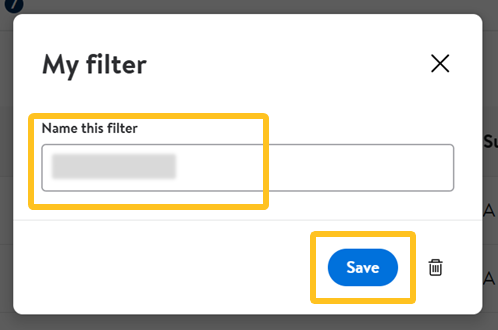
- To save these filters for future use, select Save and apply.
Customize Columns
- Click the Customize button to add, remove or rearrange the columns in the table.
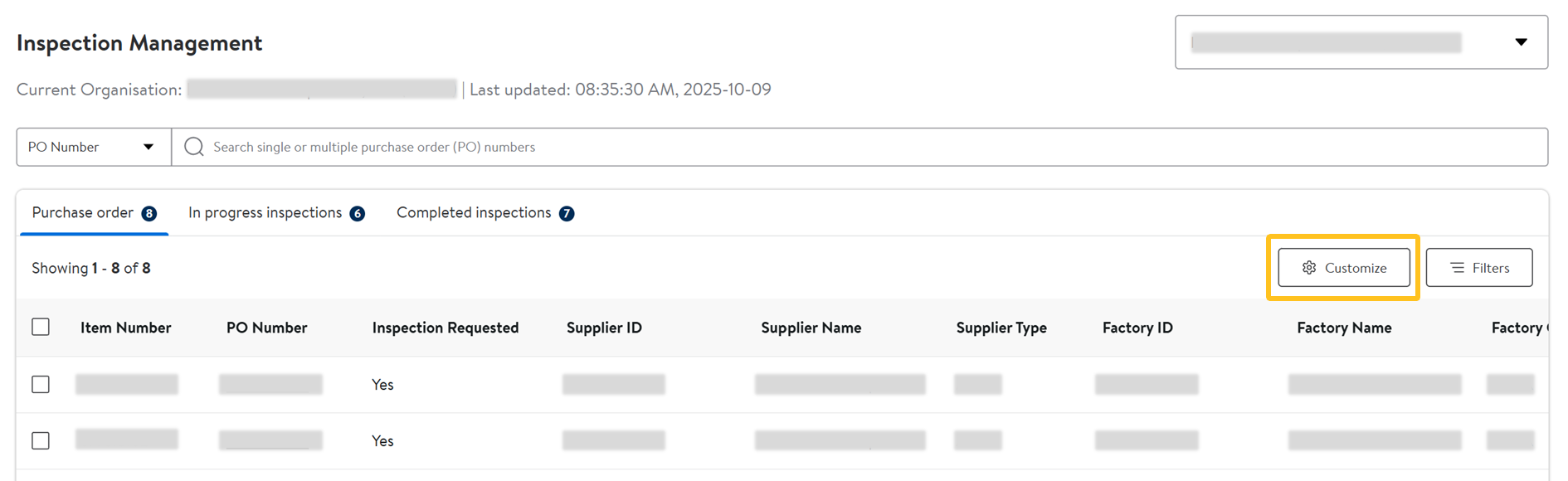
- Click Add or Remove column information in the table.
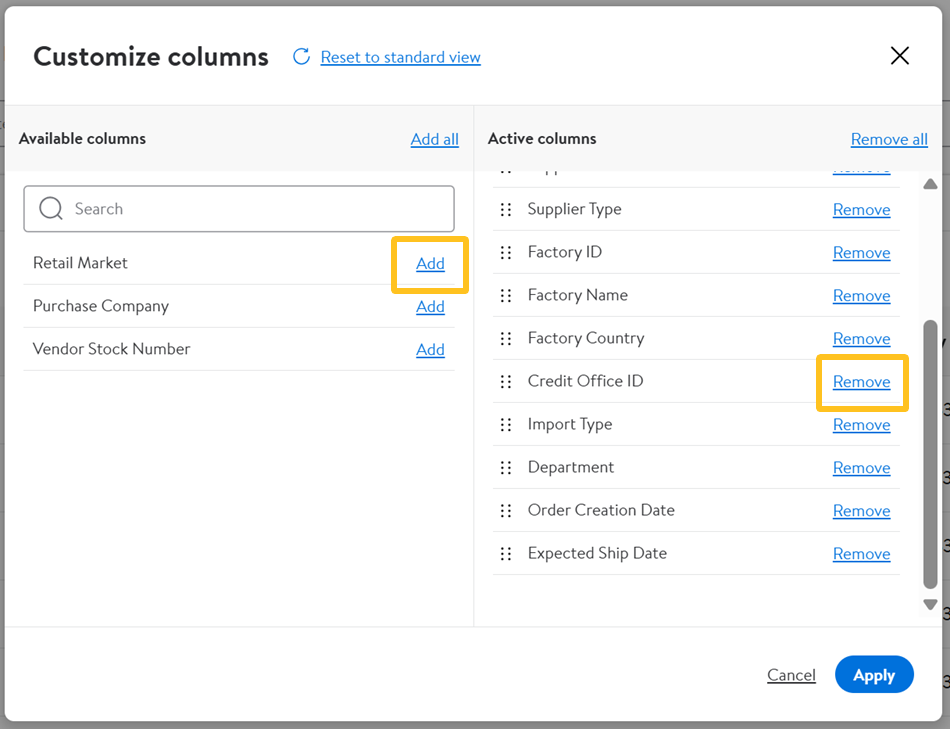 Select Add all or Remove all columns, or Reset to standard view to revert your selections to default.
Select Add all or Remove all columns, or Reset to standard view to revert your selections to default.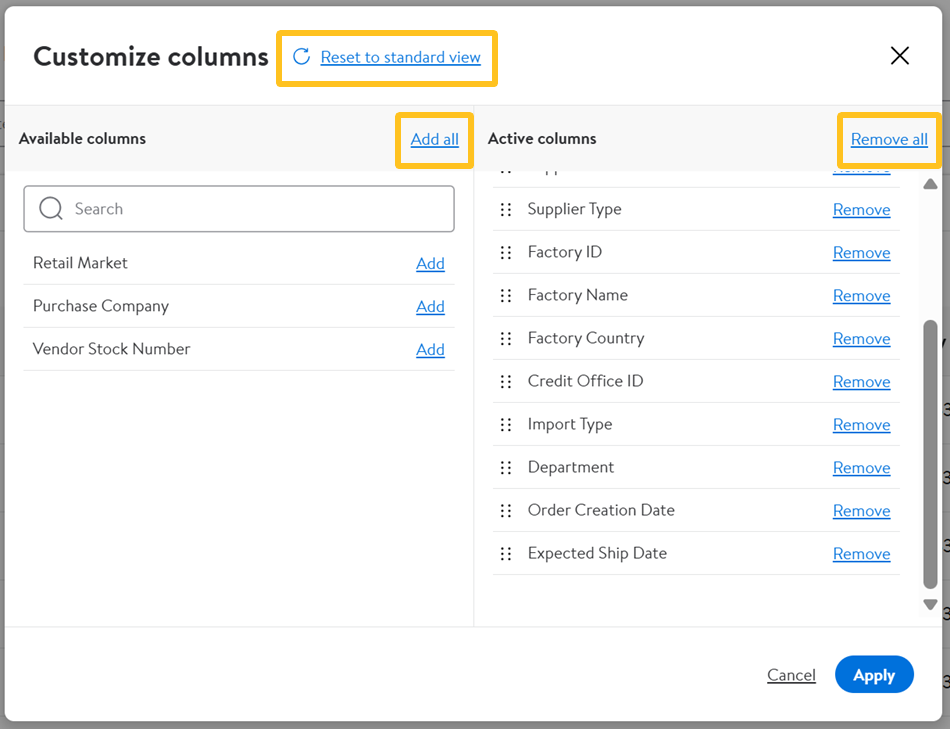
- Drag and drop to rearrange the columns by clicking the dots next to the column name.
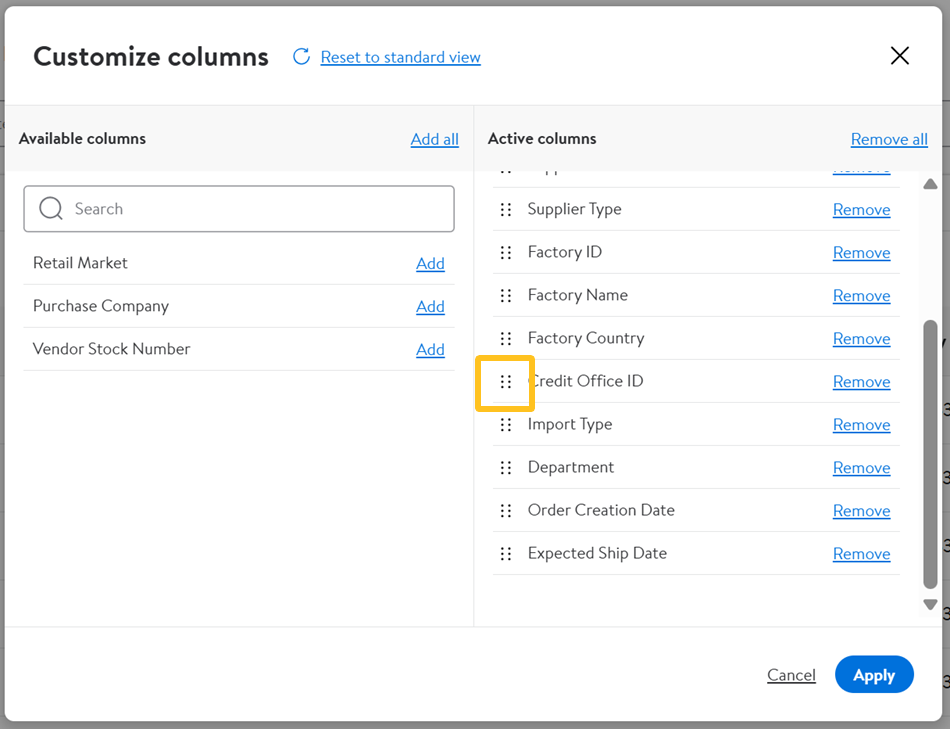
- Once you've made all your selections, click Apply.
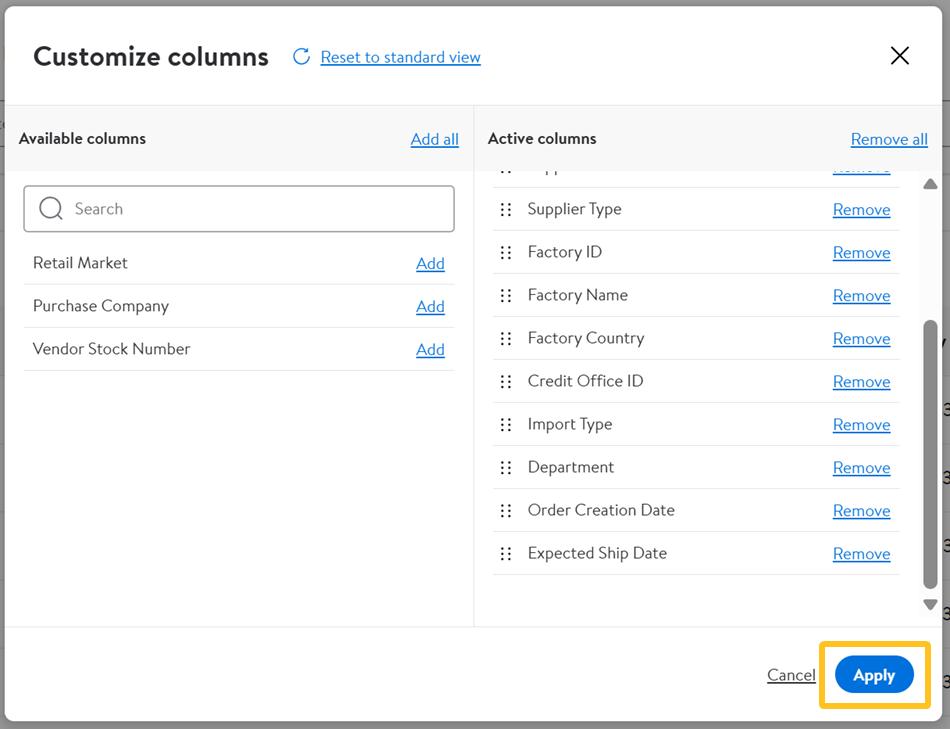
Booking Final Inspections
- In the Inspection Management dashboard, select the Purchase Order tab to view the list of item numbers.
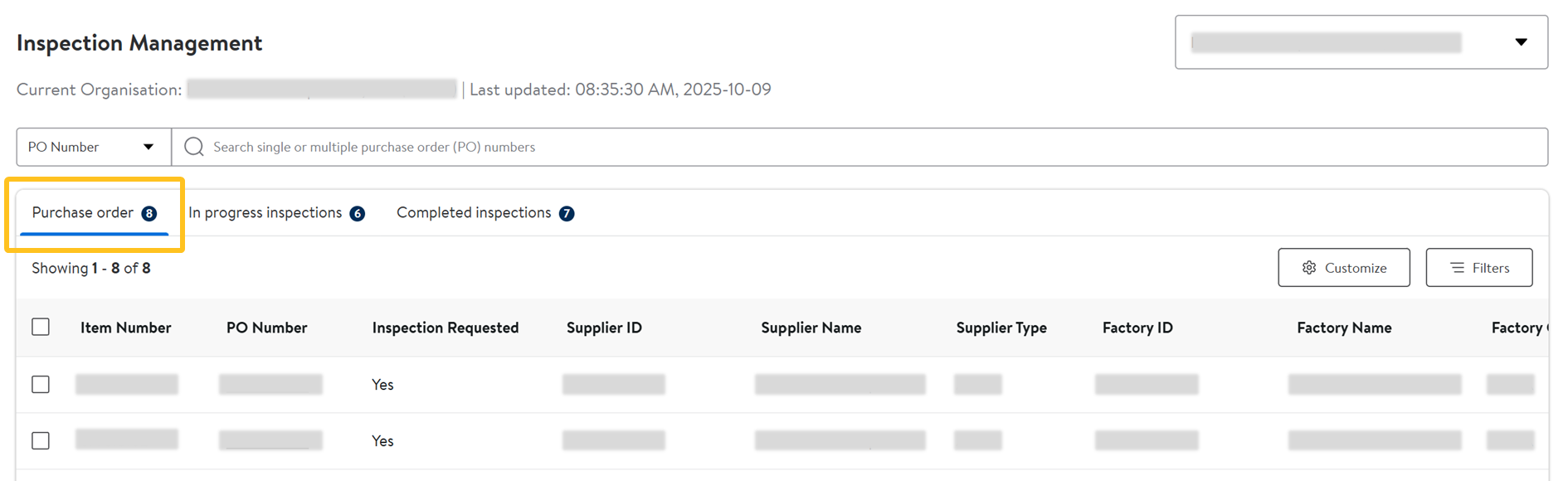
- Use the check boxes to select the item number(s) you want to request an inspection for. Then, click Request Inspection.
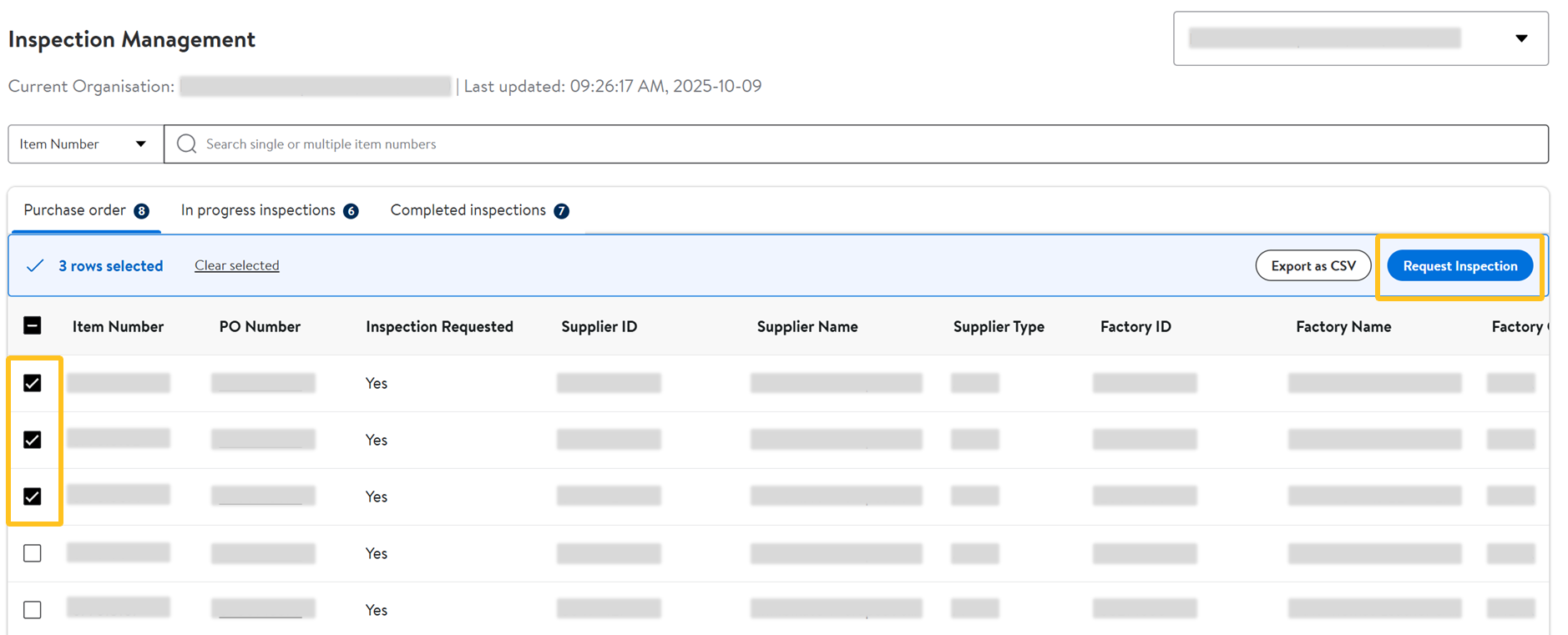
- Select an Inspection Request Type from the dropdown.
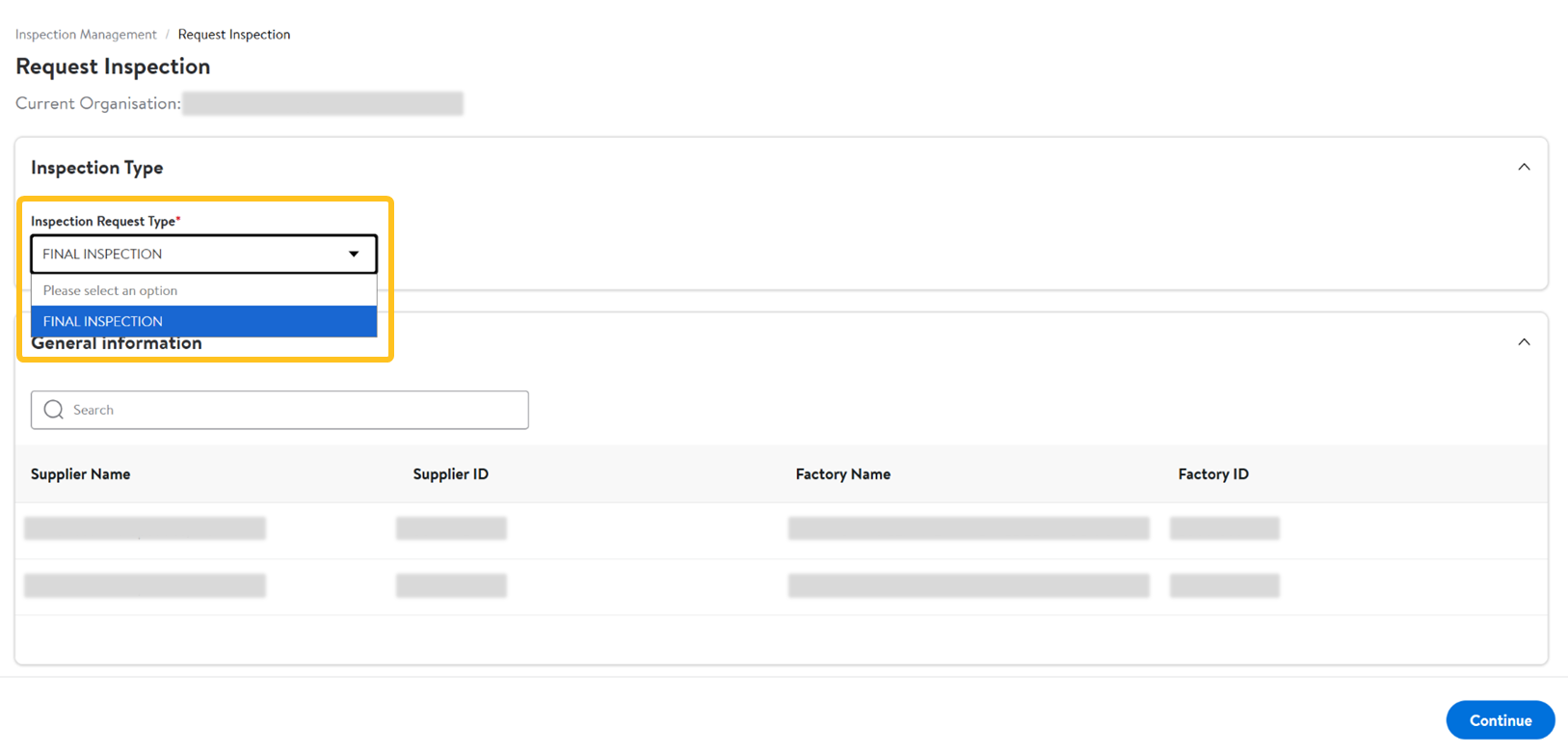
- Scroll down to Product information to verify and/or update the Inspection Quantity Pieces and Inspection Quantity Case for each item.
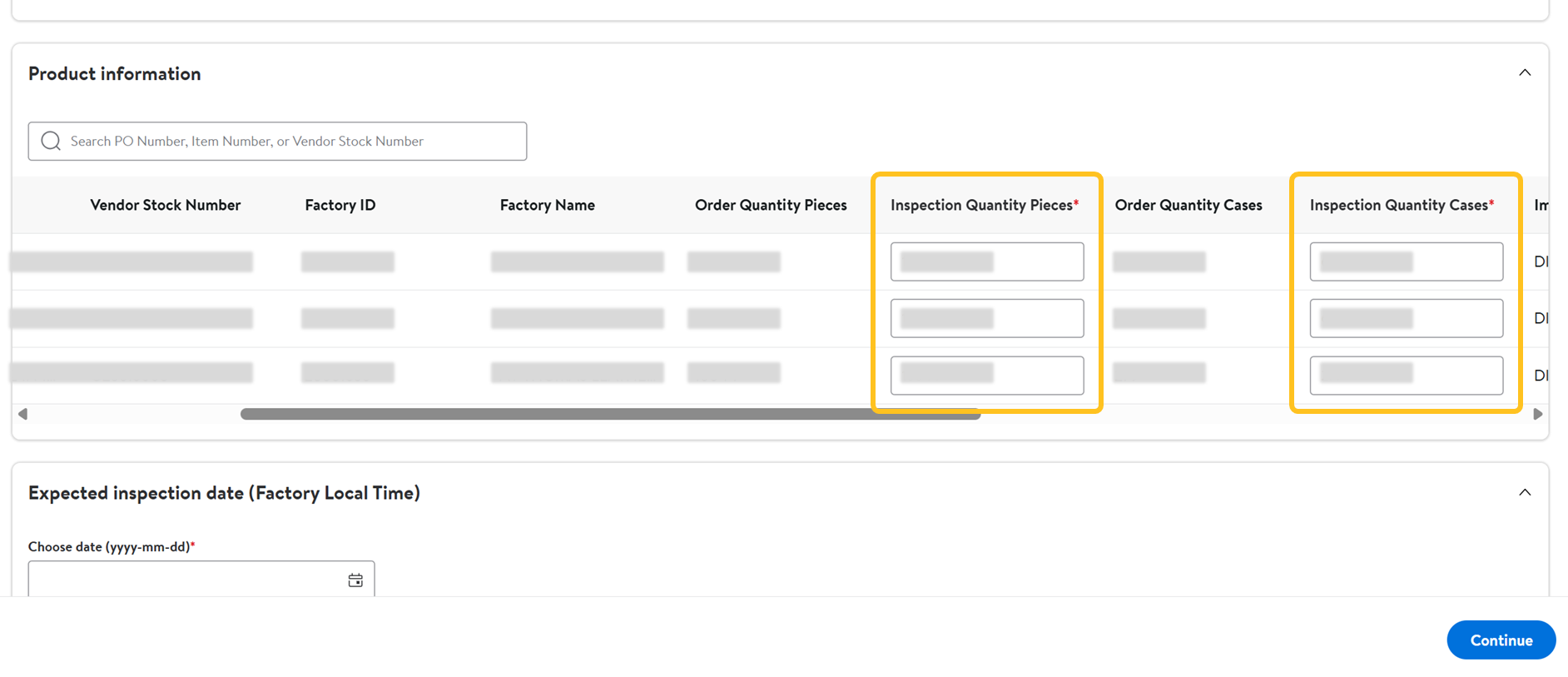
- Choose the Expected inspection date.
A warning will appear if the selected date is within 4 days of the request date.
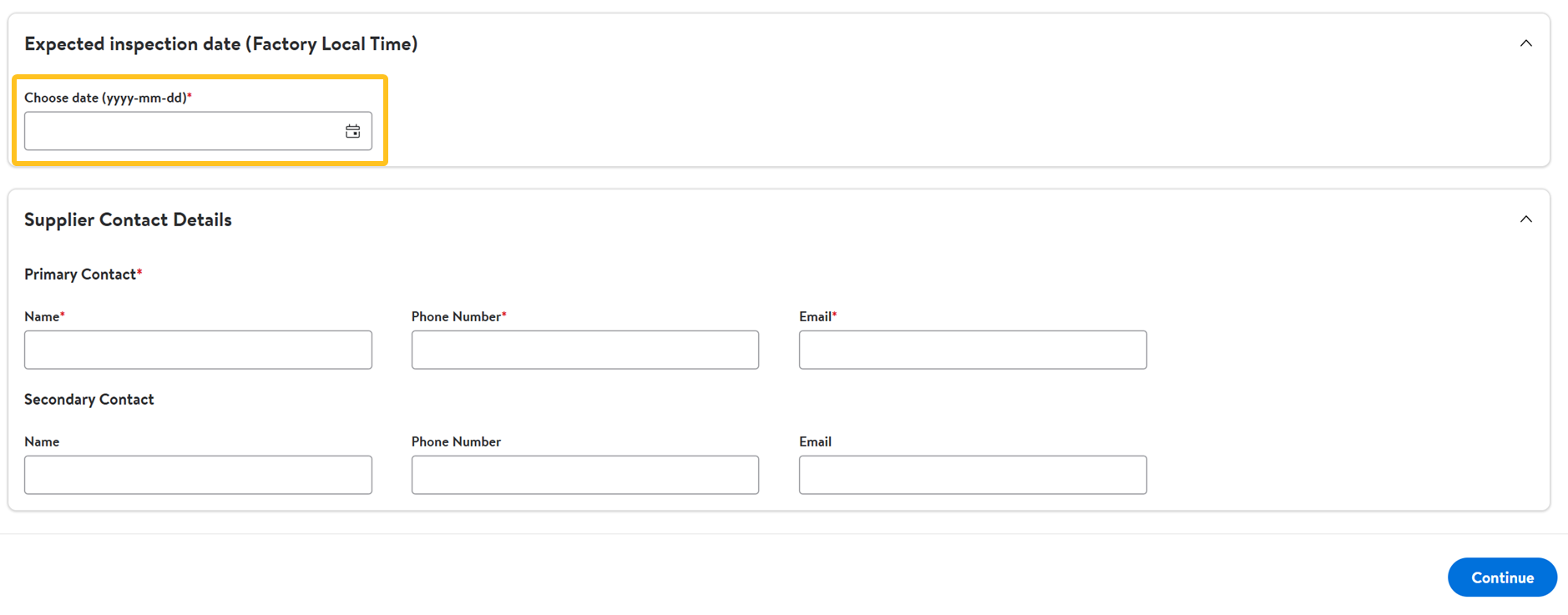
- In the Supplier Contact Details section, provide the name, phone number and email contact. Then, click Continue.You can provide a secondary contact if needed.
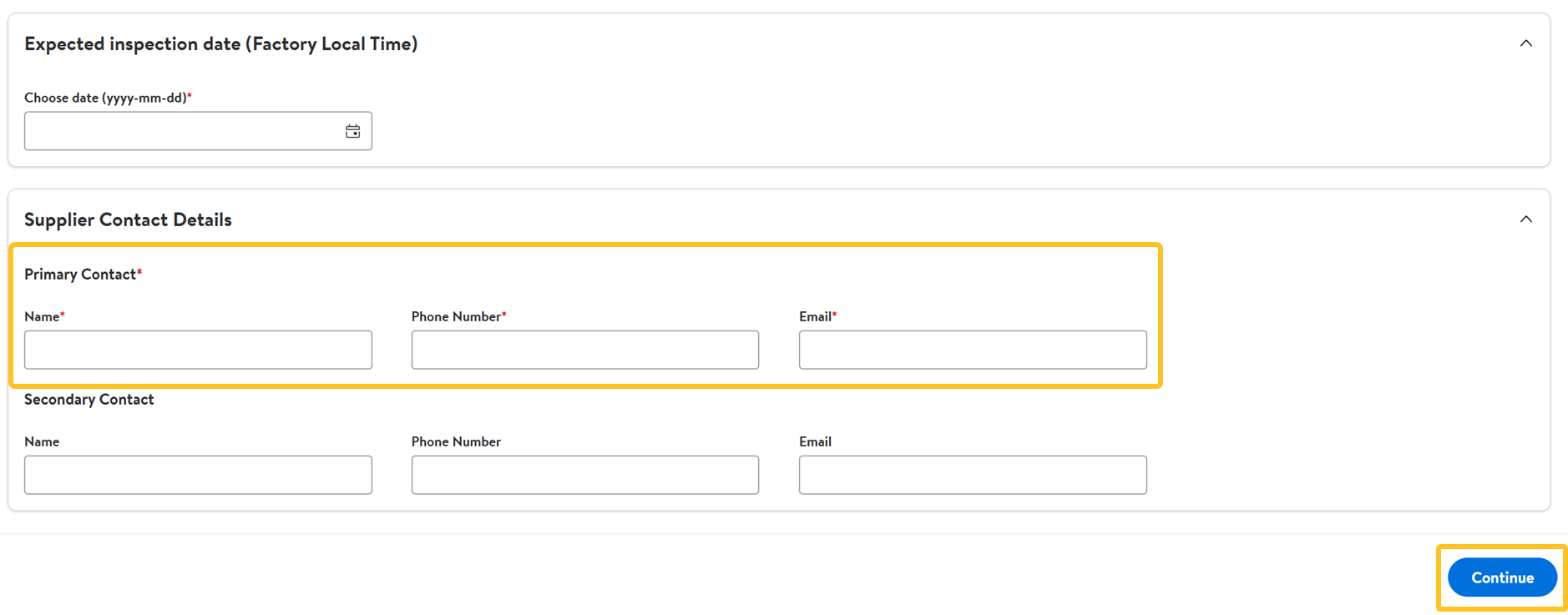
- Confirm by selecting Proceed to finalize the request.
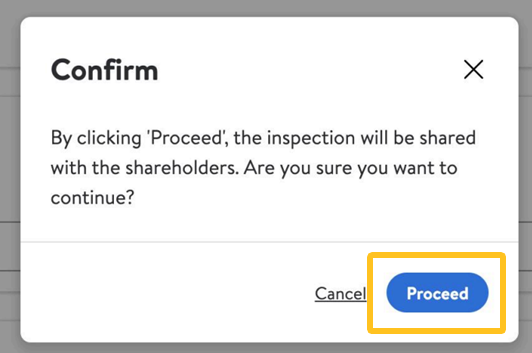
- You will receive a confirmation email after successfully submitting your inspection request. Refer to the attached file in the email to view the requested items and request IDs.
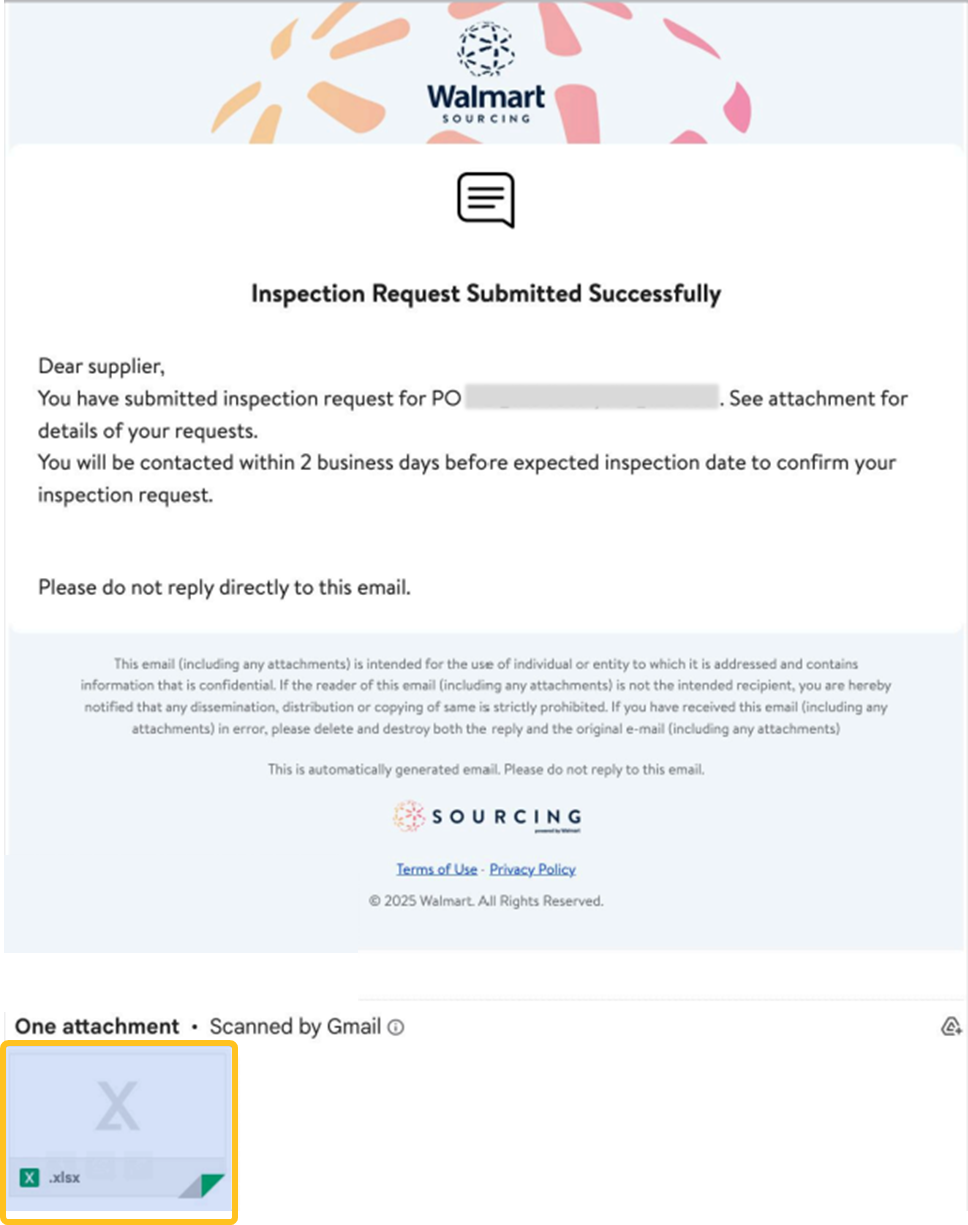
Track Your Inspections
- In the Inspection Management dashboard, select the In progress inspections and Completed inspections tabs to find your inspection.
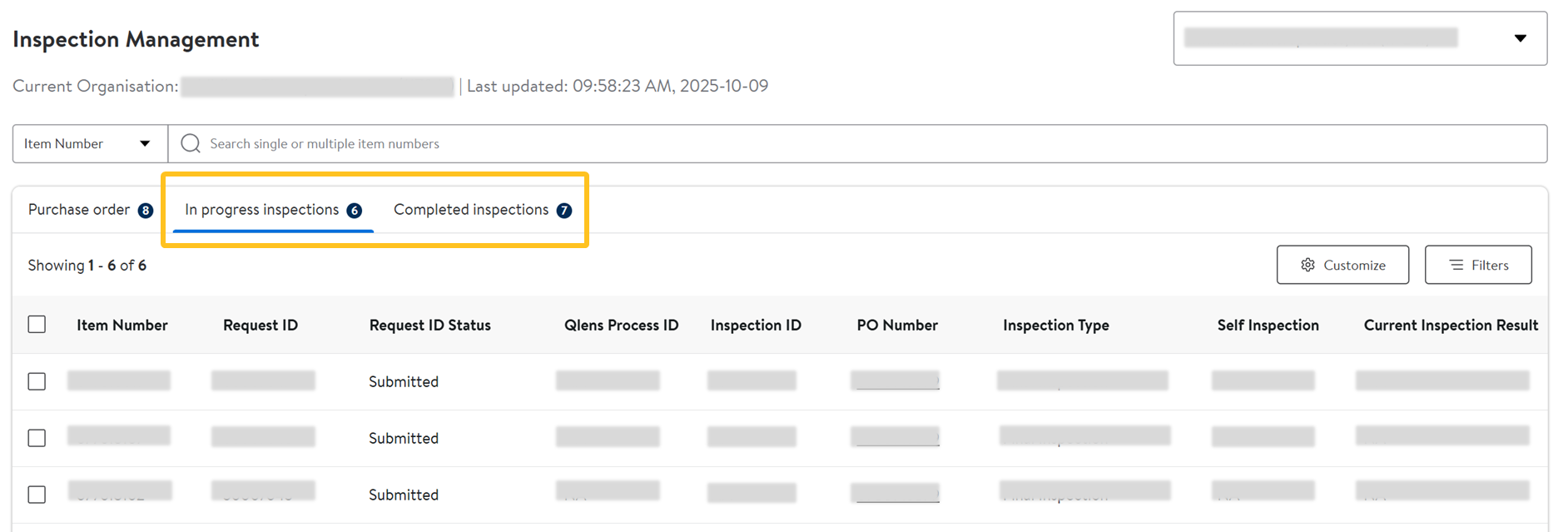
- In Progress tab: Ongoing Request IDs that have not been linked to any Inspection ID and inspections where a Corrective Action Plan (CAP) has been initiated but not yet resolved (Pending Supplier Input CAP) as Submitted, and is under internal review (Waiting for Review CAP).
- Completed tab: Displays historical inspections that have been finalized and closed. This includes inspections that are marked as Pass - Final, Final - Fail, or other final status.
- Click the Qlens Process ID to view details.
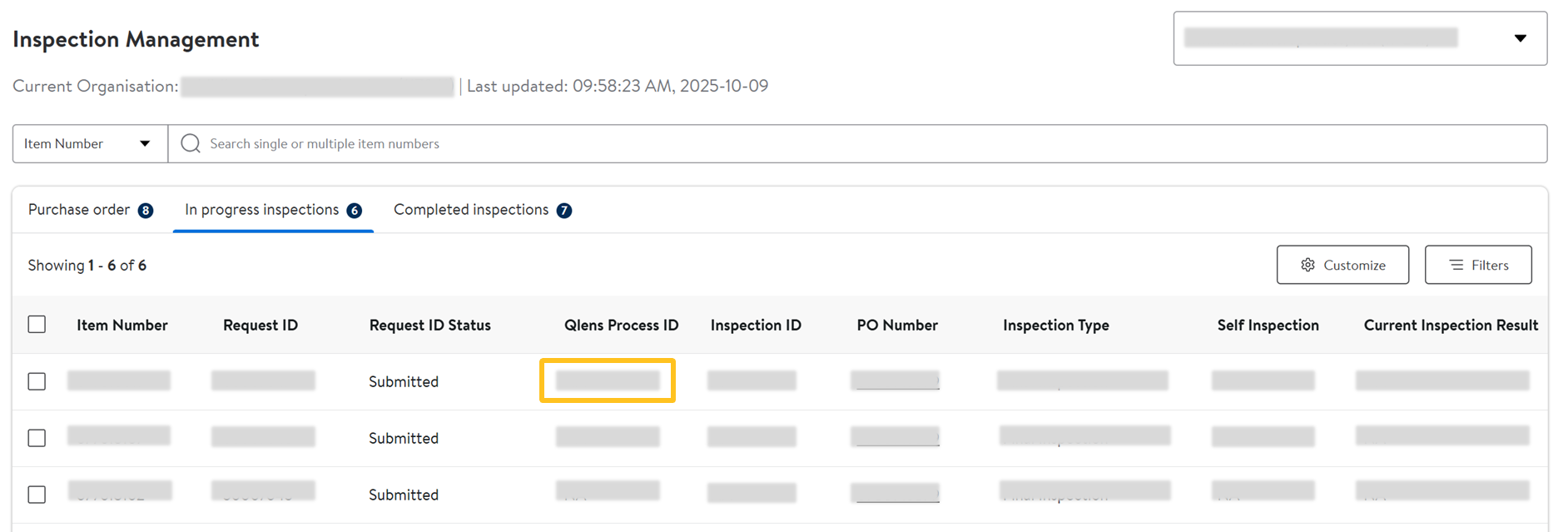
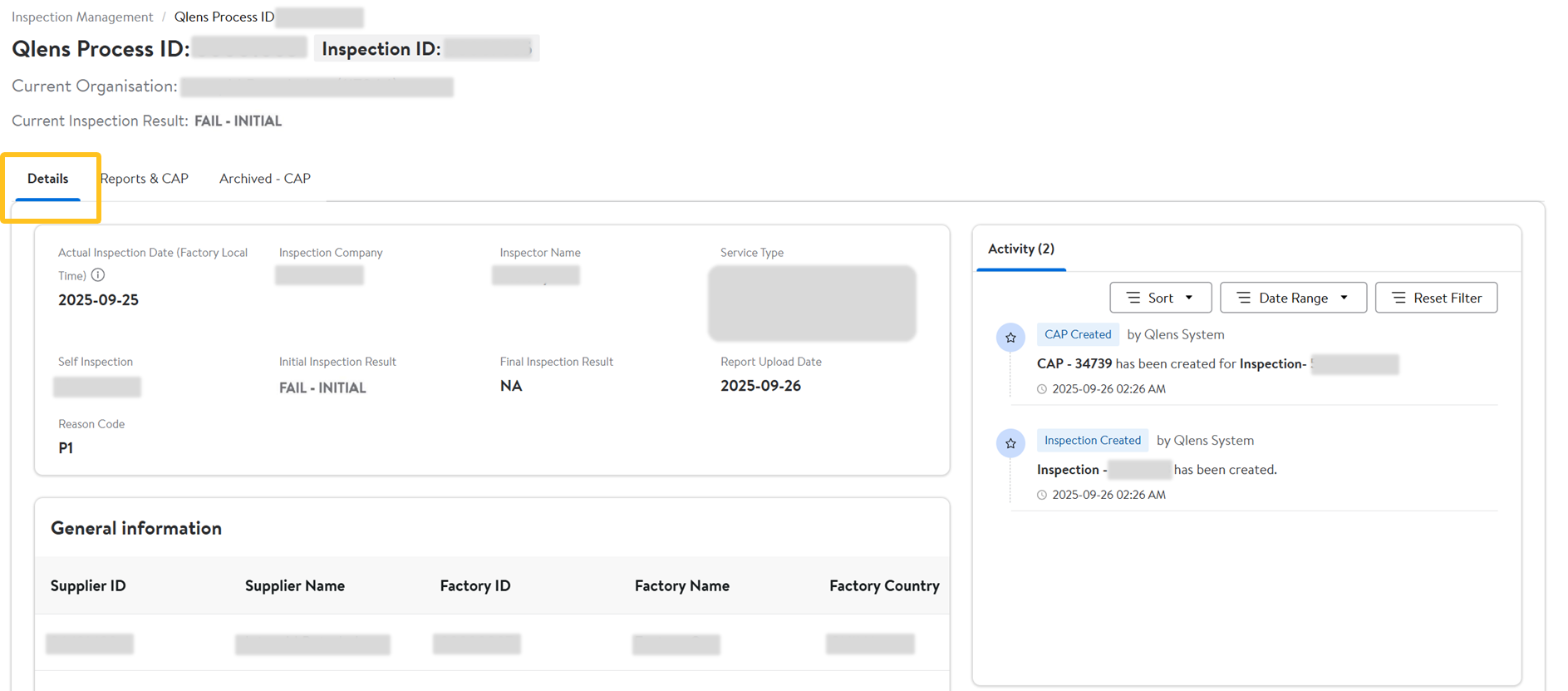
- Under Activity, you can track event status updates and uploads.
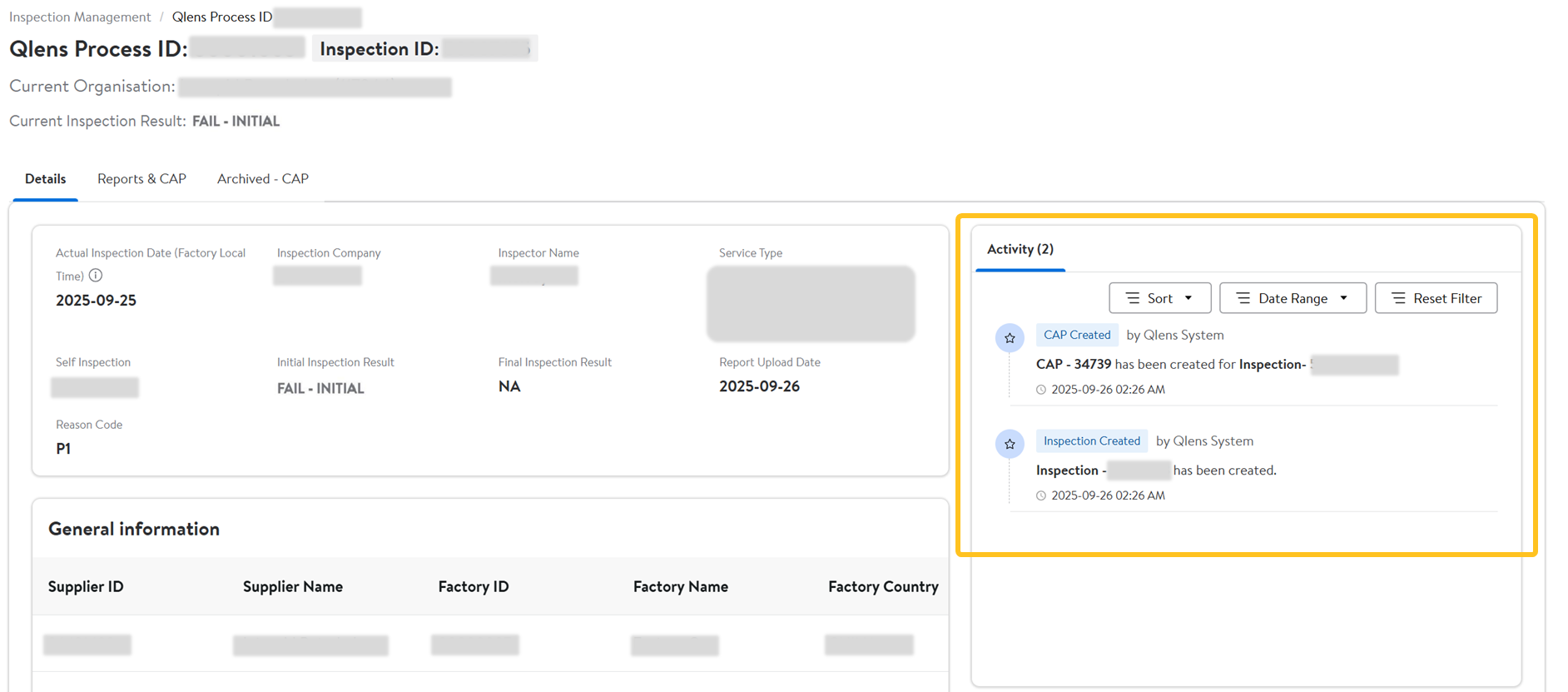
Failed Inspections
- Select the Reports & CAP (Corrective Action Plan) tab, then click View reports to view and download the inspection report.
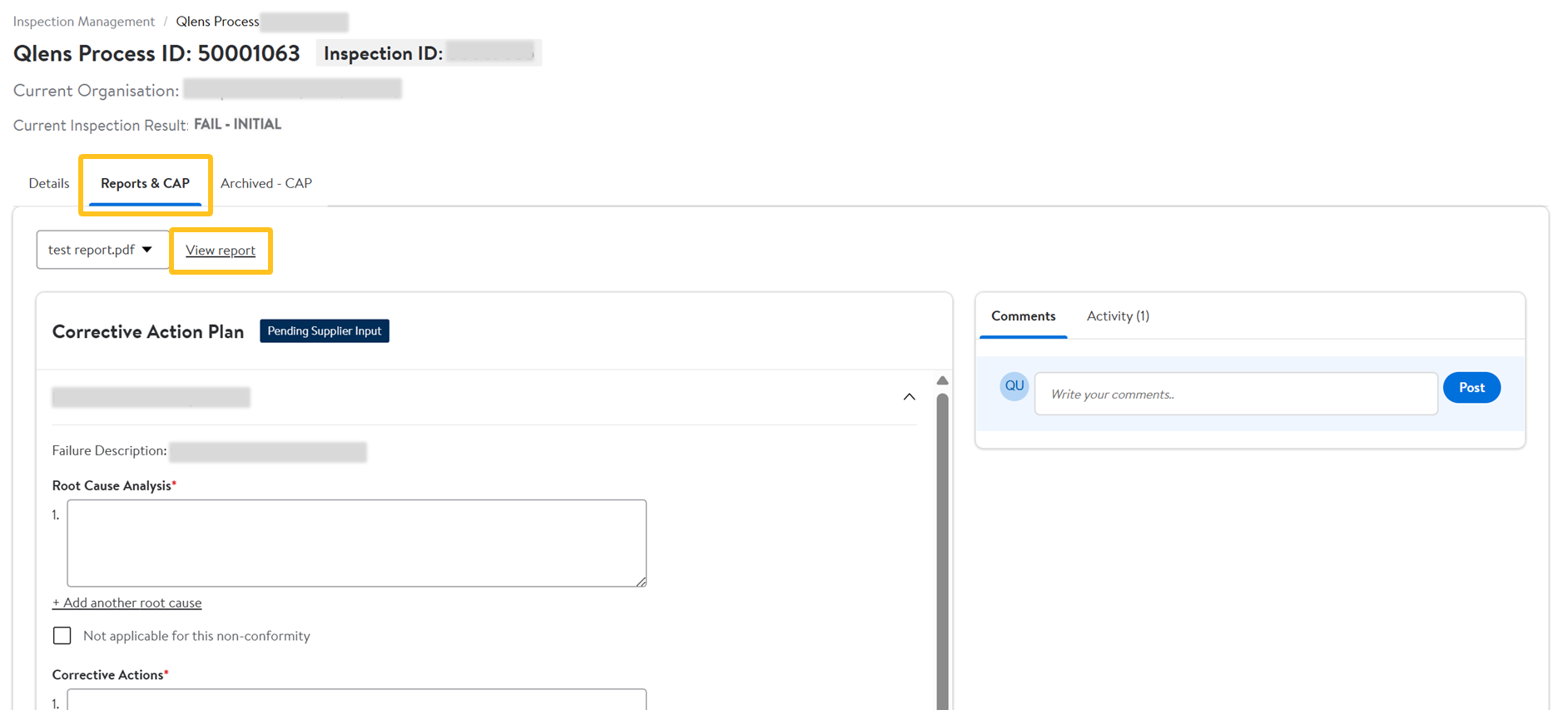
- Click Download as PDF to download to your computer.
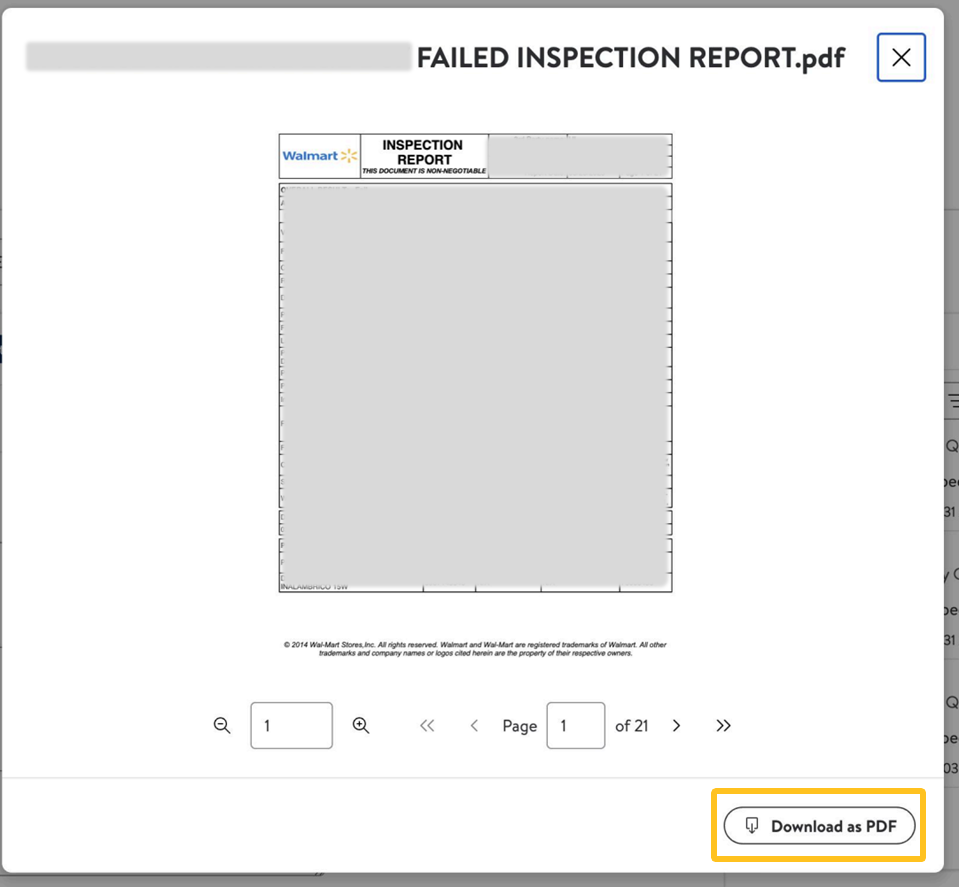
- Click Download as PDF to download to your computer.
- Once you've reviewed the inspection report, complete the Corrective Action Plan information.
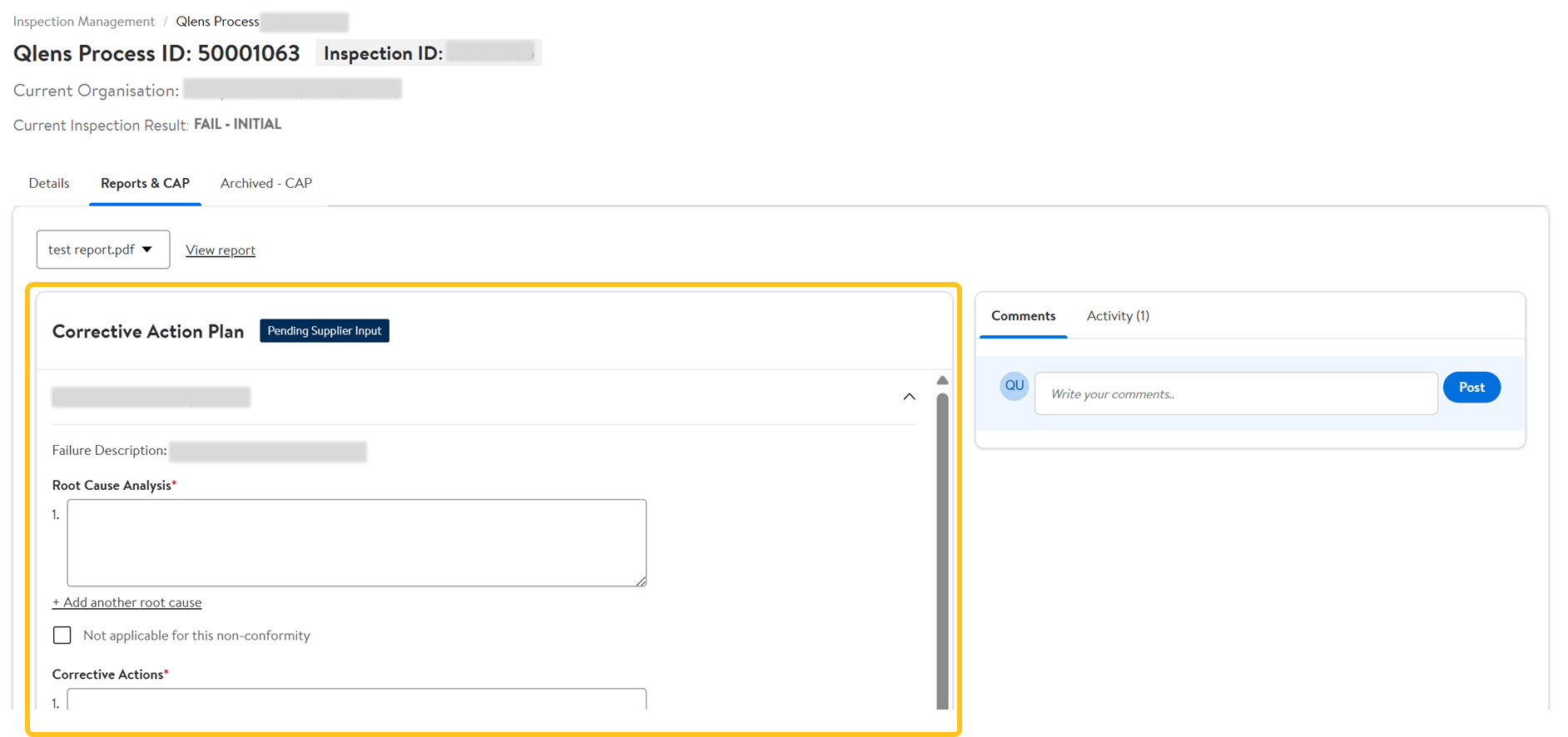
Corrective Action Plan
Your edits will be auto-saved as you complete the CAP.
- Enter the Root Cause Analysis investigation information. Select Add another root cause to list multiple causes individually.Select Not Applicable for this non-conformity for scenarios where section is not relevant or cannot be determined due to the nature of the non-conformity. When selected, no information is required.
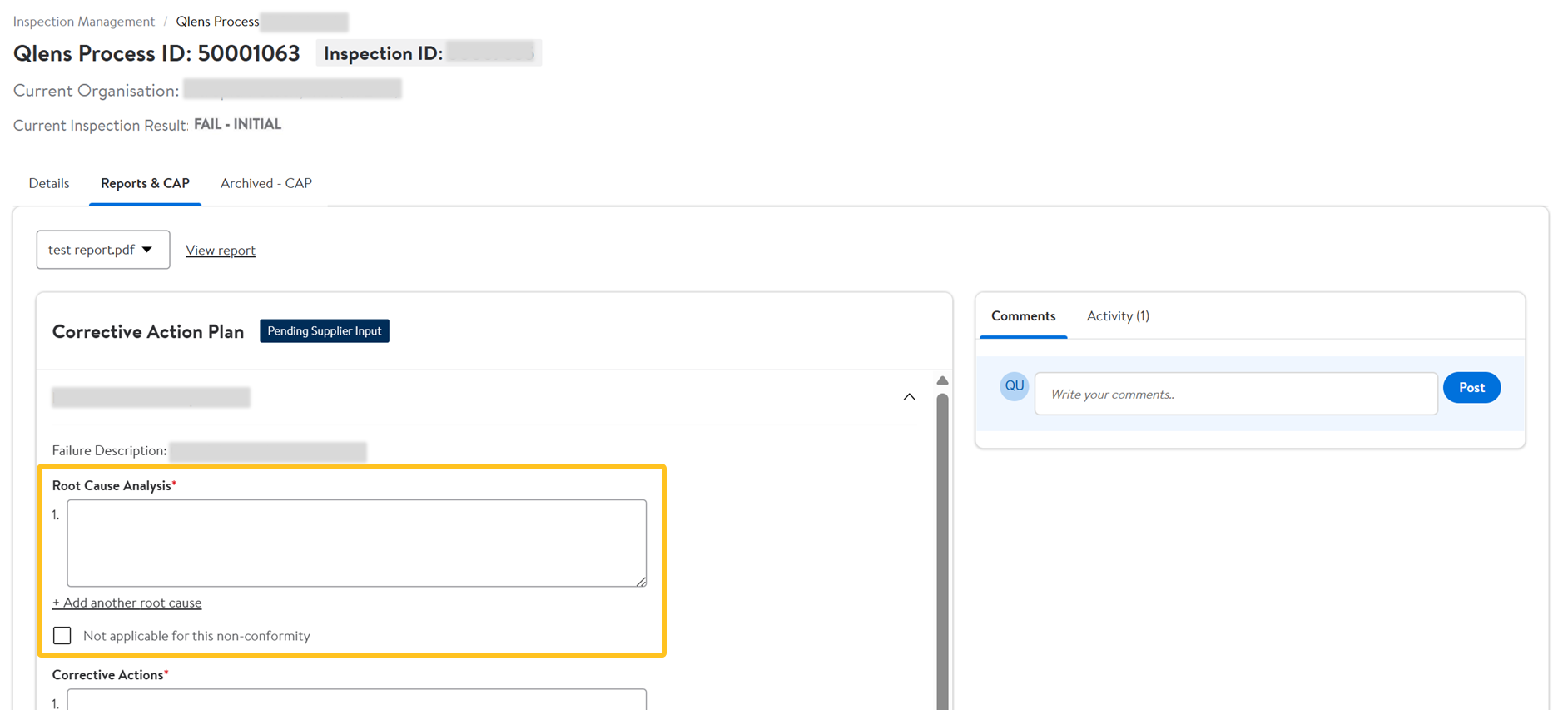
- Enter the Corrective Actions information. Select Add another Corrective action to list multiple actions individually.Select Not Applicable for this non-conformity for scenarios where section is not relevant or cannot be determined due to the nature of the non-conformity. When selected, no information is required.
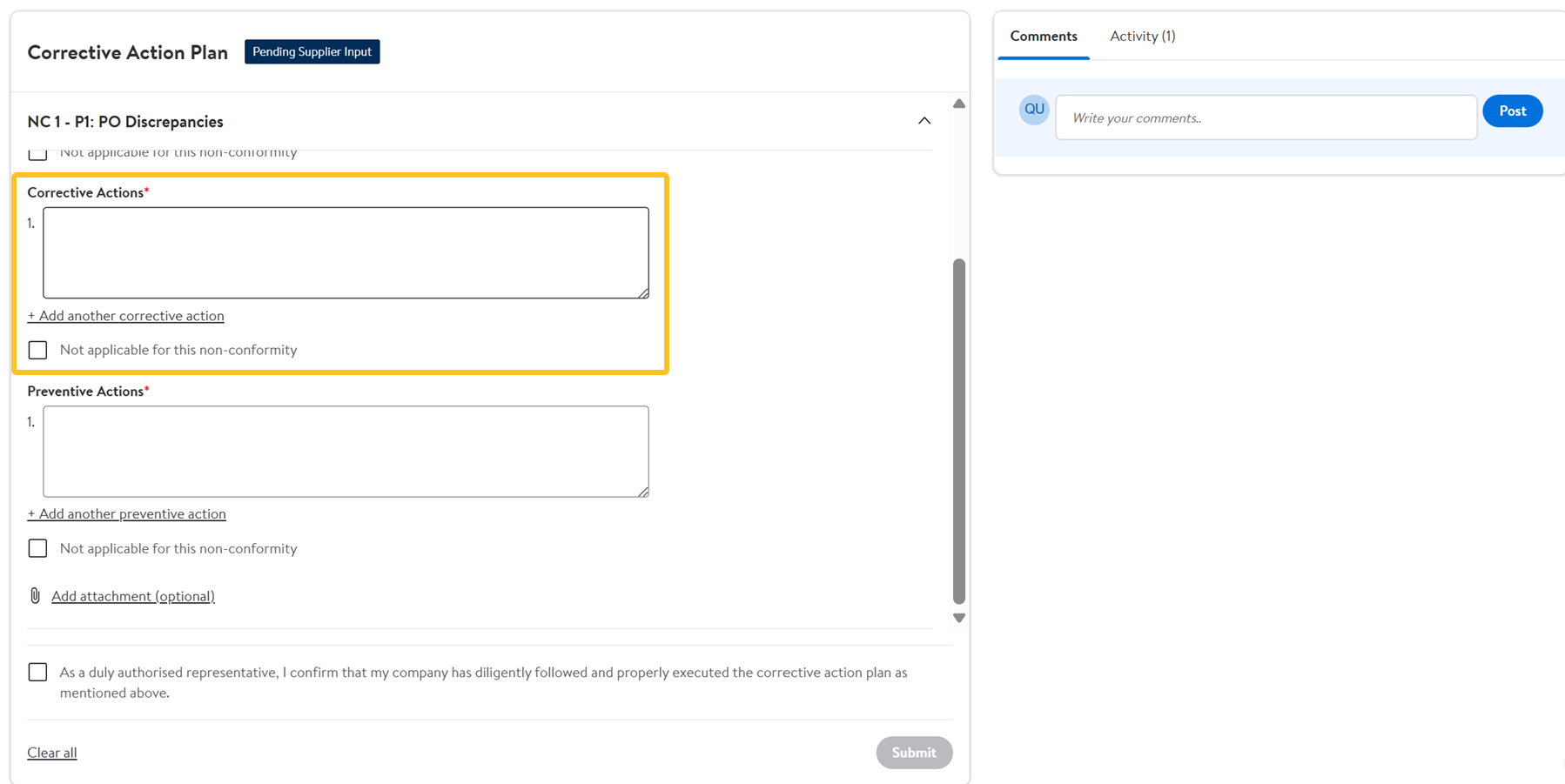
- Enter the Preventative Actions information. Select Add another Preventative action to list multiple actions individually.Select Not Applicable for this non-conformity for scenarios where section is not relevant or cannot be determined due to the nature of the non-conformity. When selected, no information is required.
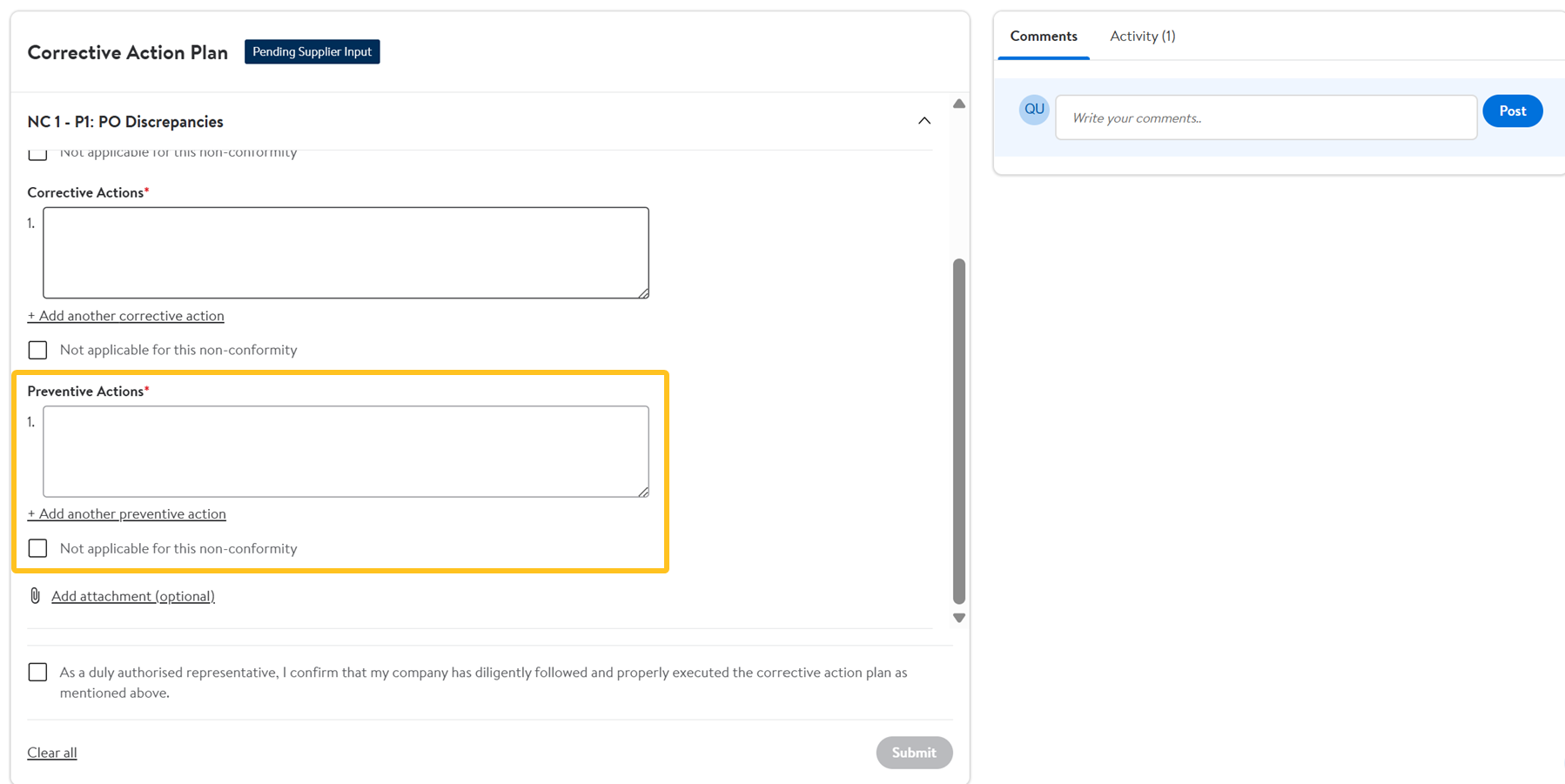
- (Optional) Click Add attachment to upload documents of evidence (up to 10 files, 5MB each).
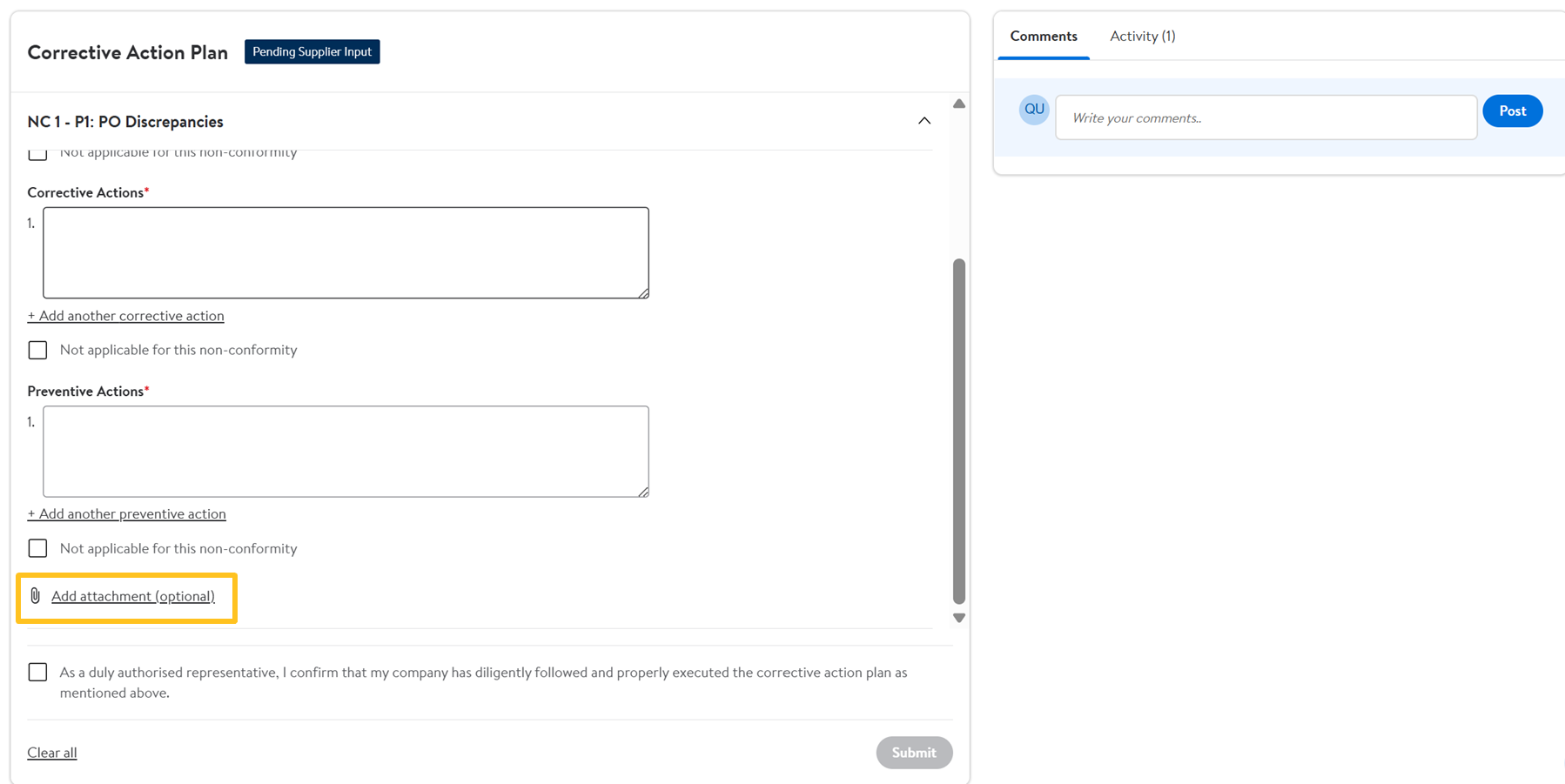
- Select the check box for final declaration, then click Submit.
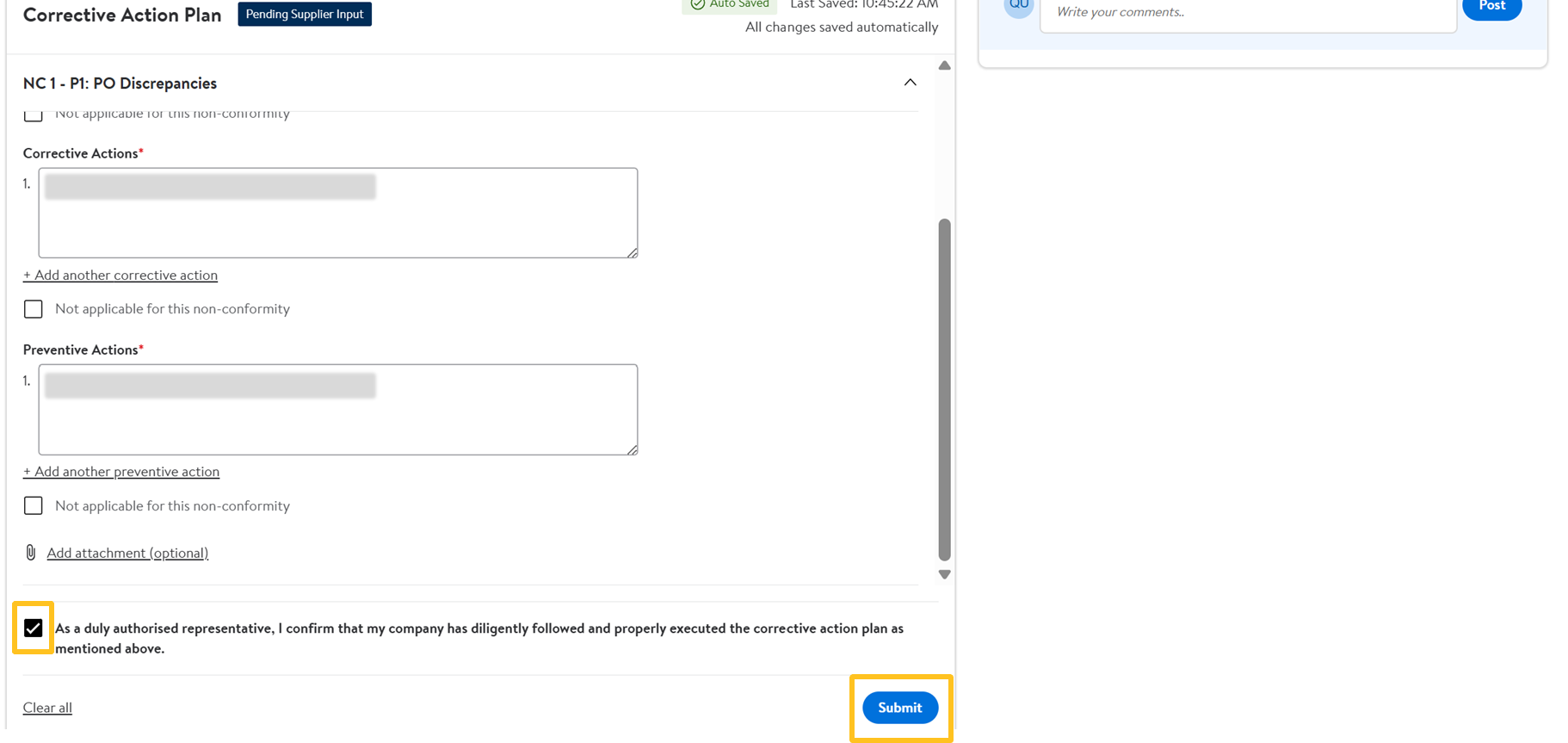
Status Updates
You will receive email notifications when:
- The initial report is uploaded by a third-party inspection company or when a final result is updated.
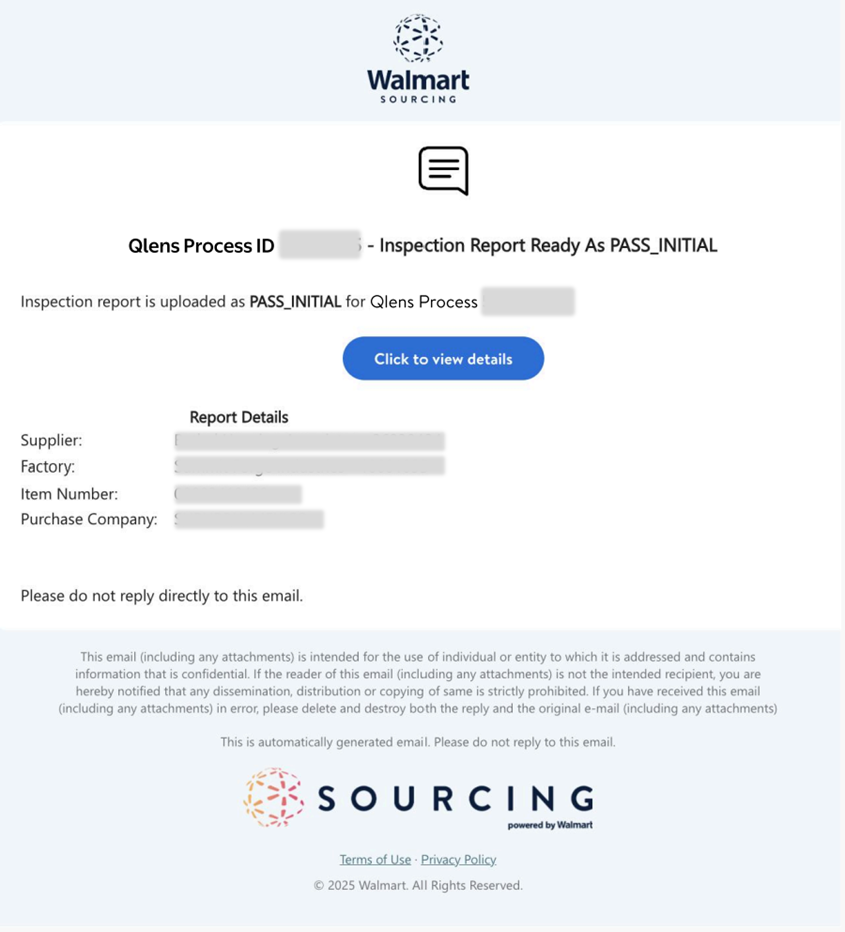
- The CAP status is updated.