Getting Started in Supplier One
Our goal is to provide a unified experience that connects the different capabilities you use as part of doing business with Walmart.
Overview Video
Watch this video for a walkthrough of Supplier One.
Before you get started in Supplier One, here are the basic features and functions you should know about:
Log in to Supplier One
- Go to https://supplierone.wal-mart.com in your Google Chrome browser.
- Sign in using your Retail Link email ID and password.
Left Navigation Menu
Click the lines next to the Walmart logo at the top left corner of the window to expand the left navigation menu. This is what you use to navigate the primary features of Supplier One:
- Home
- Orders
- Items and Inventory
- Ship Point Management (also known as Aspen)
- Quality
- Payments
- Reports
- Performance
- Demand and Forecasts
- Apps and Integrations
- Growth Opportunity
- Lock menu (You may also click the lines at the top left corner of the window to lock your menu)

Home
Your Home page provides a summary of open orders, units returned, a link to Scintilla, and a carousel of announcements. It also provides quick access to manage your top tasks and content quality as well as links to more information about APIs, Walmart Connect, brand registration, training and FAQs, and Retail Link if you're looking for something else.

Top Tasks
Your top tasks include those related to supply chain, orders, and items (e.g., ship points that need to be certified, orders past due / shipping today / cancellation requests, item maintenance / setup submissions, quote items, item proposals).
- Click Notification settings to edit your transportation notifications, including how and when you receive them. Make sure to click Save to apply your settings.
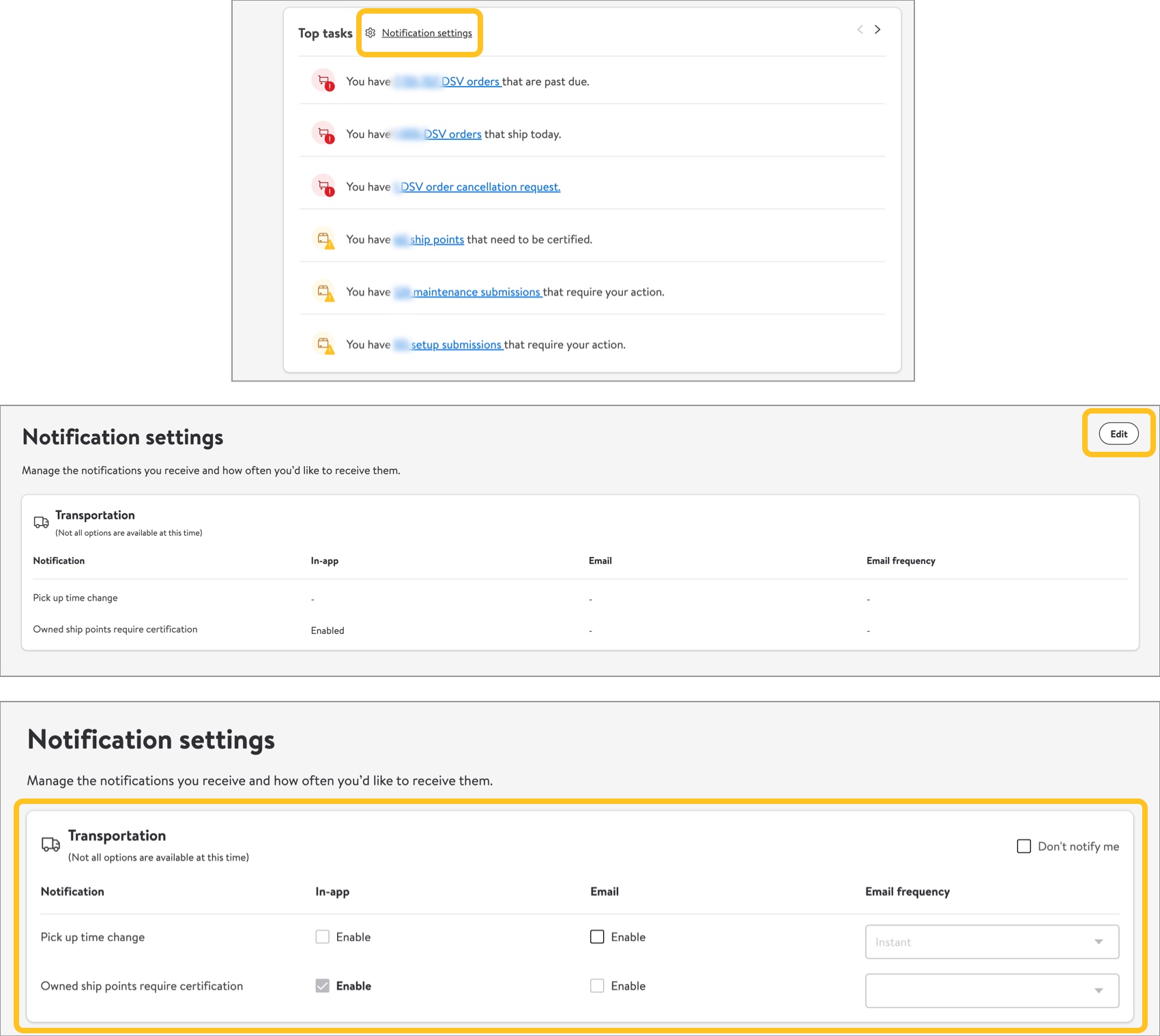
- Make sure to click the arrows to view all of your top tasks.
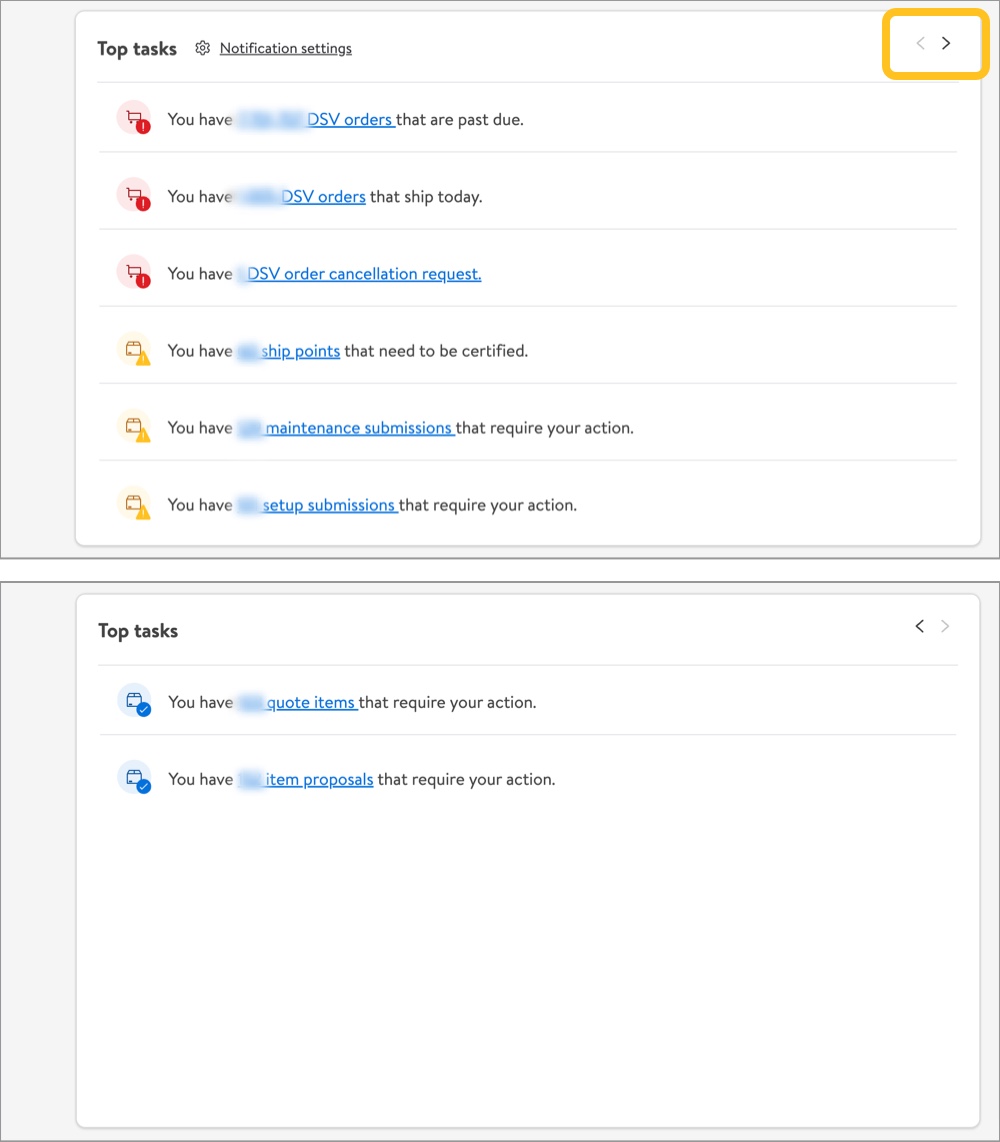
Announcements
Make sure to click the arrows in the carousel to view all announcements.
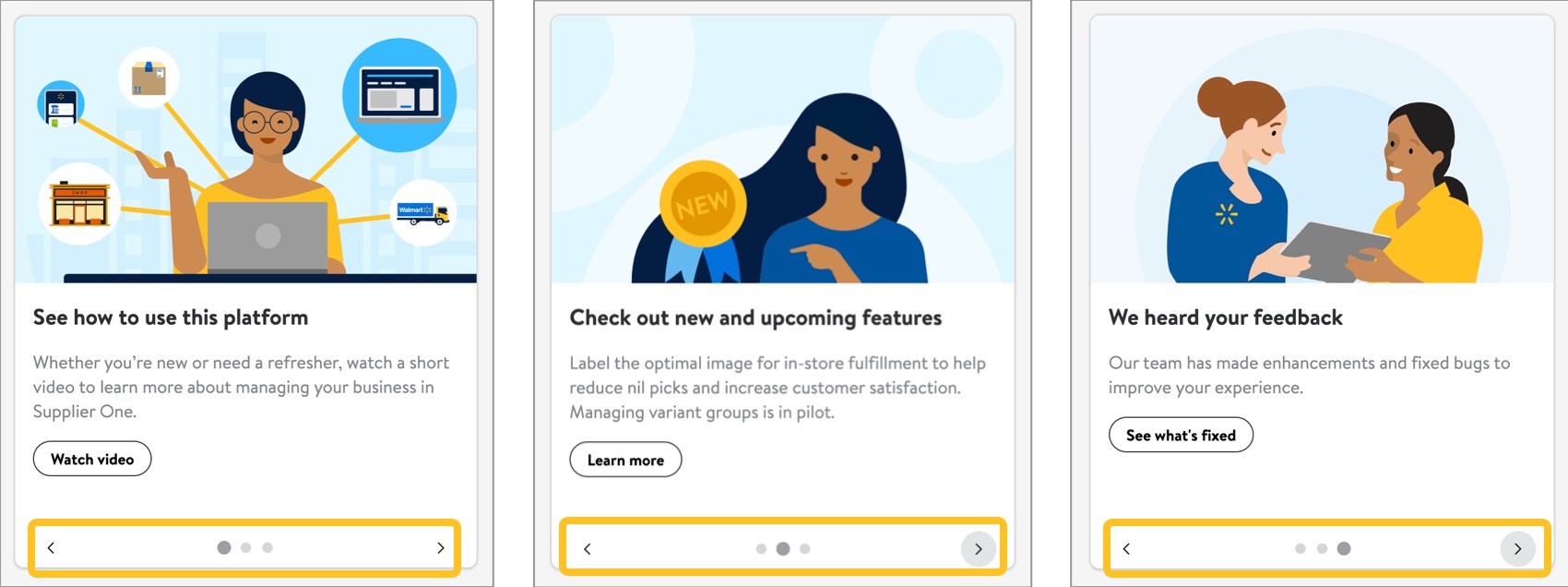
Orders
Click Orders in the left navigation menu to view all your Drop Ship Orders and/or Owned Orders.
- PO management: order management page for Owned and/or DSV orders
- PO submission: view orders in revision and PO create requests

Items and Inventory
Click Items and Inventory in the left navigation menu to view, set up, manage, and track items and inventory.

Catalog
- Products (by GTINs/UPCs): Find information regarding content quality and insights, Walmart.com publish status and unpublished reasons, customer reviews, and more.
- Item configurations and hierarchies (by Walmart Item Numbers): Find information specific to department and fineline, supply item status, replenishability, buying region, and more. This view is where you can find assortments and shippers.
Setup Hub
Complete your pre-setup submissions (e.g., Item Quotes, Shipper Quotes, GDSN Publications, or Proposed Items), and create new Item Proposals, Items, Shippers, or Multibox Items.
Maintenance Hub
- Product Content & Site Experience: Manage basic item info, site dates and details, compliance and regulatory attributes, and product type-specific attributes at the GTIN level.
- Item Configuration & Supply Chain: Manage trade item configuration details, logistics & transportation, source & destination, store handling, and replenishment attributes.
- Cost: Suppliers in all departments except Imports, Store Fashion, Pharmacy, and Fees can now manage cost for eCommerce items (Online Only) and Store / Shared Items (Store Only / Store & eCommerce) at the Walmart Item Number level.
- DSV Inventory: Manage the availability code and quantity (on-hand inventory) of DSV items in all DSV warehouses or a custom set of warehouses.
- Imagery: Upload and manage images for existing items in the catalog.
- Rich Media: Manage videos and 360º spin images by providing rich media asset URLs for existing items in the catalog. You can also upload a single video file up to 100 MB and apply it to a maximum of 50 GTINs at one time.
- Lag Time: Update the lag time for DSV items in your warehouses.
Submissions Manager
Easily track the status of your maintenance, setup, and ship node submissions, and take further action if needed.
Brand Registration
Registering a brand gives you elevated content ranking so that your content submissions stick. You can easily view and manage all your brands in one place, and the catalog shows which items you are a brand owner for.
Ship Point Management
Click Ship point management in the left navigation menu to manage shipping facilities information such as order patterns, lead times, and exceptions to set up your order and replenishment settings.

Quality
Click Quality in the left side navigation menu to manage inspections and inspection requests.

Payments
Click Payments in the left navigation menu to view your deductions and payment history.

Deductions
Get a high-level summary of your deductions and how they are grouped and defined. Then, gain insights about deduction reasons and view details of all deductions and payments. These details and insights can help you spot trends so you can decide if action is needed.
Payment History
View the past purchase orders you fulfilled and the amount you were paid for each order.
Disputes
View your most recent disputes of the Accounts Payable Claims Process.
Reports
Click Reports in the left navigation menu to find important reports and apply filters before downloading them.

Performance
Click Performance in the left navigation menu to view your scorecard, return trends / claims and returns scorecard, direct mailback returns, on time in full trends, and on time in full charges.

Scorecard
The scorecard view consolidates key metrics for content quality, returns, on time / in full, PO accuracy, and more in one page within Supplier One. The data includes the current score and target score, and you can view reports for each metric.
Return Trends
Gain insights into your returns to understand why customers are initiating returns for items they ordered from you. Use these insights to reduce your return rates.
Direct Mailback
Used by suppliers that track customer returns that are sent back to the supplier directly.
On Time In Full Trends
View and download trends in terms of months and weeks following the Walmart On Time In Full (OTIF) charges schedule. You can also view the PO breakdown for these trends.
On Time In Full Charges
View and download charges in terms of months and weeks following the Walmart On Time In Full (OTIF) charges schedule. You can also view the PO breakdown for these charges.
Demand and Forecasts
Click Demand and Forecasts in the left navigation menu to view your store demand forecast and daily demand and inventory record.

Store Demand Forecast
Owned suppliers can see how your business is projected to perform week by week over a span of two years (104 weeks total). View the forecast for all departments or select individual departments, and download the data.
Daily Demand and Inventory
The Daily Demand and Inventory Record (DDIR) allows you to look up inventory, inbound, and outbound for perishable goods in Walmart's Grocery distribution centers (GDCs). Use the data to forecast and order inventory accordingly to optimize in-stock and sales.
Apps and Integrations
View your connected apps and visit the app store to learn about more integrations that can streamline your work processes. Only your Retail Link Site Administrator can connect apps to your Supplier One account.

Growth Opportunity
Growth Programs
Learn how to grow and evolve your business with Scintilla, Walmart Connect, Review Accelerator and Event Proposals.

Review Accelerator
Enroll eligible items in Review Accelerator, which encourages customers to share their feedback after purchasing an item on Walmart.com. When a customer purchases a product that is enrolled, they will be asked to write a true, accurate, and honest review in exchange for a digital reward that can be used toward their next purchase on Walmart.com.
Event Proposals
Create future-dated and past-dated Events directly in Supplier One for Stores and Dotcom. Once approved by both the Merchant and the Supplier, the Event is assigned a Co-op ID.
Feedback
Your input is critical as we continue to add new features and make updates to Supplier One. Click Feedback at the top right corner of your window to submit your comments. Screen shots are optional.

Help
If you have questions about using Supplier One or run into unexpected issues, click Help at the top right corner of your window for options.

- Chat: Get real-time help from our chatbot or access Supplier One HelpDocs, Supplier Academy, or Supplier Help.
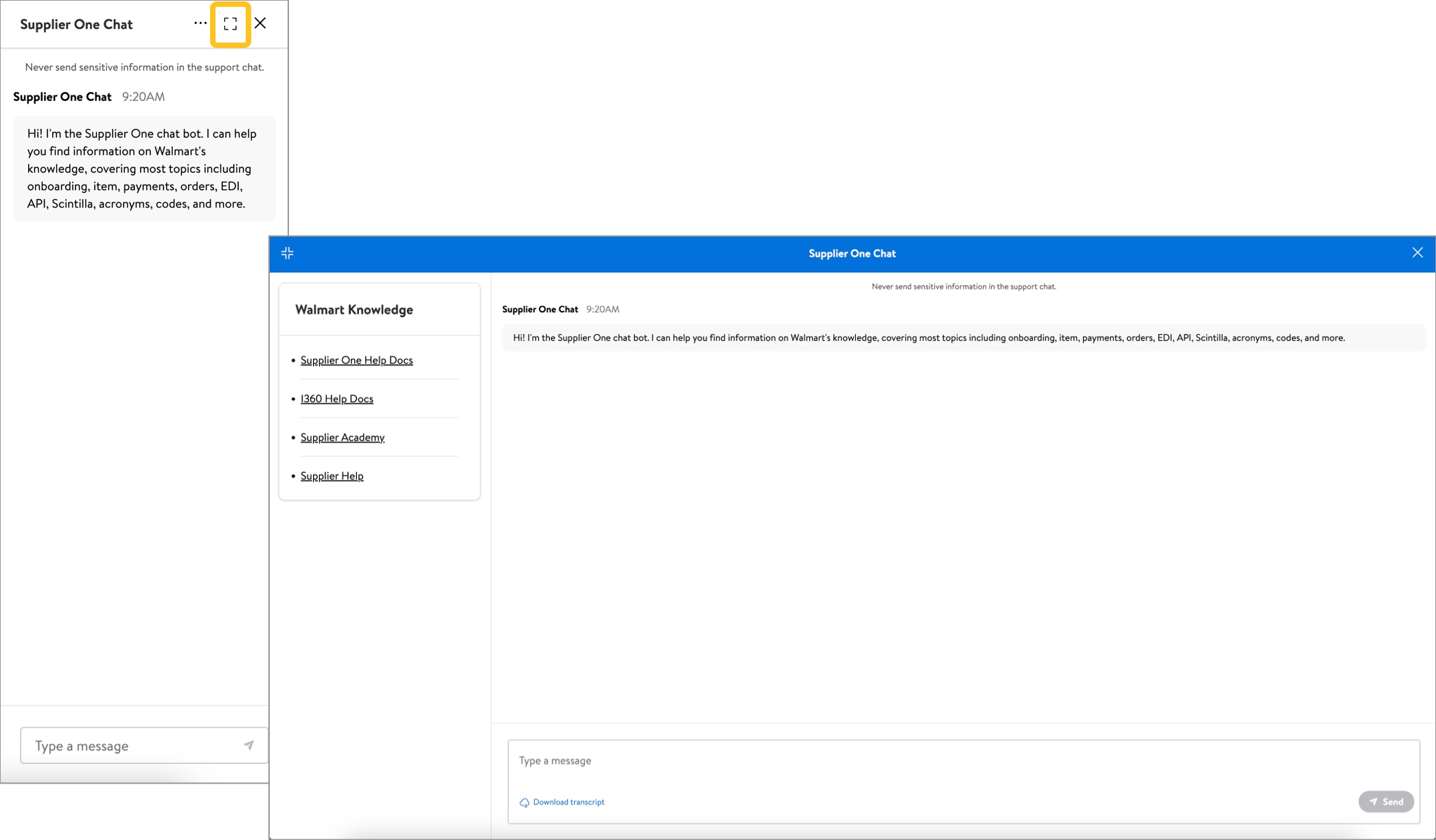
- Manage tickets: Submit a new ticket, manage your current tickets, or view your closed tickets.
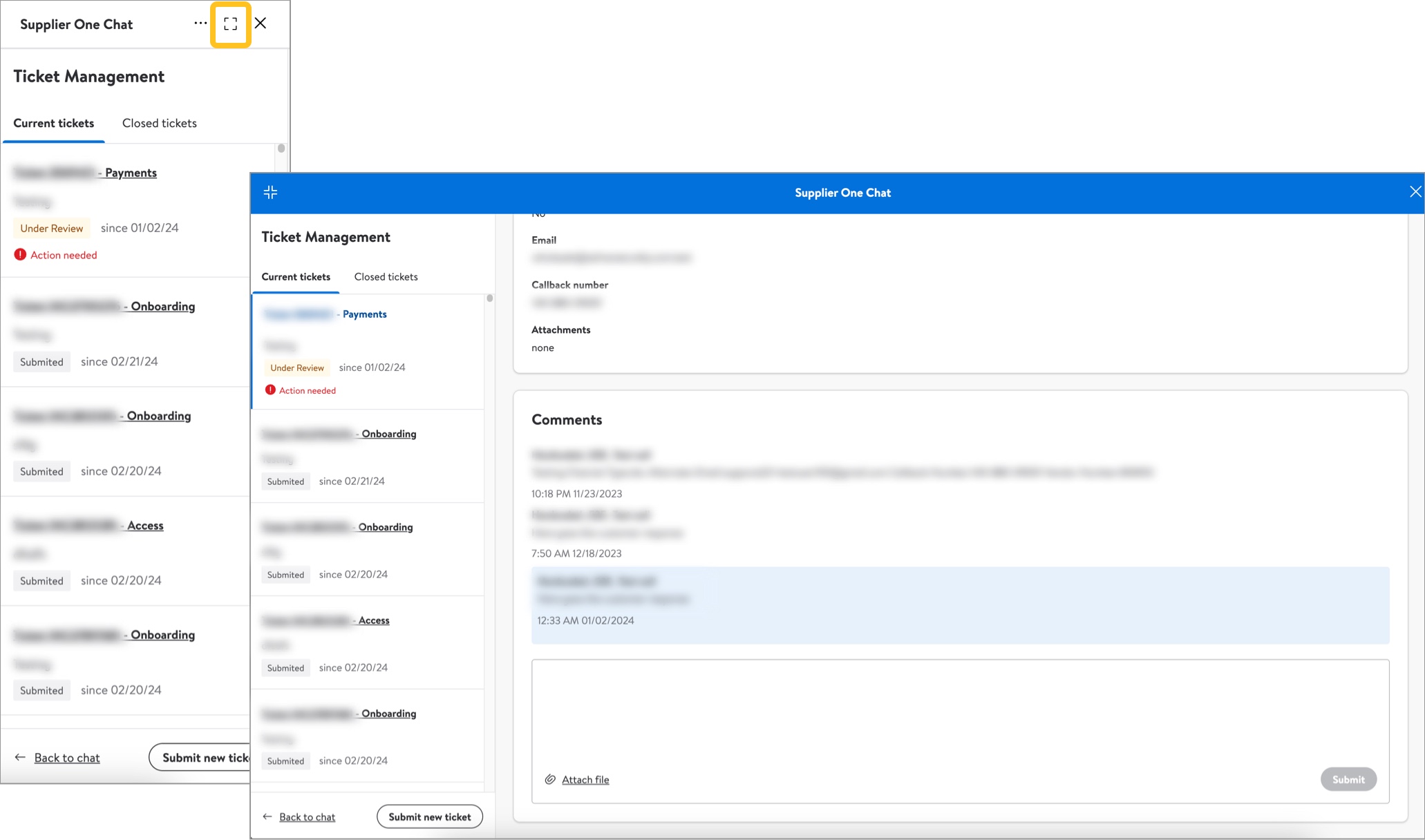 For detailed instructions, refer to Manage Case Tickets.
For detailed instructions, refer to Manage Case Tickets. - Search articles: Open the Supplier One HelpDocs via Supplier Academy a new browser tab. Enter a topic or keyword in the search bar (magnifying glass) on the homepage, or click Help Docs to select one of the tiles to browse all articles in that category.
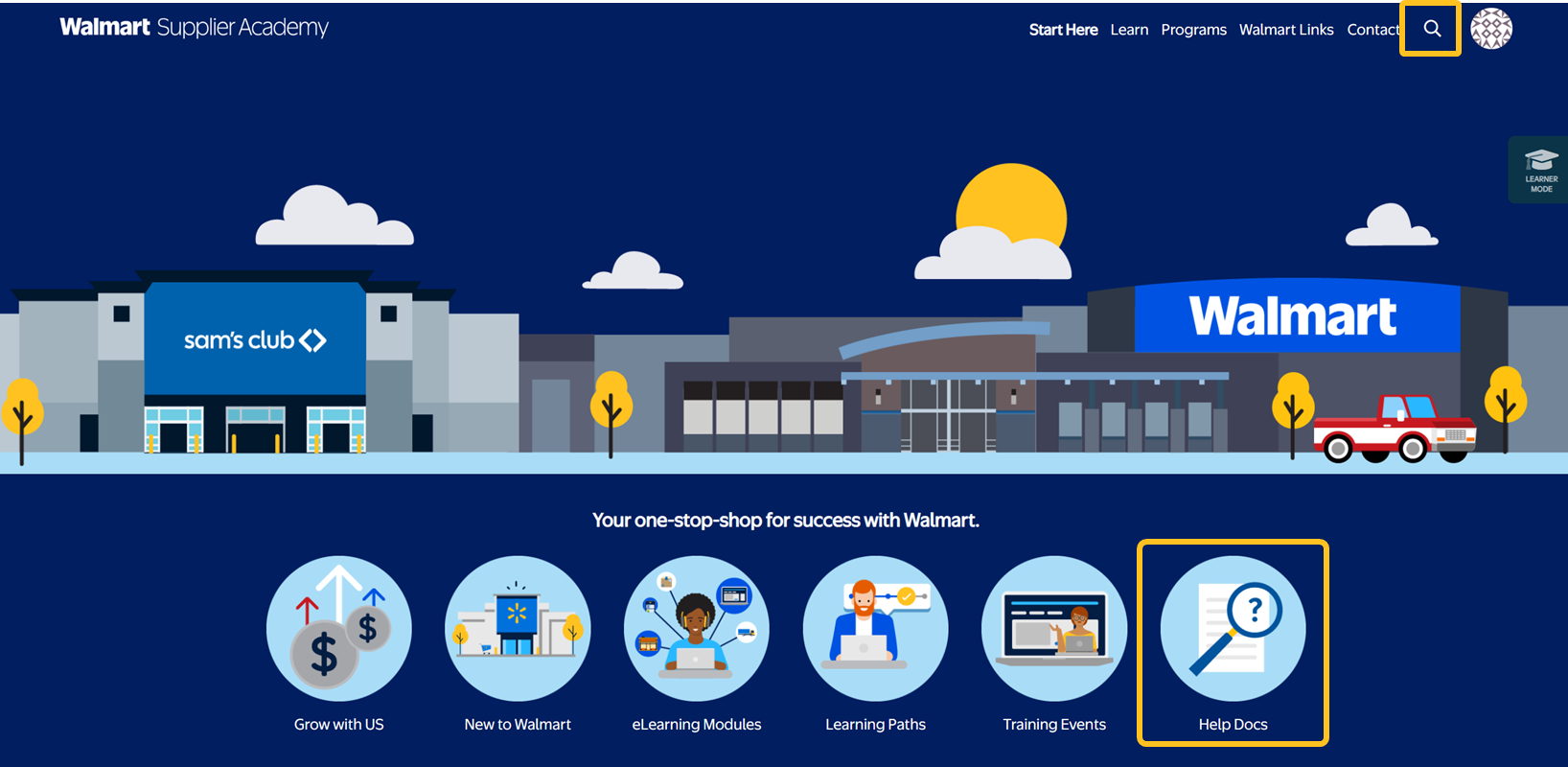
Messages
Click Messages to open the Collab tool to communicate and collaborate with Walmart associates.

Account
Click Account at the top right corner of your window to manage your Supplier profile (e.g., DSV suppliers can view carrier details and manage warehouse information), access brand registration and apps and integrations, or sign out of Supplier One.
