Daily Demand and Inventory Record
The Daily Demand and Inventory Record (DDIR) allows you to look up inventory, inbound, and outbound for perishable goods in Walmart's Grocery distribution centers (GDCs). The near real-time data provides visibility to help you:
- Improve reaction time to demand.
- Reduce DC throws.
- Close date pushes.
Use this data to forecast and order inventory accordingly to optimize in-stock and sales.
The DDIR is only available for the following departments:
- D80-Service Deli
- D90-Dairy
- D91-Frozen
- D93-Meat
- D94-Produce
- D97-Wall Deli
- D98-Bakery
View Daily Demand and Inventory
- In the left navigation menu, click Demand and forecasts and select Daily demand and inventory.
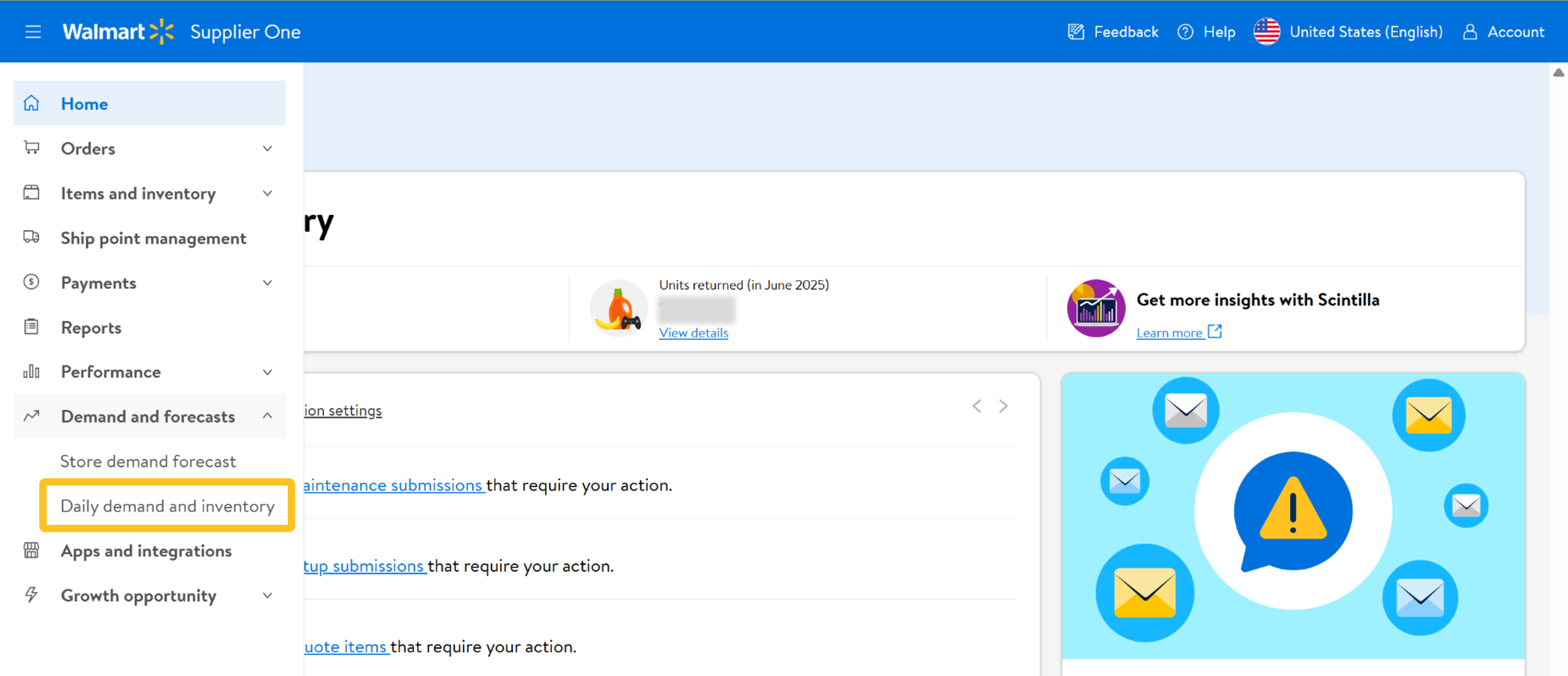
- You can apply filters or simply continue with the default selections:
- By item numbers: You can copy and paste up to 300 Walmart Item Numbers (optional) to search for specific perishable items. Then, select All DCs or individual DCs. Click the Search button to continue.
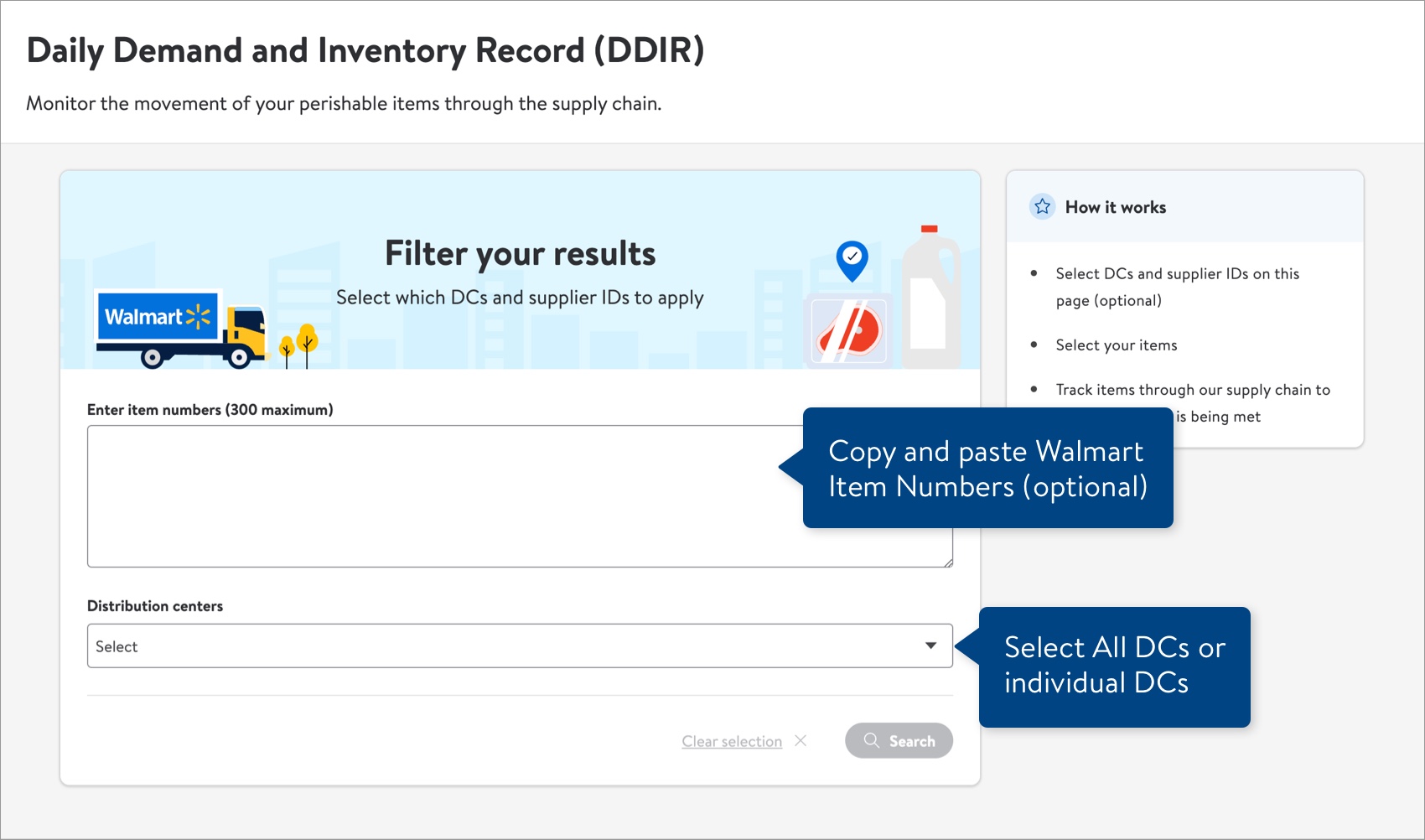
- By item numbers: You can copy and paste up to 300 Walmart Item Numbers (optional) to search for specific perishable items. Then, select All DCs or individual DCs. Click the Search button to continue.
- You can filter the results when viewing the data in the table for Demand, Ordered, Received, Inventory, and Sales:
- Open the Items and Distribution centers drop-down menus to select various combinations of perishable items and GDCs.
- Click the calendar and select a date range (it defaults to monthly).
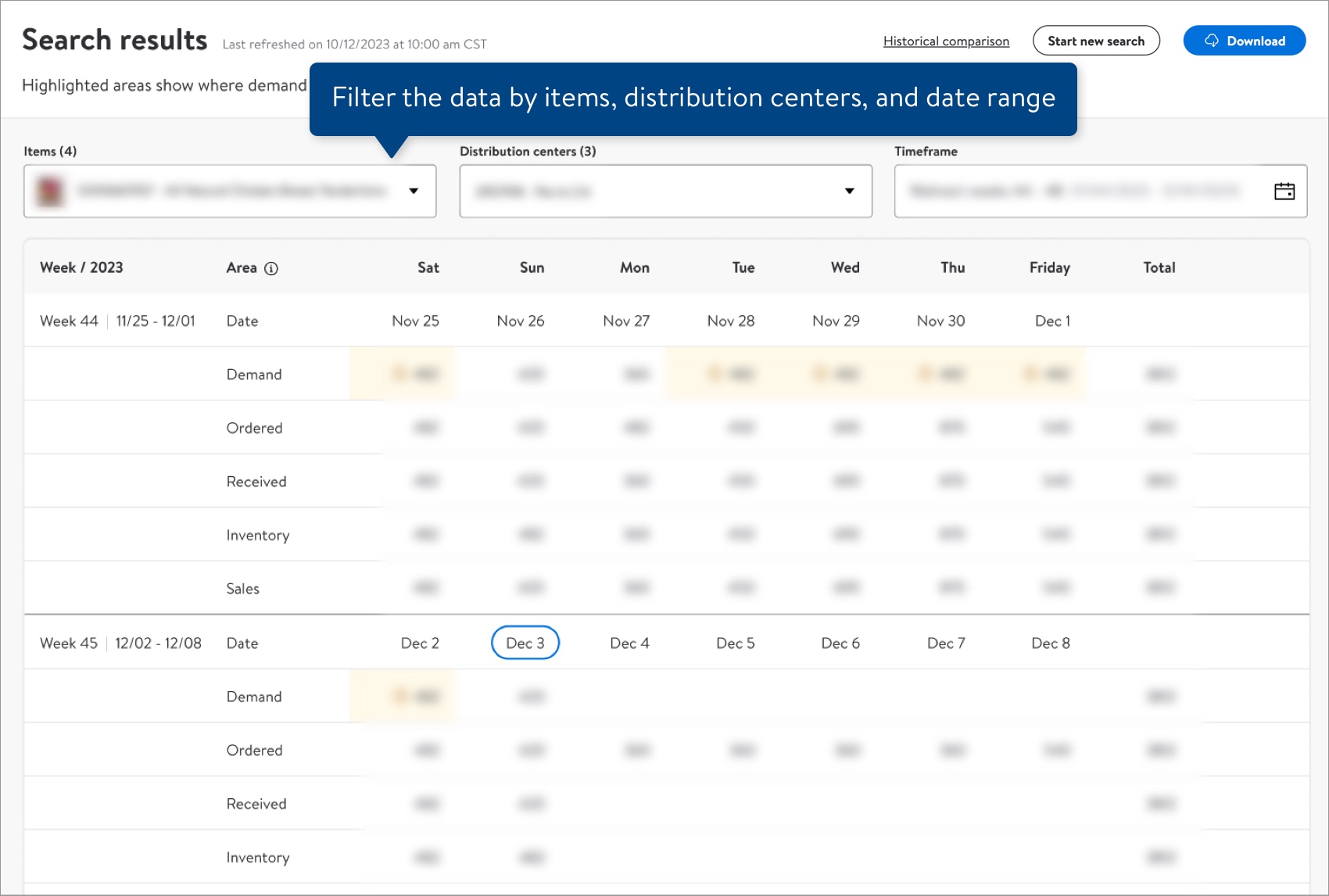
- Hover over the information icon to learn why a cell is highlighted in yellow.
- The pencil and paper icon in the blue cells indicates that the inventory number was manually overwritten by a Walmart associate at the DC.
If the data is still loading, a gray box will appear.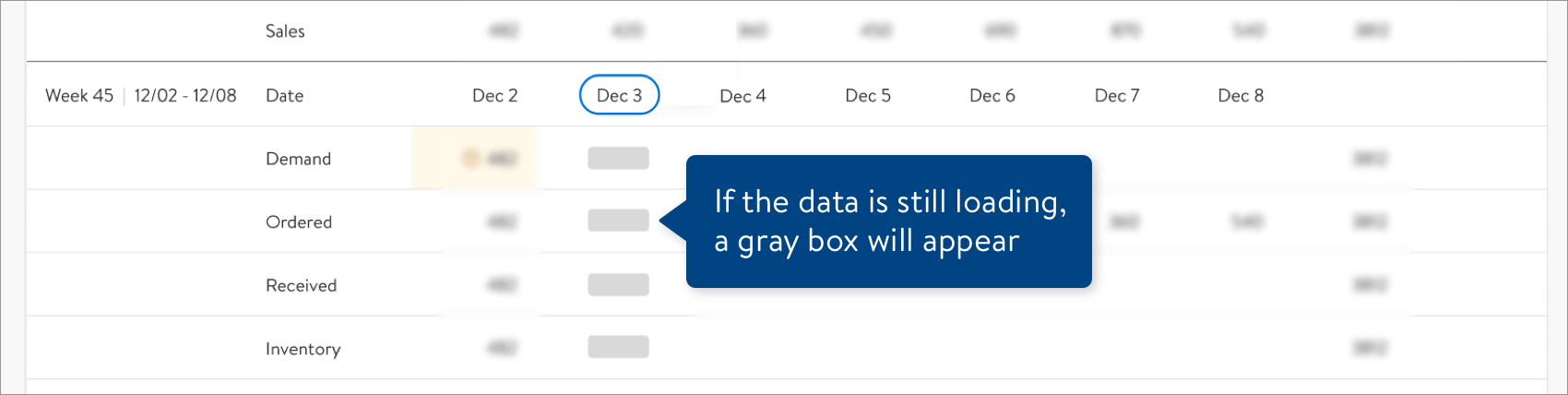
- You can track specific POs from the Order Management pages in Supplier One:
Historical Comparison
You can view a comparison of data from one year ago from your selected timeframe vs. data leading up to your selected week. This helps you see changes in demand behavior and gain insights into what to expect in coming weeks.
- Click Historical comparison.

- The data from one year ago includes a buffer of six weeks before and 15 weeks after.
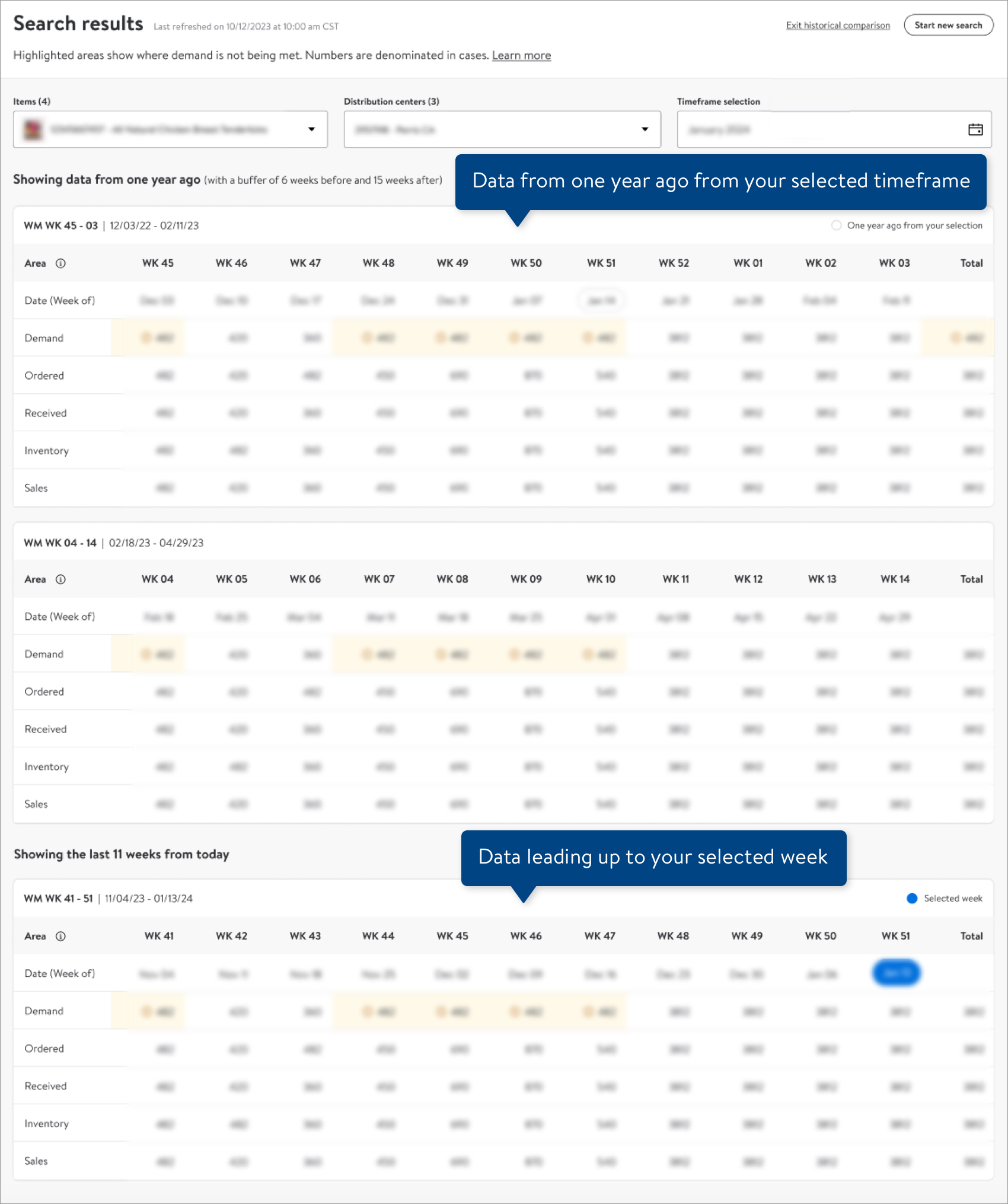
Terminology
Click Learn more at the top of the search results page to view this information in Supplier One.
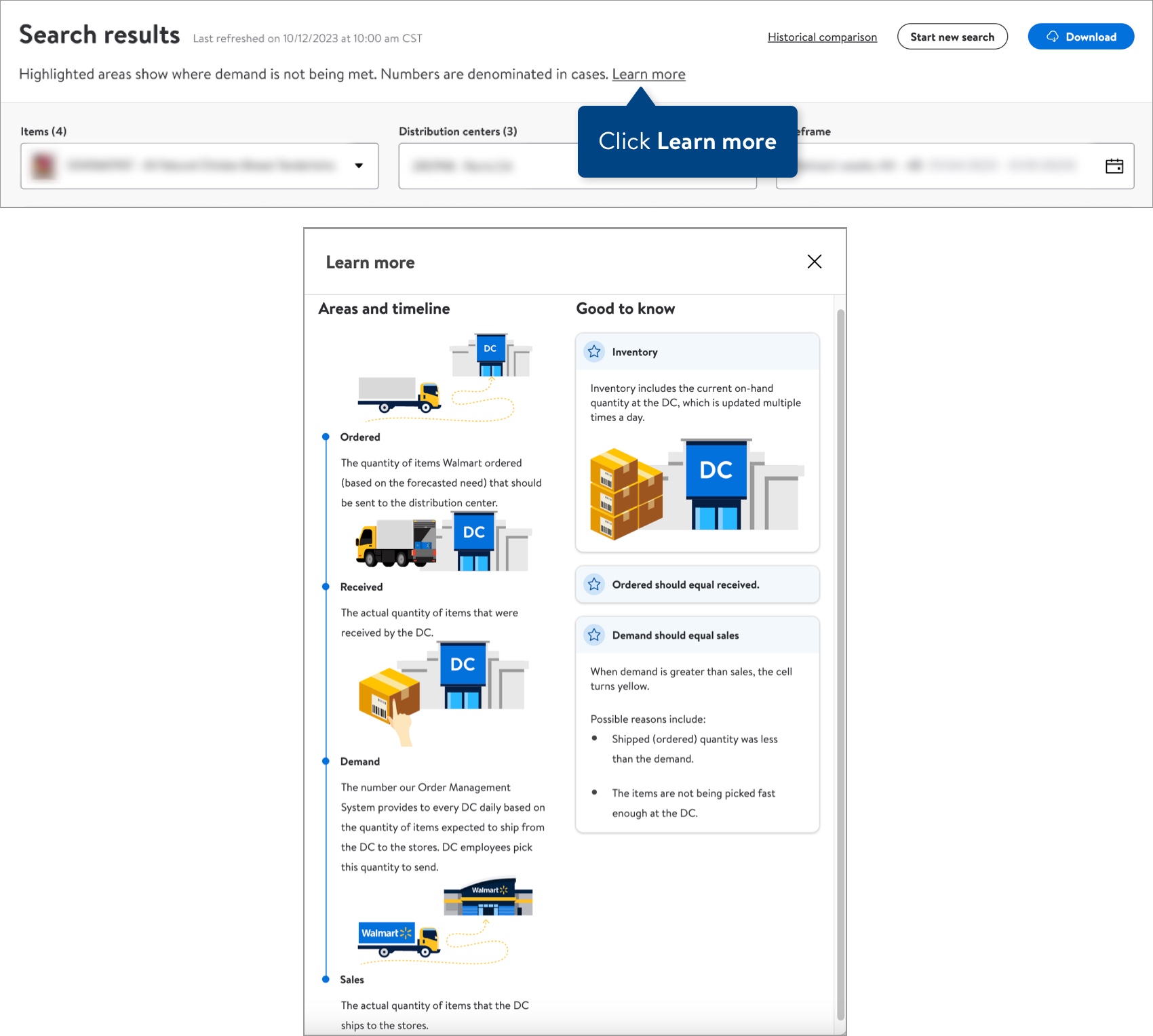
Term | Definition |
Demand | The number our Order Management System provides to every DC daily based on the quality of items expected to ship from the DC to stores. DC employees pick this quantity to send. |
Inventory | Includes the current on-hand quantity at the DC, which is updated multiple times a day. |
Ordered | The quantity of items Walmart ordered (based on the forecasted need) that should be sent to the DC. |
Received | The actual quantity of items that was received by the DC. |
Sales | The actual quantity of items that the DC ships to the stores. |
FAQs
1. Why does demand appear in a yellow cell?
Ideally, the values for demand and sales should be equal. A yellow cell indicates that the demand has not been entirely shipped out (i.e., demand is greater than sales). Hover over the information icon next to the demand value to learn more.
2. What are possible reasons why demand is greater than sales?
Possible reasons include:
- Shipped (ordered) quantity was less than the demand.
- The items are not being picked fast enough at the DC.
3. Why should ordered equal received?
When these values are equal, we know that orders are being received for the quantities ordered.
4. What time of day does the DDIR update and how often is it updated?
The Order Management System sends updates twice a day to DDIR – at 9:30 AM CST and 7:30 PM CST. DDIR will process the updates and reflect them approximately 1 hour later.
For example: Order updates processed prior to 9:29 AM CST will be reflected in DDIR around 10:30 AM CST. Order updates processed between 9:31 AM and 7:29 PM CST will be updated around 8:30 PM CST. The Order Management System updates Sales, Inventory, and Demand hourly throughout the day.
Have Other Questions or Need Help?
If you experience any issues using Supplier One, please click "Help" in the top navigation menu and select "Manage tickets" to file a case ticket. Or, select "Chat" to get real-time help from our chat bot or click "Search articles" to search Supplier One HelpDocs.
Make sure to select the issue type that best describes your experience.