Cost Management Overview
You should use Supplier One to submit cost updates for eCommerce items (Online Only) and Store / Shared Items (Store Only / Store & eCommerce). Here's a quick overview of the cost updates that are supported for items using Supplier One.
eCommerce Items | DSV Items | Store Items | Shared Items (Store & eCommerce) | |
Are Cost Updates Supported in Supplier One? | Yes | Yes | Yes | Yes |
Level at Which the Cost Will Be Updated | National | National or Node | National or DC | National or DC |
Cost Updates at the National Level
These are costs for:
- eCommerce items applied at the item configuration level – across all warehouses and DSV facilities for your items.
- Store and shared items at a national level regardless of store or warehouse location.
Cost Updates at the DSV Node Level
These are costs for DSV items applied at the node level – across specific DSV distributors for your items.
Cost Updates at the DC Level
These are costs for store and shared items at a warehouse or distribution center level. These costs depend on warehouse location.
Where Should You Go in Supplier One to Make Cost Updates?
- In the left navigation menu, click Items and Inventory and select Maintenance Hub.
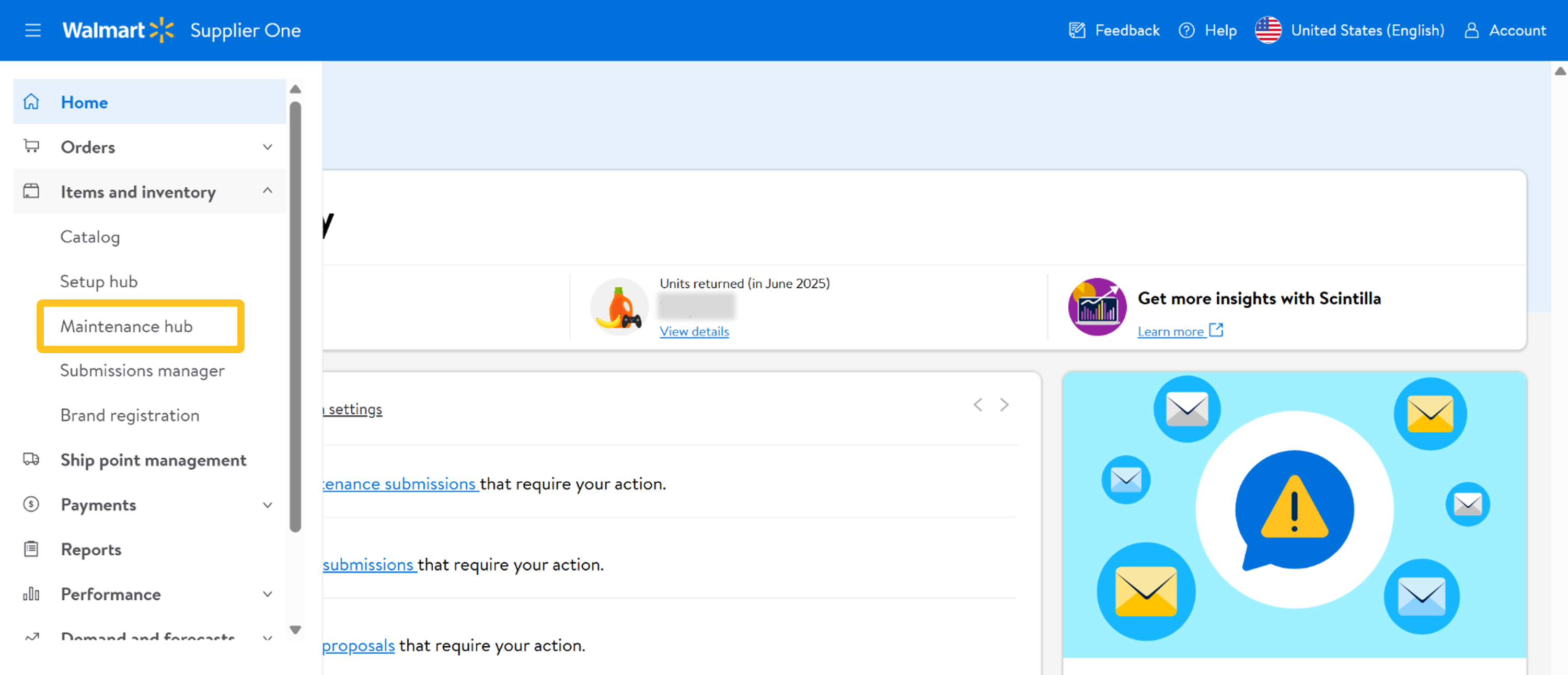
- On the Cost tile, click Update cost.
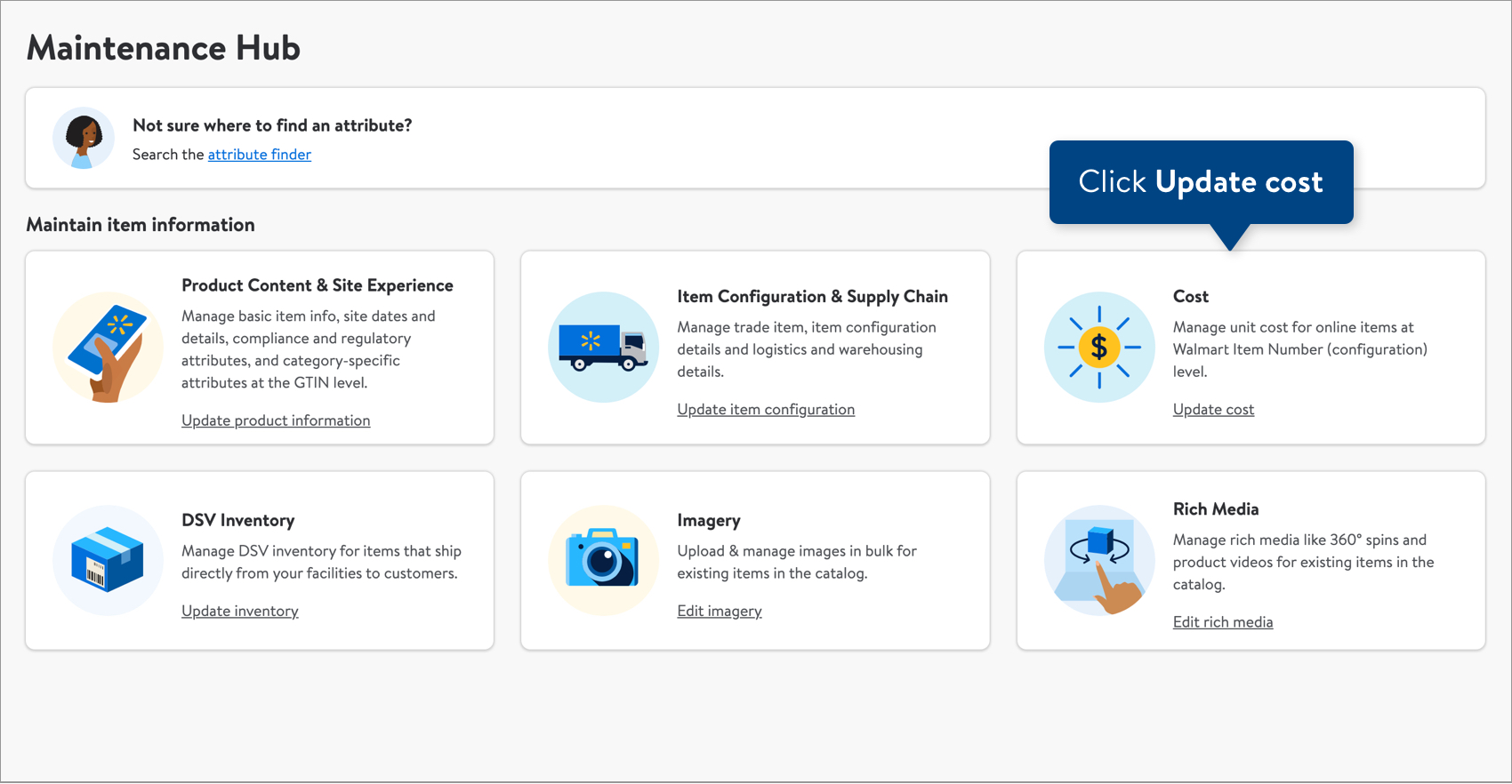
- Copy and paste up to 5,000 Walmart Item Numbers in the box. Then, click the Export button.
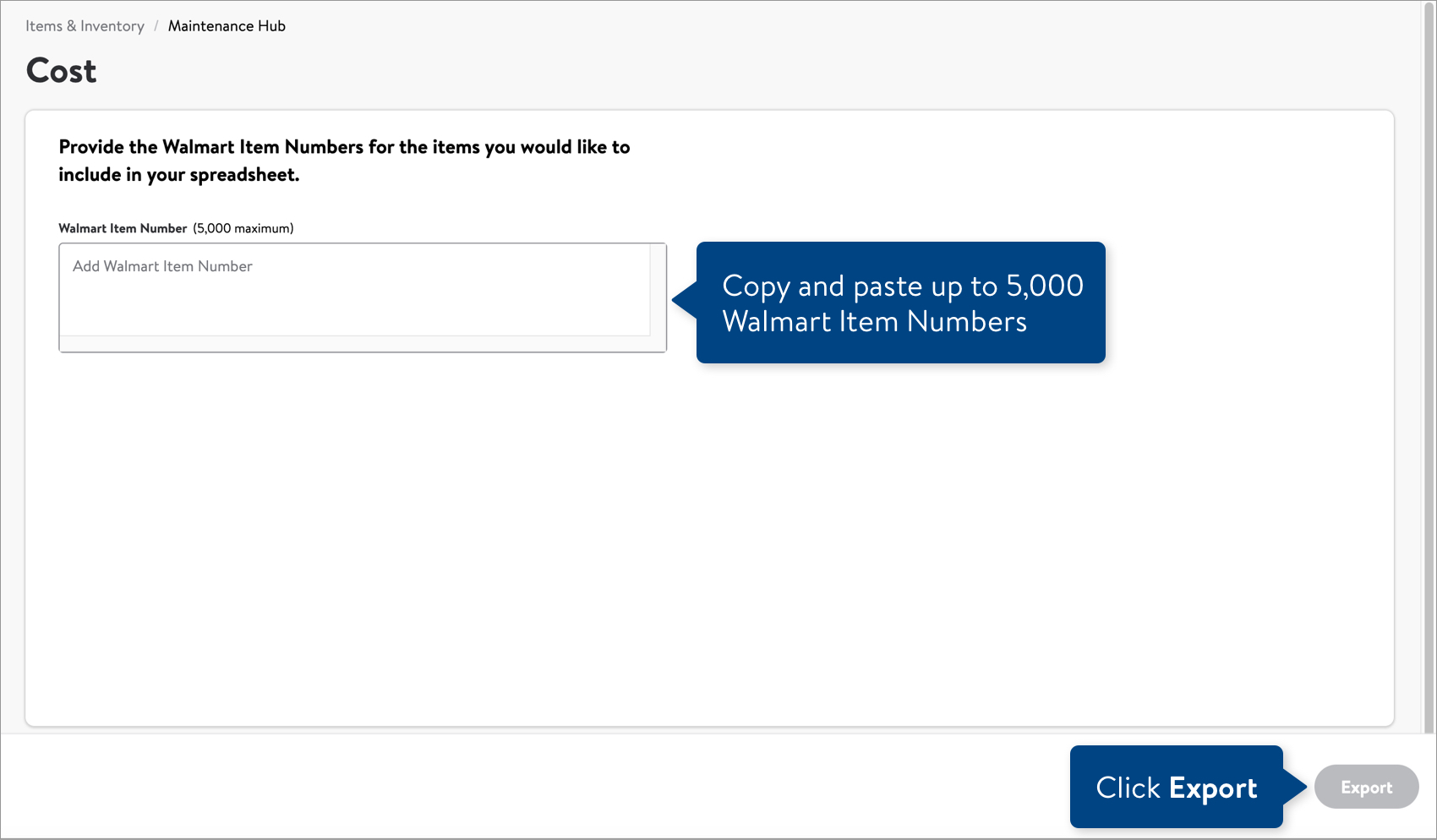
- Your Cost maintenance spreadsheets will correspond to the Walmart Item Numbers you provided. Cost, Effective Date, and Expiration Date are required attributes for all cost submissions.
- If your items are sold in stores and/or online, you'll get the Omni Cost maintenance spreadsheet. Learn more about store cost and eCommerce cost.
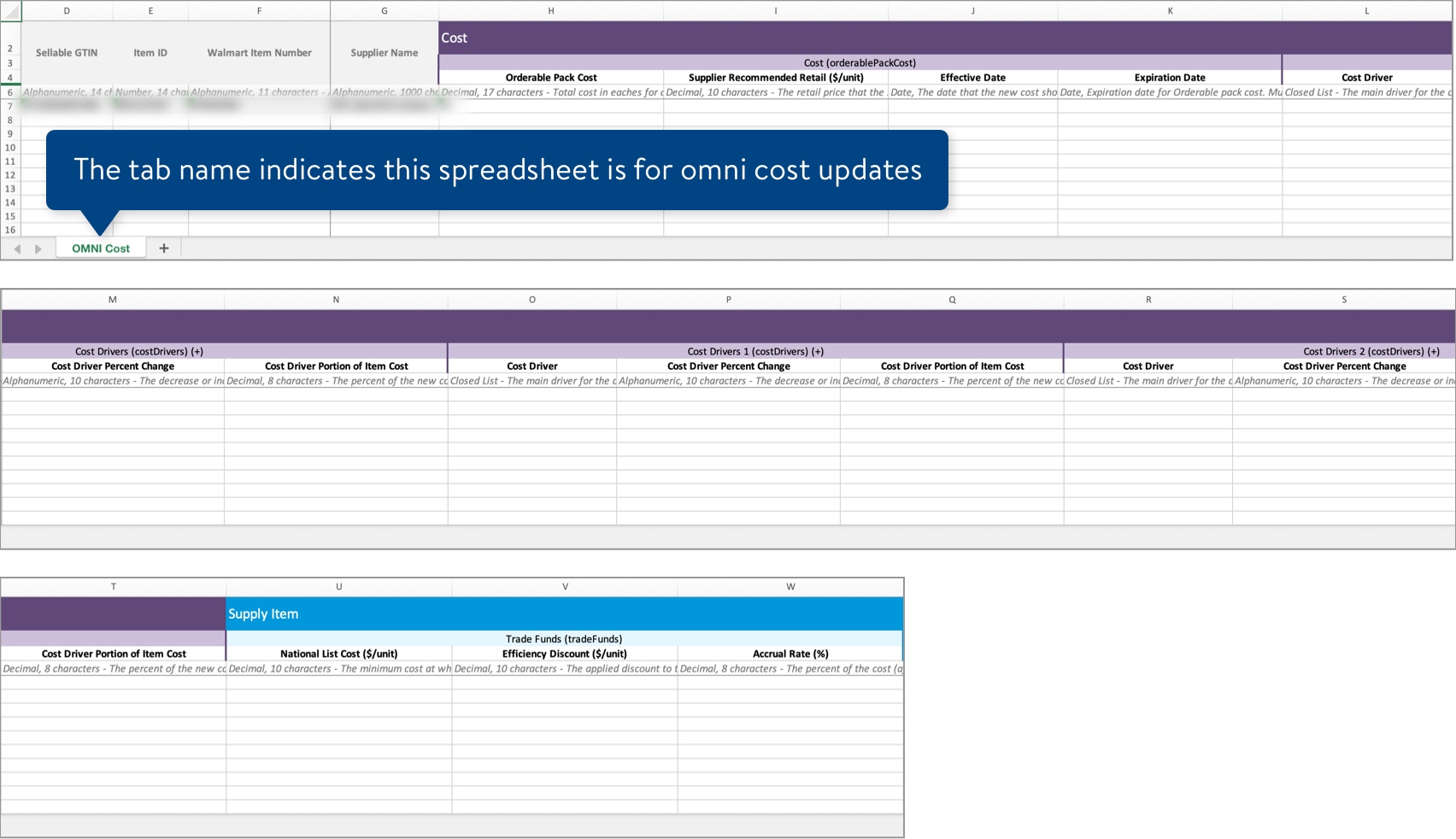
- If your items are sold online only from drop ship vendors (DSV) AND are eligible for cost updates at the distributor level, you'll get the DSV Node Cost maintenance spreadsheet. Learn more about DSV node cost in this article.You can copy and paste the Sellable GTIN, Item ID, Walmart Item Number, and Node ID down if you need to add additional nodes for those items.
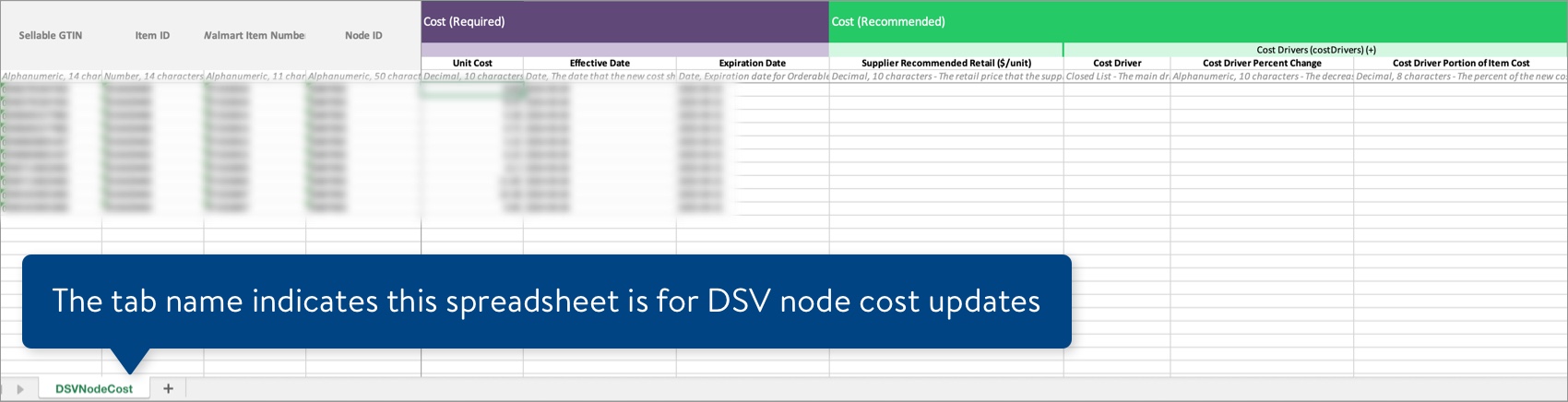
- If your items are sold in stores or shared AND are eligible for cost updates at the warehouse or distribution center level, you'll get the DC Cost maintenance spreadsheet. Learn more about DC cost in this article.You can copy and paste the Sellable GTIN, Walmart Item Number, and Supplier Name down if you need to add additional DCs for those items.

- If your items are sold in stores and/or online, you'll get the Omni Cost maintenance spreadsheet. Learn more about store cost and eCommerce cost.
- To submit your file in Supplier One:
- Click the Upload button in the top navigation menu.
- Drag and drop your file into the upload window, or click Choose file to select the files.
- Upfront validations will check for common errors. If any are found, click the Download error file button to fix the errors before trying your upload again.
- If no common errors are found, click the Continue button.
- Provide a submission description.
- Click Submit.

Track Your Changes
Read Track Your Submissions.
- For file errors: If you submit a cost change and errors are found, you should download the submission error file to make your corrections. Once you upload the corrected error file, Supplier One tracks the updates on the same submission ID originally created for your cost change. This is our recommended best practice to avoid a common issue where multiple Submission IDs are created for the same cost change.
- If your cost change is rejected, you can view the merchant’s justification when you download the submission details in Supplier One.
Have Questions or Need Help?
Please click the chatbot in Supplier One for assistance and to manage tickets to Partner Support.
If you experience any issues viewing and managing your catalog, please click "Help" in the top navigation menu and select "Manage tickets" to file a case ticket. Or, select "Chat" to get real-time help from our chat bot or click "Search articles" to search Supplier One HelpDocs.
Make sure to select the issue type Items and Inventory.