Export and Update Store Cost Attributes in Bulk
The Cost Change Scenario application no longer supports cost changes. You should export a spreadsheet in the Supplier One Maintenance Hub to update cost attributes for store and shared items at the Corporate or DC level.
- This does not change how store-specific cost is submitted through EDI, nor does it affect the cost timing for items that flow through the warehouse.
- Warehouse and vendor-managed pricing items/suppliers should continue using existing processes to provide cost changes.
Which Attributes Can You Download in this Export?
Store Cost
These attributes allow you to update costs for store and shared items at a national level regardless of store or warehouse location.
Store Cost > Attribute Group | Store Cost > Attribute Names |
Cost > Cost (orderablePackCost) |
|
Cost > Cost Drivers (costDrivers), Cost Drivers 1 (costDrivers), Cost Drivers 2 (costDrivers) |
|
Supply Item > Trade Funds (tradeFunds) |
|
DC Cost
These attributes allow you to update costs for store and shared items at a warehouse or distribution center level. These costs depend on warehouse location.
DC Cost > Attribute Group | DC Cost > Attribute Names |
Supply Item > Trade Funds (tradeFunds) |
|
Cost > Cost (orderablePackCost) |
|
Cost > Cost Drivers (costDrivers), Cost Drivers 1 (costDrivers), Cost Drivers 2 (costDrivers) |
|
Export Your Spreadsheet
- In the left navigation menu, click Items and Inventory and select Maintenance Hub.
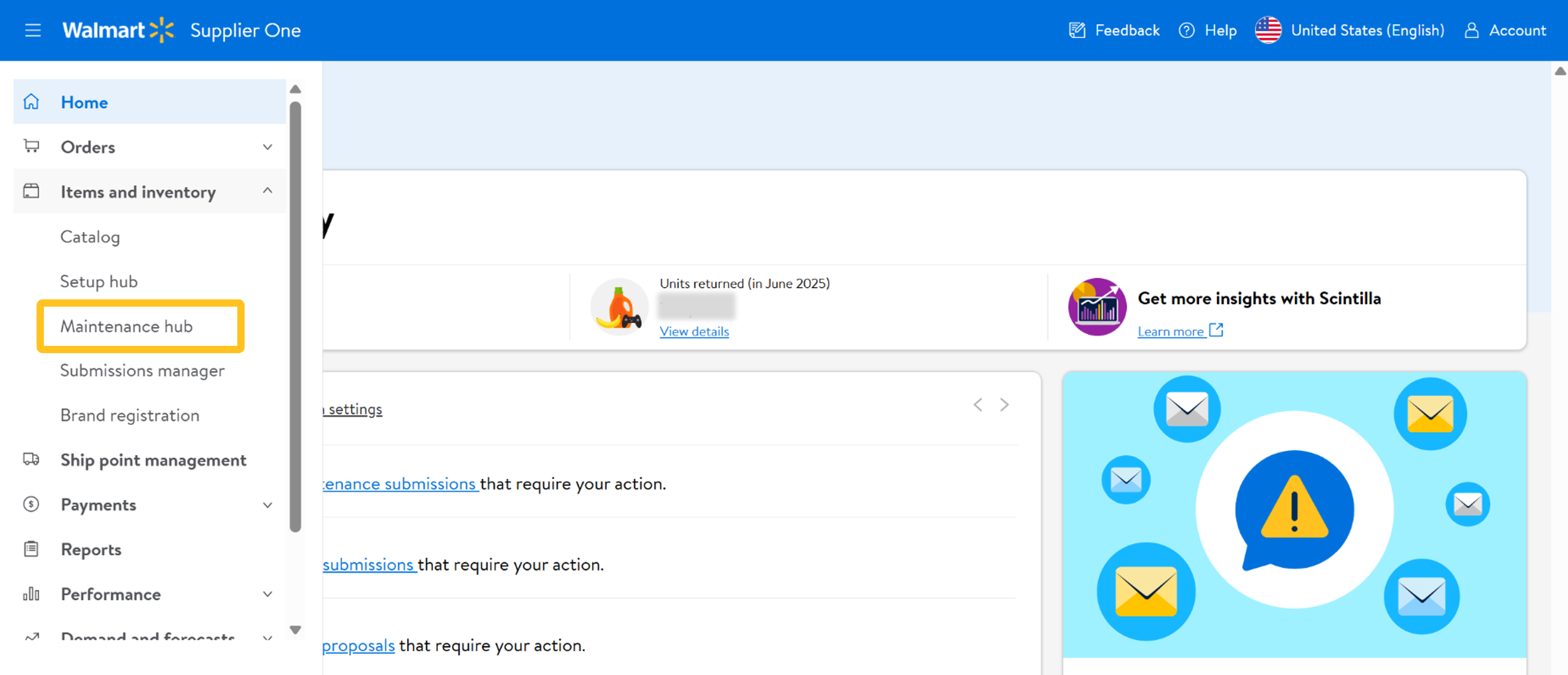
- On the Cost tile, click Update cost.
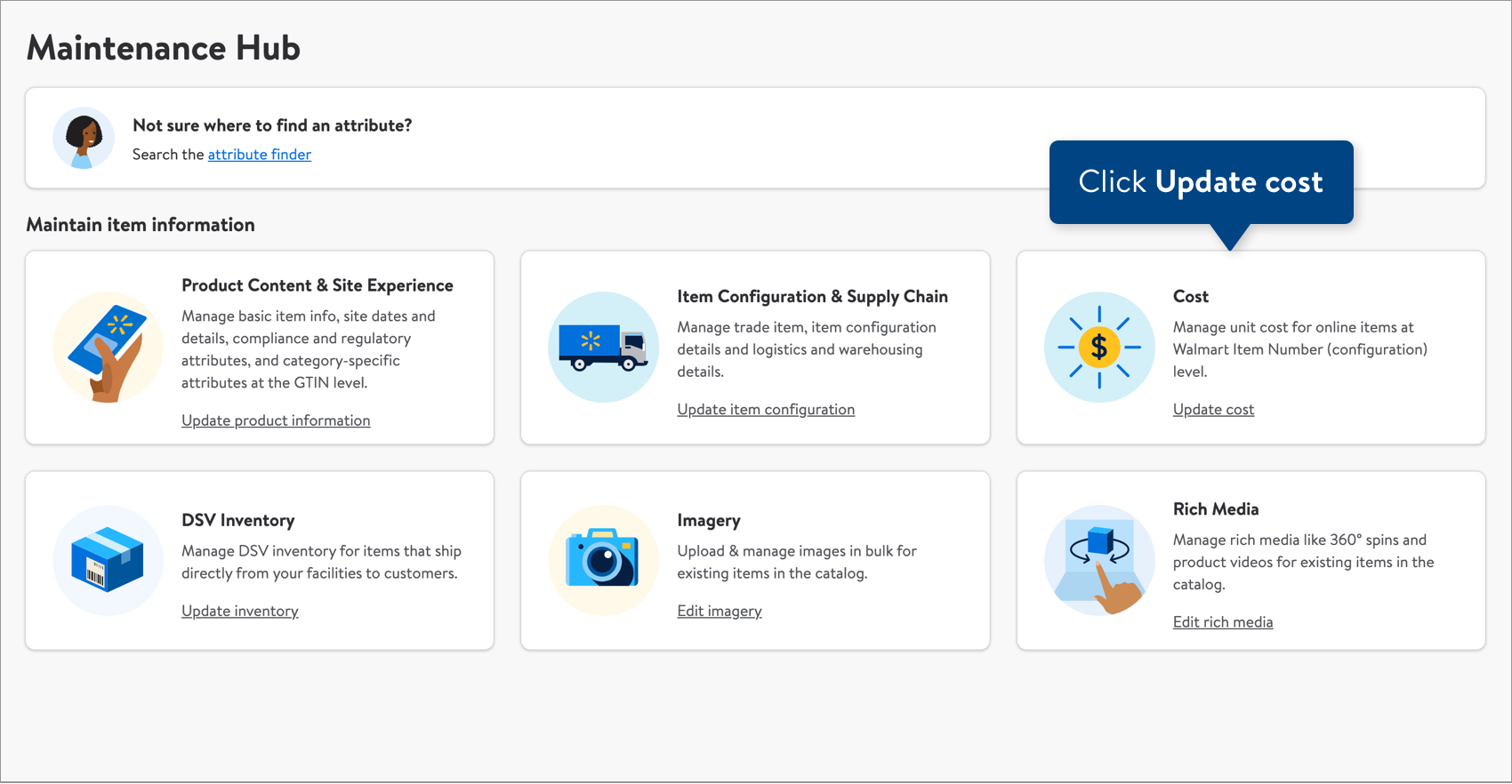
- Copy and paste up to 5,000 Walmart Item Numbers in the box. Then, click the Export button.
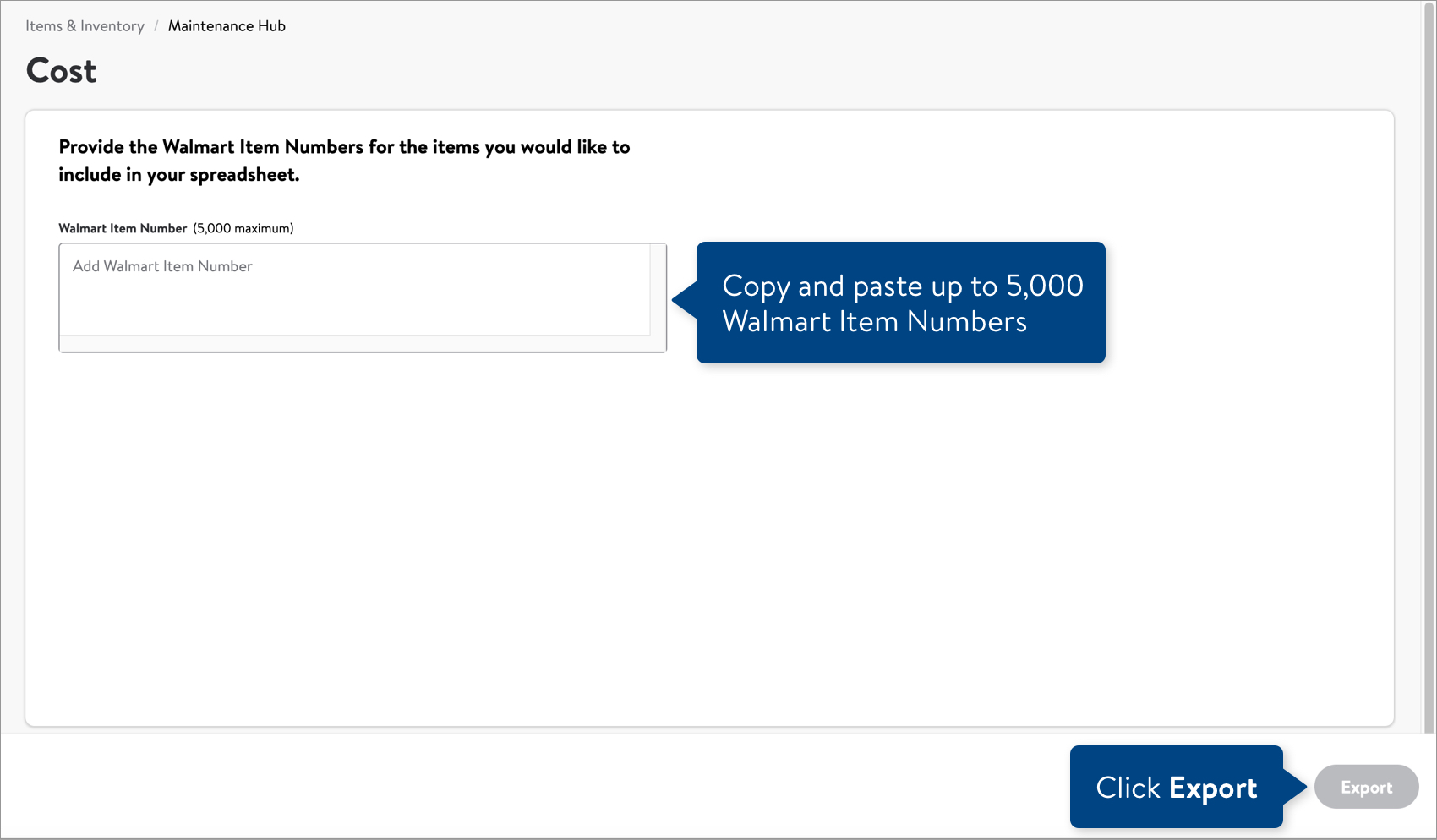
Complete and Submit Your Spreadsheet
- Open the spreadsheet and fill in the new values for the store cost or DC cost attributes. Cost, Effective Date, and Expiration Date are required attributes for all cost submissions. You can find attribute definitions and data requirements in the row beneath the attribute names.
- If your items are sold in stores or shared, you'll get the Omni Cost maintenance spreadsheet.
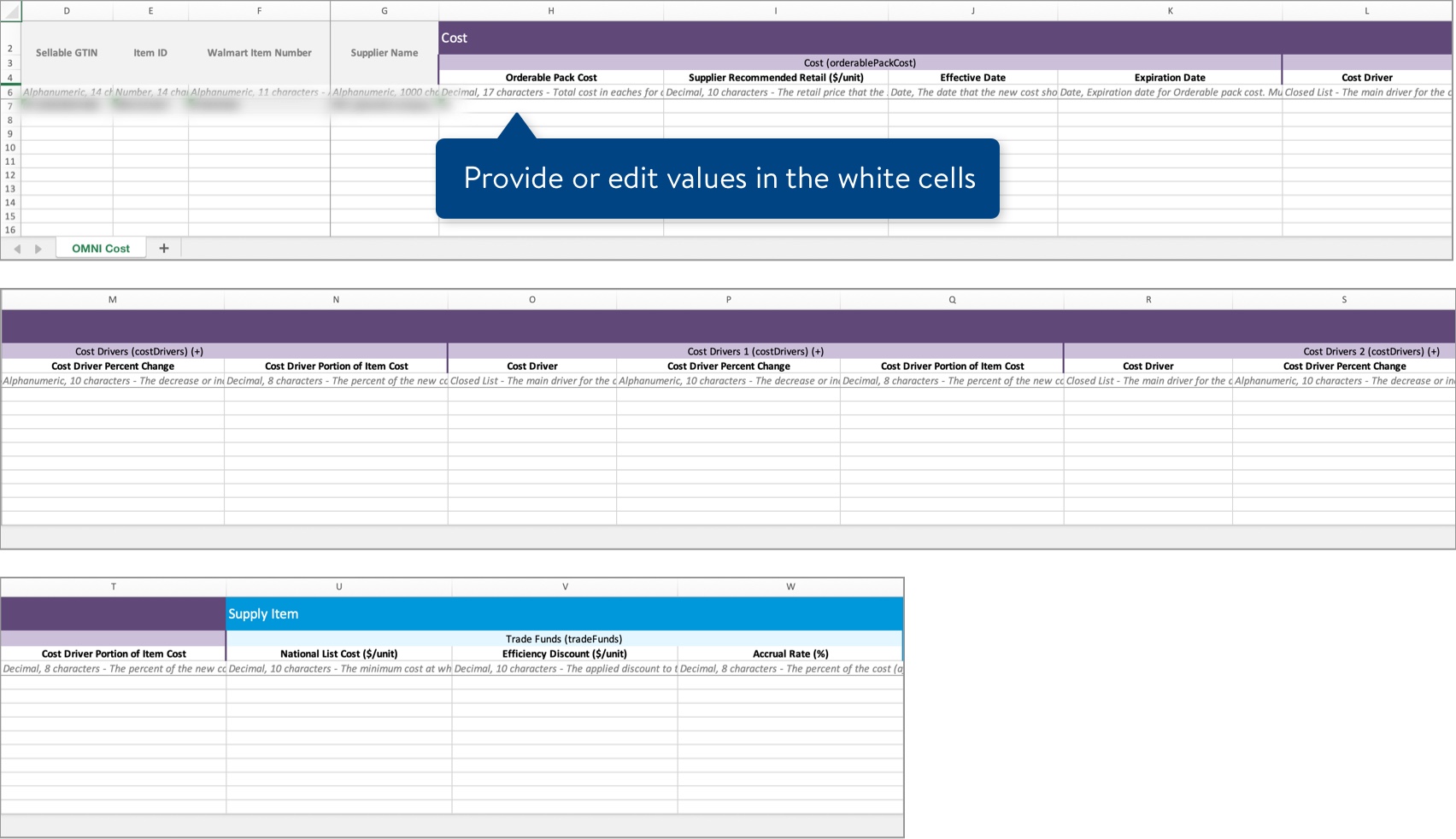
- If your items are sold in stores or shared AND are eligible for cost updates at the warehouse or distribution center level, you'll get the DC Cost maintenance spreadsheet.You can copy and paste the Sellable GTIN, Walmart Item Number, and Supplier Name down if you need to add additional DCs for those items.
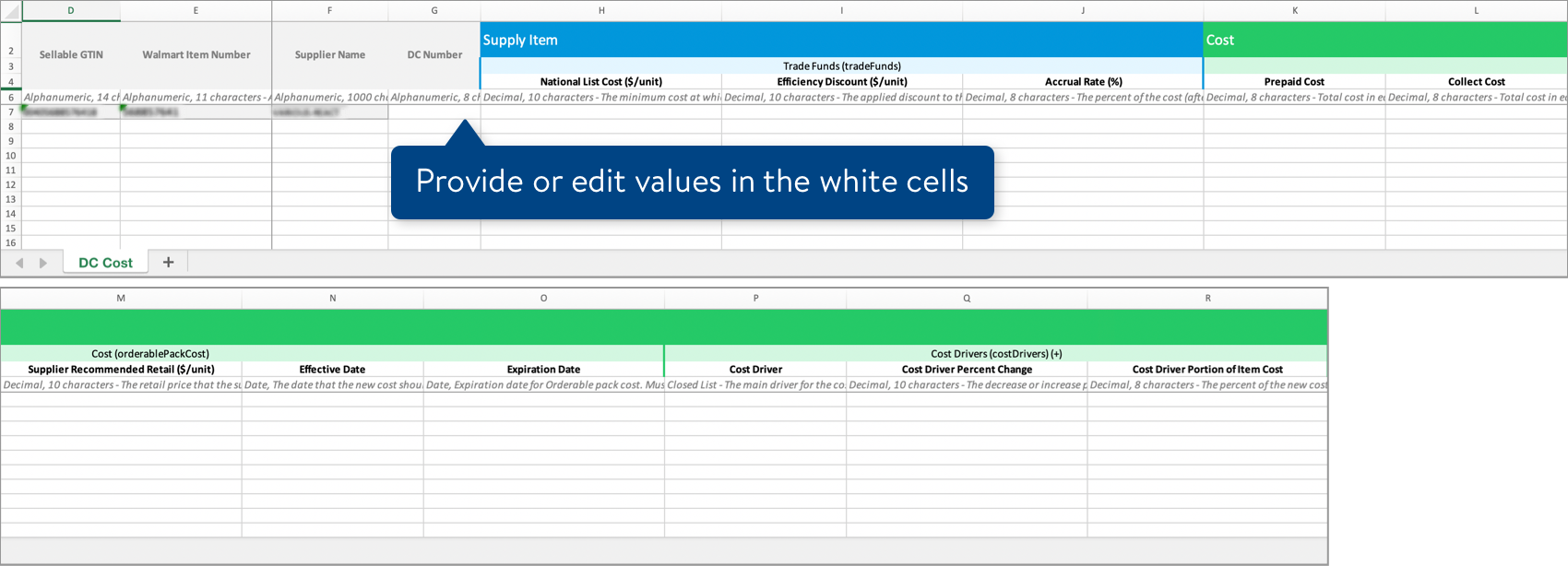
If you need to add another cost driver, insert three blank columns after the existing Cost Drivers attribute columns. Then, copy Rows 3-6 for Cost Drivers 2 and paste them into the same rows of the blank columns. Change the number in the attribute name so that it is in sequence: Cost Drivers 3. You can repeat this process as needed to include all of the cost drivers.By default, your spreadsheet will be named with the date and time it is created. Remember to save your spreadsheet in Excel Workbook, or .xlsx, format when you're done. - If your items are sold in stores or shared, you'll get the Omni Cost maintenance spreadsheet.
- To submit your file in Supplier One:
- Click the Upload button in the top navigation menu.
- Drag and drop your file into the upload window, or click Choose file to select the files.
- Upfront validations will check for common errors. If any are found, click the Download error file button to fix the errors before trying your upload again.
- If no common errors are found, click the Continue button.
- Provide a submission description.
- Click Submit.

Track Your Changes
Read Track Your Submissions.
- For file errors: If you submit a cost change and errors are found, you should download the submission error file to make your corrections. Once you upload the corrected error file, Supplier One tracks the updates on the same submission ID originally created for your cost change. This is our recommended best practice to avoid a common issue where multiple Submission IDs are created for the same cost change.
- If your cost change is rejected, you can view the merchant’s justification when you download the submission details in Supplier One.
Have Questions or Need Help?
If you experience any issues viewing and managing your catalog, please click "Help" in the top navigation menu and select "Manage tickets" to file a case ticket. Or, select "Chat" to get real-time help from our chat bot or click "Search articles" to search Supplier One HelpDocs.
Make sure to select the issue type Items and Inventory.