Export and Update eCommerce Cost Attributes in Bulk
The Excel template for eCommerce cost changes recently changed, and the rollout was by SBU/department:
As of | SBU | Departments |
Aug. 30, 2023 | Food & Consumables |
|
Sept. 13, 2023 | Home & Hardlines |
|
Sept. 13, 2023 | Entertainment, Toys, and Seasonal (ETS) & Apparel |
|
Oct. 10, 2023 | Hardlines |
|
Oct 2024 | Food |
|
What Has Changed?
The Excel file for your eCommerce cost changes now requires you to enter:
- Orderable Pack Cost (previously, only Unit Cost was required).
- Cost start dates and end dates to schedule cost changes for eCommerce items.
- Additional attributes (optional): Supplier Recommended Retail, Cost Driver, Cost Driver Percent Change, and Cost Driver Portion of Item Cost.
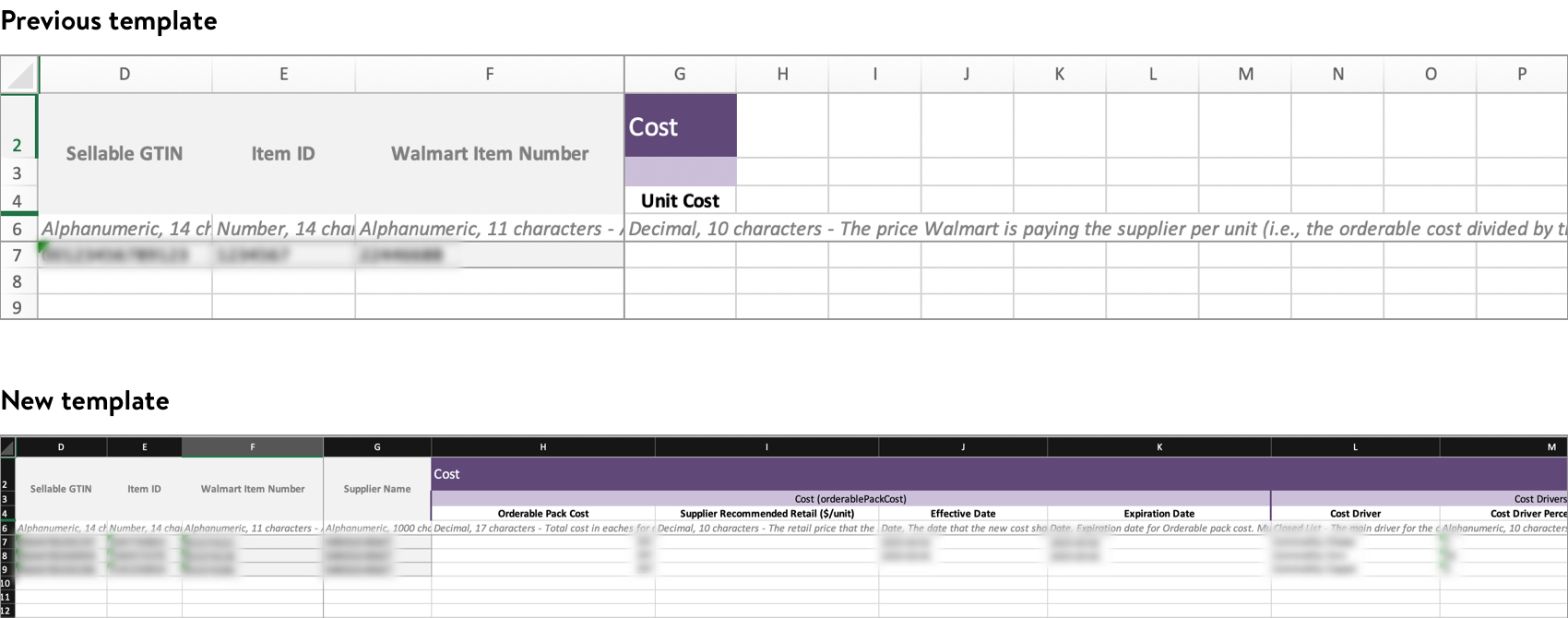
Reminders
The Cost Change Scenario application no longer supports cost changes. You may export a spreadsheet in the Supplier One Maintenance Hub to update the cost for eCommerce items at the Walmart Item Number (configuration) level – across all warehouses and facilities for the items. eCommerce cost updates at the facility level are not supported in Supplier One.
Which Attributes Can You Download in this Export?
eCommerce Cost > Attribute Group | eCommerce Cost > Attribute Names |
Cost > Cost (orderablePackCost) | Required fields:
Optional field:
|
Cost > Cost Drivers (costDrivers), Cost Drivers 1 (costDrivers), Cost Drivers 2 (costDrivers) | Optional fields:
|
Export Your Spreadsheet
- In the left navigation menu, click Items and Inventory and select Maintenance Hub.
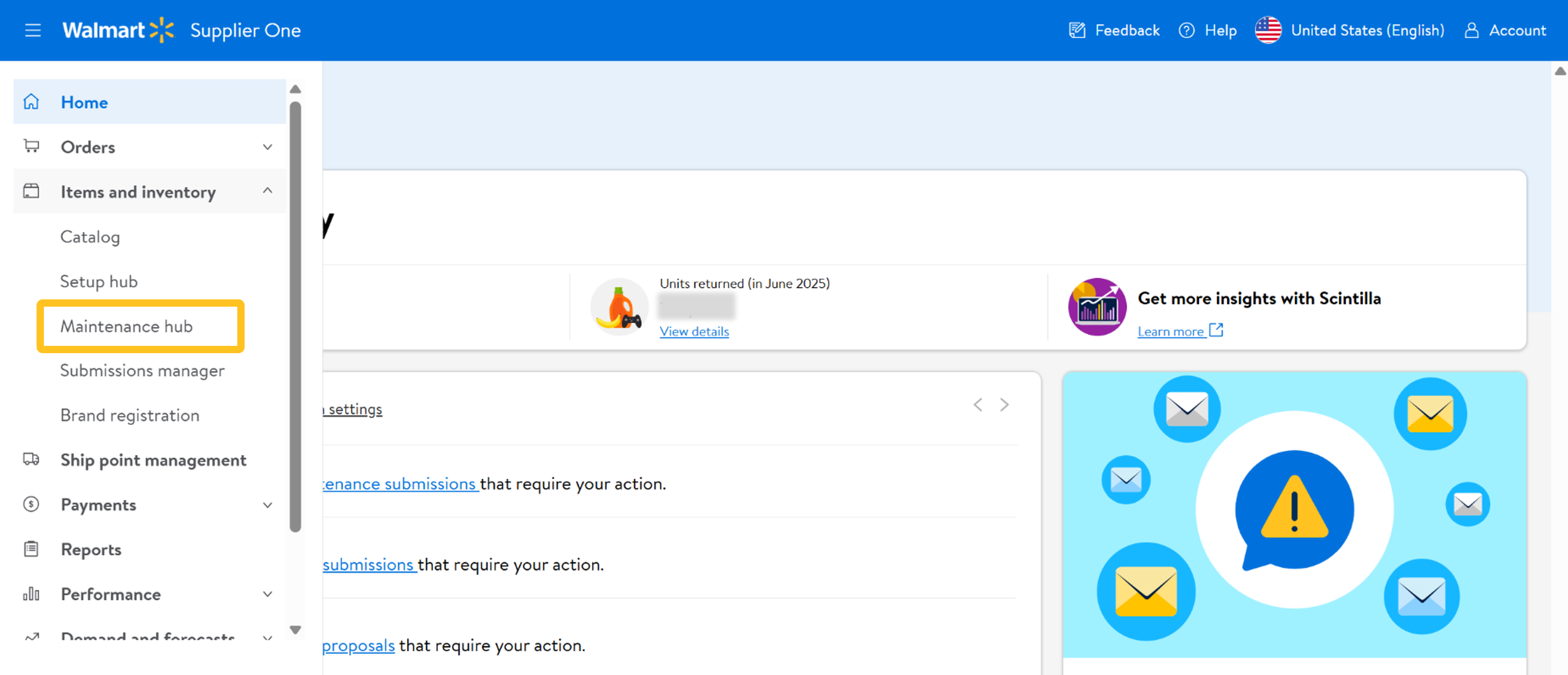
- On the Cost tile, click Update cost.
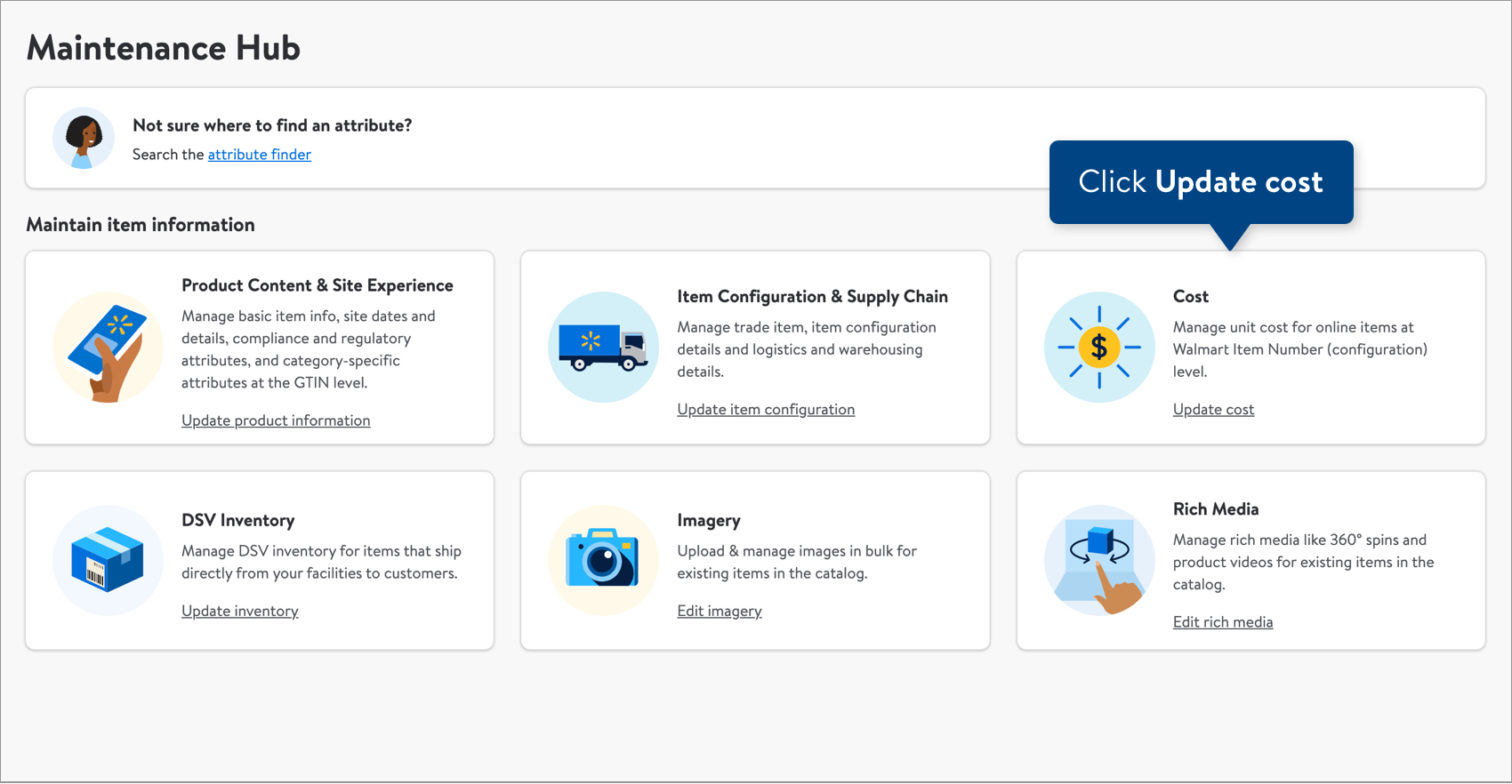
- Copy and paste up to 5,000 Walmart Item Numbers in the box. Then, click the Export button.
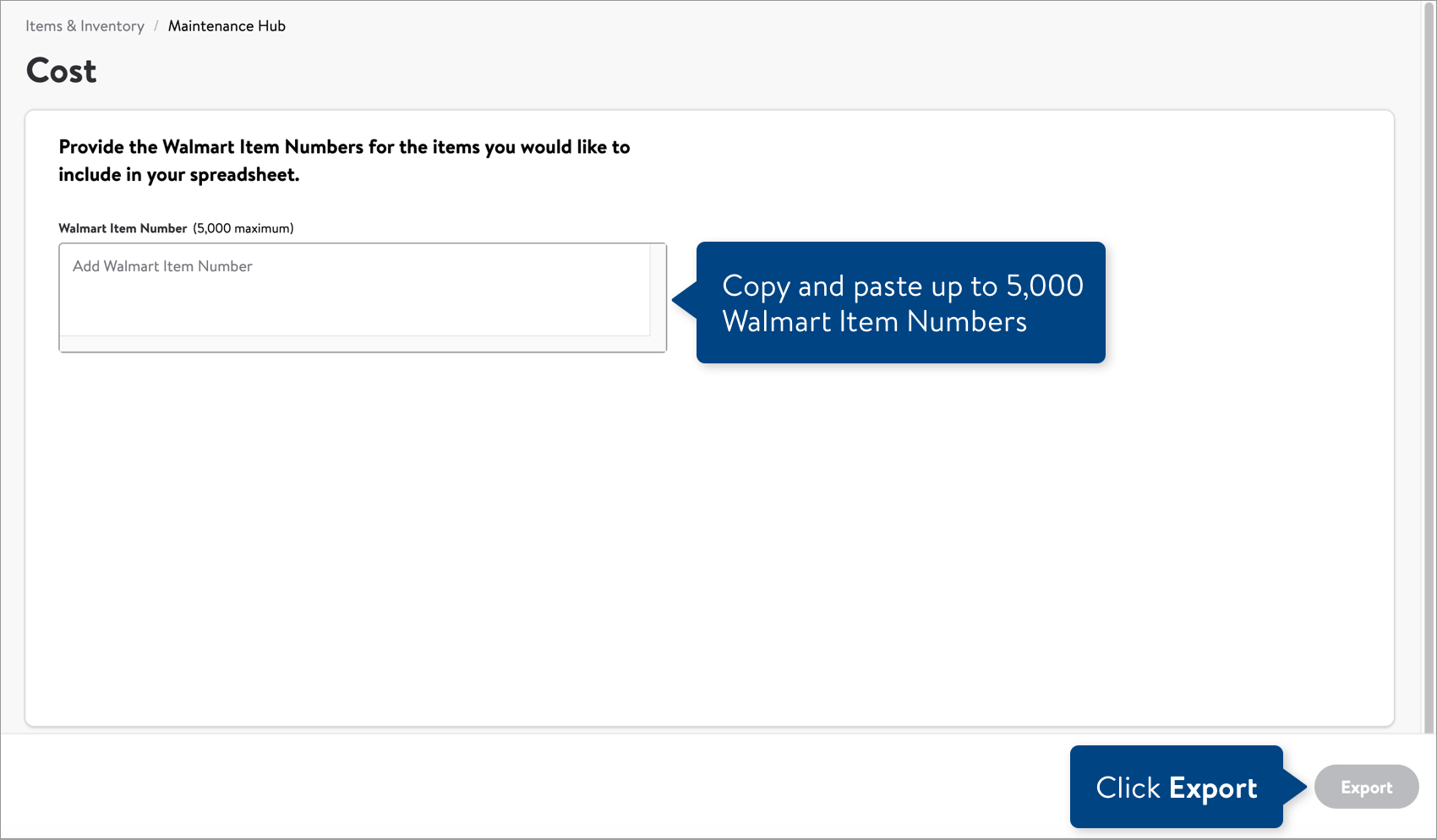
Complete and Submit Your Spreadsheet
- Open the spreadsheet and fill in the new values for these required attributes: Orderable Pack Cost, Effective Date, and Expiration Date. The other attributes are optional. You can find the attribute definition and data requirements in the row beneath the attribute name.
 If you need to add another cost driver, insert three blank columns after the existing Cost Drivers attribute columns. Then, copy Rows 3-6 for Cost Drivers 2 and paste them into the same rows of the blank columns. Change the number in the attribute name so that it is in sequence: Cost Drivers 3. You can repeat this process as needed to include all of the cost drivers.By default, your spreadsheet will be named with the date and time it is created. Remember to save your spreadsheet in Excel Workbook, or .xlsx, format when you're done.
If you need to add another cost driver, insert three blank columns after the existing Cost Drivers attribute columns. Then, copy Rows 3-6 for Cost Drivers 2 and paste them into the same rows of the blank columns. Change the number in the attribute name so that it is in sequence: Cost Drivers 3. You can repeat this process as needed to include all of the cost drivers.By default, your spreadsheet will be named with the date and time it is created. Remember to save your spreadsheet in Excel Workbook, or .xlsx, format when you're done. - To submit your file in Supplier One:
- Click the Upload button in the top navigation menu.
- Drag and drop your file into the upload window, or click Choose file to select the files.
- Upfront validations will check for common errors. If any are found, click the Download error file button to fix the errors before trying your upload again.
- If no common errors are found, click the Continue button.
- Provide a submission description.
- Click Submit.

Track Your Changes
Read Track Your Submissions.
- For file errors: If you submit a cost change and errors are found, you should download the submission error file to make your corrections. Once you upload the corrected error file, Supplier One tracks the updates on the same submission ID originally created for your cost change. This is our recommended best practice to avoid a common issue where multiple Submission IDs are created for the same cost change.
- If your cost change is rejected, you can view the merchant’s justification when you download the submission details in Supplier One.
Common Errors and Ways to Fix Them
If errors are found in your cost submission, you'll receive an email with a link to the submission. Here are some common errors in cost management.
Error Description | What It Means | What You Should Do |
Cost submission for item is stale, same costs exist in our system | The cost you submitted for the item already exists in our database. | In the spreadsheet from the submission details, update the cost to a new value and upload the file back into Supplier One. |
Validation Failure: Please input cost to two decimal places and retry this submission. | There is an invalid number of digits after the decimal point. eCommerce cost is usually truncated to two decimal places. | In the spreadsheet from the submission details, make sure there are only two digits after the decimal point and upload the file back into Supplier One. |
Validation Failure: Cannot update with zero or null cost. Please retry update. | A $0 or null cost is not accepted by our systems. | In the spreadsheet from the submission details, update the cost to a non-zero value and upload the file back into Supplier One. |
It looks like there was a glitch. Please try again. If the problem persists, contact Walmart Partner Support. | A system error or technical issue occurred. | Please file a case ticket with Walmart Partner Support. Make sure to include the Submission ID in your case details. |
Have Questions or Need Help?
If you experience any issues viewing and managing your catalog, please click "Help" in the top navigation menu and select "Manage tickets" to file a case ticket. Or, select "Chat" to get real-time help from our chat bot or click "Search articles" to search Supplier One HelpDocs.
Make sure to select the issue type Items and Inventory.