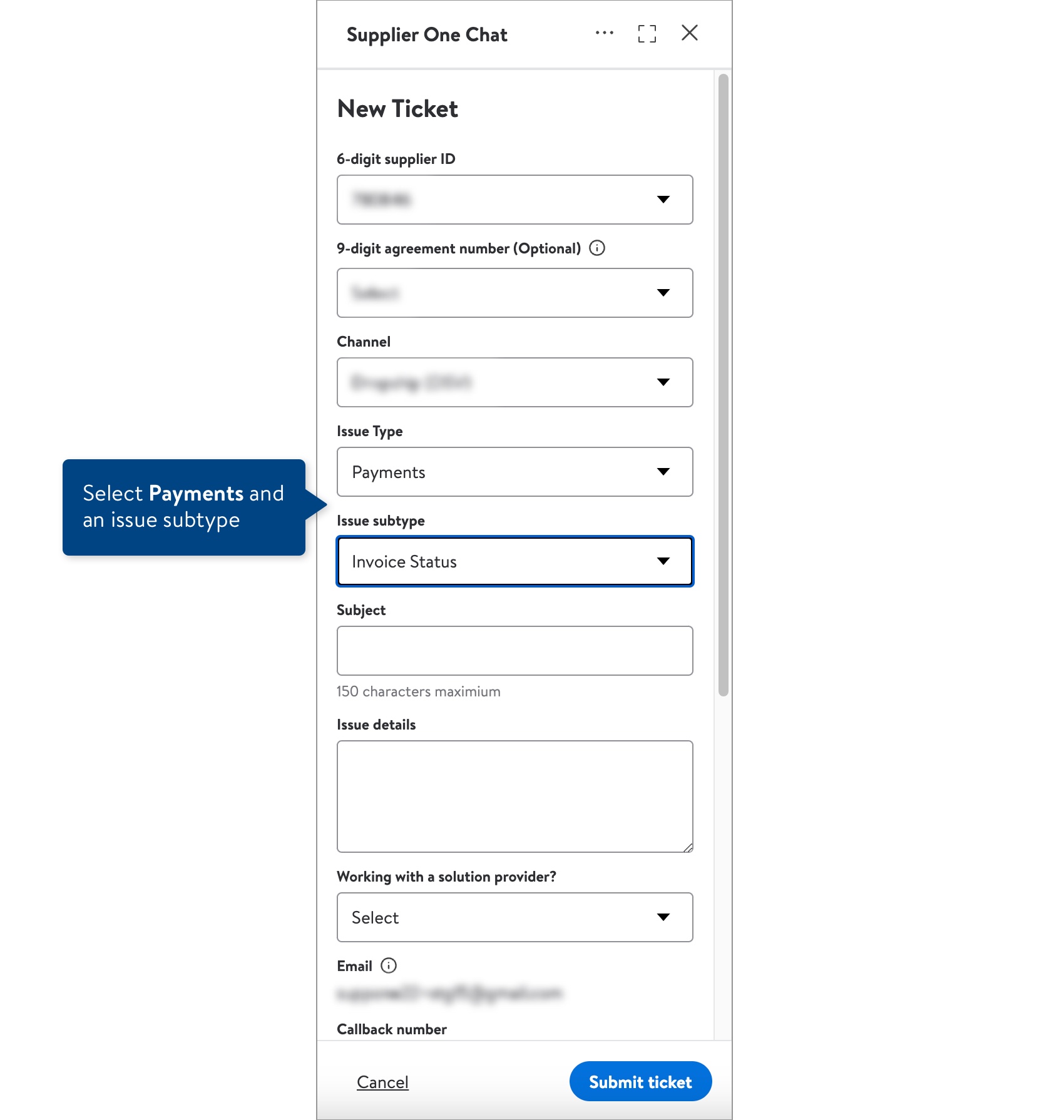Payment History
The Payment History allows you to view your past payments by supplier ID, timeframe, and invoice/purchase order number. You can view more details by each check number.
- This information has been integrated from the Accounts Payable Inquiry System (APIS), allowing suppliers with an active vendor number to monitor various financial- and payment-related data.
Terminology
Term | Definition |
Paid date | The date you were paid for the invoice number or PO number. |
Check number | The check number associated to the payment. |
Paid amount | The amount you were paid. |
Number of entries |
View and Download Your Payment History Summary
- In the left navigation menu, click Payments and select Payment history.
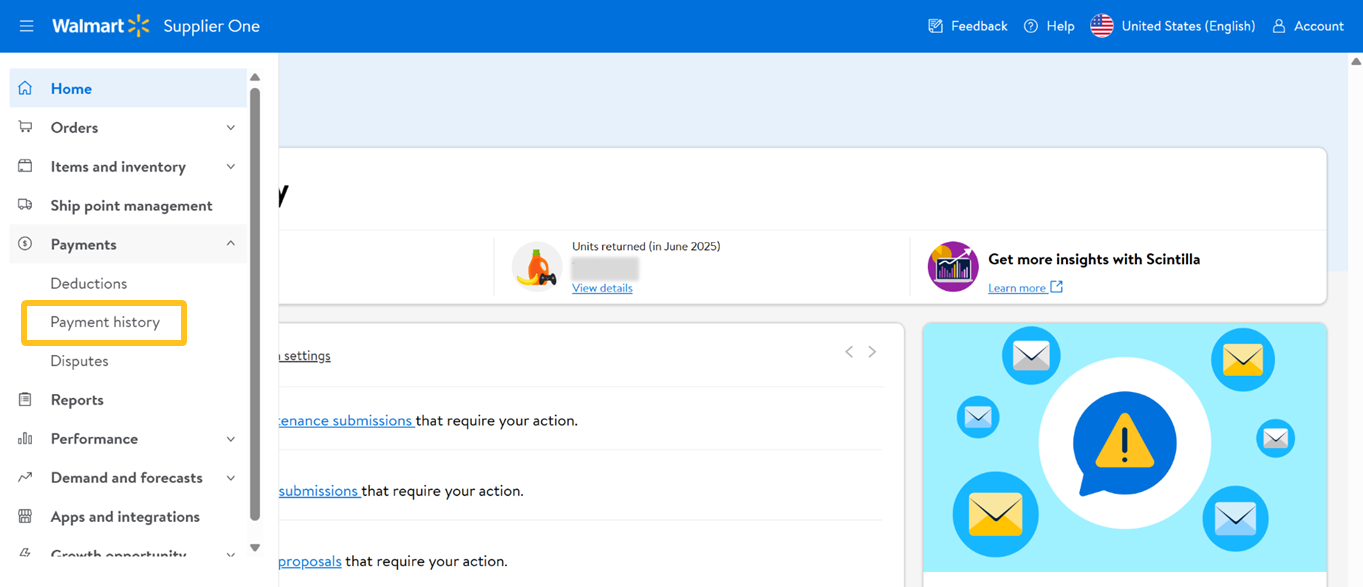
- If you have multiple supplier IDs, click Change to select the one you want to view and download data for. If you only have one supplier ID, it will be selected by default.
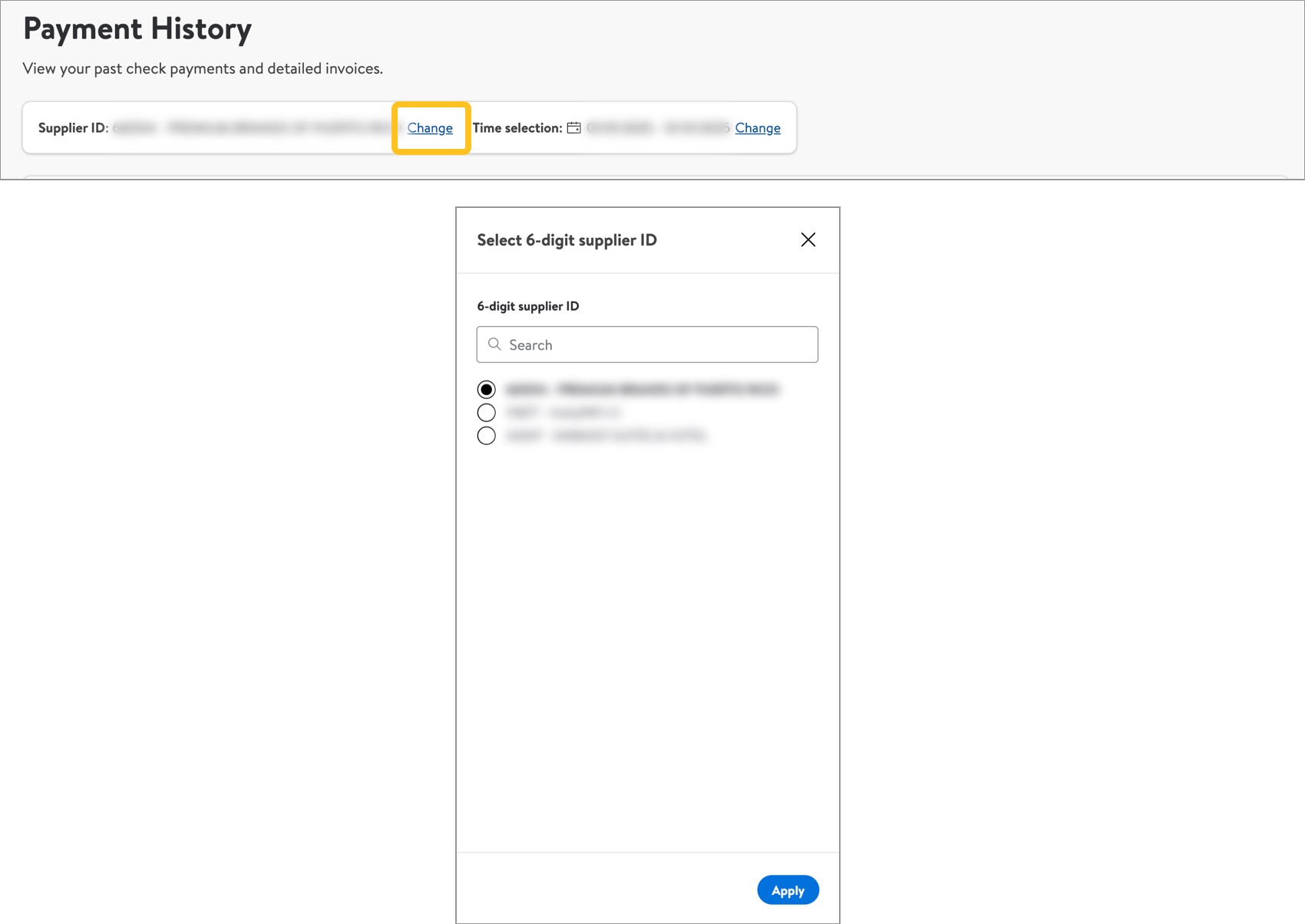
- Click Change to select the timeframe you want to view and download data for.
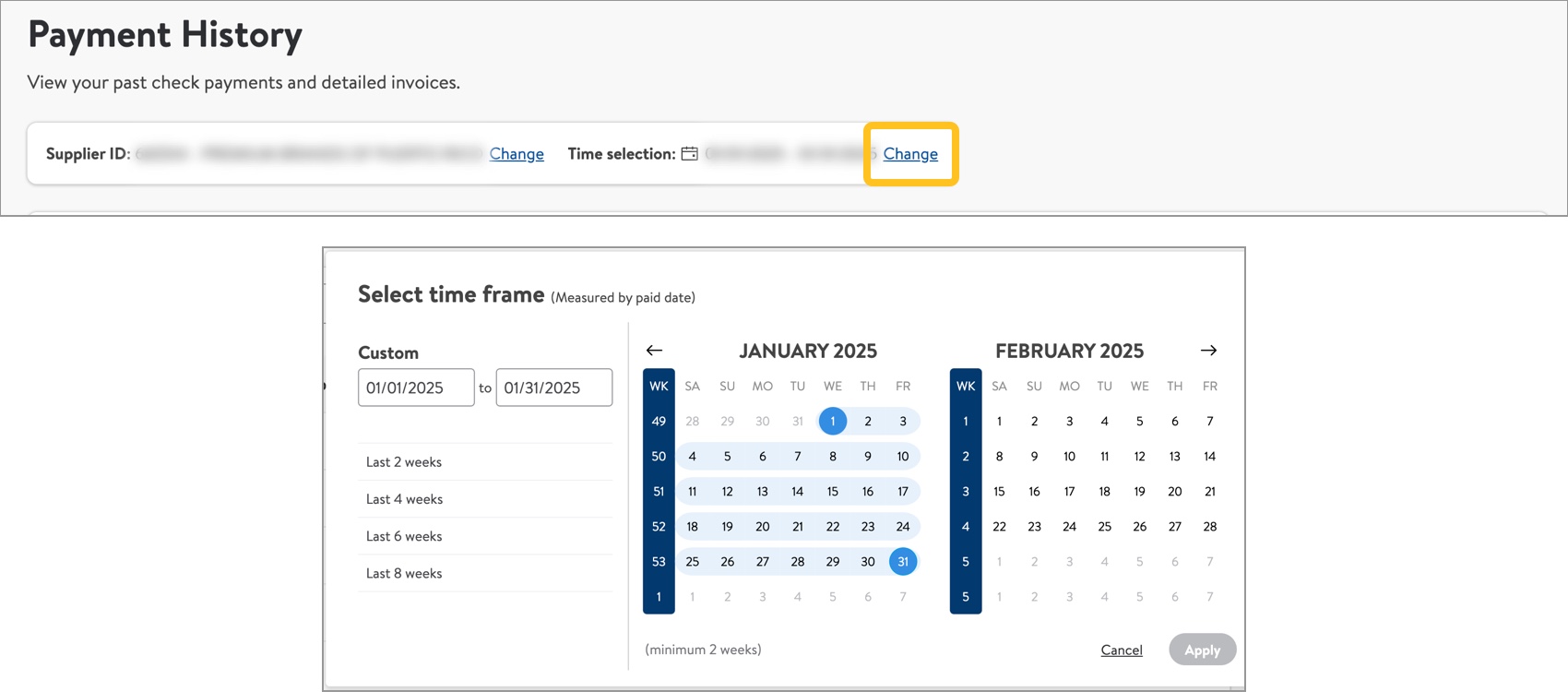
- You can search for a specific invoice number or PO number to narrow down the list. Select the type, then copy and paste the number into the search bar.
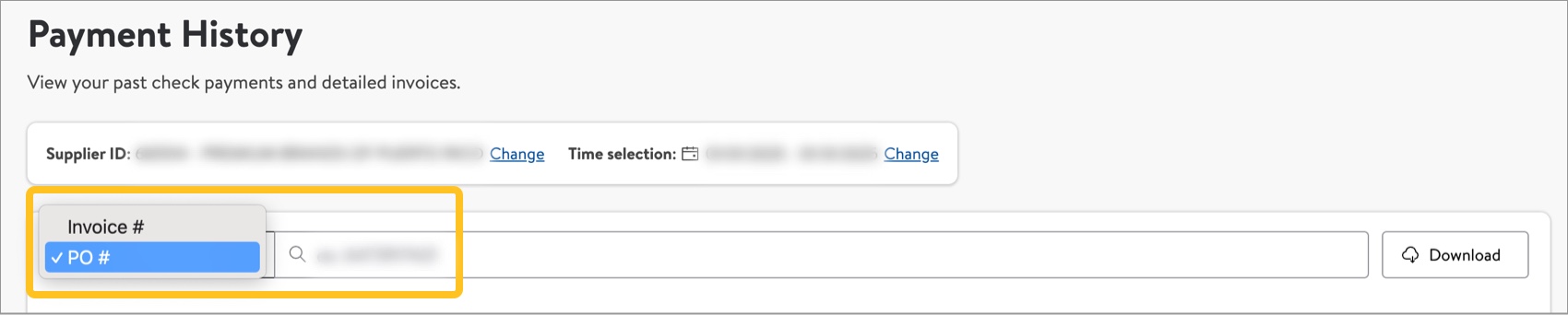
- If the Invoice or PO # is not within the time selection, click Yes, search when no data is found to expand search outside of the time selection.
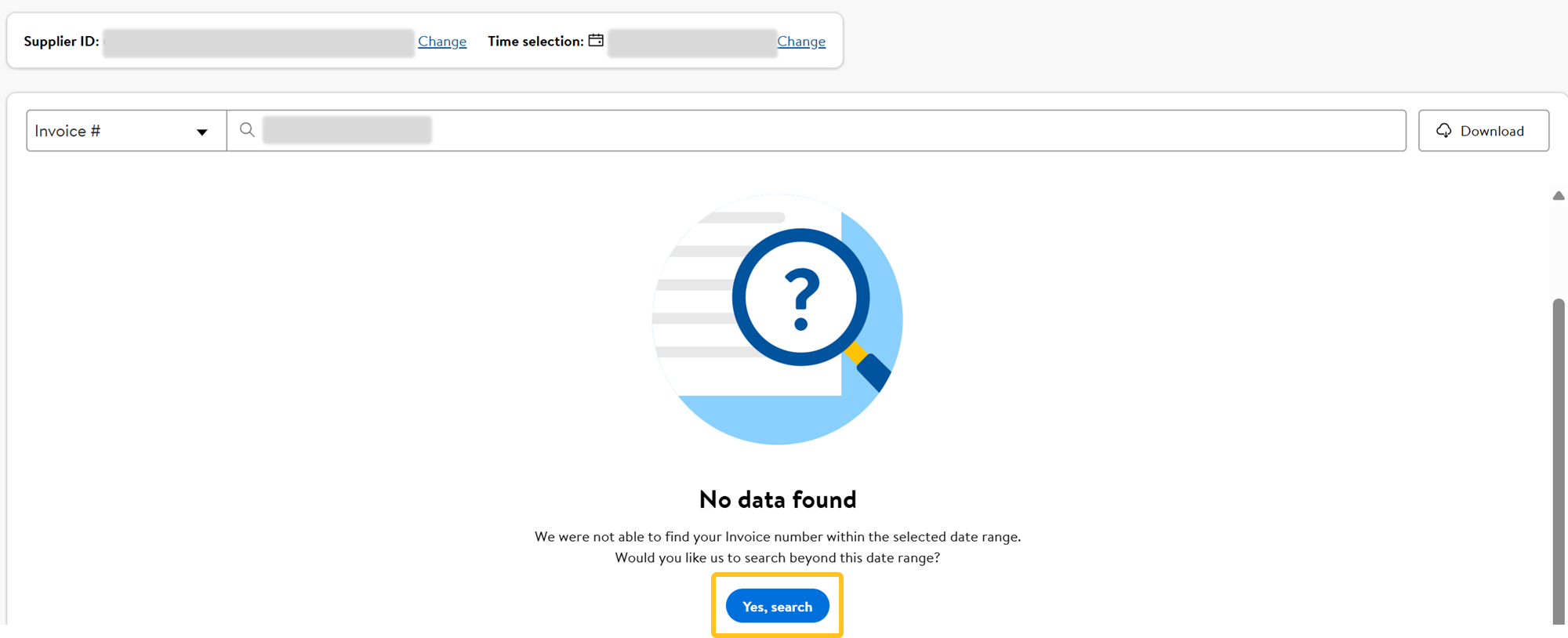
- If the Invoice or PO # is not within the time selection, click Yes, search when no data is found to expand search outside of the time selection.
- Your payment history is organized by paid date, check number, paid amount, and number of entries. To sort by paid date (oldest to newest or newest to oldest), click the arrow next to the column header.
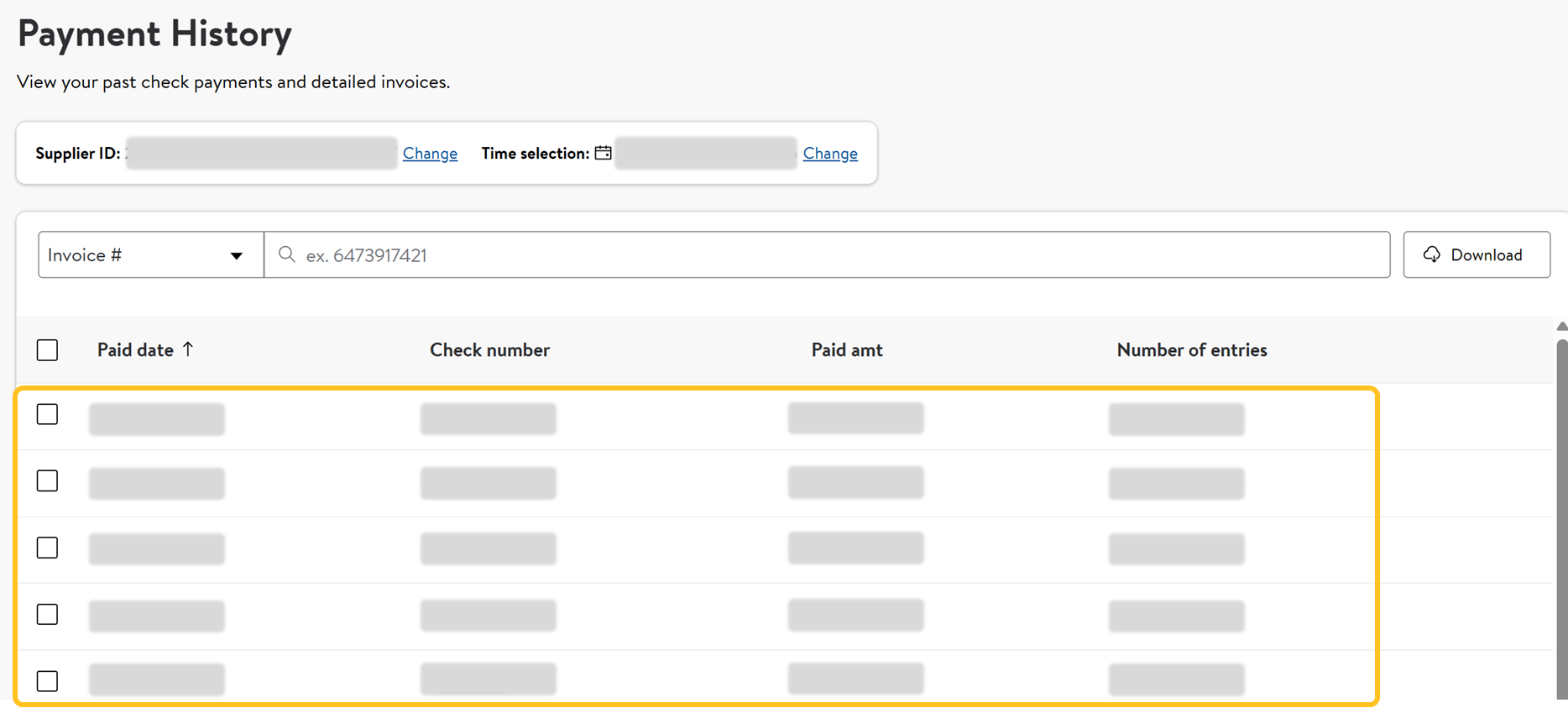
- Click Download to view your check summary in an Excel file.
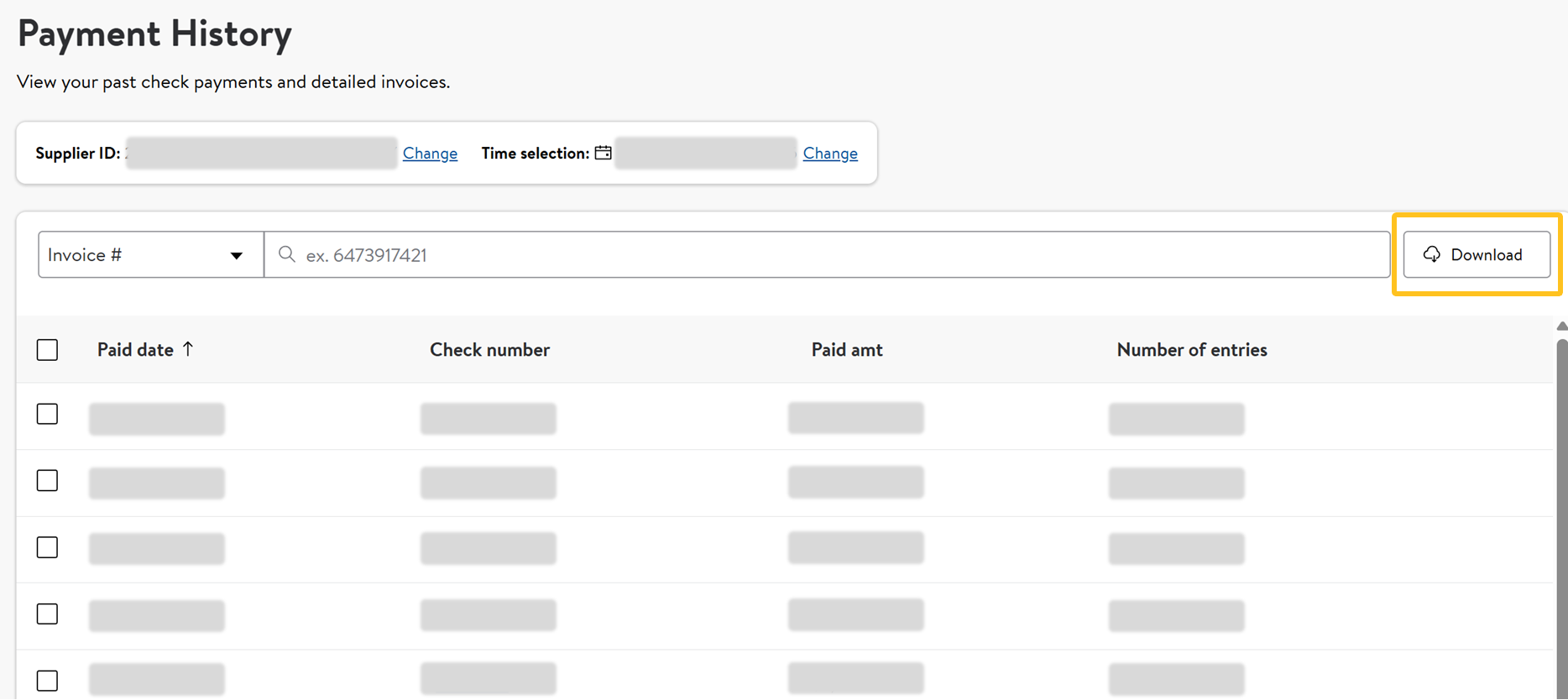
- To view individual check summaries, click the check boxes next to each and select Download.
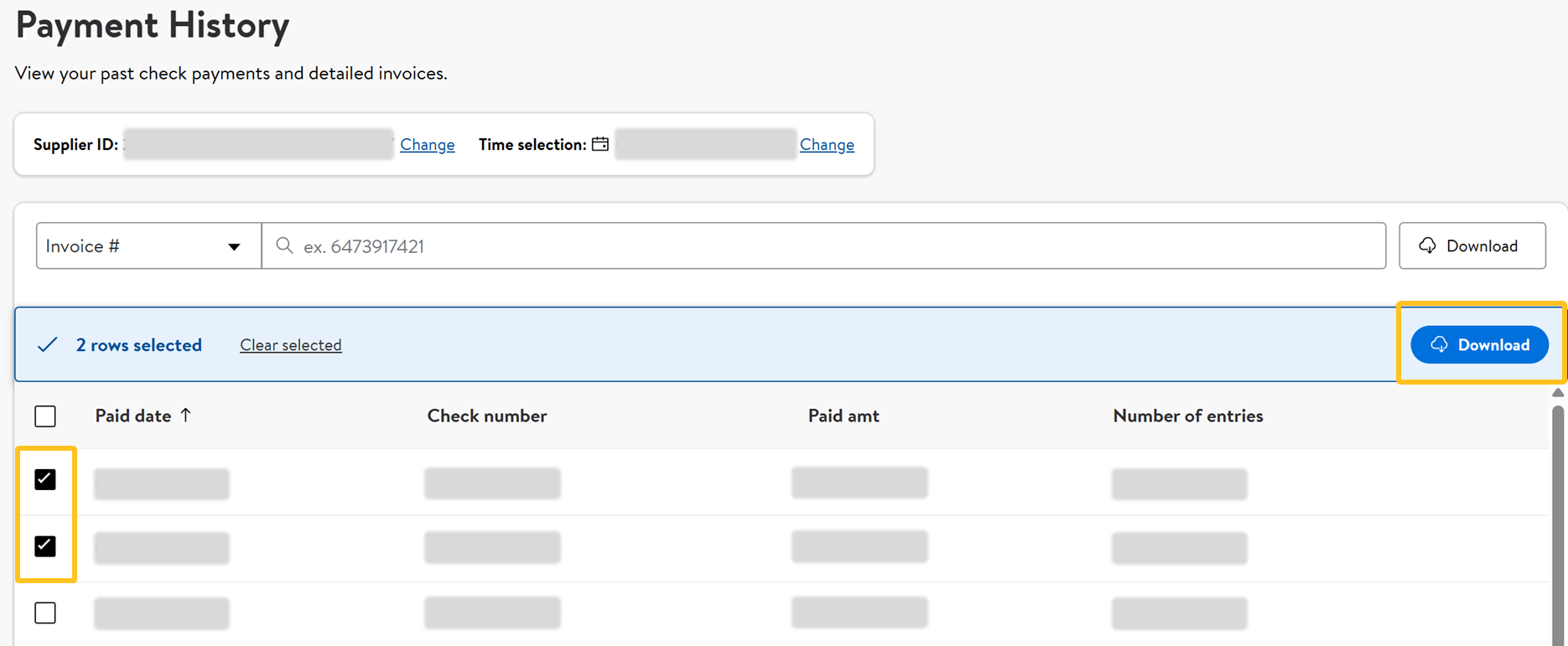
- To view individual check summaries, click the check boxes next to each and select Download.
Review Payment Details
To view the check details for past payments, follow these instructions:
- In your payment history summary, click the link on a Check number.
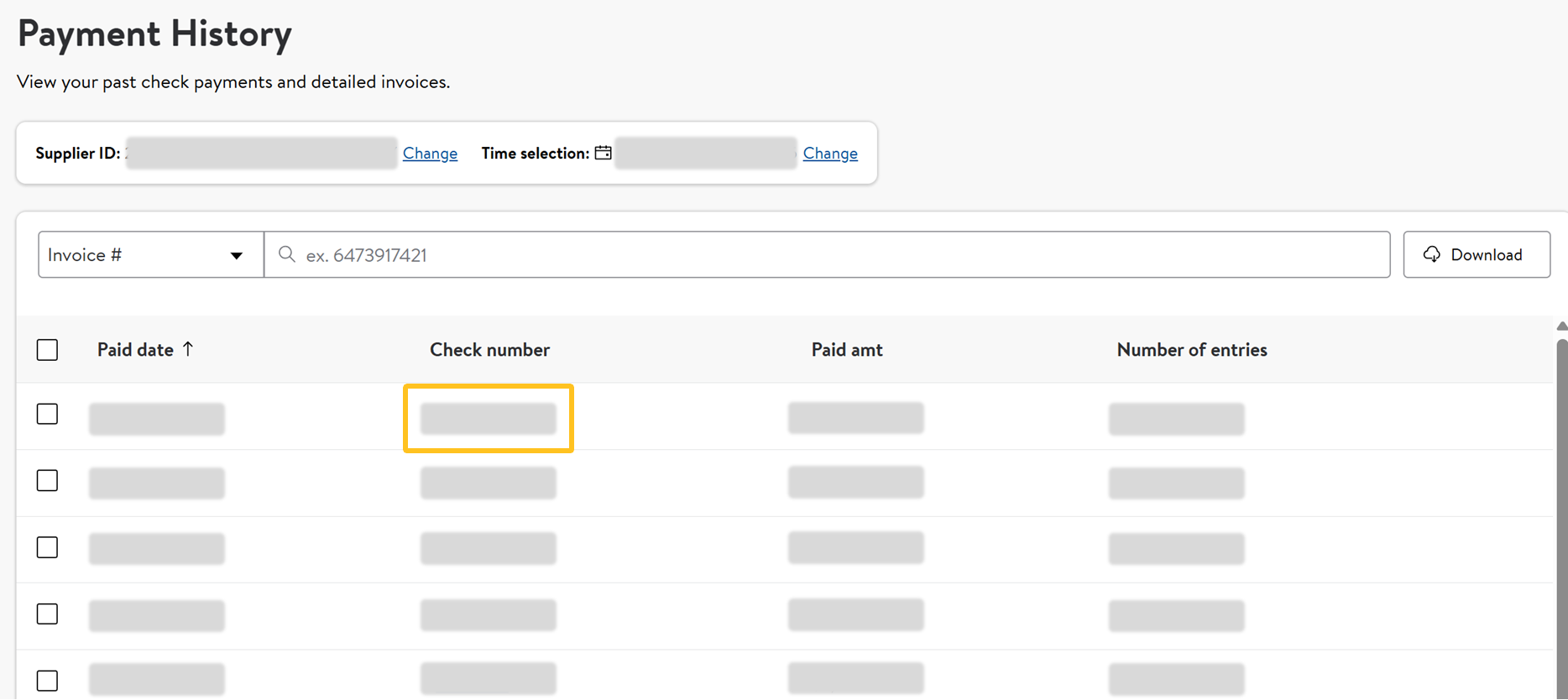
- You can search for a specific invoice number or PO number to narrow down the list. Select the type, then copy and paste the number into the search bar.

- The check number details are organized by PO #, Invoice #, DC #, Division #, Store #, Microfilm #, Invoice date, Invoice amount, Paid date, Discount amount, Paid amount, Deduction code, and Deduction reason.
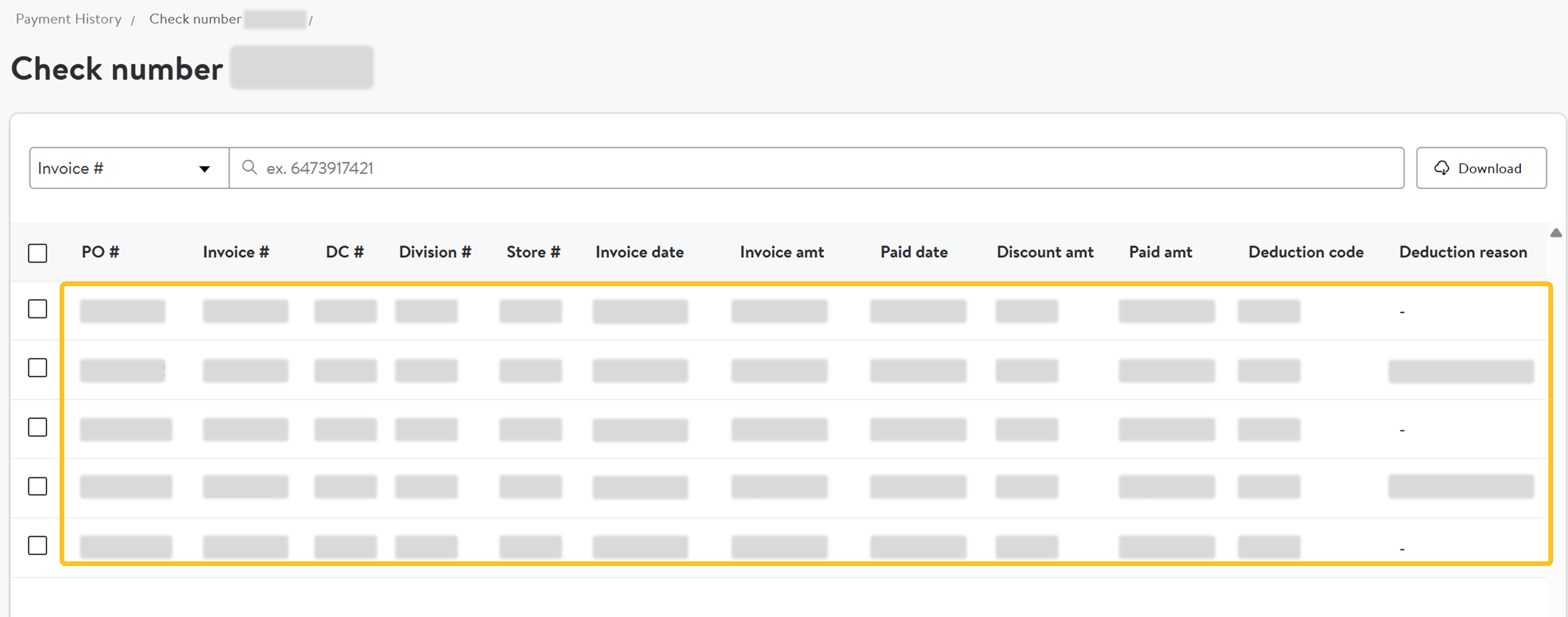
- Click Download to view your check number details in an Excel file.
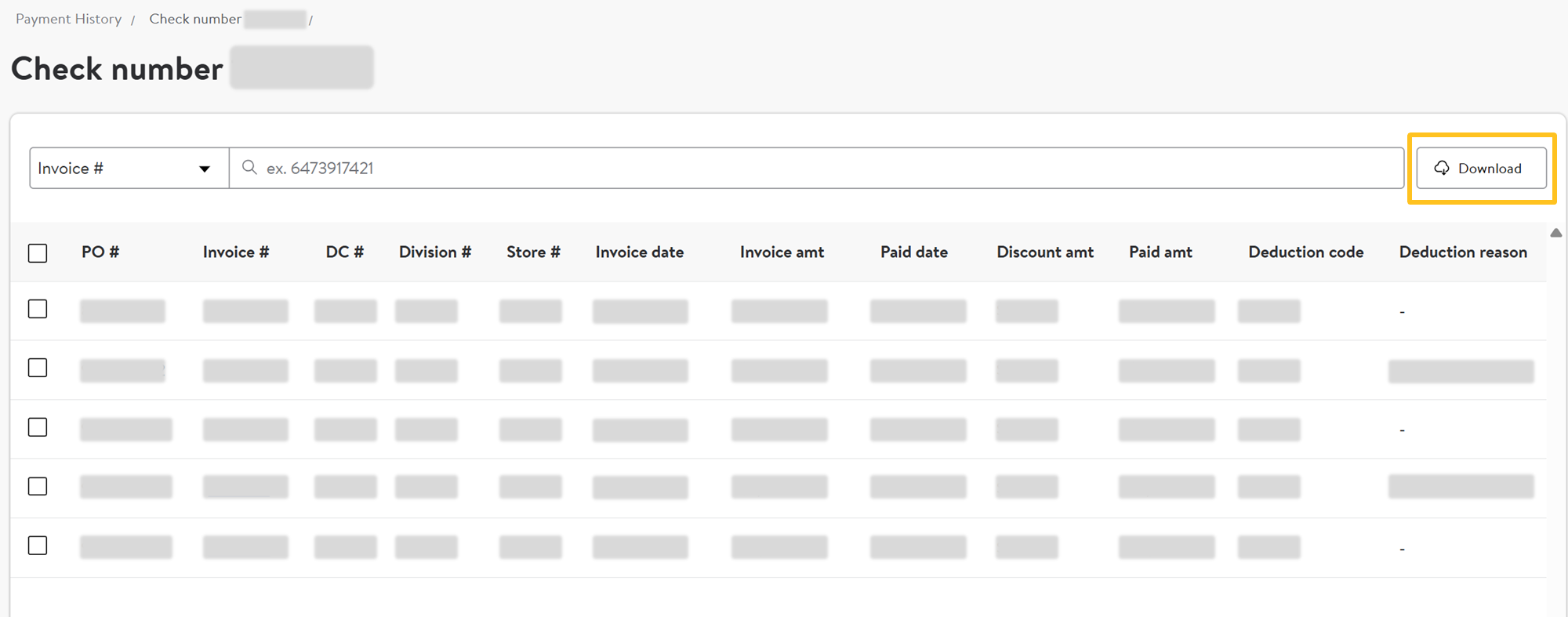
- Use the check boxes to individually select check number details and select Download.
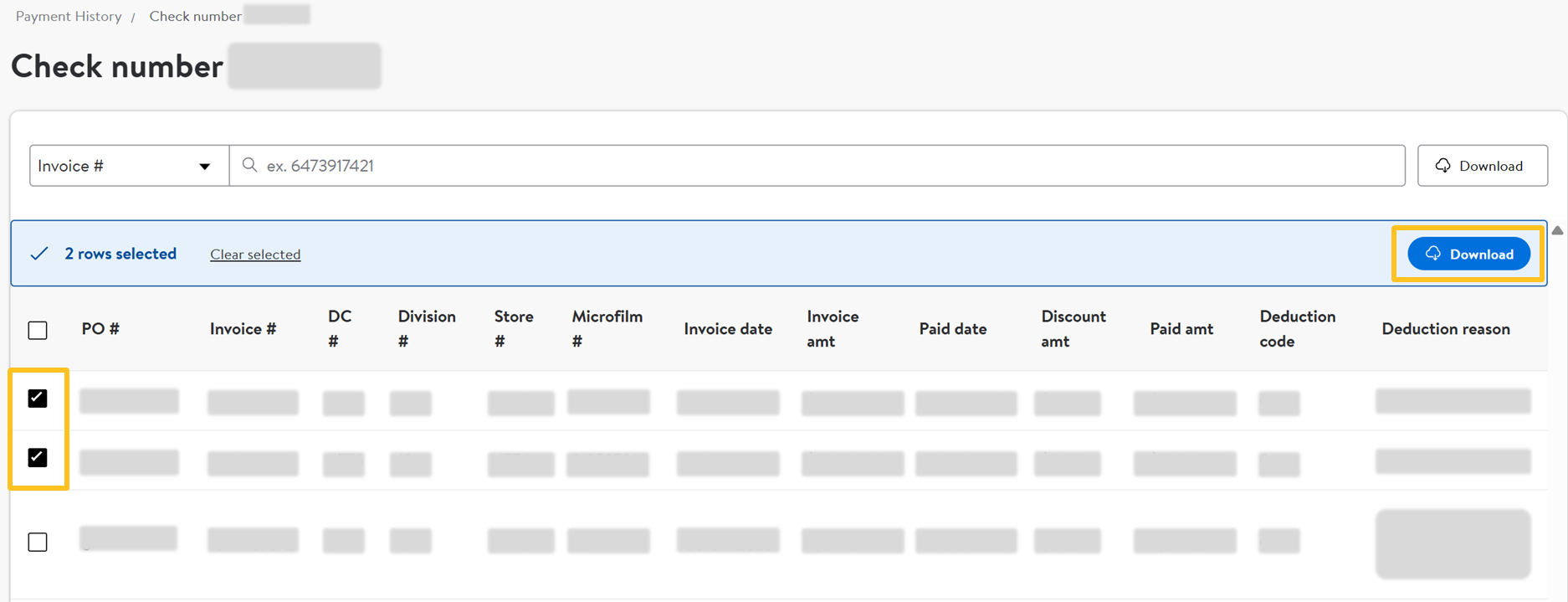
- Use the check boxes to individually select check number details and select Download.
- Select an Invoice # to view invoice details.
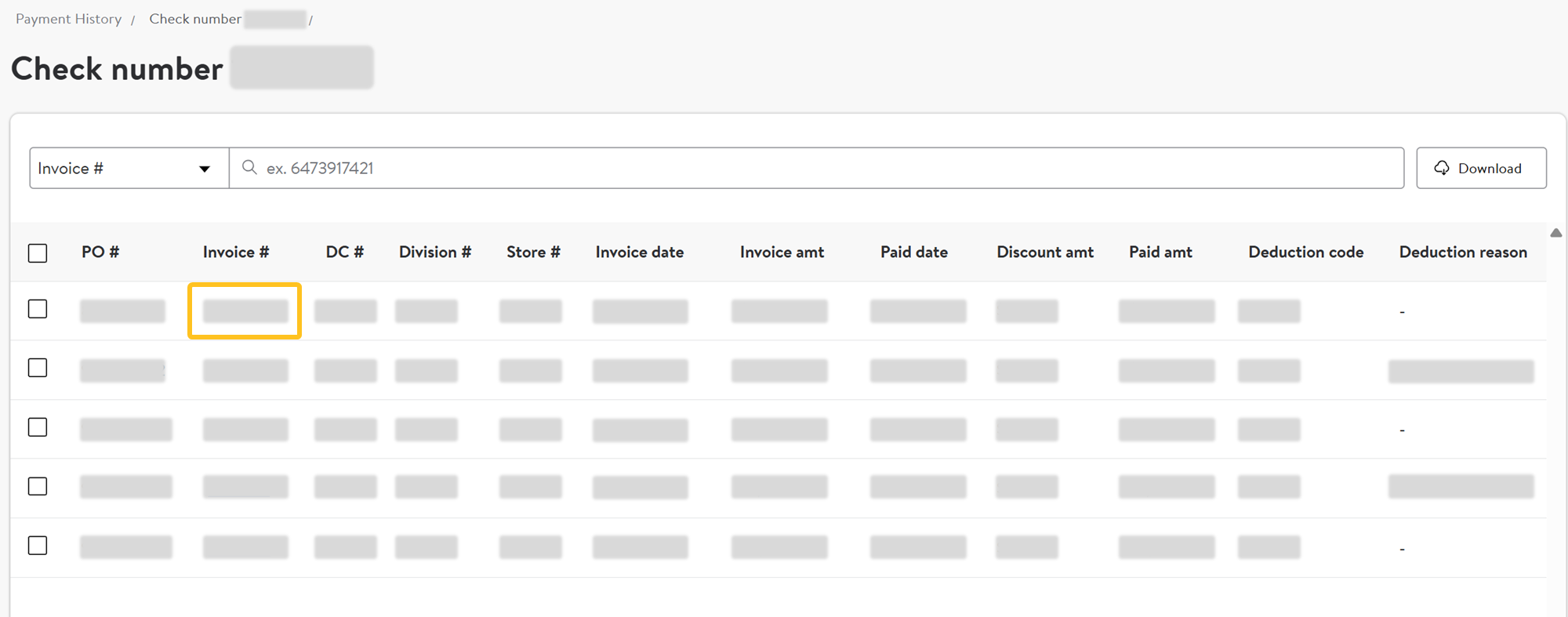
Invoice Details & Claims
Invoice details include a cost breakdown, summary view with invoice date, PO number (if applicable) and check number with a table view that includes all line items and claims (if applicable).
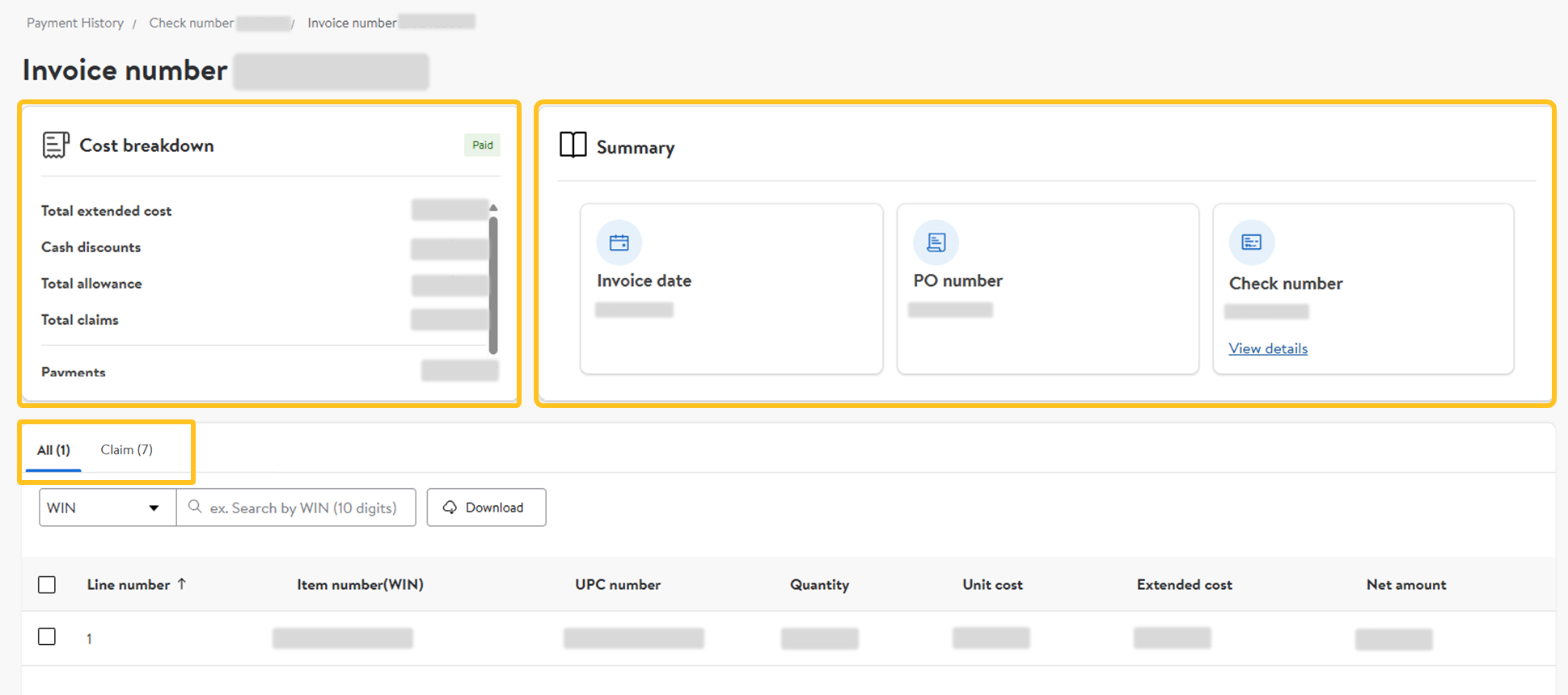
All tab
The All tab includes line item numbers associated with the invoice, including the Line number, Item number (WIN), UPC number, Quantity, Unit cost, Extended cost and Net amount.
- Search by WIN or UPC number using the dropdown and search bar.
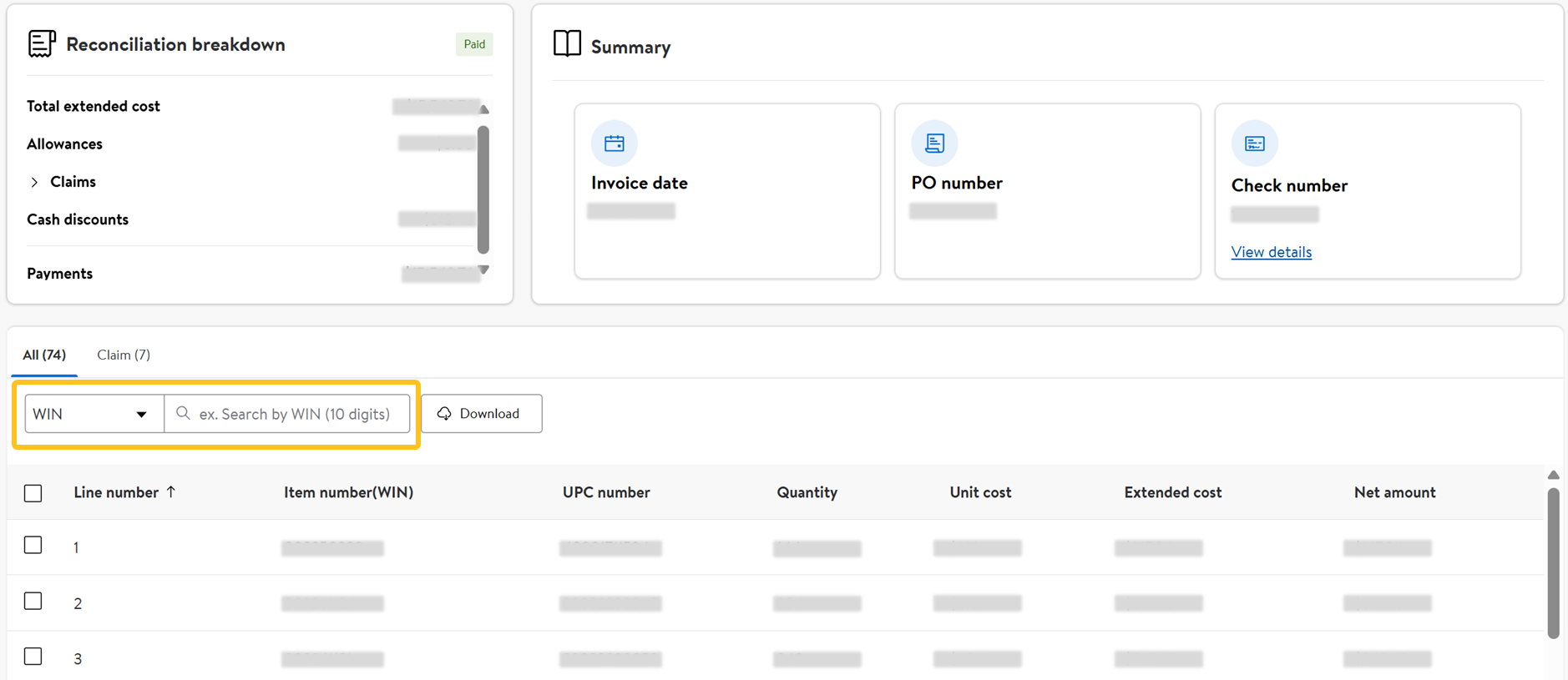
- Click Download to view all line items in an Excel file.
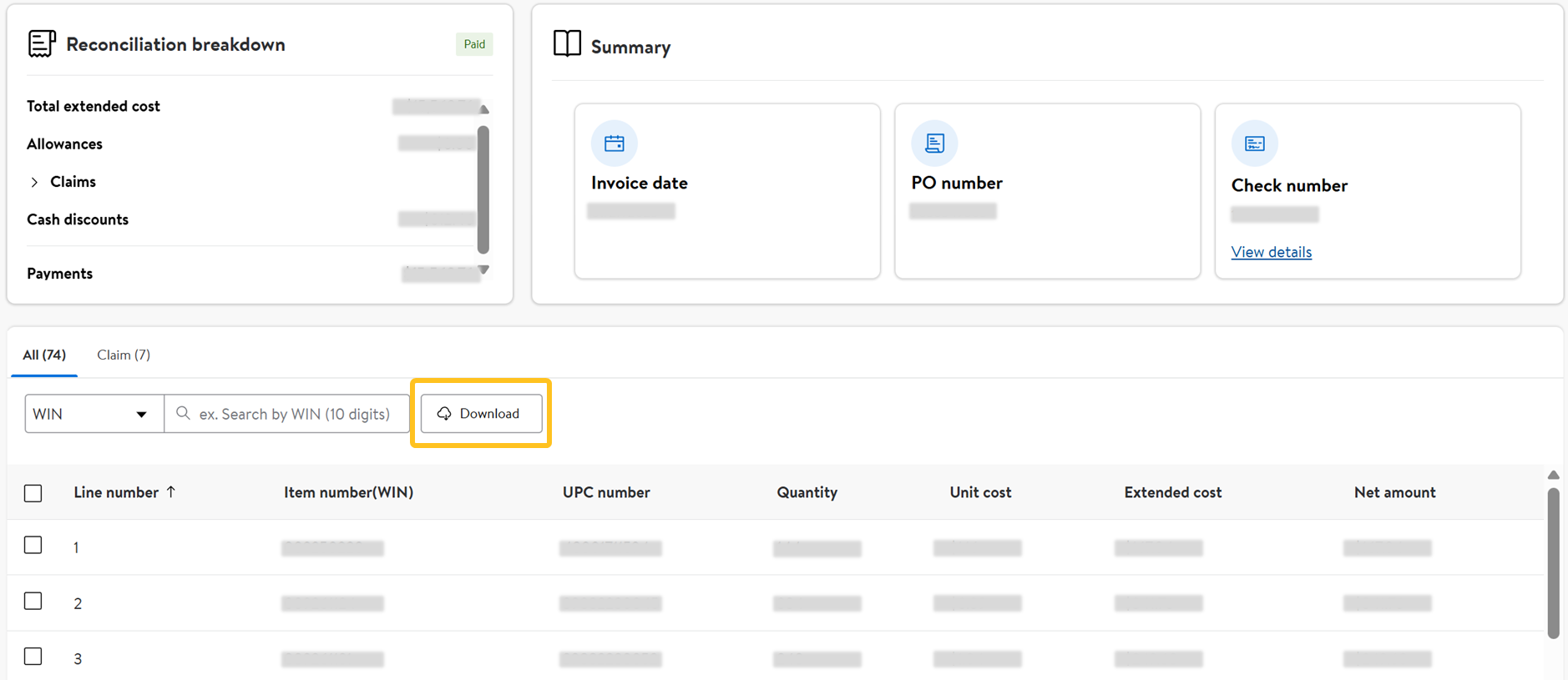
- To view individual line items, click the check boxes next to individual lines and select Download.
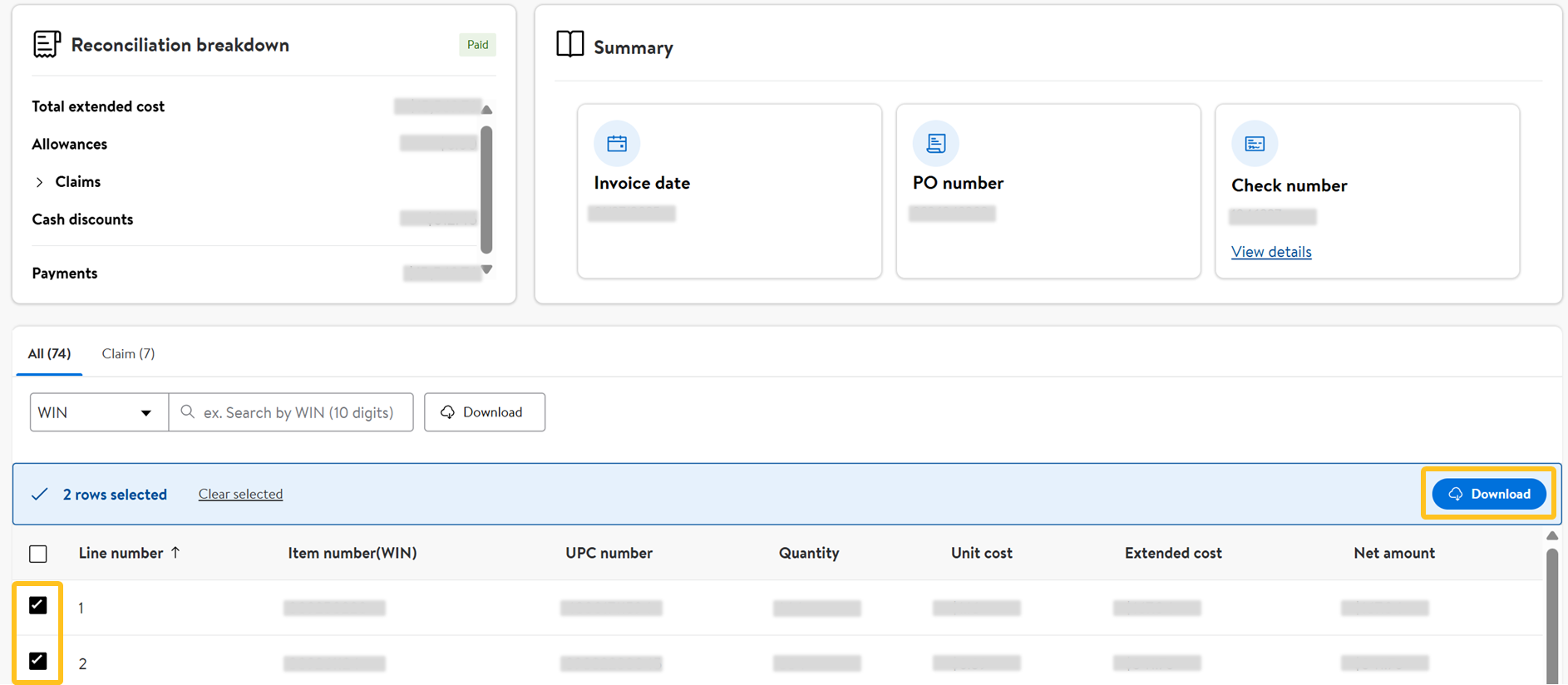
- To view individual line items, click the check boxes next to individual lines and select Download.
Claim tab
If there are associated claims with the invoice, you will see any in the Claim tab.
- Search by WIN using the search bar.
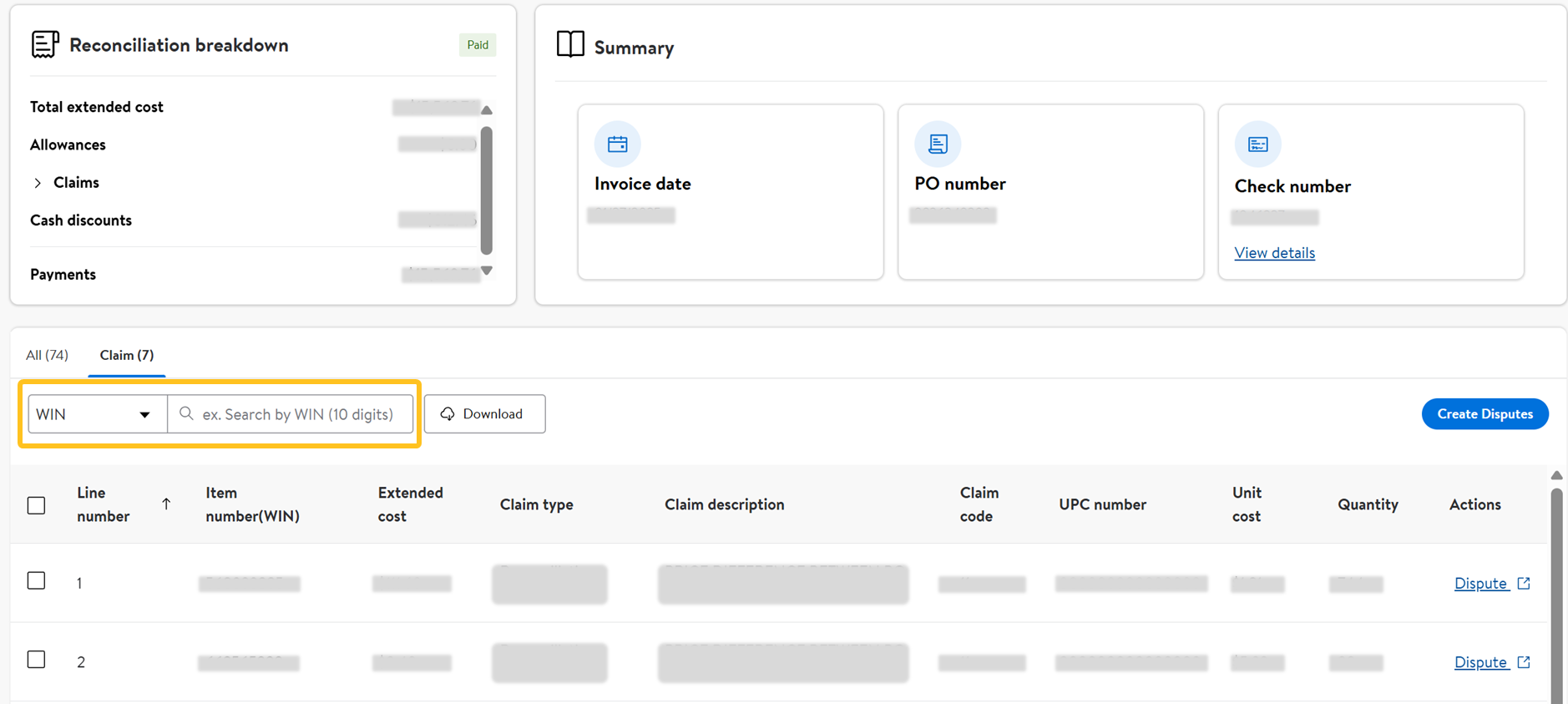
- Click Download to view all line items in an Excel file.
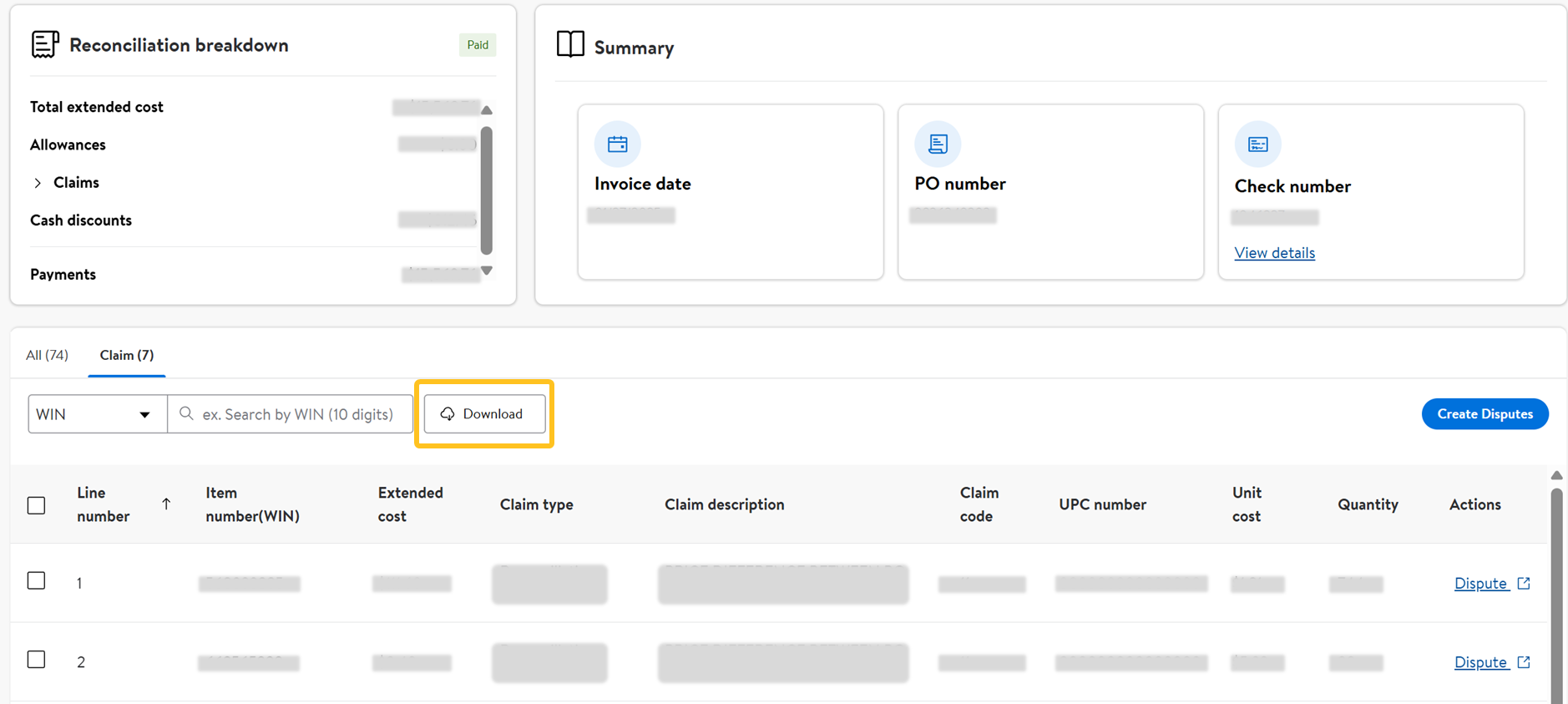
- To view individual line items, click the check boxes next to individual lines and select Download.
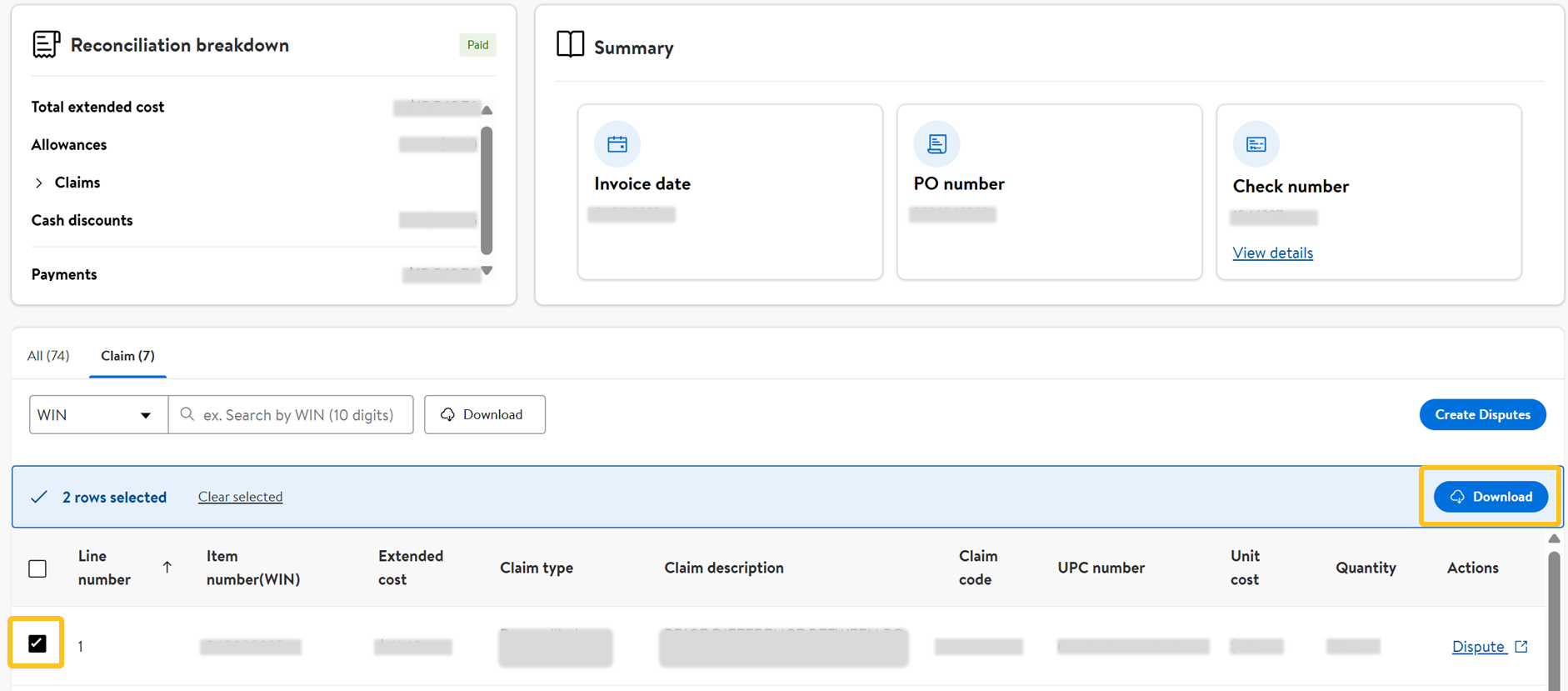
- To view individual line items, click the check boxes next to individual lines and select Download.
- In the Actions column, click the Dispute link to take action for the line item selected. The link will redirect you to APDP or High Radius to complete the dispute process.
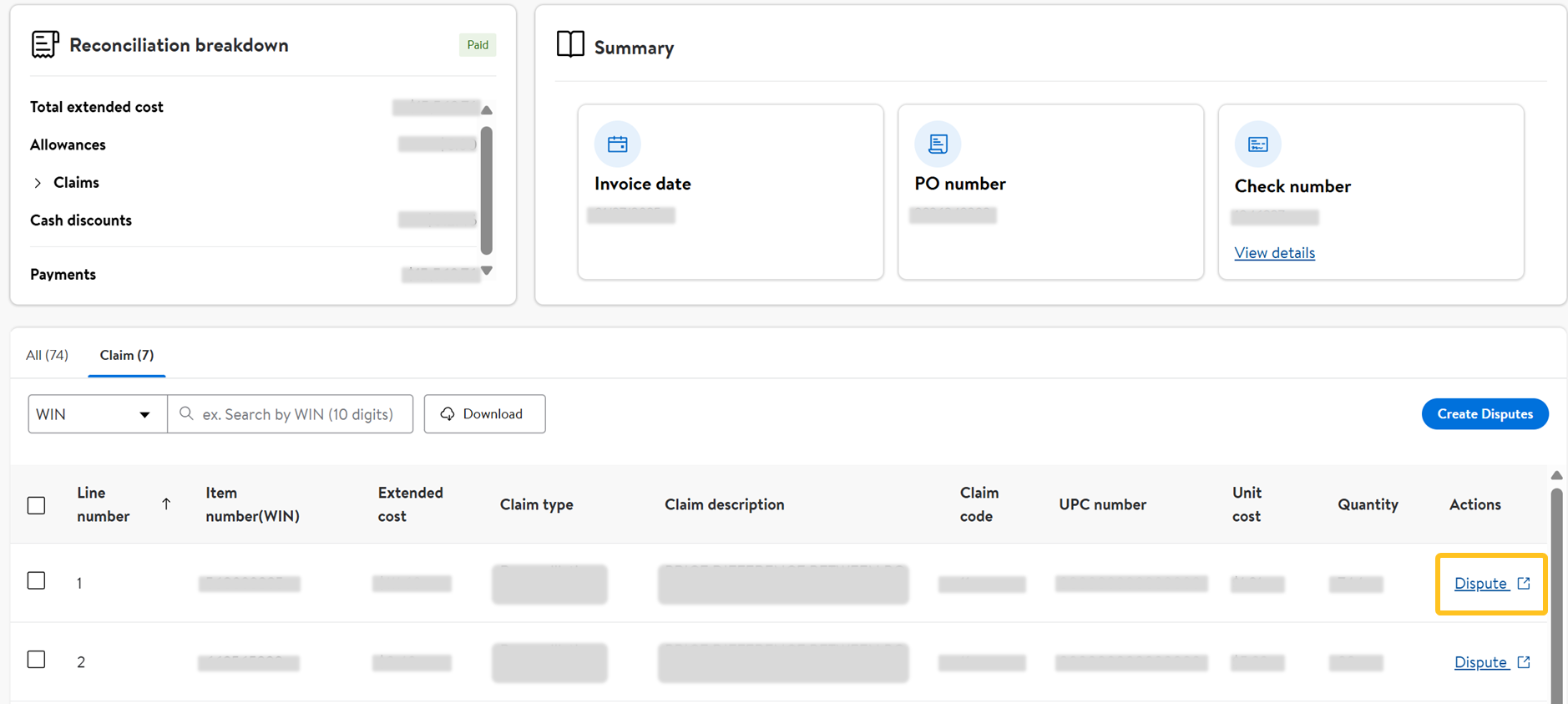
Types of Claims
Refer to the examples below to understand what table information is shown based on claim type.
Reconciliation
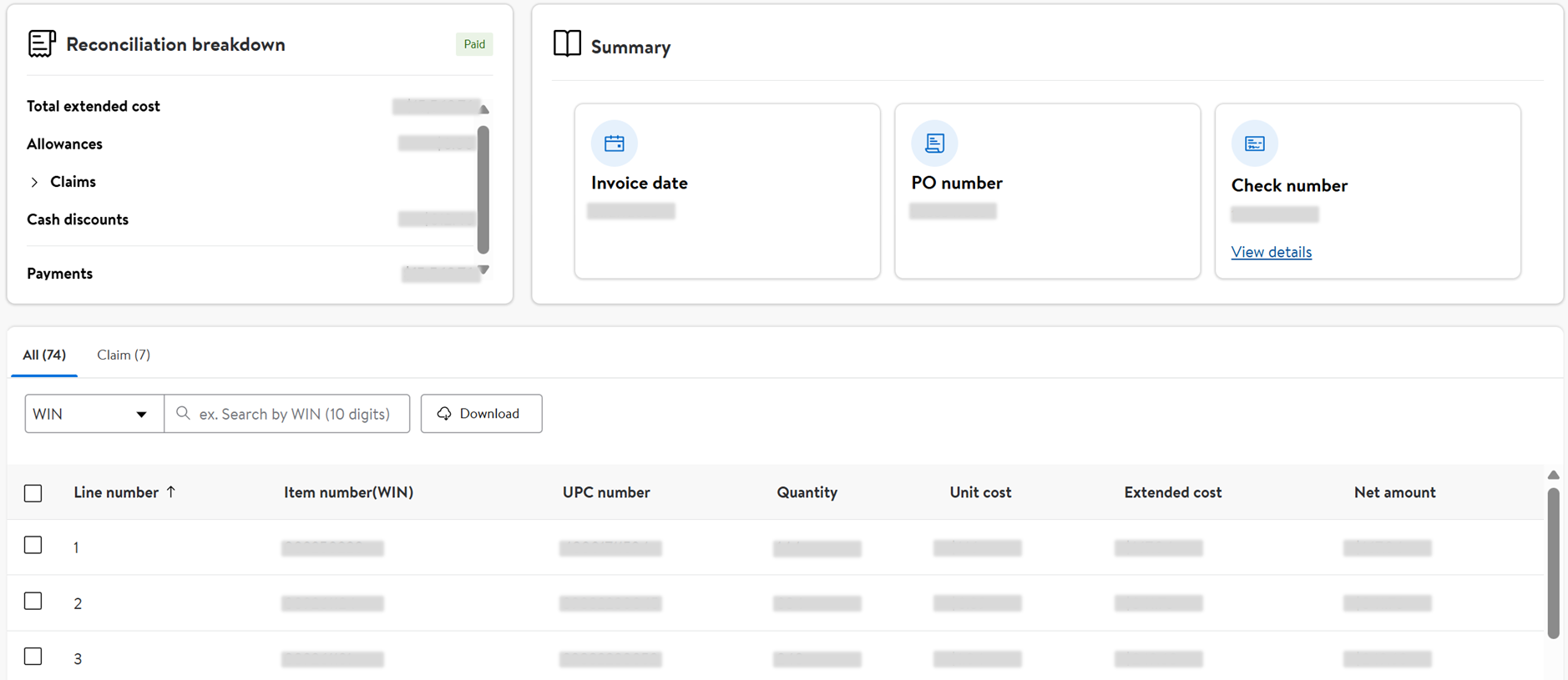
Demo Tracking
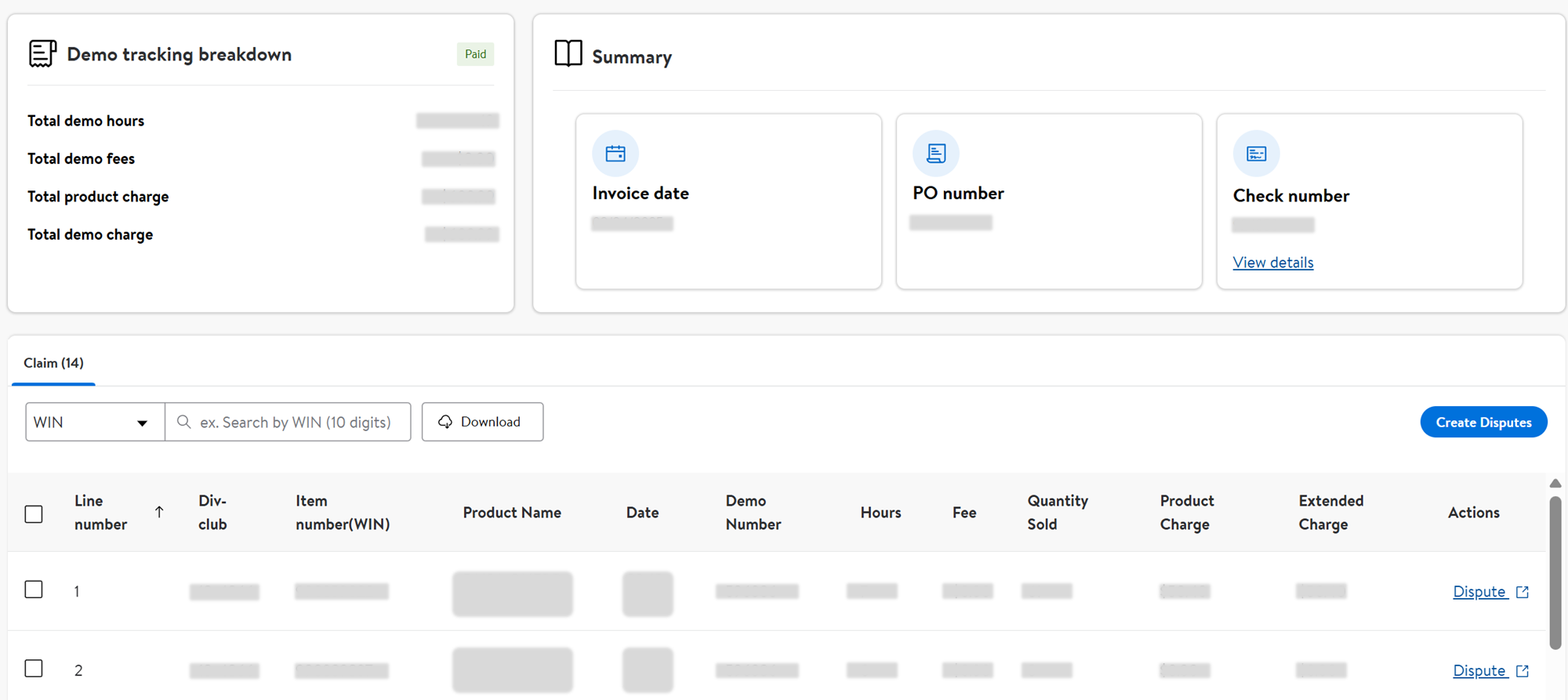
Container Bottle Deposit
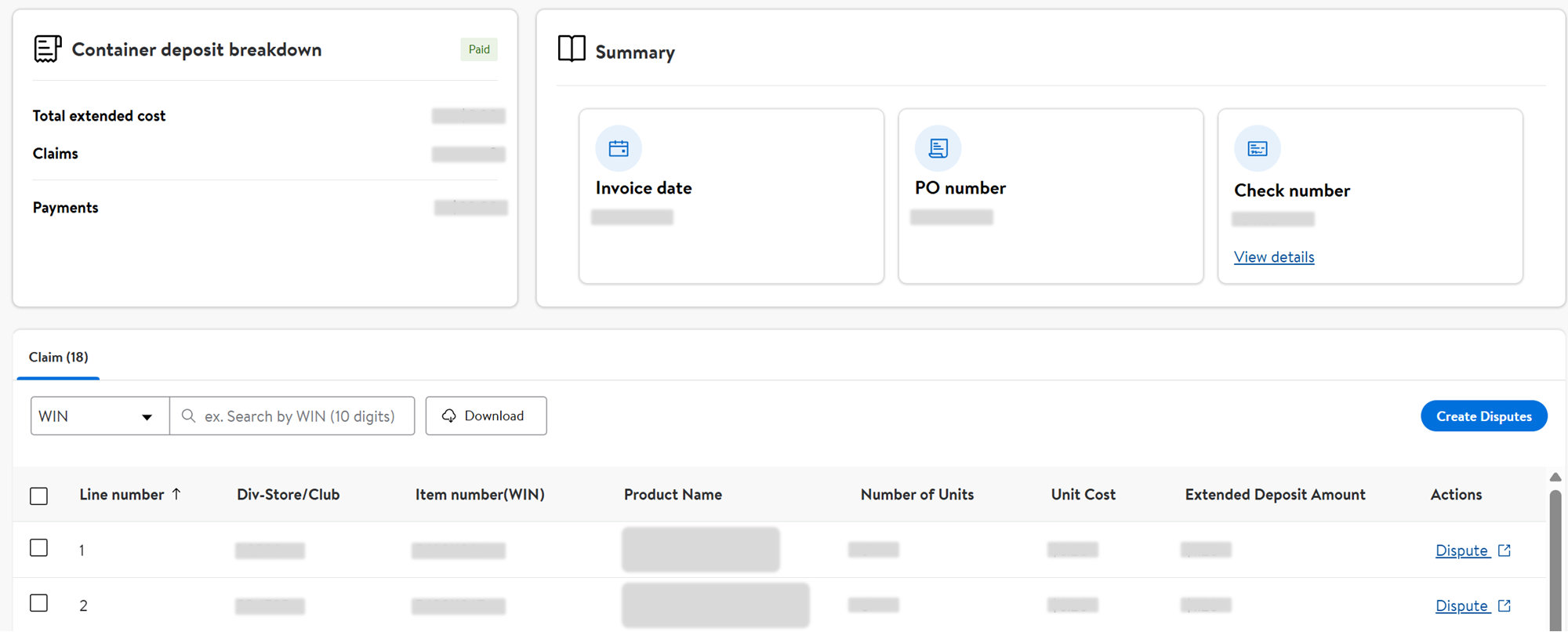
Return Center
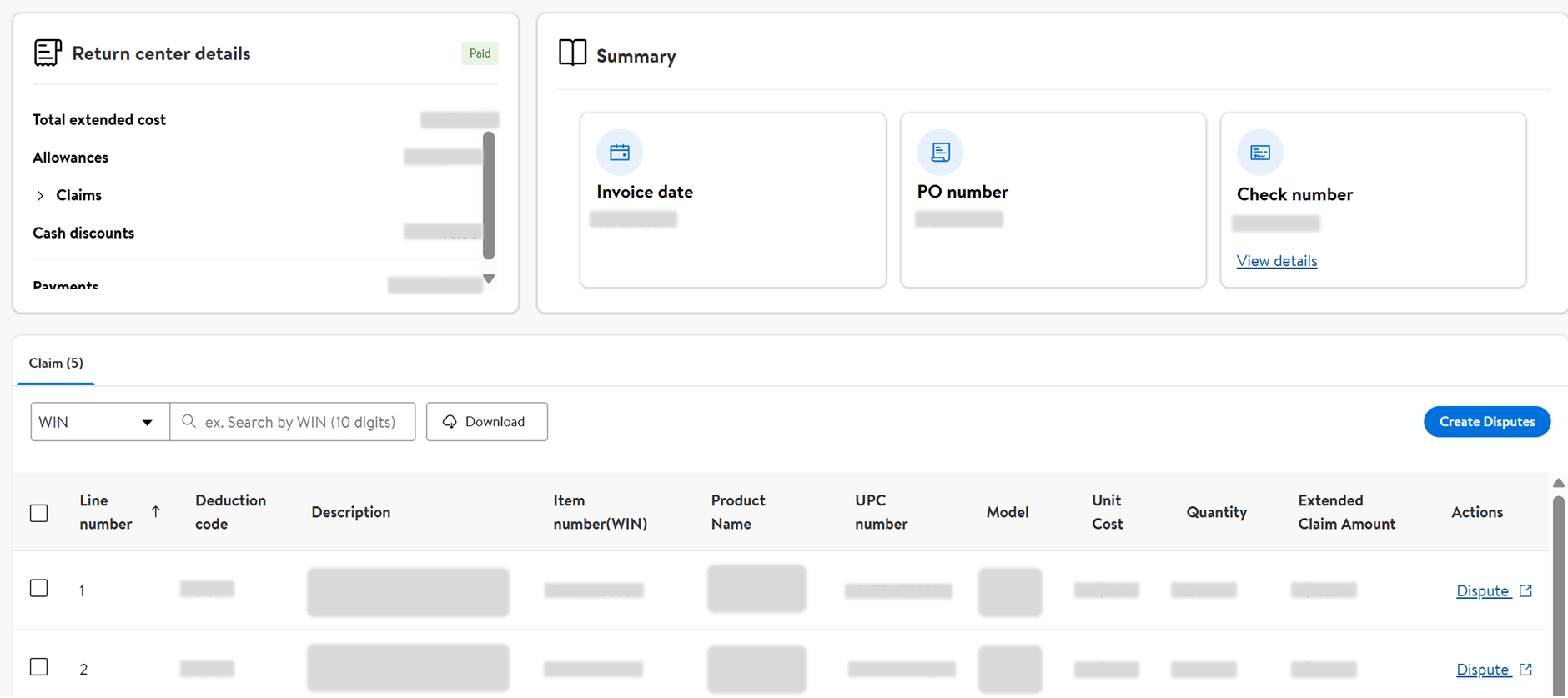
Warehouse Return to Vendor
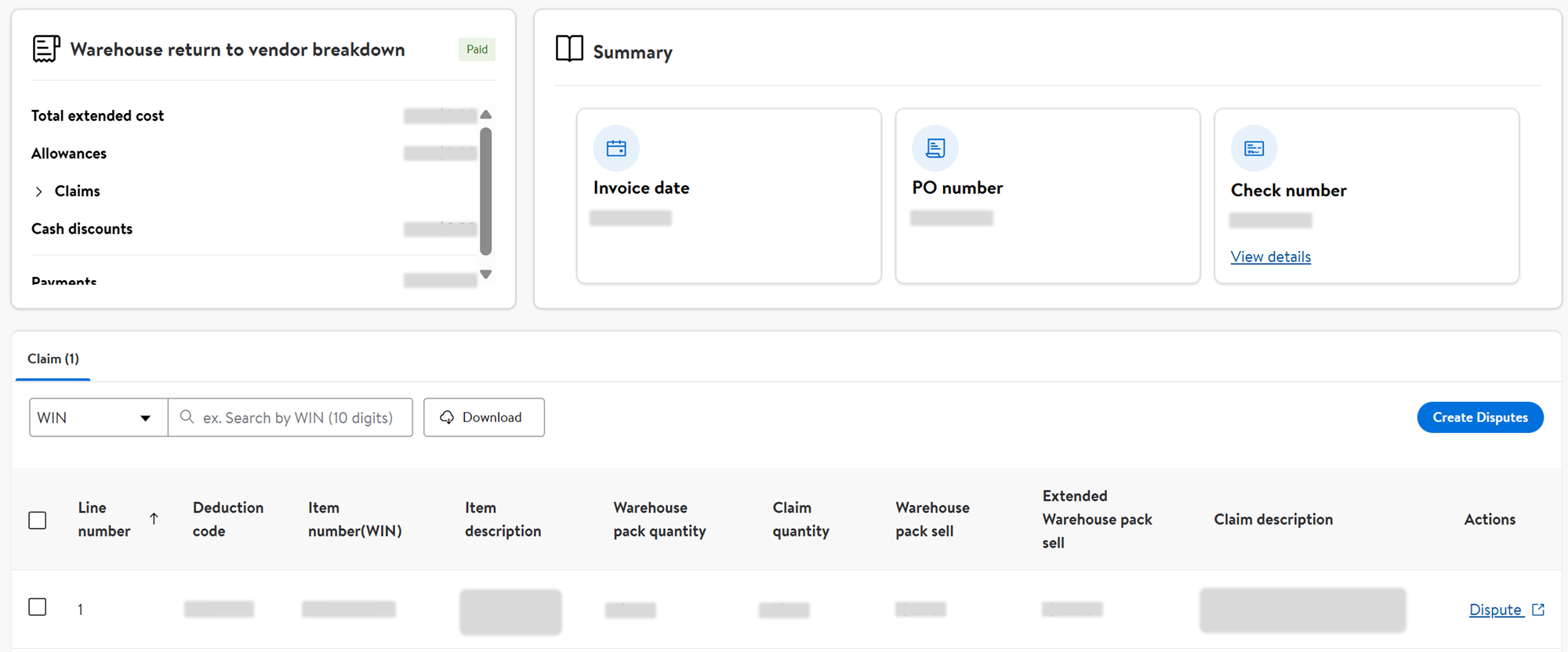
AR
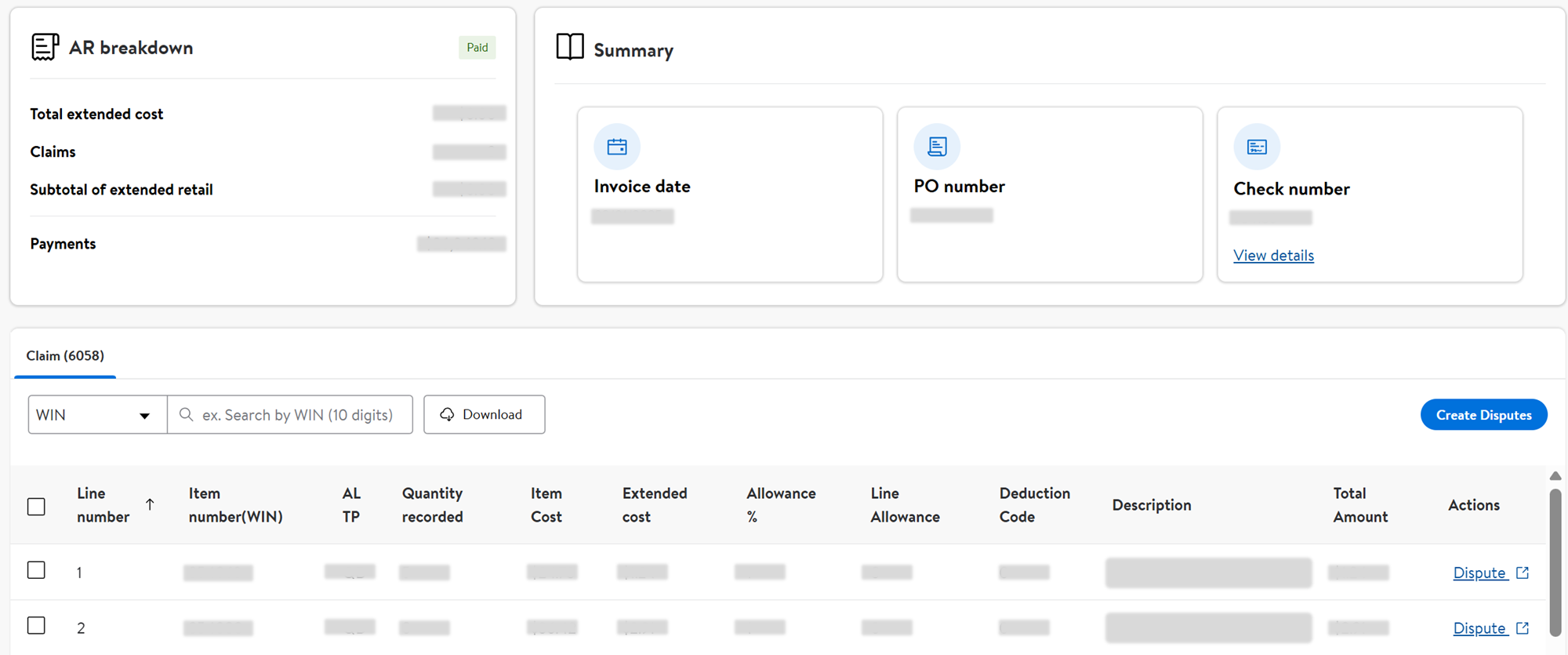
Have Questions or Need Assistance?
If you experience any issues viewing your Payment History, please click "Help" in the top navigation menu and select "Manage tickets" to file a case ticket. Or, select "Chat" to get real-time help from our chat bot or click "Search articles" to search Supplier One HelpDocs.
Make sure to select the issue type Payments and the issue subtype (e.g., Invoice status).