Review Accelerator
Overview
Review Accelerator encourages customers to share their feedback after purchasing an item on Walmart.com. When a customer purchases a product that is enrolled, they will be asked to write a true, accurate, and honest review in exchange for a digital reward that can be used toward their next purchase on Walmart.com.
When you enroll items, you’ll be charged a fee per review corresponding to the amount in the Cost per review column shown on the Review Accelerator dashboard in Supplier One (for eligible and participating items). You’ll also be charged for collected reviews up to the amount specified in the Target reviews column (based on the target number you’ve set). Regardless of the rating, all customer reviews will be posted on the item page and can be identified with an Incentivized Review badge.
Benefits
- Drive conversion and reduce returns: Items with rich reviews show a 6–12% lift in conversion and reduce returns as reviews ensure that customers make a purchase decision with confidence.
- Gain feedback for the product/service: Direct customer feedback empowers our suppliers to learn about the market fit and any quality gaps in your product/service mix so you can improve your offering.
- Drive external traffic through Search Engine Optimization (SEO) and affiliates: Search engines value unique User-Generated Content (UGC) about product/services, which benefits the organic ranking of the items. Additionally, posts and videos about the reviews shared on other channels (like social media and blogs) help generate additional traffic.
Eligible Items
To enroll your eligible Owned or DSV items in Review Accelerator, they must meet the following eligibility criteria:
- "Published" status
- Sales in the last 30 days
- Less than 15 reviews OR more than 90 days since the last review
Post-purchase Reviews
Walmart will reach out to verified customers who have purchased your item to leave a review. You'll pay a flat fee of $10 per review published for up to the amount specified in the Target Reviews column (based on the target number you’ve set).
Enroll Eligible Items
- In the left navigation menu, click Growth Opportunity and select Review accelerator.
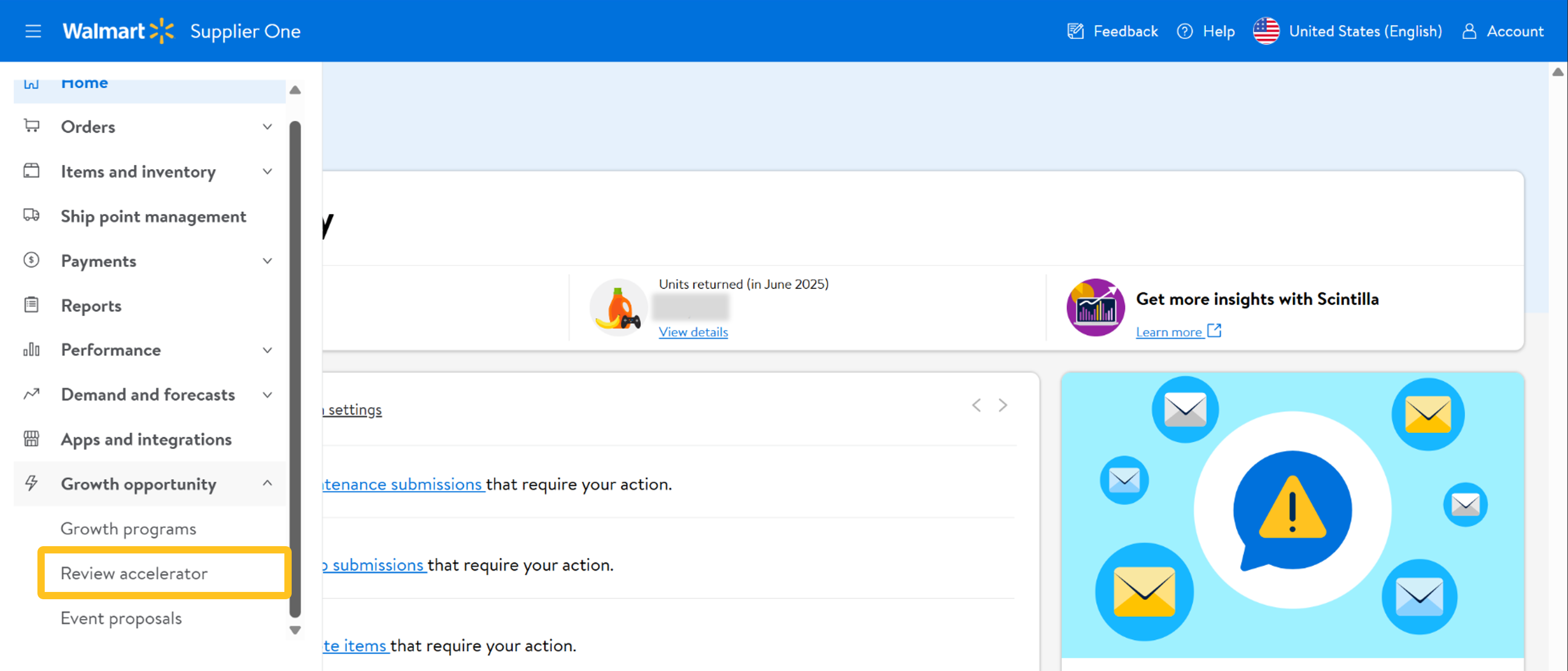
- Click the Enroll items button.
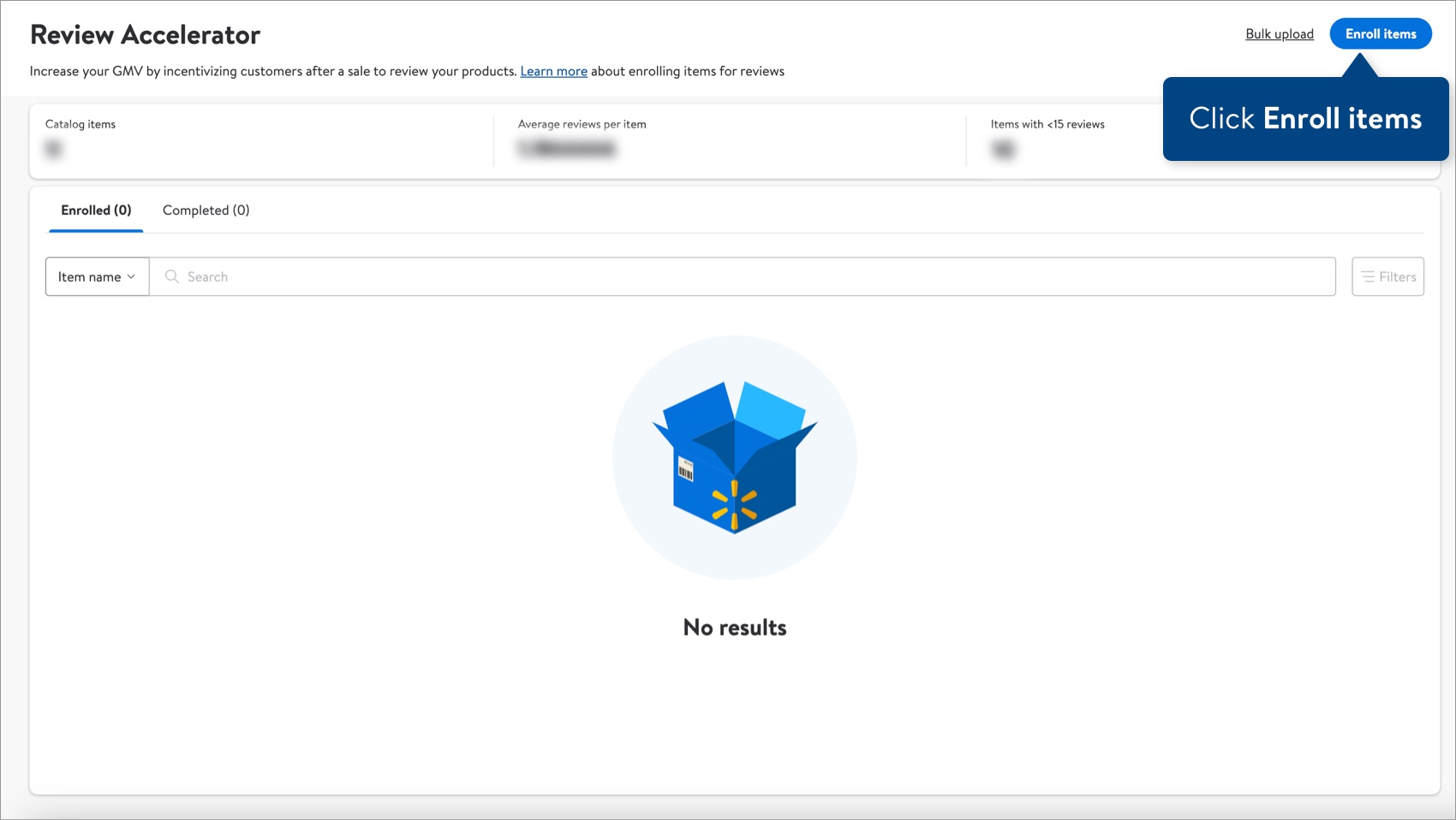 To enroll items in bulk using a spreadsheet, see the Bulk Upload section below.
To enroll items in bulk using a spreadsheet, see the Bulk Upload section below. - Use the search bar, sort function, and/or filters to find the items you want to enroll. You may enroll up to 200 items at a time (clicking the check box to the left of the Item name column header will select the first 200 items in the list).
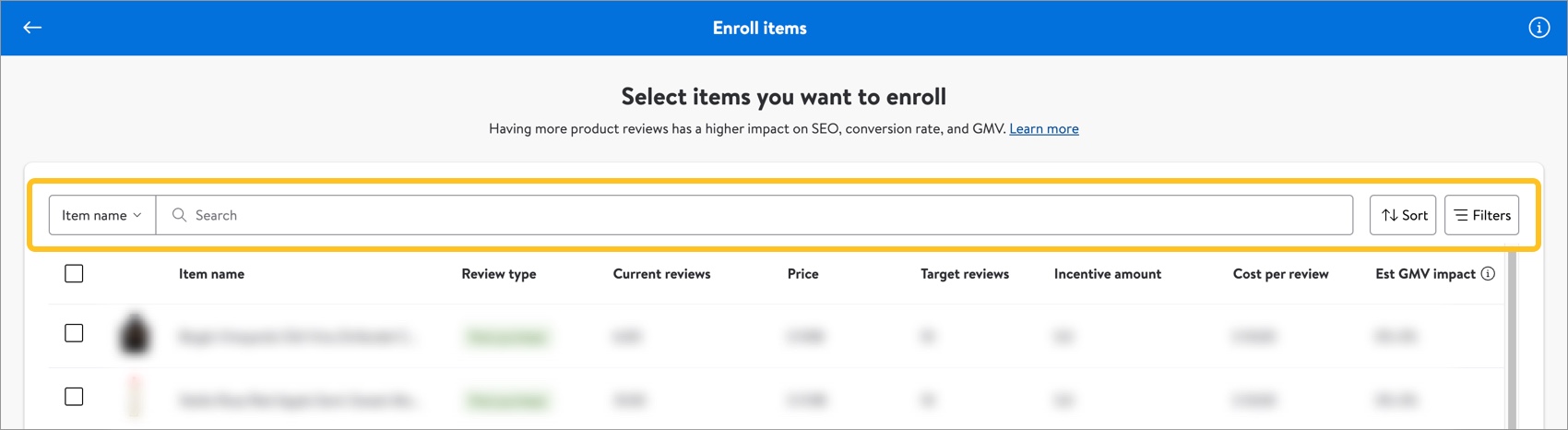 If you do not see a particular item on your eligible item list, it could be because the same item is already enrolled by another supplier. Only one supplier can enroll an item at a given time.
If you do not see a particular item on your eligible item list, it could be because the same item is already enrolled by another supplier. Only one supplier can enroll an item at a given time.- You can search by any part of the item name. Press 'Enter' or 'Return' on your keyboard to view the results.
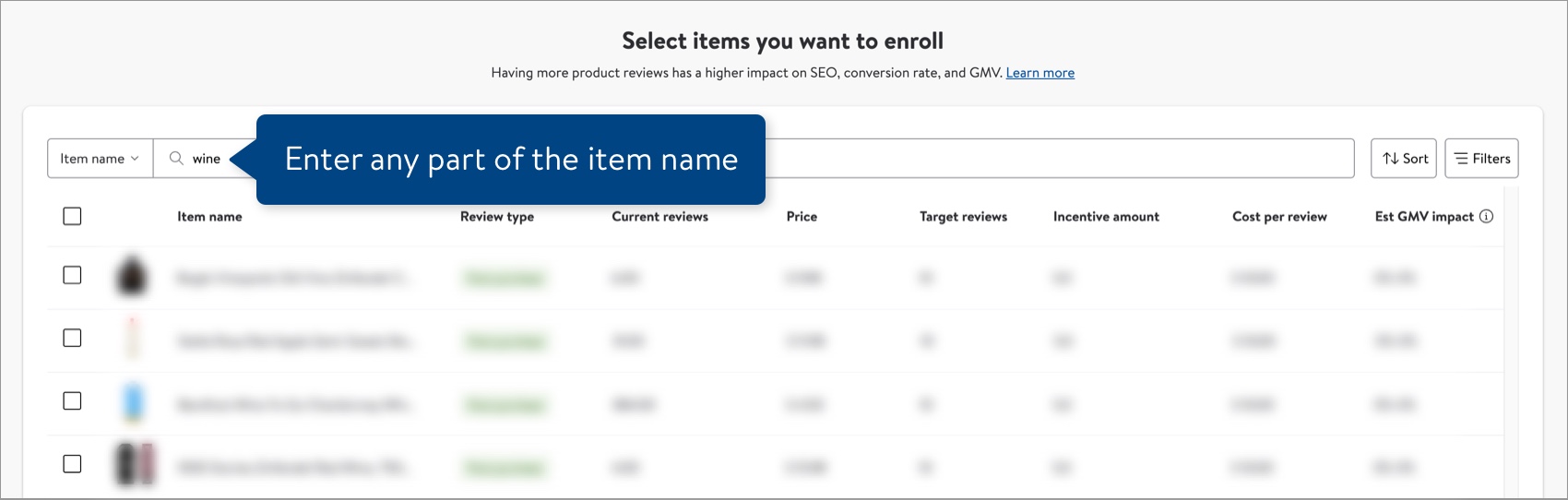
- Click Sort to sort the list of items by Recommended, Newest items, or Oldest items.
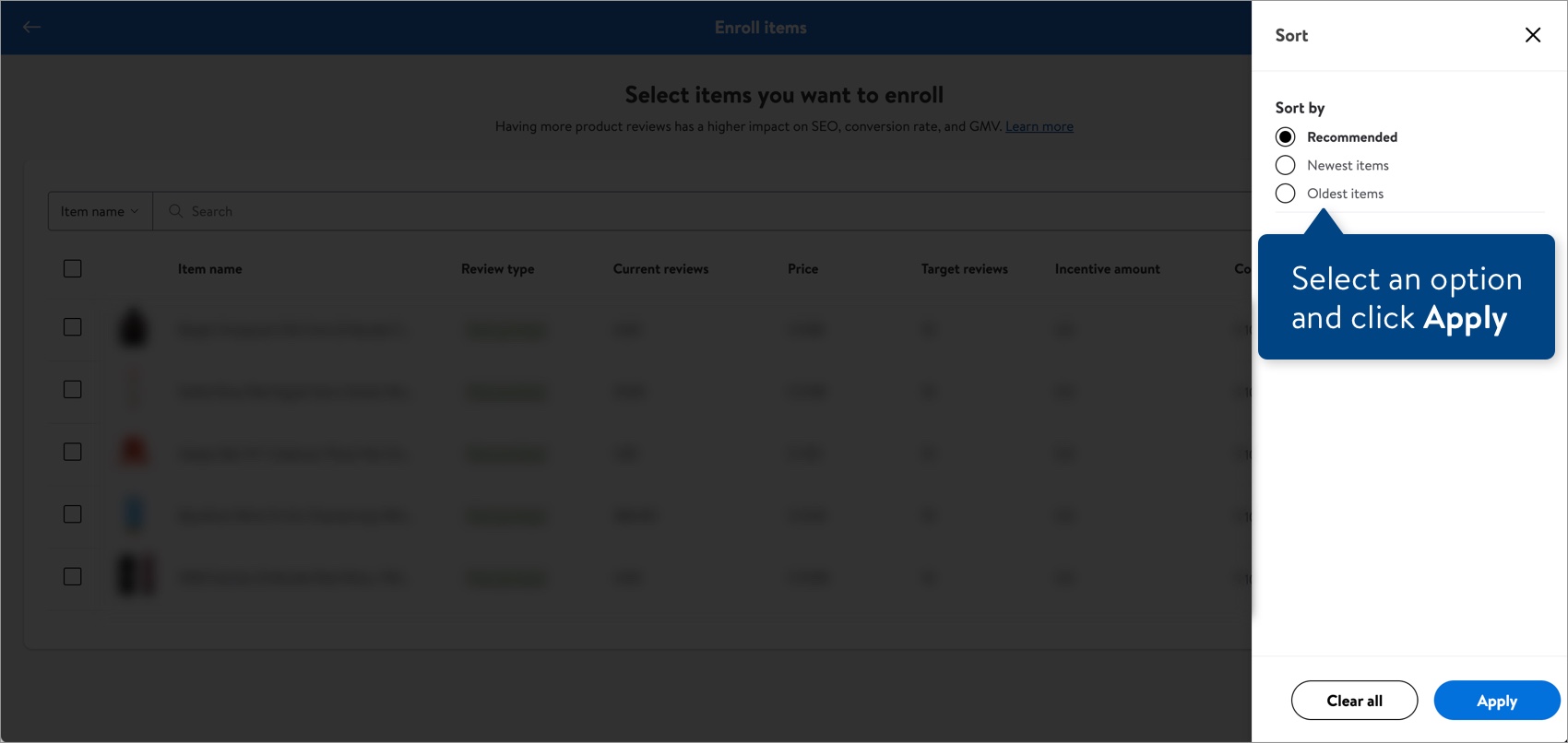
- Click Filters to apply filters for 6-digit supplier ID, 9-digit agreement number, Date eligible (Start date/End date), Price, Category, Review type (Post-purchase), and/or a range of Est GMV impact.
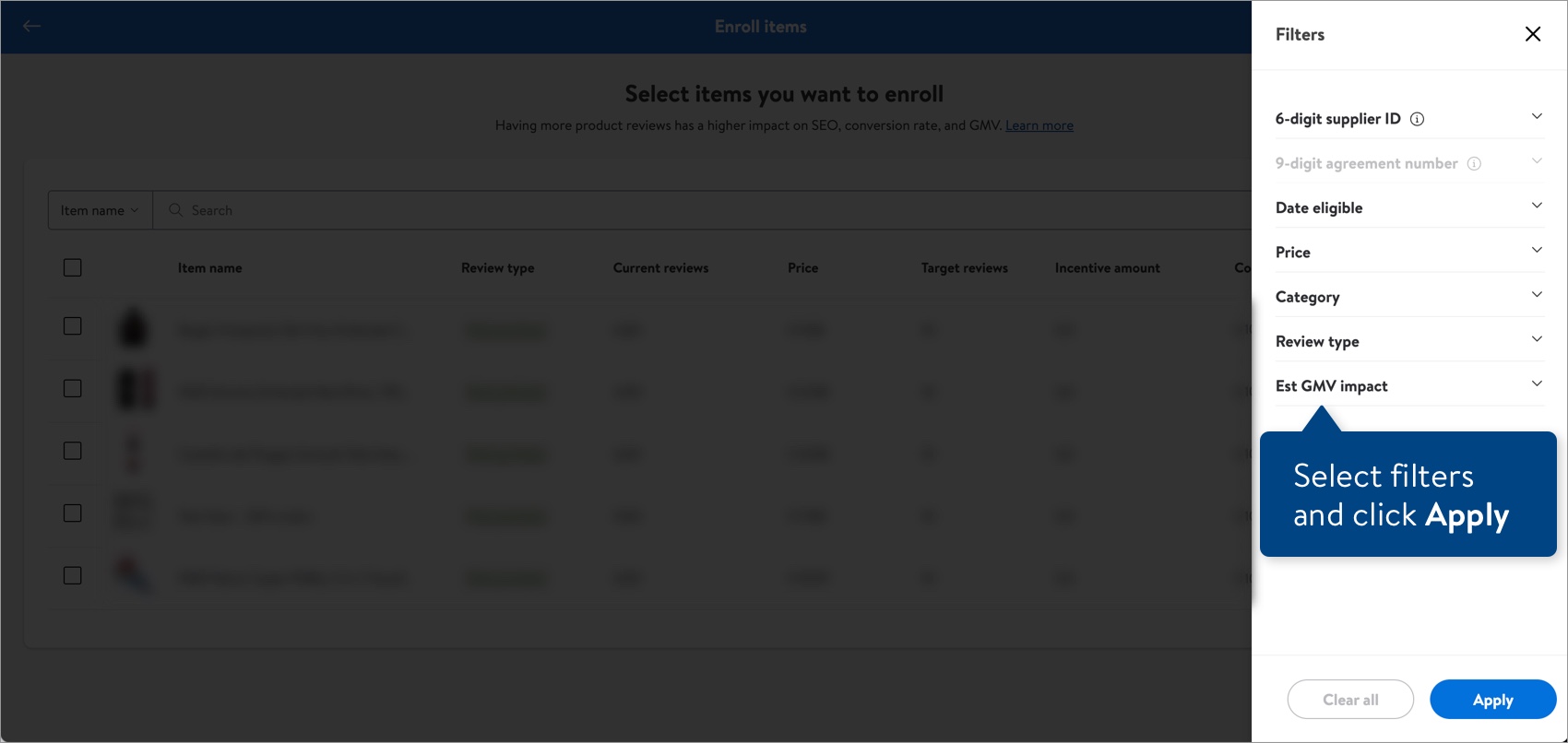
- You can search by any part of the item name. Press 'Enter' or 'Return' on your keyboard to view the results.
- Hover over the Item name to view/copy the Item ID and view the item on Walmart.com.
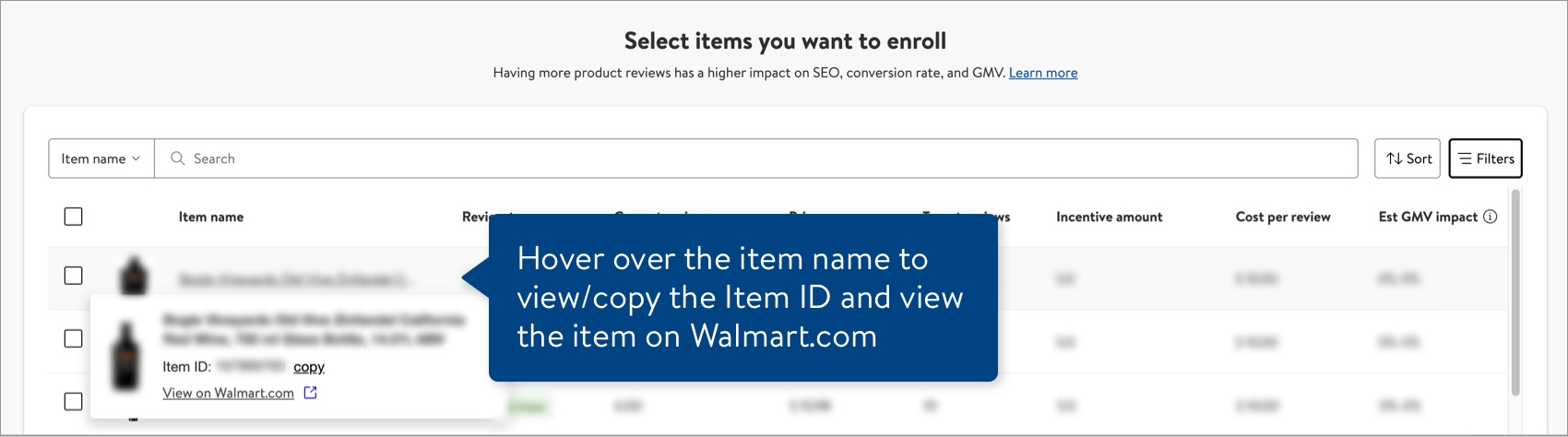
- Once you've found the items you want to enroll, click the check boxes next to the item names to select them. Then, click the Enroll # items button.
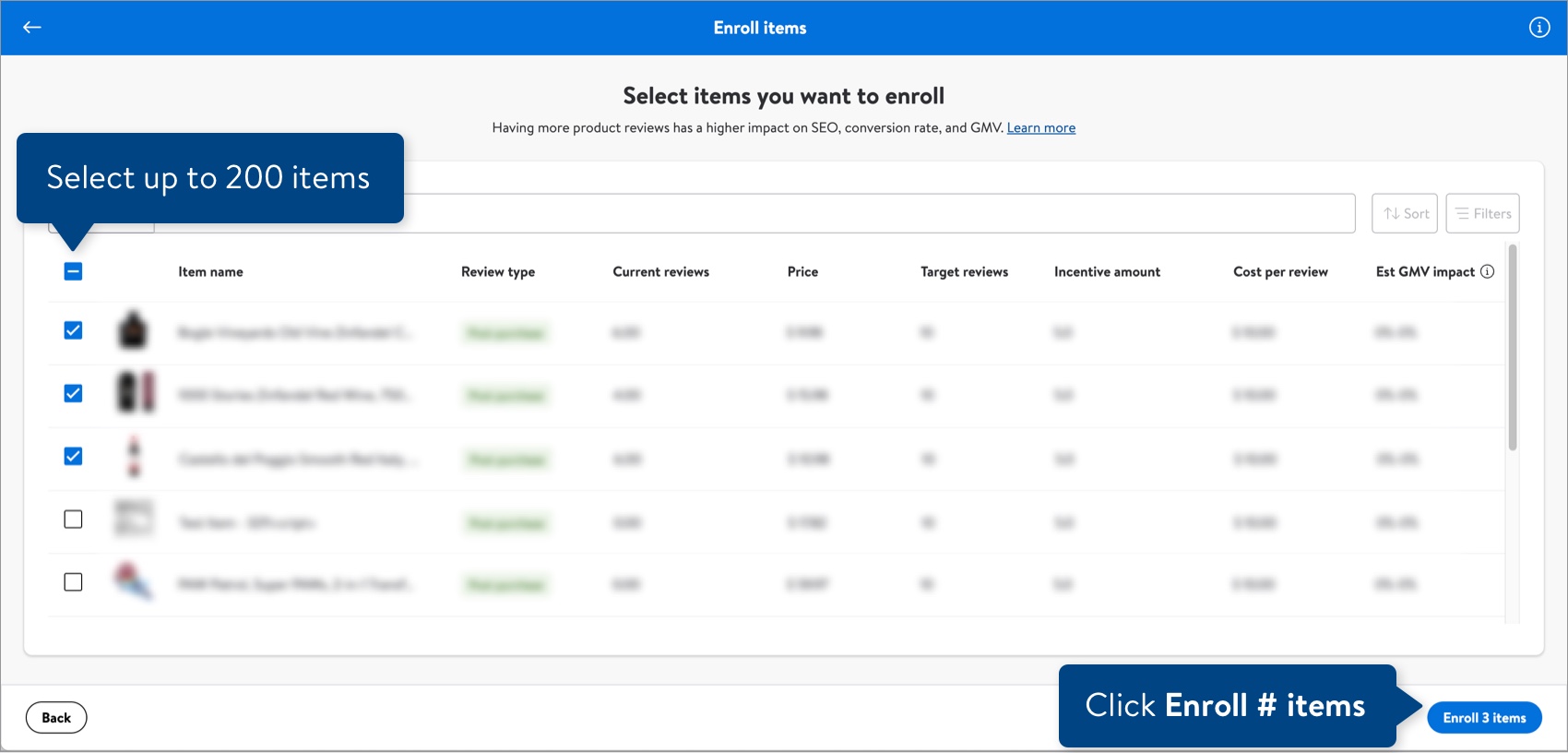
- Click the check box to acknowledge that you agree to the terms and conditions. Then, click the Agree button.
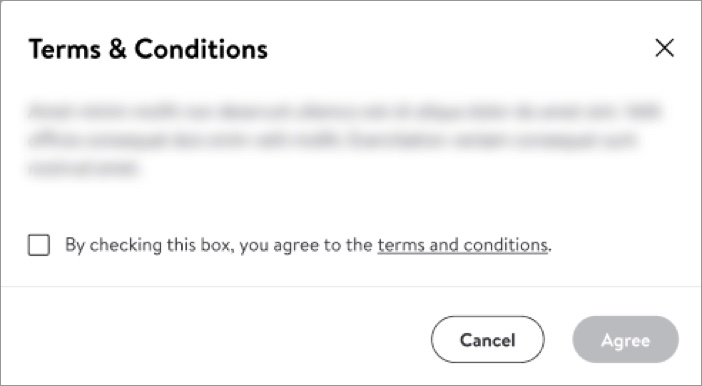
- Click the Confirm button.
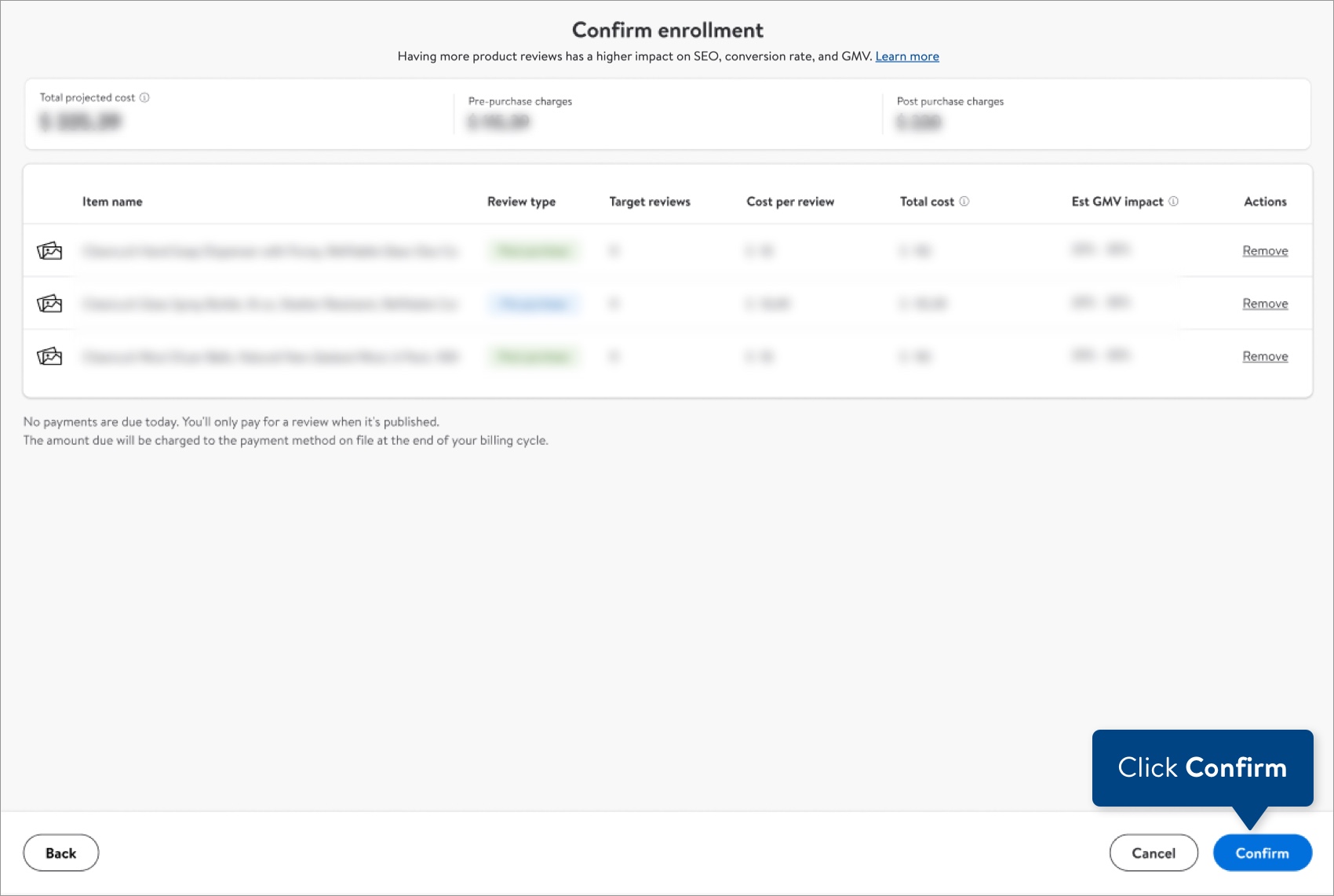 If you no longer want to enroll an item, click Remove under the Actions column.
If you no longer want to enroll an item, click Remove under the Actions column. - The selected items will appear on the Enrolled tab.
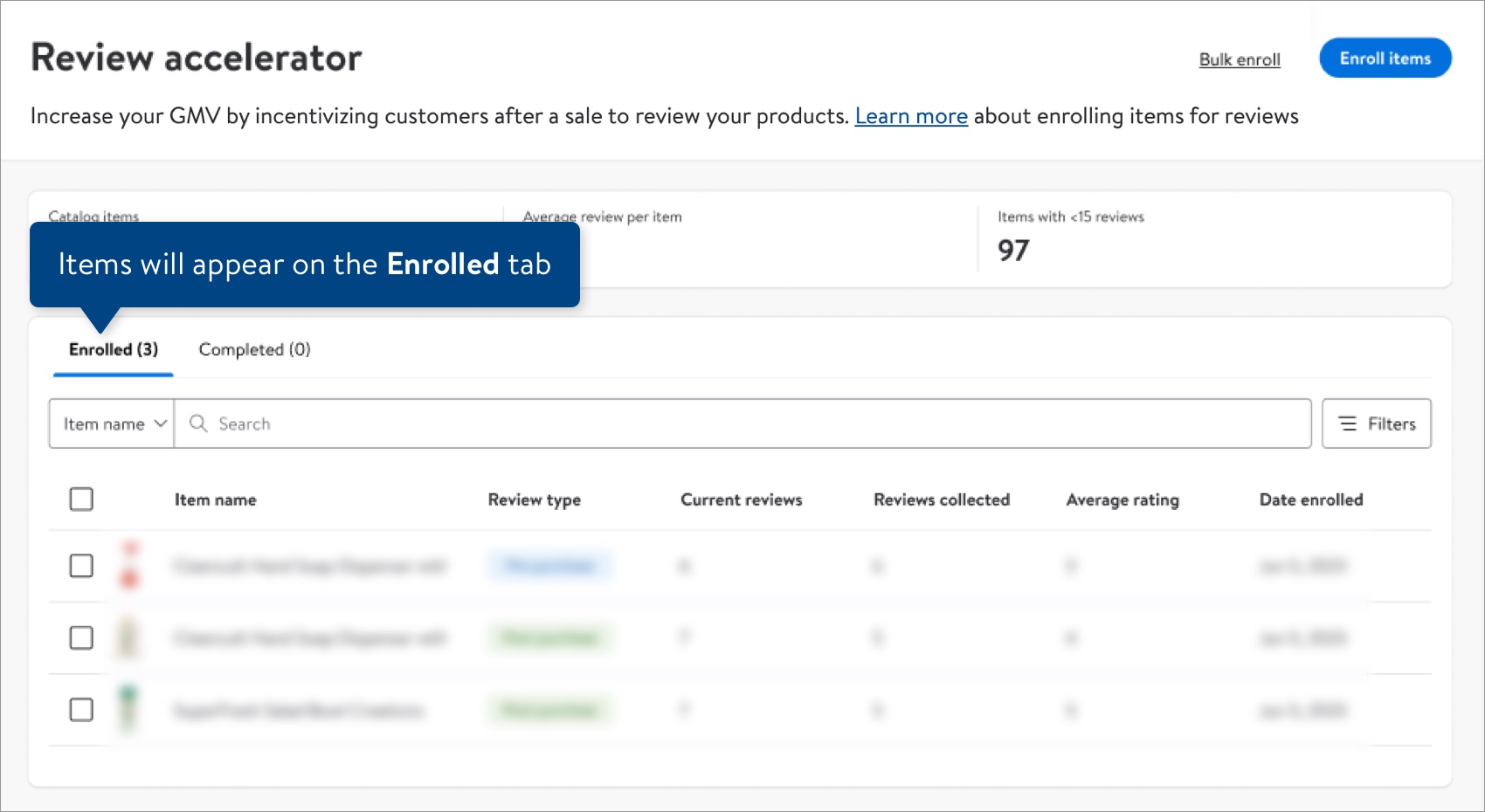
Bulk Upload
- Click the Bulk upload link.

- Open the drop-down menu and select the 6-digit supplier ID that you want to bill enrolled items to. Then, click the Download items button.
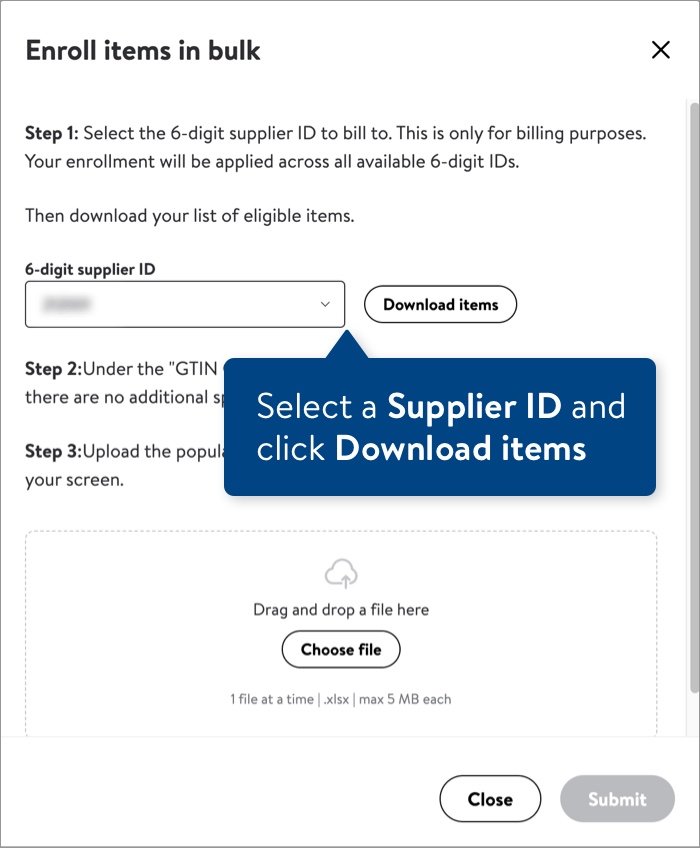
- Open the downloaded spreadsheet and find the Item Opt In column. Enter "Y" for items you want to enroll in Review Accelerator (make sure there are no additional spaces or punctuation). Then, save the file.
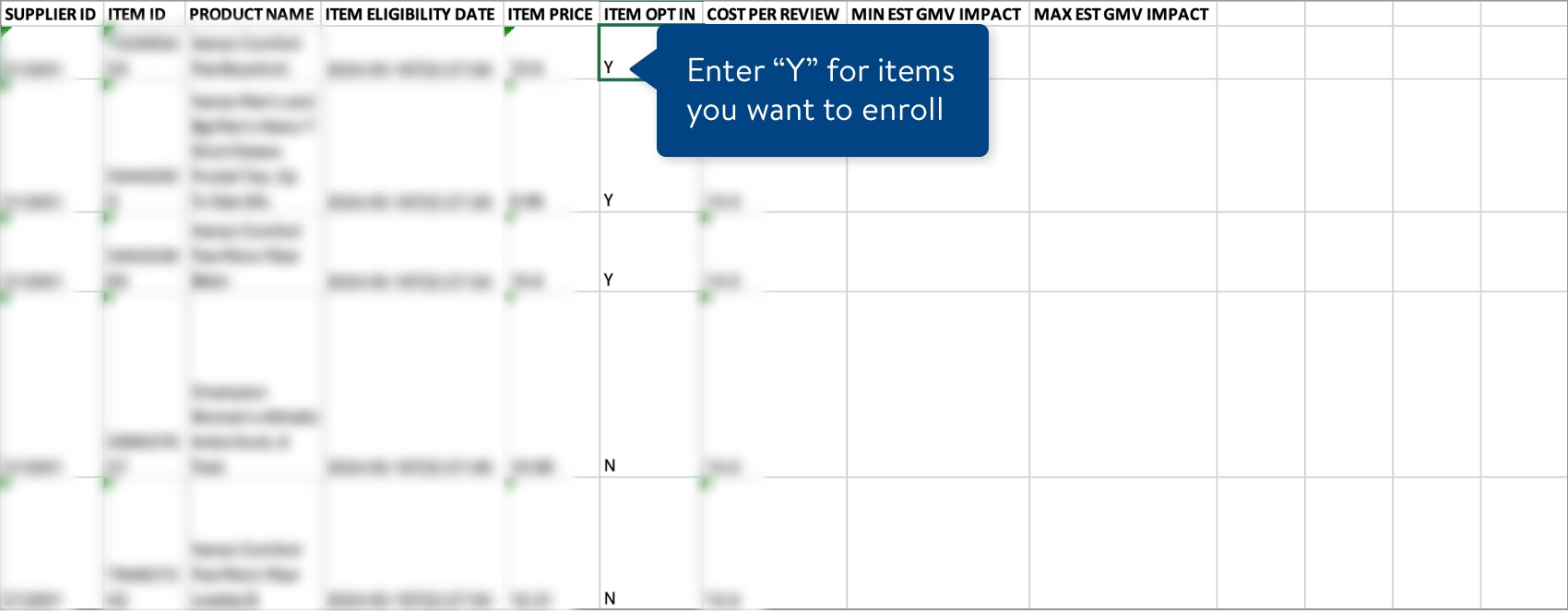
- Upload the spreadsheet by dragging and dropping it in the designated area or clicking Choose file to select the file from your computer.
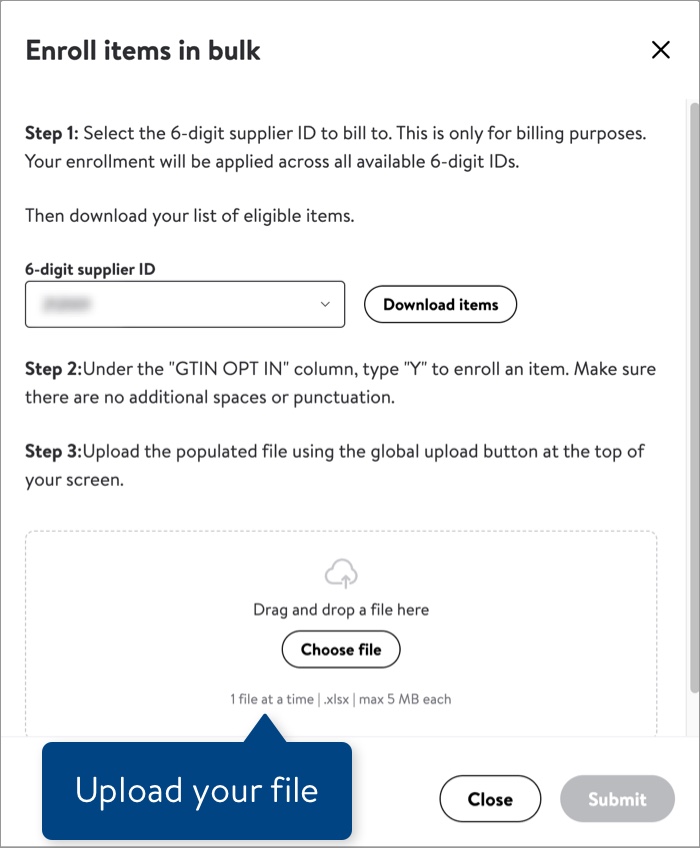 You can also upload the file by clicking the Upload button in the top navigation menu in Supplier One.
You can also upload the file by clicking the Upload button in the top navigation menu in Supplier One. - Click the Submit button.
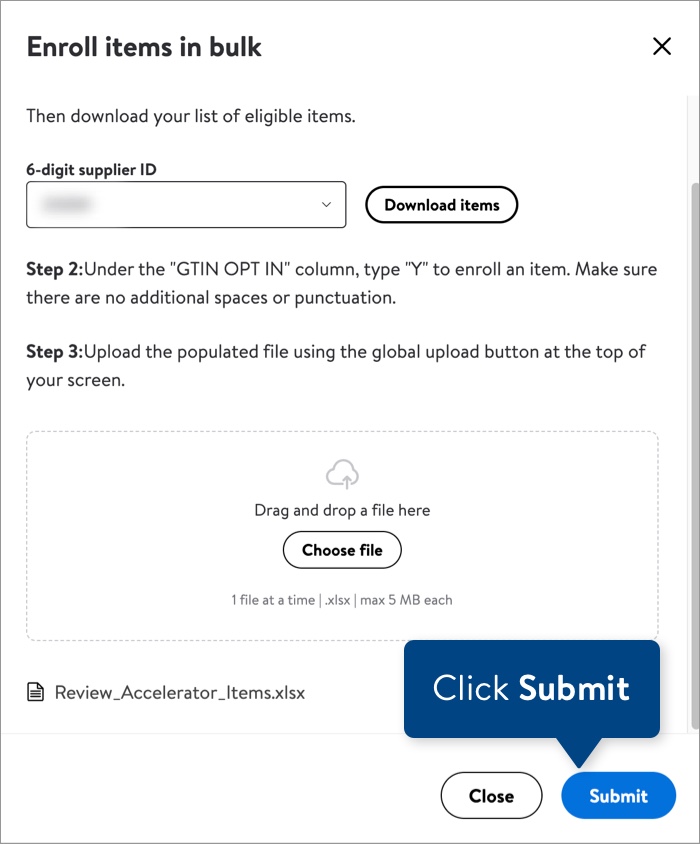
Manage Enrolled Items
After your selected items are enrolled, you can view their progress or remove them by navigating to the Review Accelerator dashboard in Supplier One.
Remove Enrolled Items
- On the Enrolled tab, use the search bar or filters to find the item(s) you want to remove from Review Accelerator.
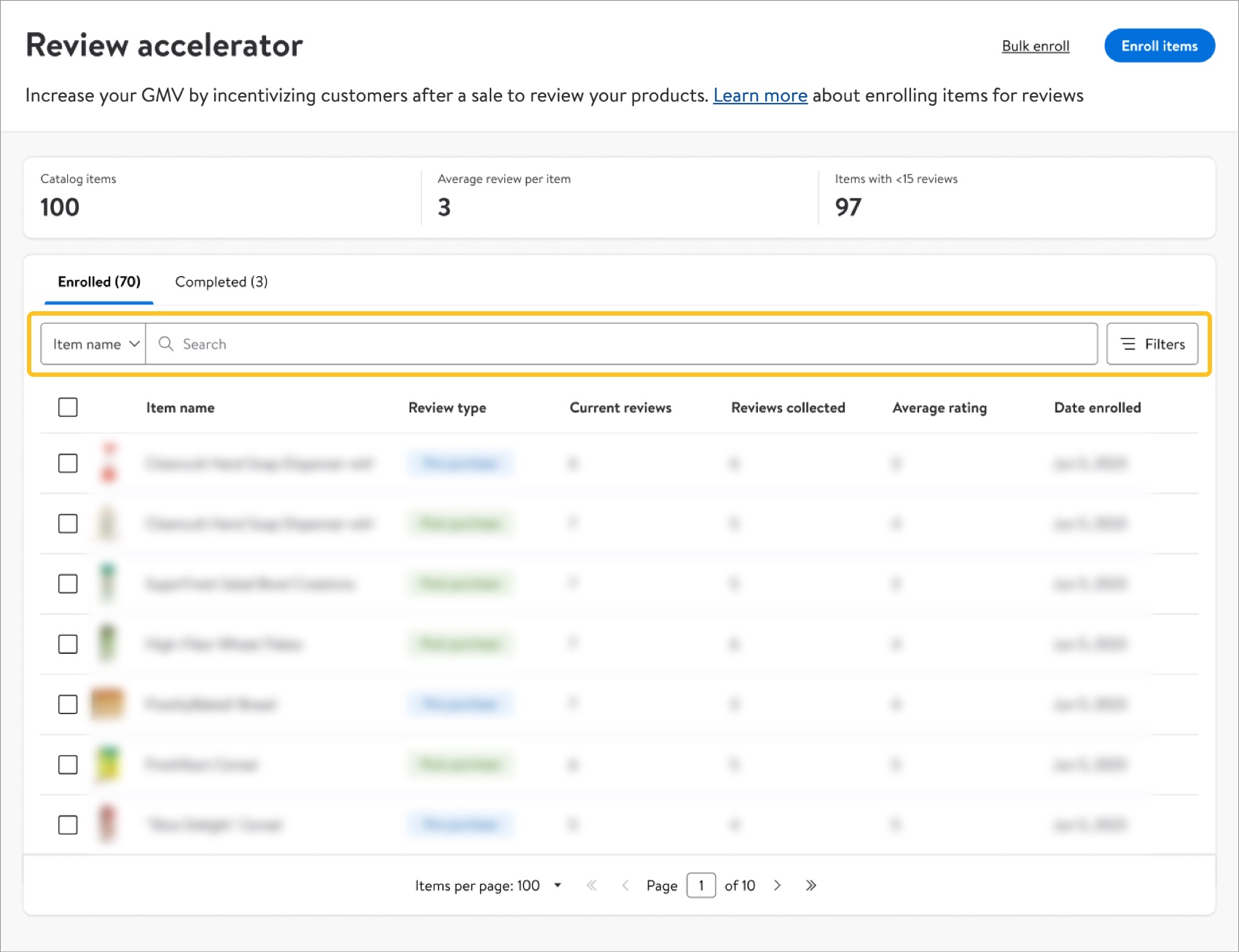
- Select the check box next to the item name(s) and click the Opt out button.
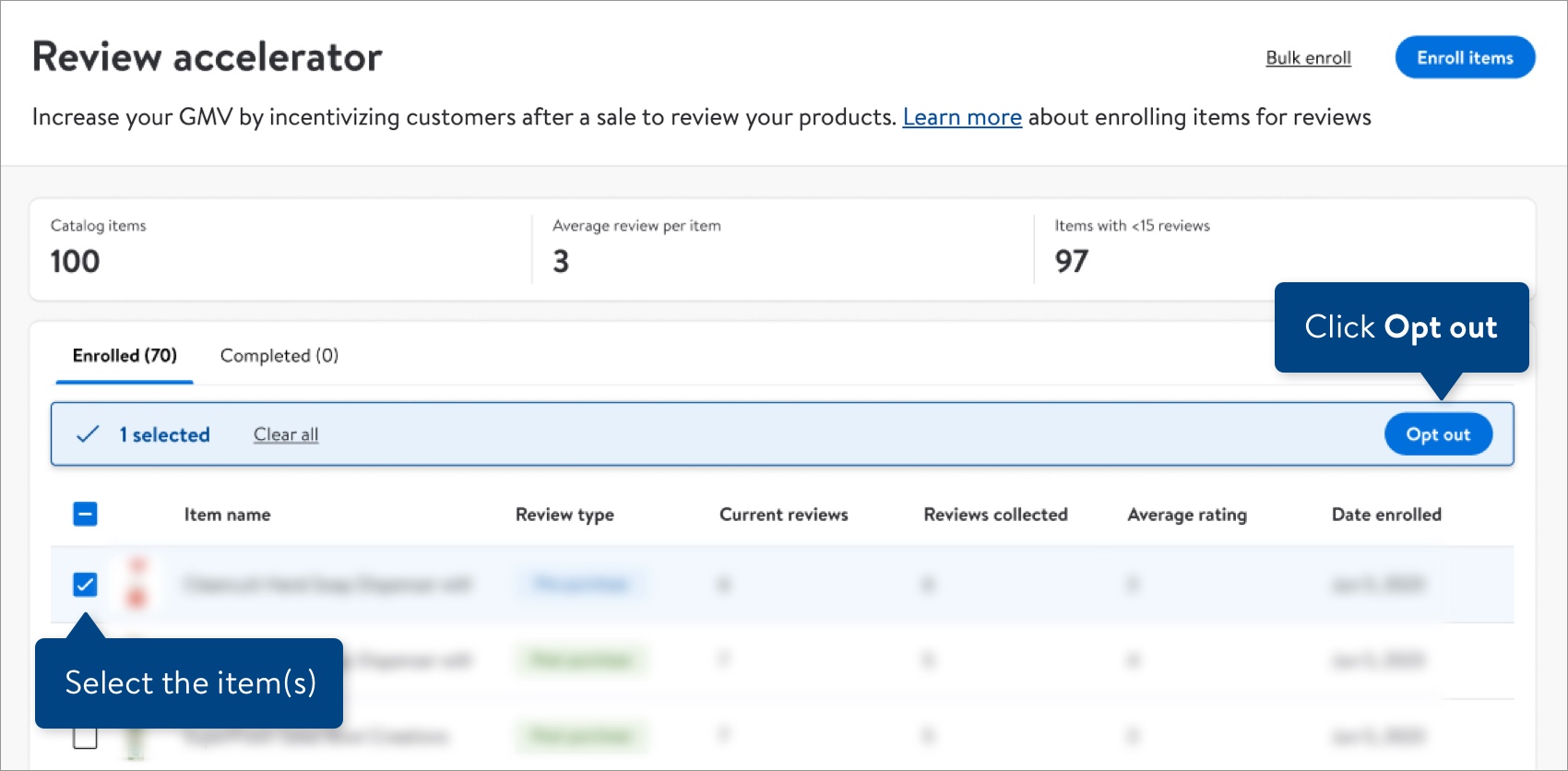
- Click the Confirm button.
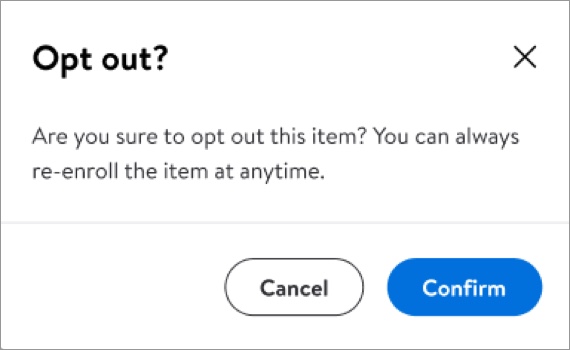
- A green banner will confirm that the item or items are no longer enrolled in Review Accelerator.
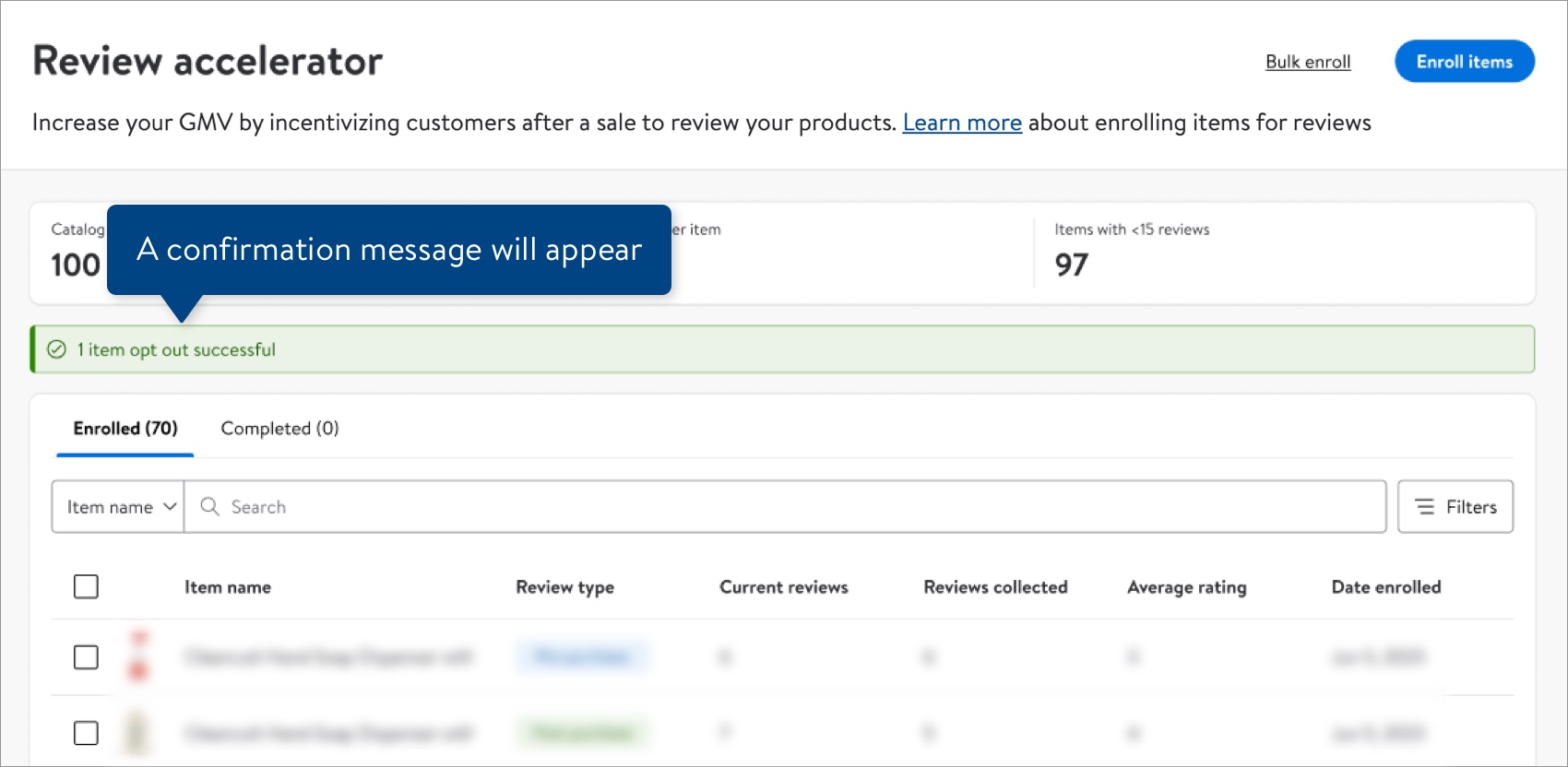
View Completed Campaigns
- Click the Completed tab.
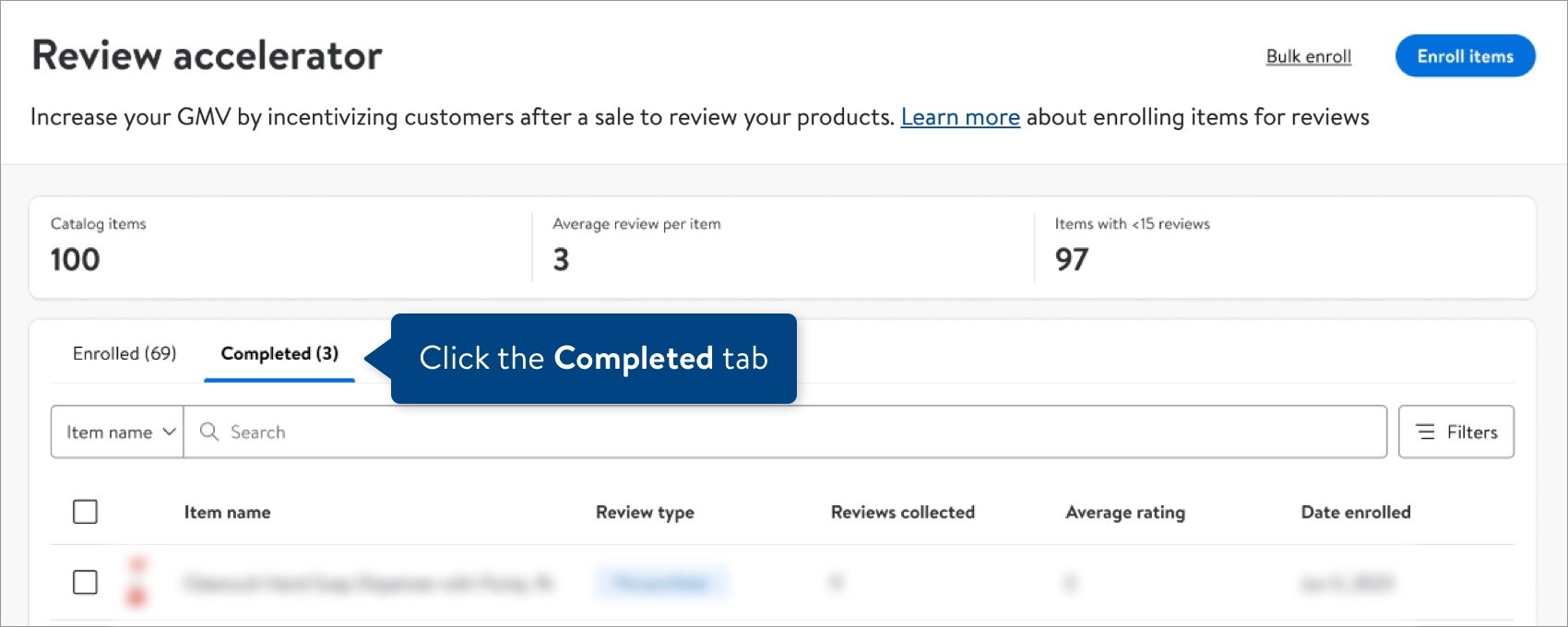
- All the items listed have received the target number of incentivized reviews. For these completed campaigns, items will automatically be removed from Review Accelerator and the items cannot be re-enrolled.
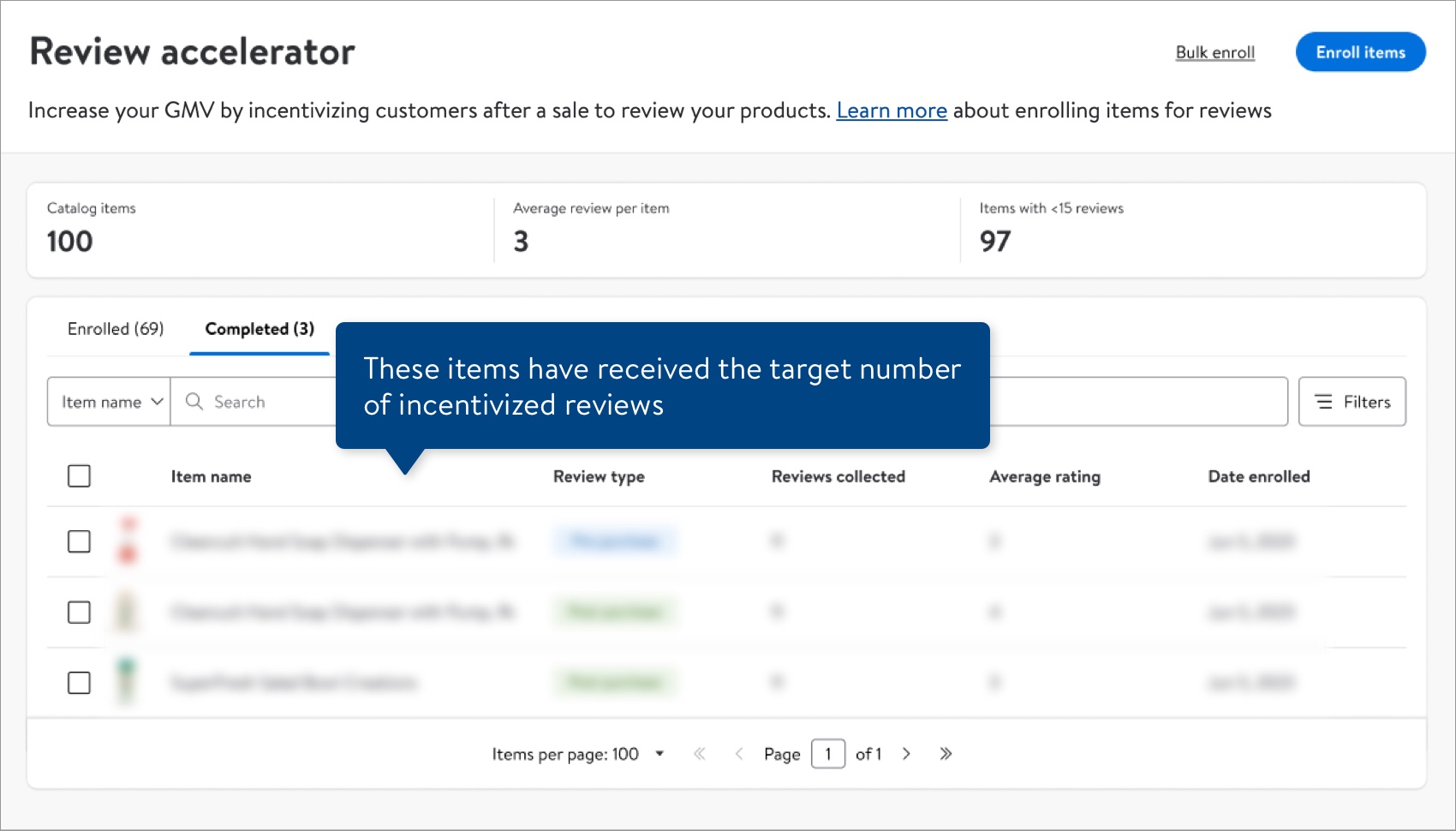
Frequently Asked Questions
1. What happens after an item has received the target number of reviews?
The enrolled item will be removed automatically from Review Accelerator once it has received the target number of incentivized reviews. However, customers can continue to submit additional reviews up to 48 hours after the item is removed. You’ll only be charged for the target number of reviews per enrolled item. You won’t be charged for additional reviews.
2. Does Walmart verify the authenticity of the reviews?
Yes. All customers are Verified Purchasers, meaning Walmart has verified they have purchased the enrolled item. Also, customers will not know about the incentive before making a purchase.
3. Why are only some of my items eligible?
Items are eligible to participate in Review Accelerator if they have:
- "Published" status
- Sales in the last 30 days
- Less than 15 reviews OR more than 90 days since the last review
4. Will each individual variant be enrolled in Review Accelerator?
If at least one of the variants qualifies for Review Accelerator, the base item ID will appear as Eligible. Since variant groups share reviews, enrolling the base variant will enroll all associated variants. This means all reviews collected from individual variants will be added to the collective number of reviews and counted towards the eligibility requirements.
5. Do I have to be a Supplier One user to enroll items in Review Accelerator?
No. If you prefer to use APIs, see the Developer Portal guide here.
Have Other Questions or Need Help?
If you experience any issues using Supplier One, please click "Help" in the top navigation menu and select "Manage tickets" to file a case ticket. Or, select "Chat" to get real-time help from our chat bot or click "Search articles" to search Supplier One HelpDocs.
Make sure to select the issue type that best describes your experience.