Navigating to DSV Carrier Account Details
Carrier Account Overview
For DSV, Walmart.com covers the cost of shipping and provides third-party carrier billing account numbers. DSV suppliers are expected to comply with the following third-party billing policies:
- It is against our policy to ship your orders on your own billing account and request reimbursement from Walmart at a later date.
- Per Walmart Policy, you are authorized to use Walmart’s carrier account numbers for Walmart POs only. We will be actively monitoring the carrier billings and upon breach of this policy, your contract may be terminated.
- You will use your account number with the carriers as the Shipper of the Record. This allows you to file claims against the carrier. You will work with the carriers directly for any carrier-related in transit claims.
- Walmart does not pay vendor pickup fees. You are responsible for paying these fees as required by the carrier. Most carriers assess pickup fees based on location, not an account number. Contact your local carrier representative to learn more about pickup fees.
Third-Party Carrier Billing Account Numbers
In an effort to improve shipping capabilities and overall customer experience, Walmart is providing a unique FedEx shipping account number for each of your Drop Ship Vendor Distribution Warehouses. To locate your shipping account numbers, follow the instructions outlined below.
Please allow up to 30 days to receive your unique account number for newly added distribution warehouses. Your distribution warehouse is not considered active until the carrier billing accounts are added.
Finding Your Carrier Account Numbers
You will receive your FedEx shipping account numbers in Supplier One after you add or update your distribution warehouses. Both new and existing warehouses will have account numbers assigned to them by our transportation department. Please allow up to 30 business days to receive your unique numbers. You will receive an email when your new account numbers have been added to your warehouse.
- Click Account at the top right corner, and select Supplier profile.
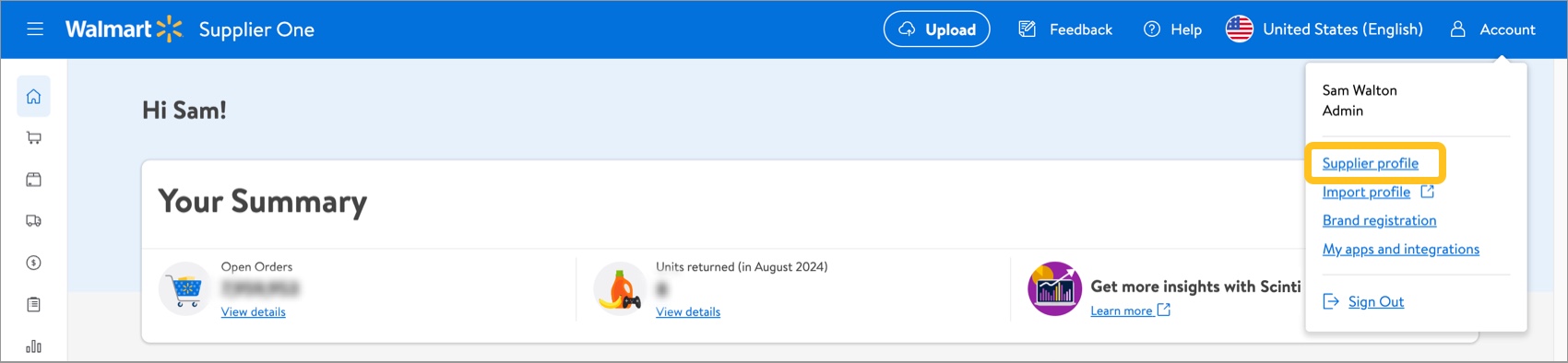
- If you have multiple vendor numbers, click Switch Vendor to select the account (supplier number) for the warehouses you want to view.
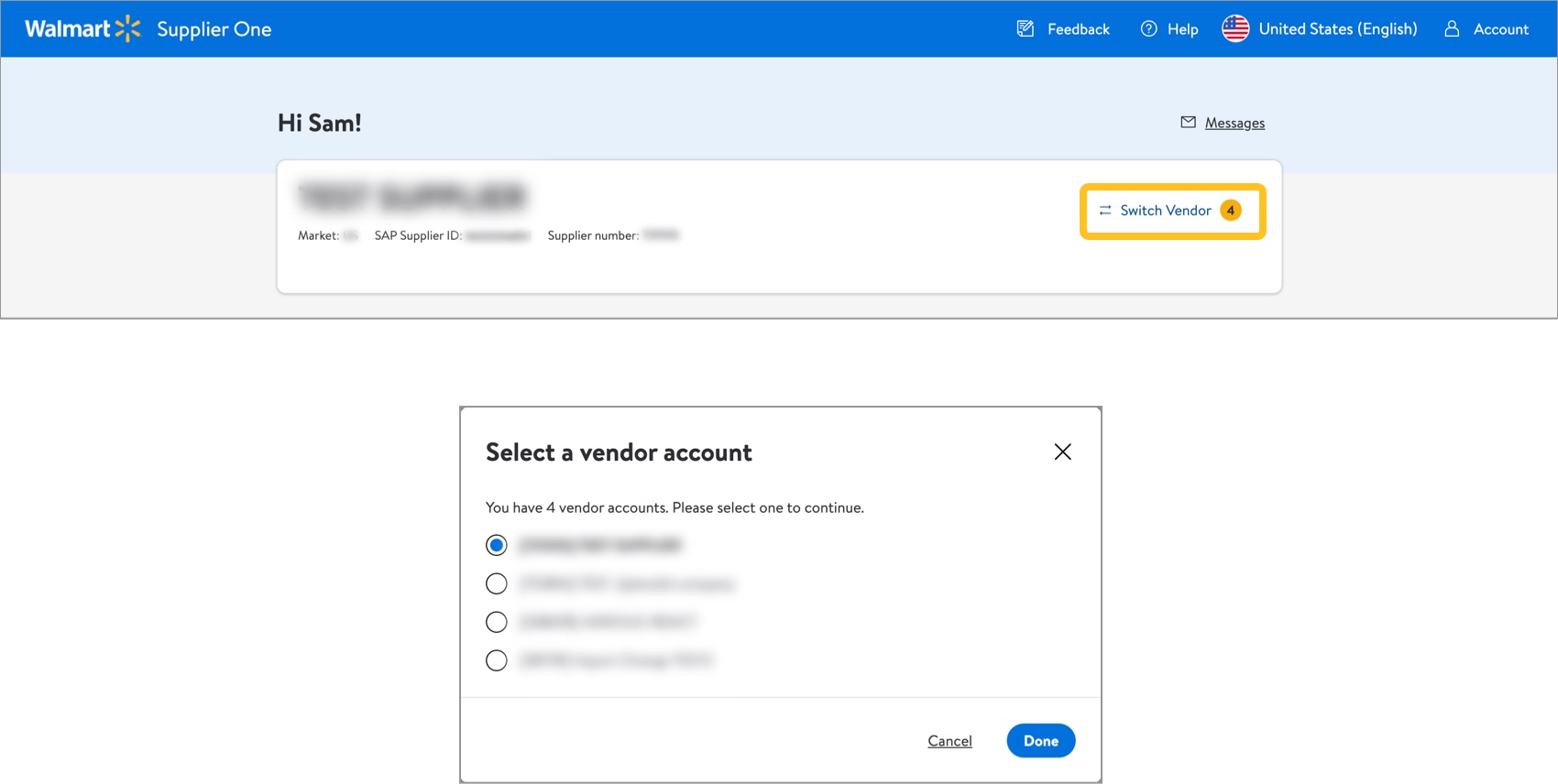
- Click View on the Shipping and warehouses tile.
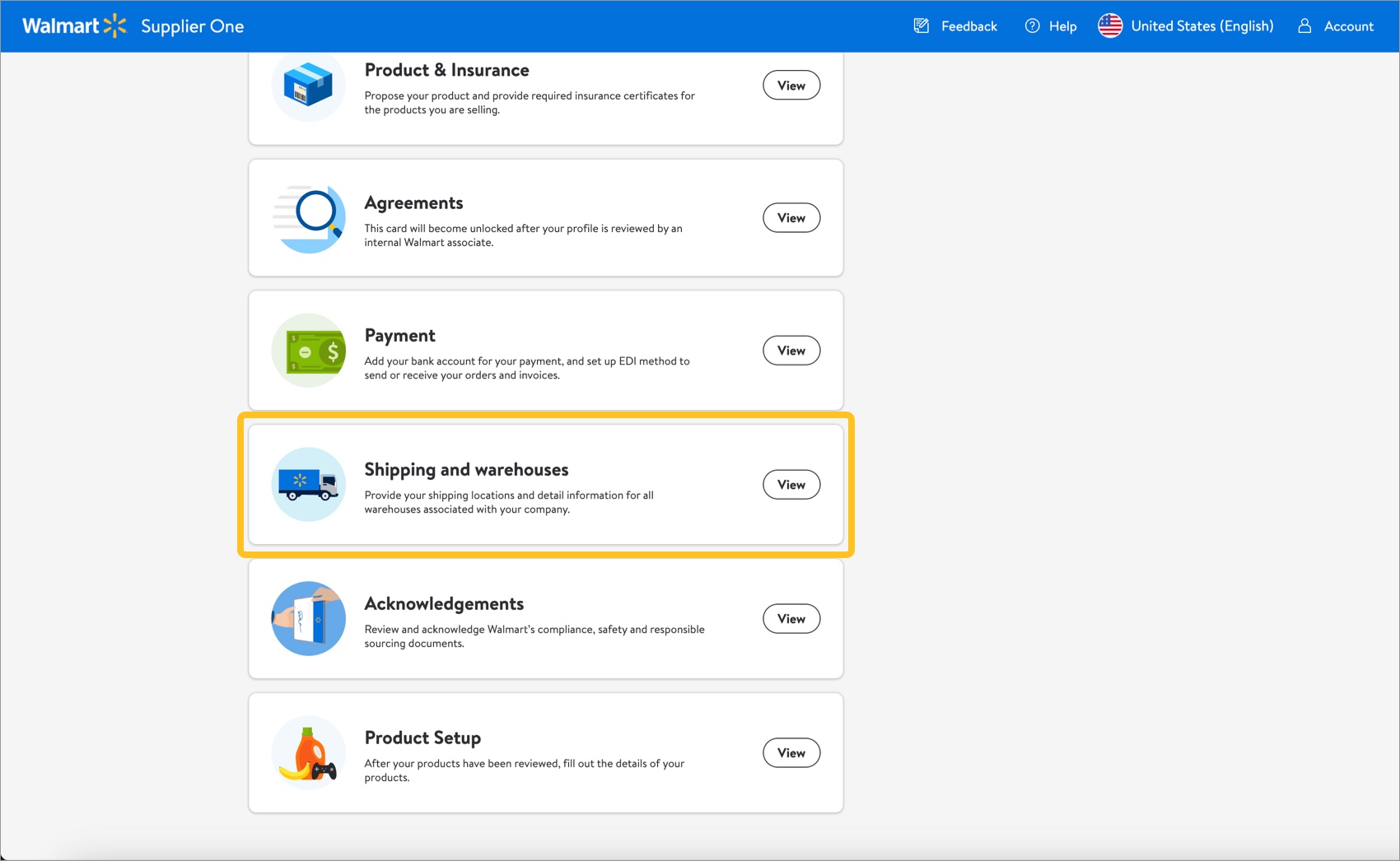
- Expand the Warehouse Information section to view a list of your warehouses.

- Click Edit to view details, including the carrier account information, for a specific warehouse.
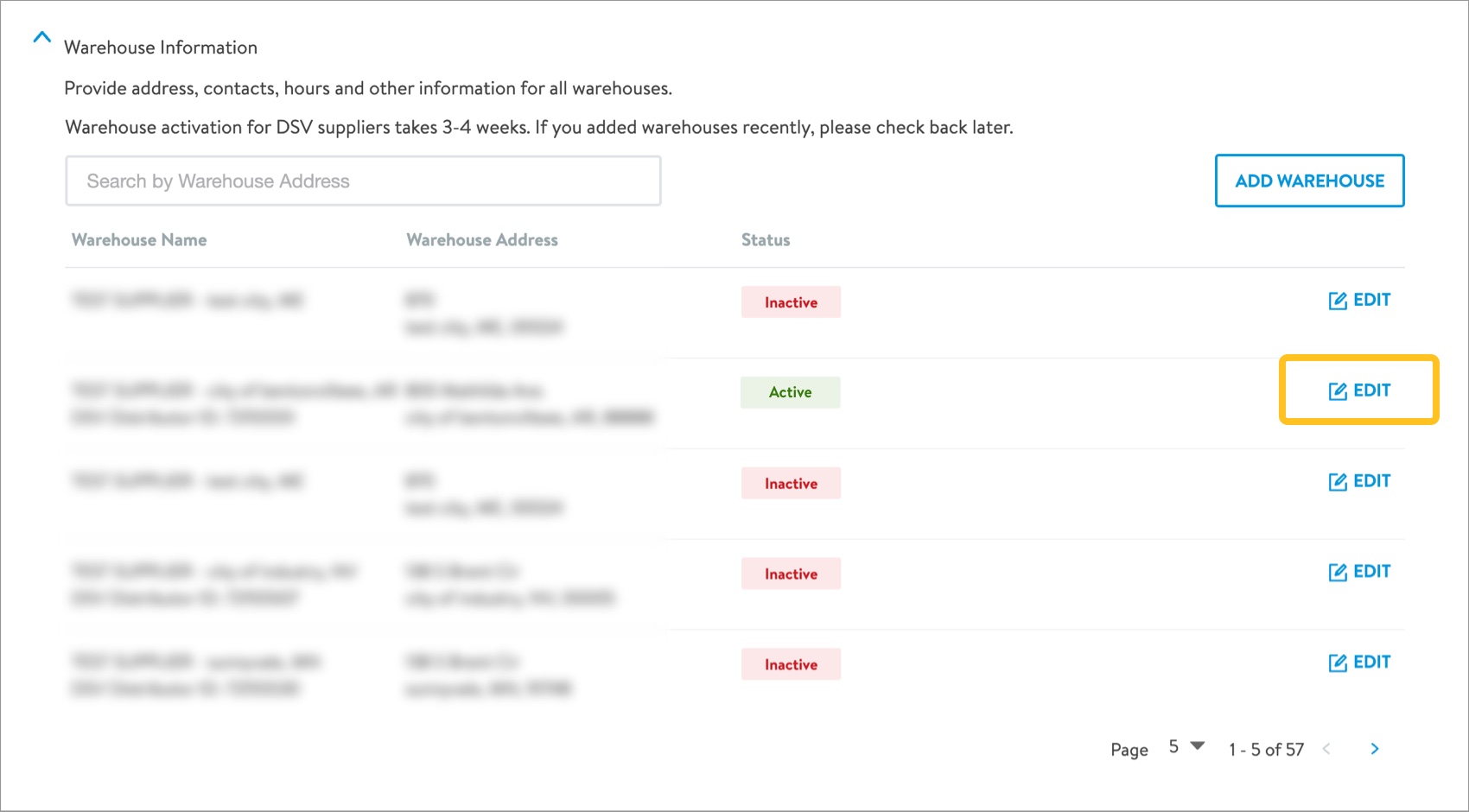
- On the warehouse details page, click the Continue button.
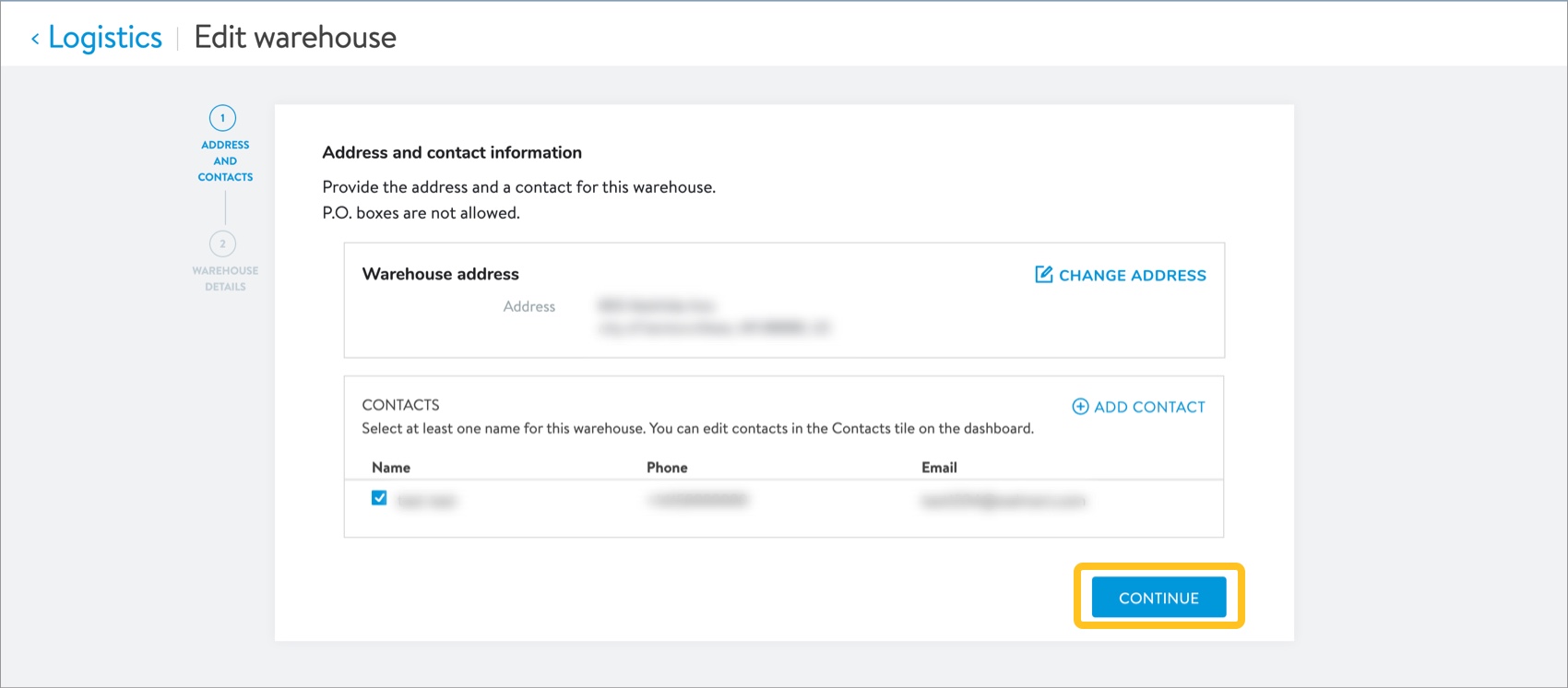
- Scroll down to the Carrier methods & pickup times section and look for the carrier account number (e.g., FedEx account number). Each warehouse's carrier account will be displayed.
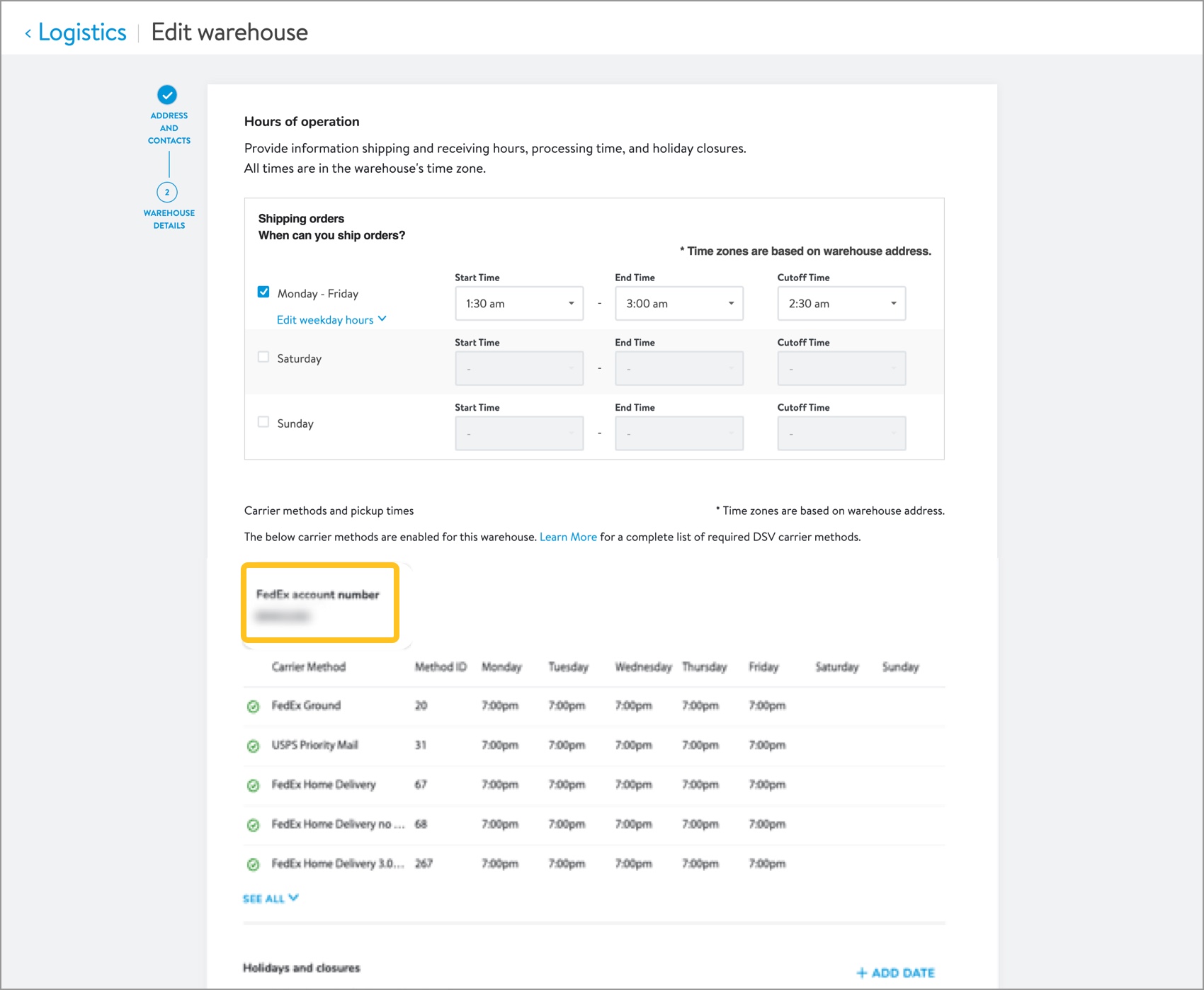 You will use the numbers provided here to update your internal systems and your business carrier account portal (FedEx) with the new account numbers. The first few times you ship using these numbers, please ensure that your shipping labels are printing correctly and your orders are being shipped with the unique carrier account number attached to your warehouse.
You will use the numbers provided here to update your internal systems and your business carrier account portal (FedEx) with the new account numbers. The first few times you ship using these numbers, please ensure that your shipping labels are printing correctly and your orders are being shipped with the unique carrier account number attached to your warehouse.