DSV Facility Overview
If you are a DSV Supplier, you can now view an item across all eligible DSV facilities. Gain insights into the current inventory for the item and at each facility.
- In the left navigation menu, click Items and inventory and select Catalog. In the Products or Item configurations and hierarchies view, click the Product ID search bar.
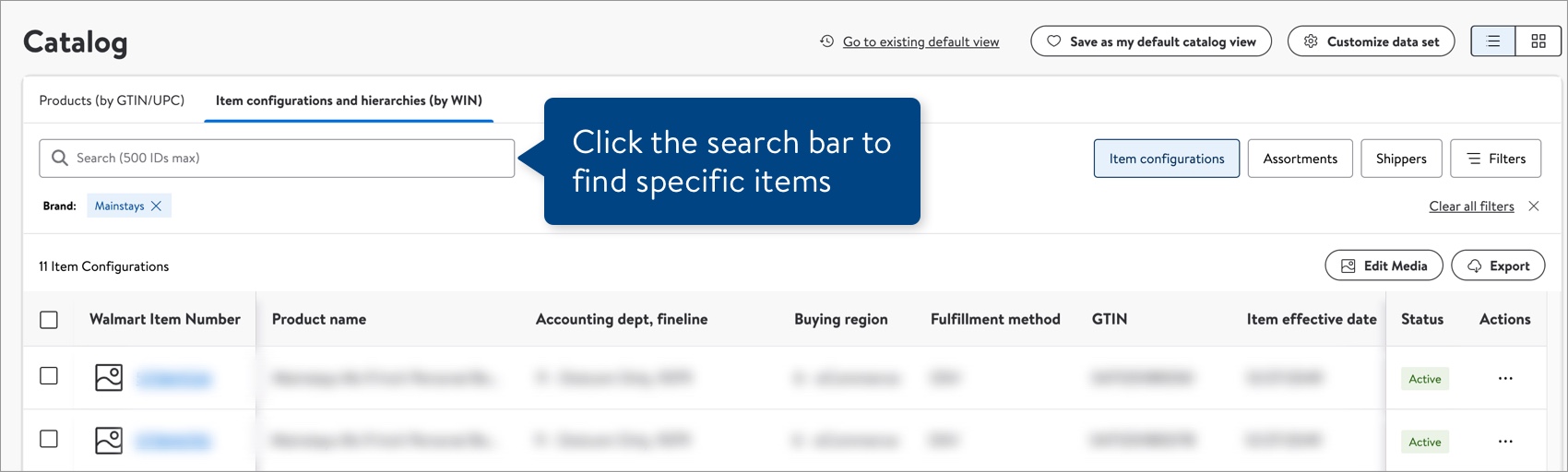
- Copy and paste the Product IDs in the search bar. Remember to select the ID Type if you're searching for multiple items (all of your Product IDs must be the same type). You do not need to select an ID Type if you're searching for only one item. Then, click the Apply button.
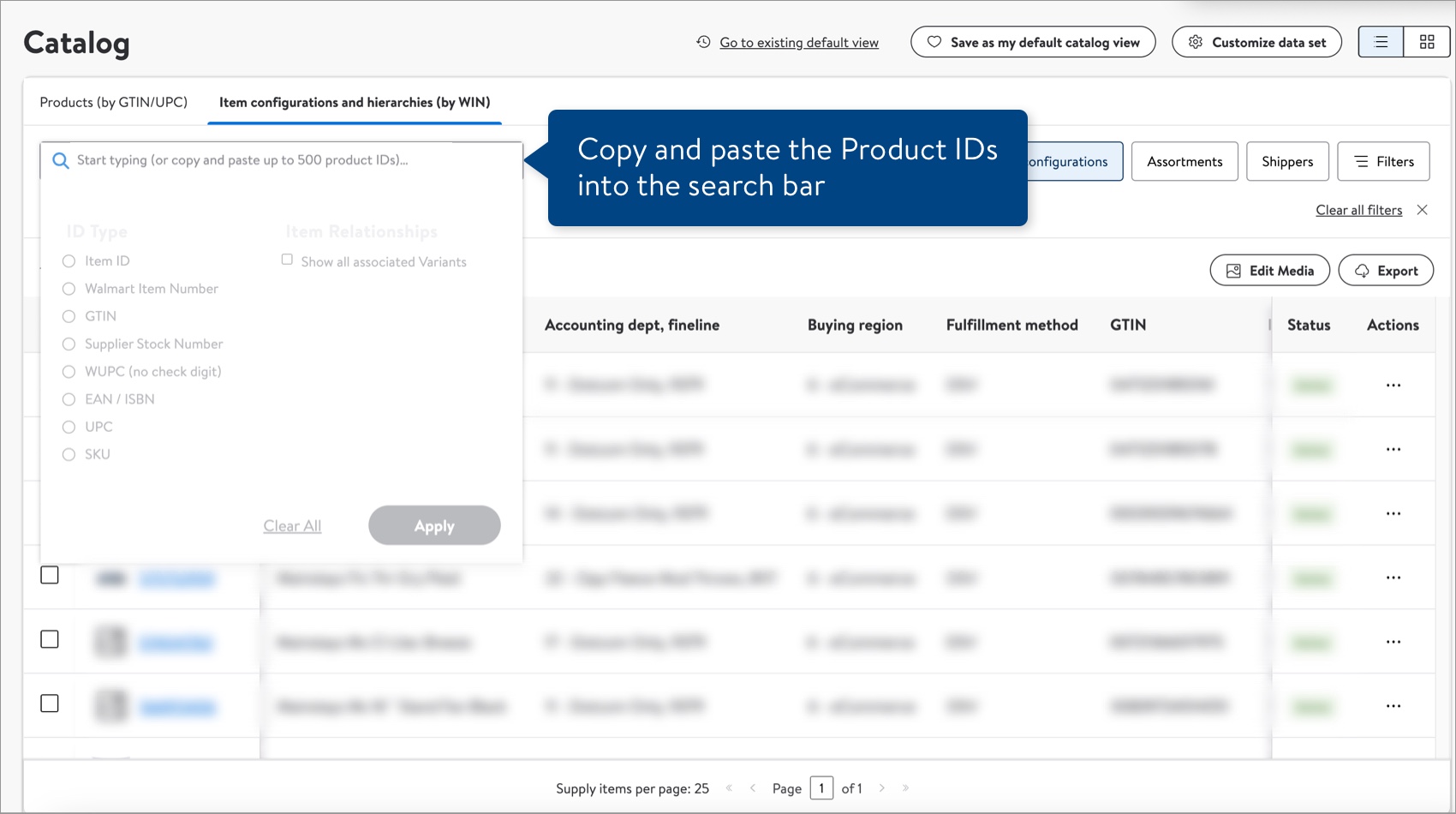
- In the item list, click the dots under the Actions column and click DSV Facility Overview.
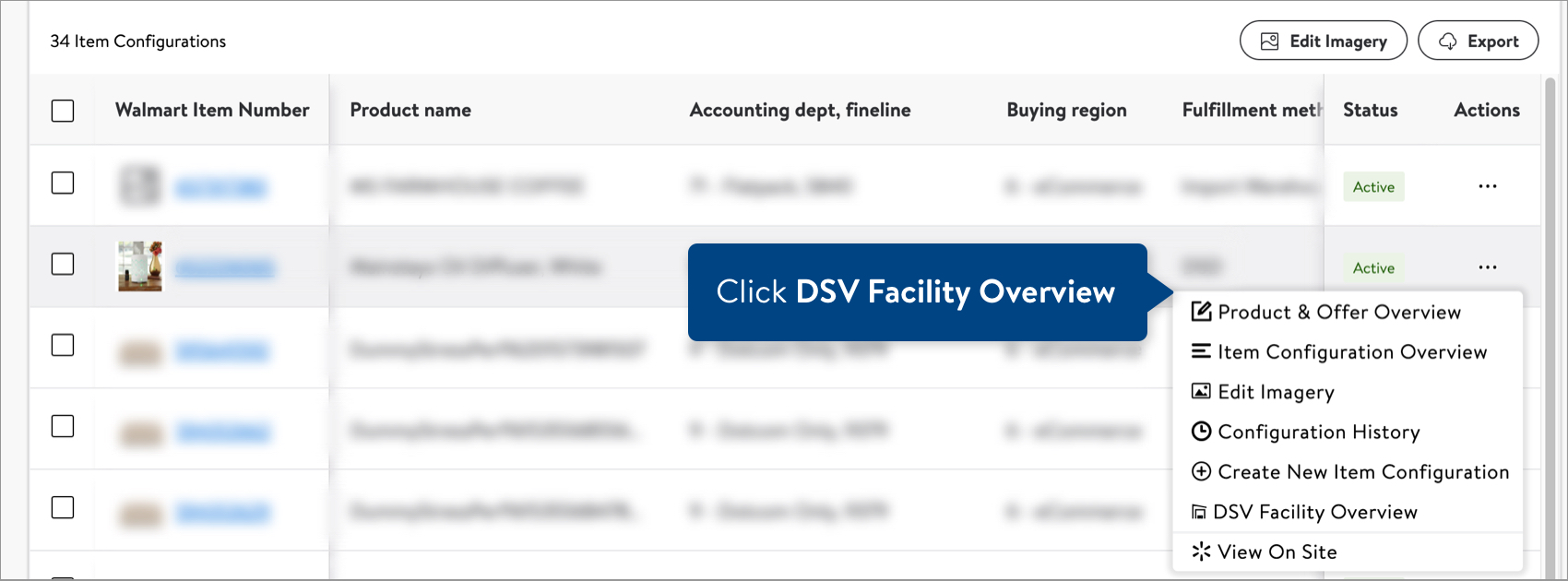 In the item grid, click the dots at the top right corner of the card and click DSV Facility Overview.
In the item grid, click the dots at the top right corner of the card and click DSV Facility Overview. - The DSV Facility Overview page shows a summary of the item and a list of all eligible DSV facilities.

Glossary
Attribute | Definition / Description |
Offer Publish Status | The publish status of the offer on Walmart.com. |
Total On Hands Inventory | The on-hand quantity of the item across all eligible DSV facilities. |
Total Reserved Inventory | The reserved, backorder and buffer quantity of the item across all eligible DSV facilities. |
Total Available to Sell Inventory | The available to sell inventory – which is determined by the on-hand quantity minus the reserved, backorder and buffer quantity – across all eligible DSV facilities. |
On Hands Inventory | The on-hand quantity of the item at the DSV facility. |
Reserves | The reserved, backorder and buffer quantity of the item at the DSV facility. |
Available to Sell | The available to sell inventory – which is determined by the on-hand quantity minus the reserved, backorder and buffer quantity – at the DSV facility. |
Pre-Order Eligible | The eligibility for Walmart to sell the item (i.e., accept orders) before we have physical inventory of the item. This type of transaction is most common with items that have a future release date (also known as Street Date), which is usually set by the item's manufacturer. All preorders, unless legally required, are set up as Ship By. |
Pre-Order Max Threshold | The maximum number of preorders that the DSV facility can accept. |
Pre-Order Street Date | The date that the item will ship to the customer from the DSV facility. |
Fulfillment Lag Time | The number of days between when the item is ordered and when it is shipped from the DSV facility (e.g., 2). |
Node-Level Cost | The unit cost of the item that is shipped from the DSV facility. |
Export Data
Click Export (read only) to download the DSV facility data into a non-editable spreadsheet. To select individual facilities, click the check box on the cards before exporting the data.
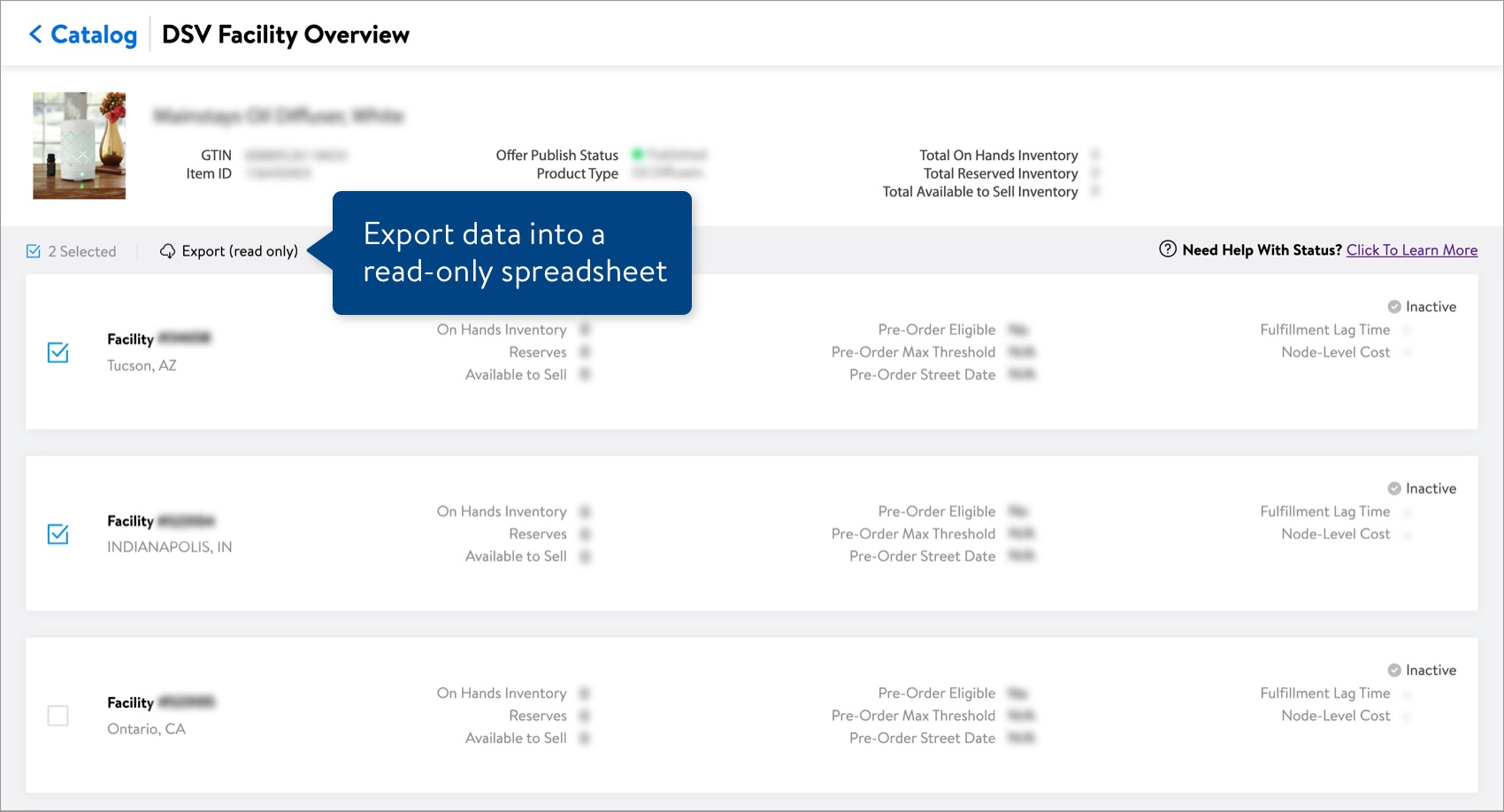
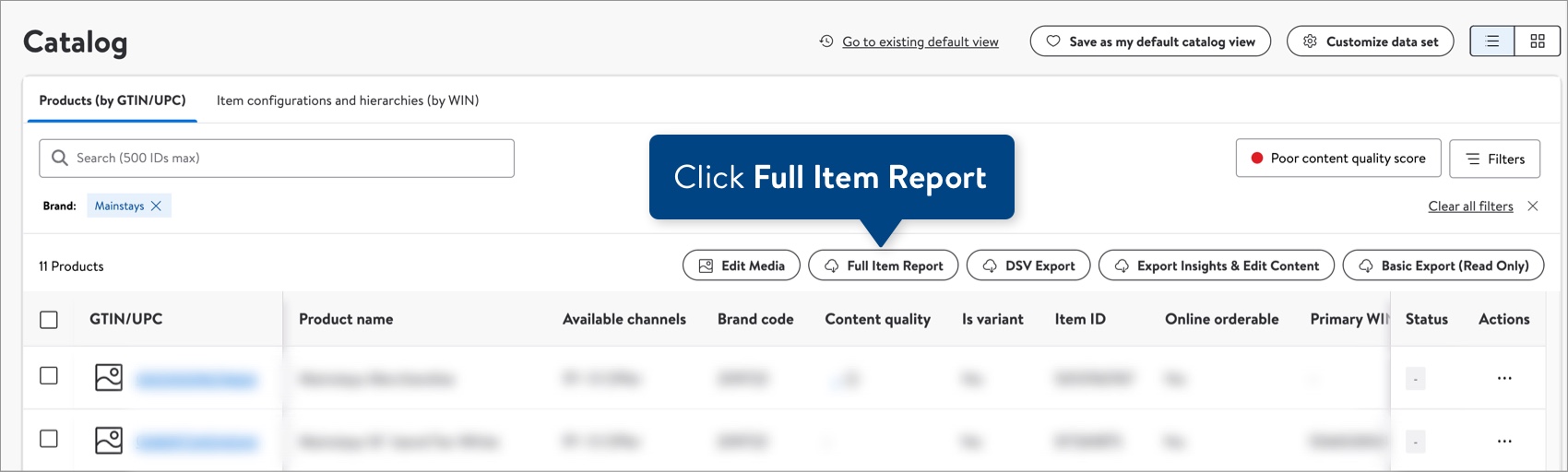
Seeing Different DSV Inventory Counts After Successful Updates?
- Once your DSV inventory submission is successfully completed, the inventory unit count shown in the DSV Facility Overview is updated in near real-time.
- The Full Item Report is updated and synced once daily with all active DSV facilities mapped to the item. If the DSV inventory count does not match your successful submission, check again the following day.
Have Questions or Need Help?
If you experience any issues viewing and managing your catalog, please click "Help" in the top navigation menu and select "Manage tickets" to file a case ticket. Or, select "Chat" to get real-time help from our chat bot or click "Search articles" to search Supplier One HelpDocs.
Make sure to select the issue type Items and Inventory.