Full Item Report
The Full Item Report includes items that have active logistics configurations. Use this report to download current DSV inventory counts. If any item is missing logistics information, it will not appear in the Full Item Report.
The number of items in your Full Item Report may not match what you see in Supplier One because the Full Item Report:
- Only shows items with completed logistics. In the Supplier One catalog, you can see items that are missing logistics data.
- Shows multiple rows for an item if there are multiple configurations. For example, if you sell a mop as a Drop Ship Vendor (i.e., DSV) and as a Warehouse Supplier (i.e., Owned), and the item is sold at a different cost based on the type of configuration (i.e., DSV or Warehouse Supplier), it will appear in the Full Item Report on two separate rows.
Download the Full Item Report
- In the left navigation menu, click Items and Inventory and select Catalog.

- Select the Products view if it is not your existing default view.
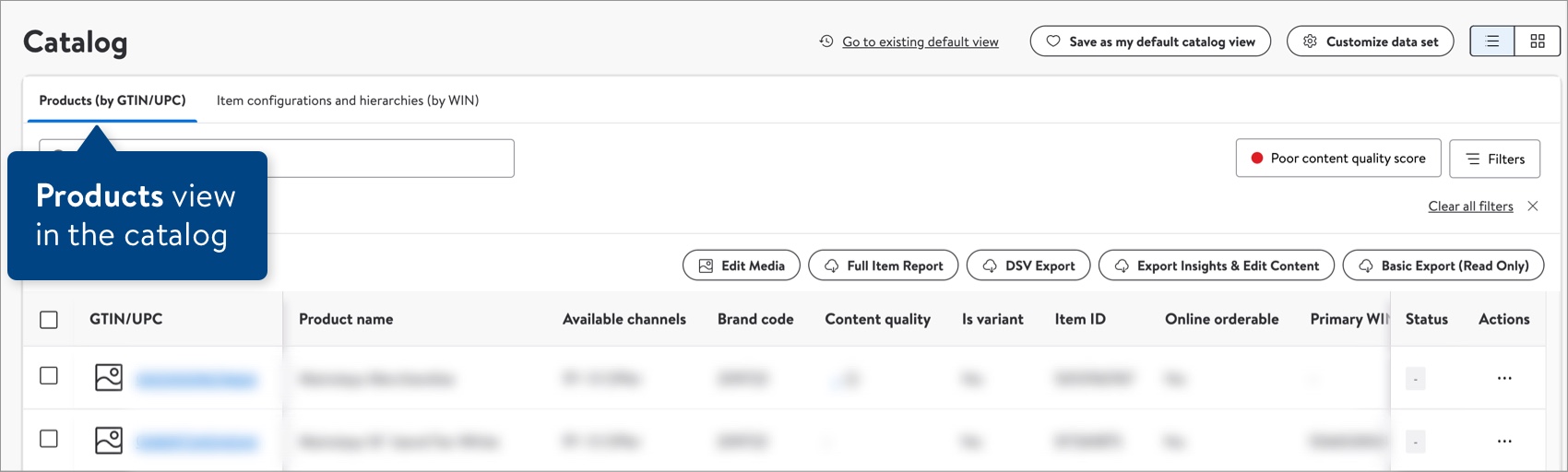
- To download all items, simply click the Full Item Report button above the item list. You can also use the check boxes to select individual items or click Filters to narrow down the list before downloading your items.
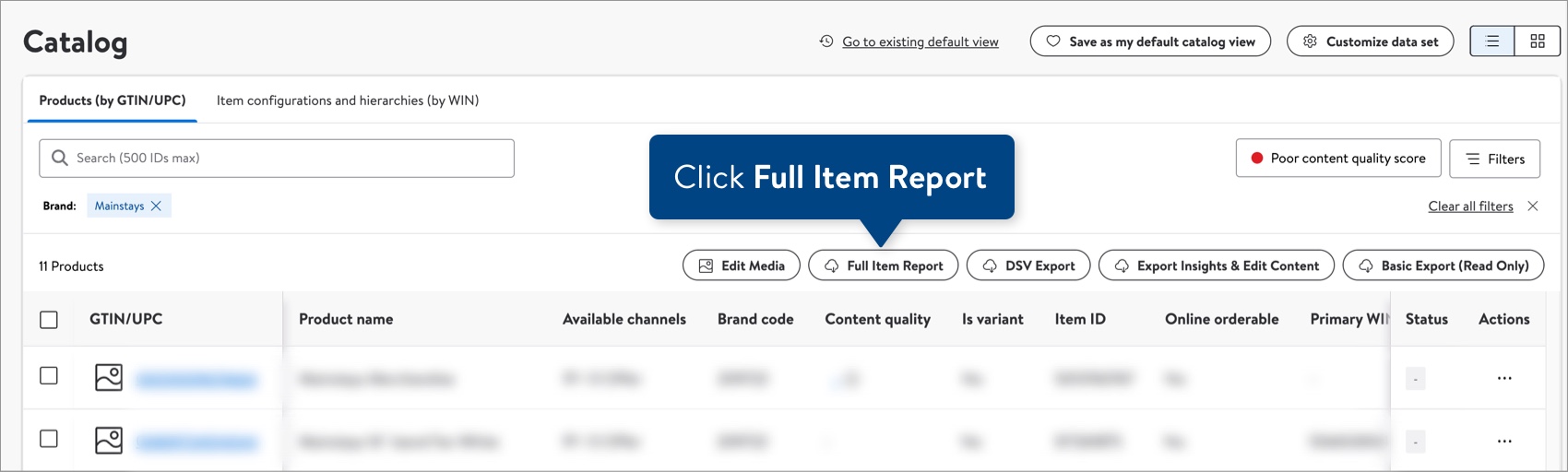
- Search for and select a supplier ID to download the report.
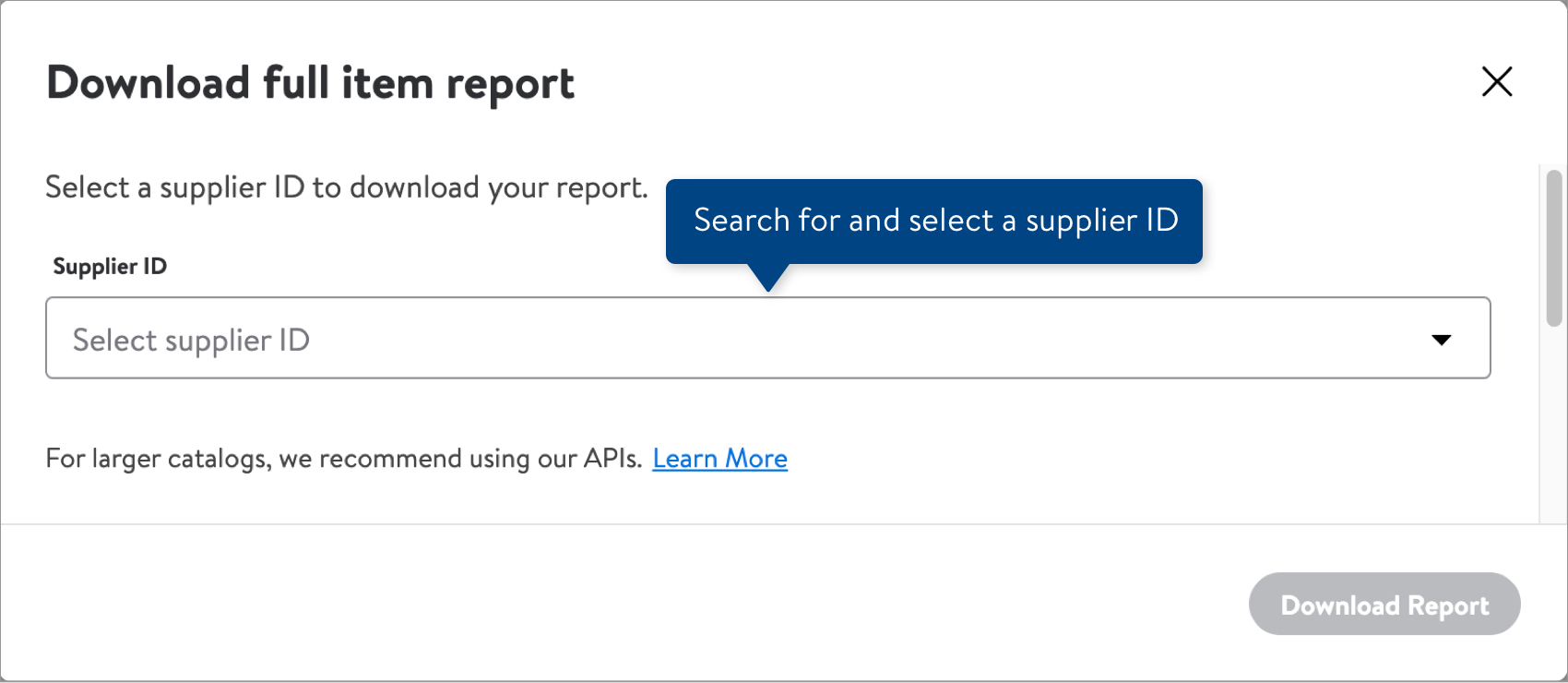
- You will see the date and time the report was last generated. Click the Download Report button. Your file may take a while to download if you are selling a lot of items. A .zip file (file name starts with "ItemReport") will be saved to your computer when the file has finished downloading.For larger catalogs, we recommend using our Walmart API to download your report.
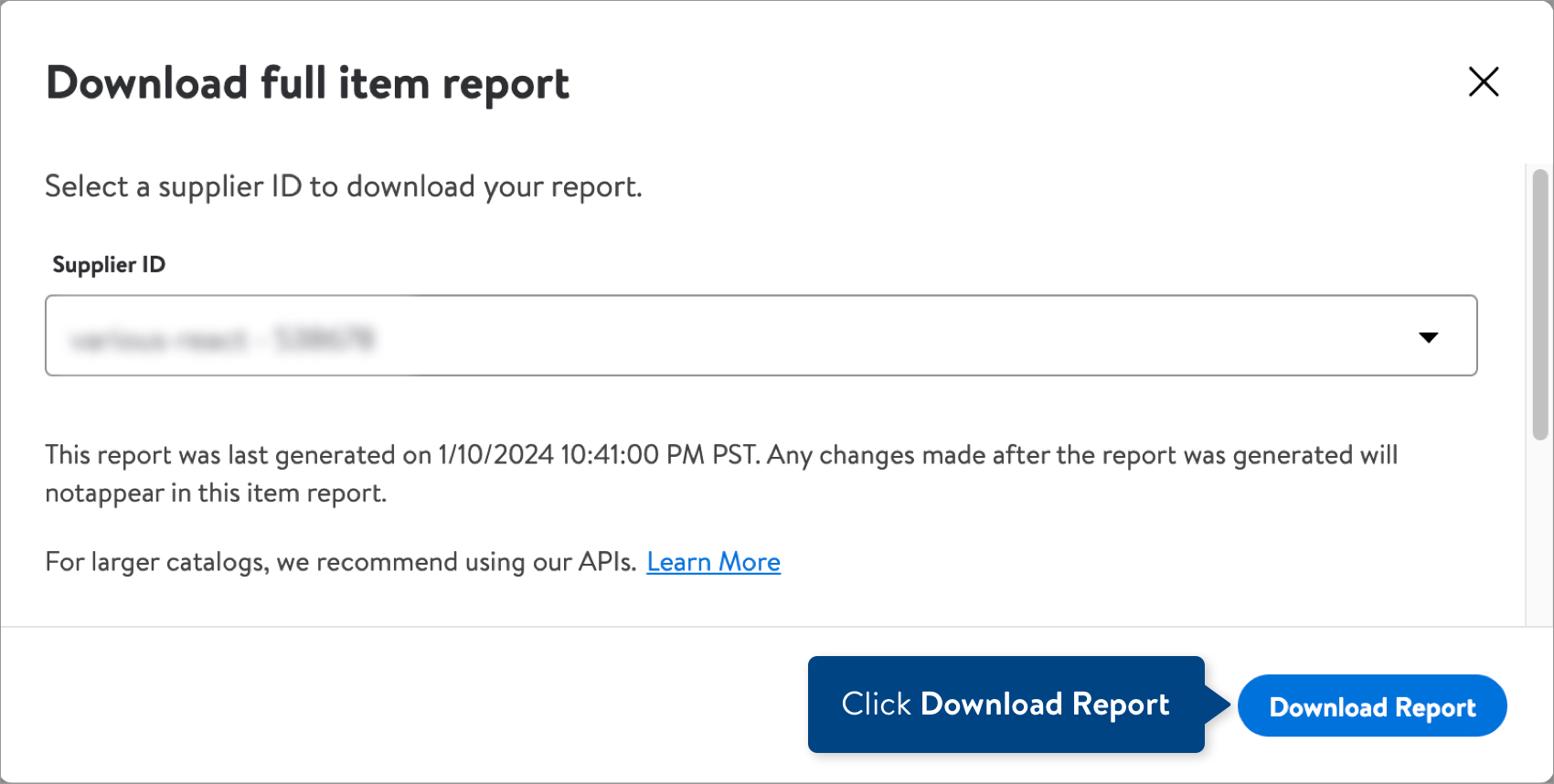
- Open the .zip file to access the .csv, which you can open in Excel.For .gzip files, refer to the How to Extract a Gzip File article.
- If you see this message, click Don't Convert.
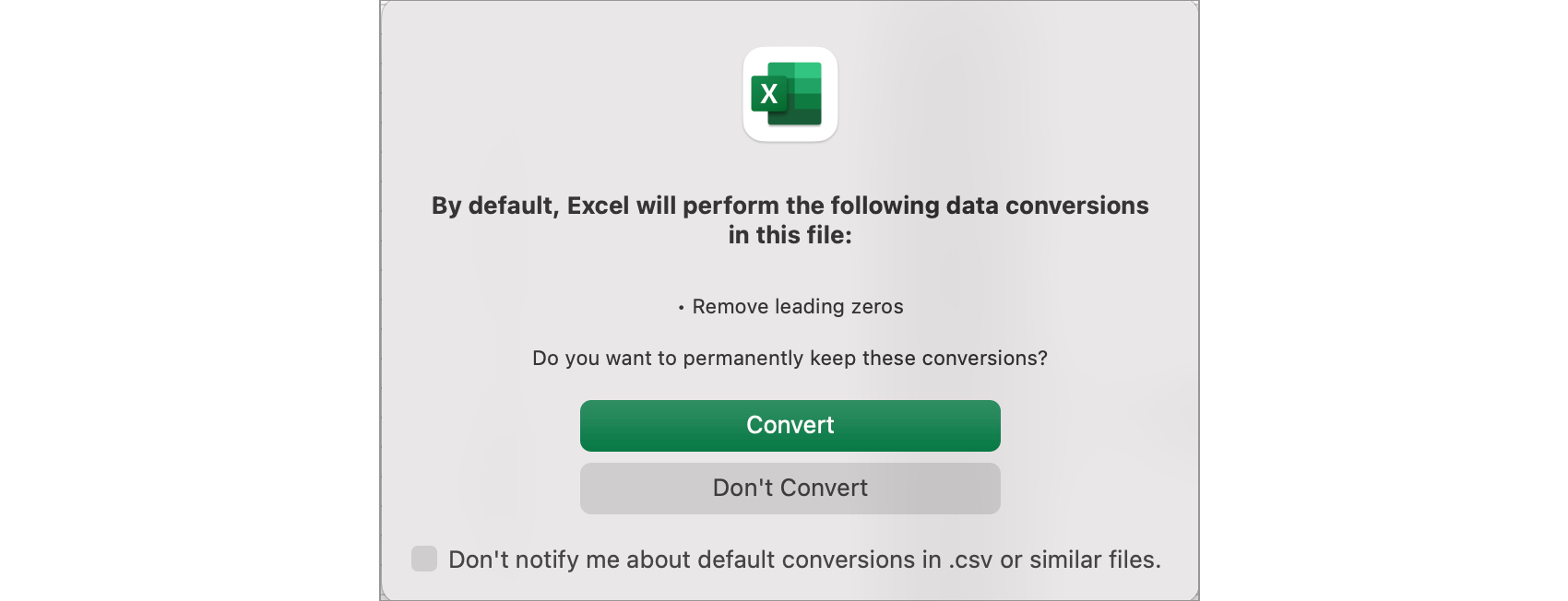
- The Full Item Report will look like this example.
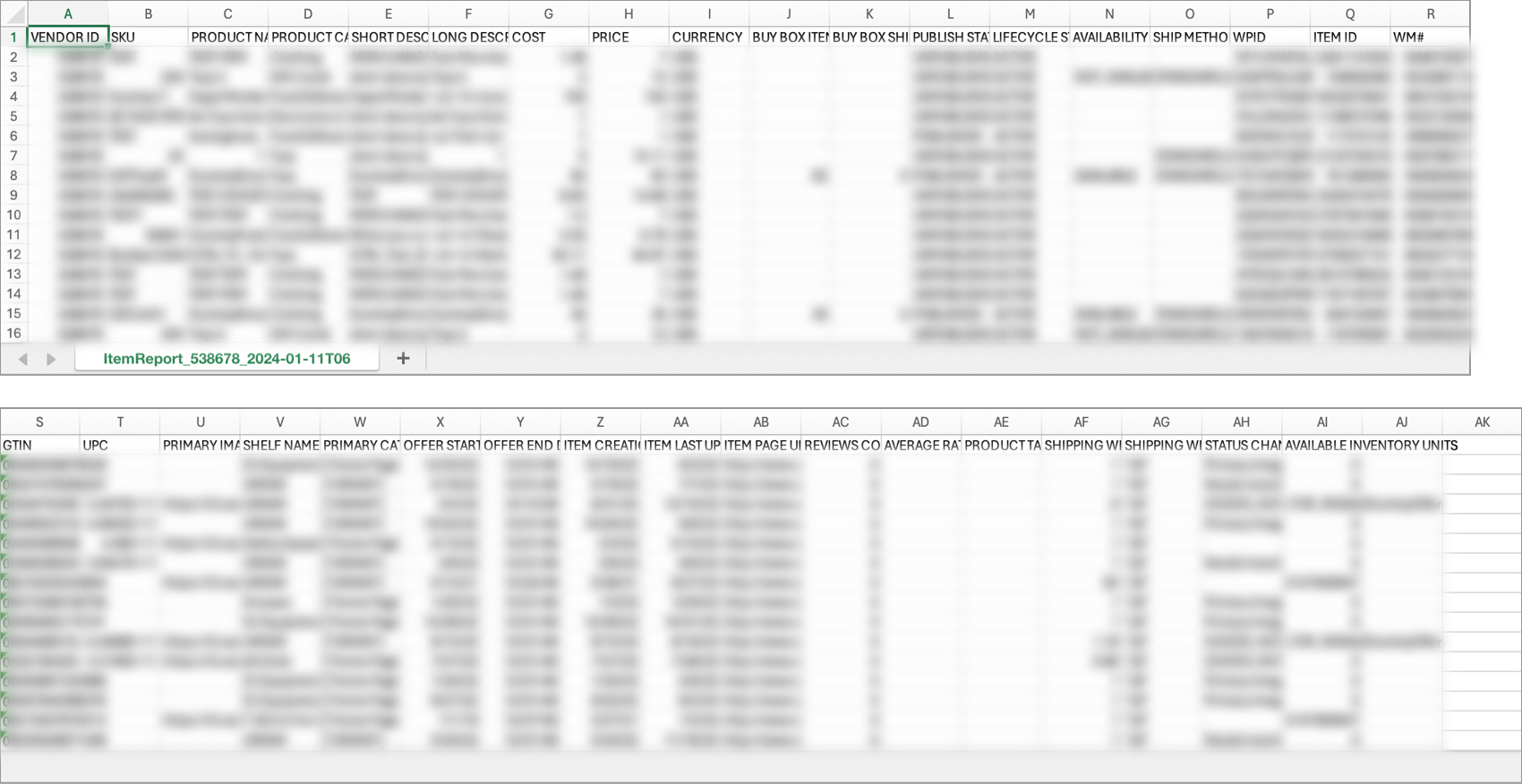
- If you see this message, click Don't Convert.
Attributes Included in the Full Item Report
Attribute Name | Definition |
Vendor ID (Supplier ID) | An identifier Walmart uses internally for Suppliers. |
SKU | The SKU you provided for the item. |
Product Name | The name you provided for your item. |
Product Category | The category you used to set up your item. |
Short Description | The short description you provided for your item. |
Long Description | The long description (aka key features) you provided for your item. |
Cost | The amount you have negotiated for Walmart to pay for the item. |
Price | The amount the item is sold for. This is the amount the Walmart customer sees. |
Currency | The currency of the cost and price. |
Buy Box Item Price | The item price of the winning Buy Box listing for the item at the time the report was generated. |
Buy Box Shipping Price | The shipping price of the winning Buy Box listing for this item at the time the report was generated. |
Publish Status | Indicates whether the item is currently live on Walmart.com. |
Lifecycle Status | Indicates whether the item is Retired or Active. |
Availability Status | Indicates whether the Walmart listing is available (in stock) on the site or unavailable (out of stock) on the site. |
Ship Method | A list of all the shipping methods you offer for this item. |
WPID | The Walmart Product ID, which is used internally to track items. |
Item ID | An ID used internally to track items. This ID can be found at the end of the Item Page URL for that item. |
WM# | The number created each time you create a configuration of an item. |
GTIN | The item's Global Trade Item Number. |
UPC | The item's Universal Product Code. |
Primary Image URL | The URL for the item's Main Image. |
Shelf Name | The final shelf where your item lives on Walmart.com. |
Primary Cat Path | The navigation path a customer would follow to find your item on Walmart.com by browsing. The Primary Cat Path ends with the Shelf Name. |
Offer Start Date | The date the item became available for customers to purchase on Walmart.com. |
Offer End Date | The date the item is scheduled to become unavailable for customers to purchase on Walmart.com. |
Item Creation Date | The date you created the item. |
Item Last Updated | The date you most recently updated the item's content by resubmitting it. |
Item Page URL | A link to the exact Walmart.com page where your item is listed for sale. |
Reviews Count | The number of reviews the item has on Walmart.com. |
Average Rating | The average rating the item has received on Walmart.com. |
Product Tax Code | A seven-digit code that enables customers to save money on sales tax based on their state of residence and the properties of the product. |
Shipping Weight | The weight (in pounds) including all of its packaging materials. |
Shipping Weight Unit | The unit of measurement (i.e., LB) of the shipping weight. |
Status Change Reason | The reason why your status has changed. You can also see status change reasons by clicking the info icon next to the item's status in the Supplier One catalog. |
Available Inventory Units | The available to sell (ATS) inventory – which is determined by the on-hand quantity minus the reserved, backorder and buffer quantity – at the DSV facility. |
Seeing Different DSV Inventory Counts After Successful Updates?
- Once your DSV inventory submission is successfully completed, the inventory unit count shown in the DSV Facility Overview is updated in near real-time.
- The Full Item Report is updated and synced once daily with all active DSV facilities mapped to the item. If the DSV inventory count does not match your successful submission, check again the following day.