DSV Inventory FAQs
Below are answers to common questions about DSV inventory management, whether you use APIs or want to manage your inventory directly in Supplier One.
General
1. What is changing about DSV inventory management?
Enabling assortment growth and optimizing efficiency allows us to continue improving the shopping experience for our omnichannel customers in the U.S. We are focused on the workflows for DSV inventory updates whether you use APIs or work directly within Walmart’s systems.
- We have updated the DSV Inventory Management APIs and documentation for your technical partners. All development on your side should have been completed before March 2024 to ensure business operations continued smoothly.
- You may also use Supplier One to make DSV inventory updates.
2. Can I download current DSV inventory counts in bulk?
Yes, go to the Products view of the catalog and export the Full Item Report. This report includes Available Inventory Units, aka available to sell (ATS) inventory, which is determined by the on-hand quantity minus the reserved, backorder and buffer quantity – at the DSV facility.
3. Why might I see different DSV inventory counts after successful updates?
- Once your DSV inventory submission is successfully completed, the inventory unit count shown in the DSV Facility Overview is updated in near real-time.
- The Full Item Report is updated and synced once daily with all active DSV facilities mapped to the item. If the DSV inventory count does not match your successful submission, check again the following day.
DSV Inventory APIs
1. What should my technical partners know about the DSV Inventory Management APIs?
The DSV Inventory Management APIs allow management of current or recently changed inventory supply. DSV suppliers who manage large amounts of item/node combinations can benefit from using APIs for updating large amounts of data quickly. Other suppliers who manage less volume may choose to utilize the user interface in Supplier One if they feel API is not needed for them.
Please ensure your technical partners reference this information on a regular basis to ensure business continues to operate smoothly as APIs are updated quarterly in some cases.
- (PUT / POST) API Endpoints for updating DSV inventory only support GTIN as the item’s primary identifier. This standard aligns with workflows that require GTINs to continue item setup.
- SKU is no longer accepted as the item's primary identifier for inventory updates.
- (GET) API Endpoints support search by either GTIN or SKU, and they will return both SKU and GTIN in the response.
- A new Multiple Ship Node API enables an inventory-level view for an item across multiple ship nodes. This saves time by reducing the number of API calls needed and provides visibility into On-Hands Inventory Levels and two additional attributes:
- Inventory Promised to Customer Orders: Inventory for orders that have been placed by customers and acknowledged by suppliers, but the items have not yet shipped.
- Reserved Inventory Quantity: The amount of inventory available for customer orders.
- An update to the Bulk Inventory - Ship Node API simplifies the item data structure, which improves processing speed by 33% and system performance by 66%.
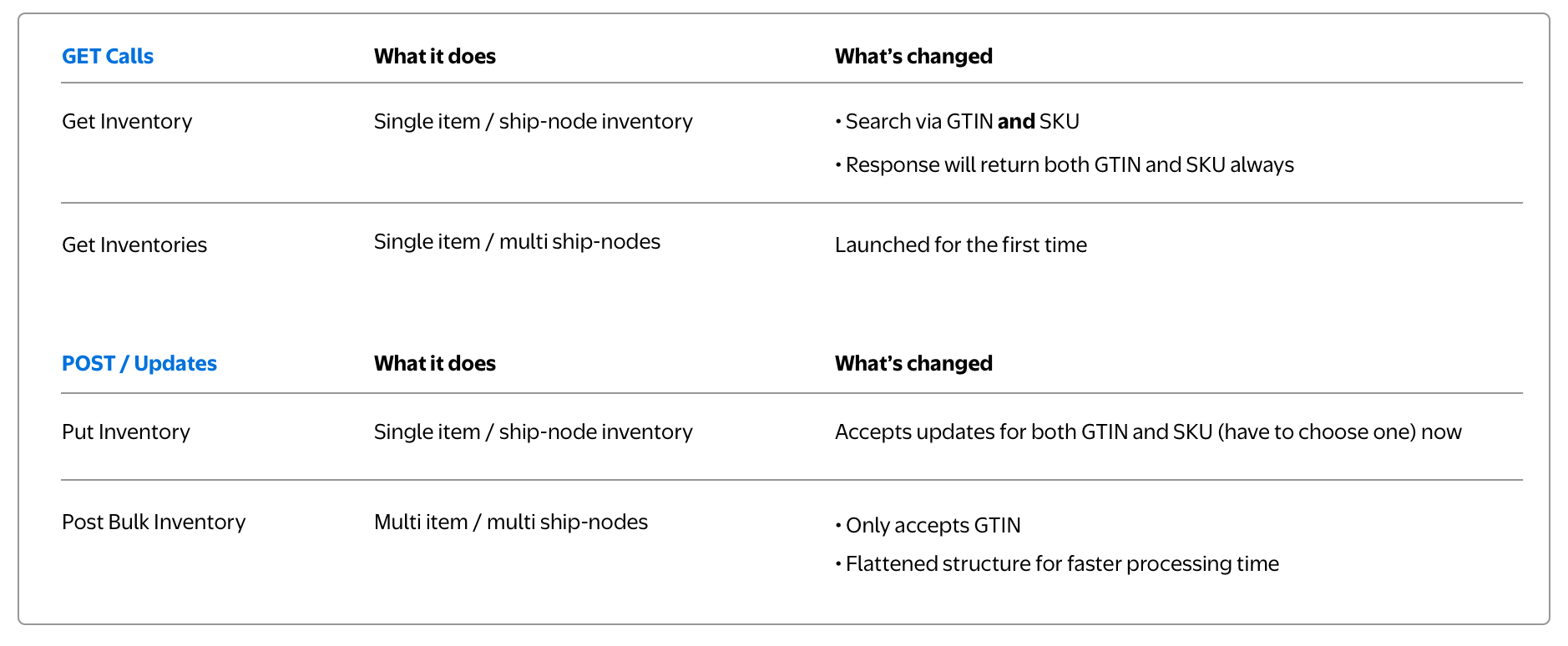
2. Where can my technical partners find updated documentation?
The DSV Inventory API documentation has been updated for your technical partners. Refer to the Guide/Overview and the Reference Materials (Schema Structure; Responses; Samples).
DSV Inventory Management in Supplier One
1. How do I manage DSV inventory in Supplier One?
In the left navigation menu of Supplier One, click Items and inventory and select Maintenance. On the DSV Inventory tile, click Update inventory to create a spreadsheet for your DSV items with the inventory attributes for all facilities or individual facilities.
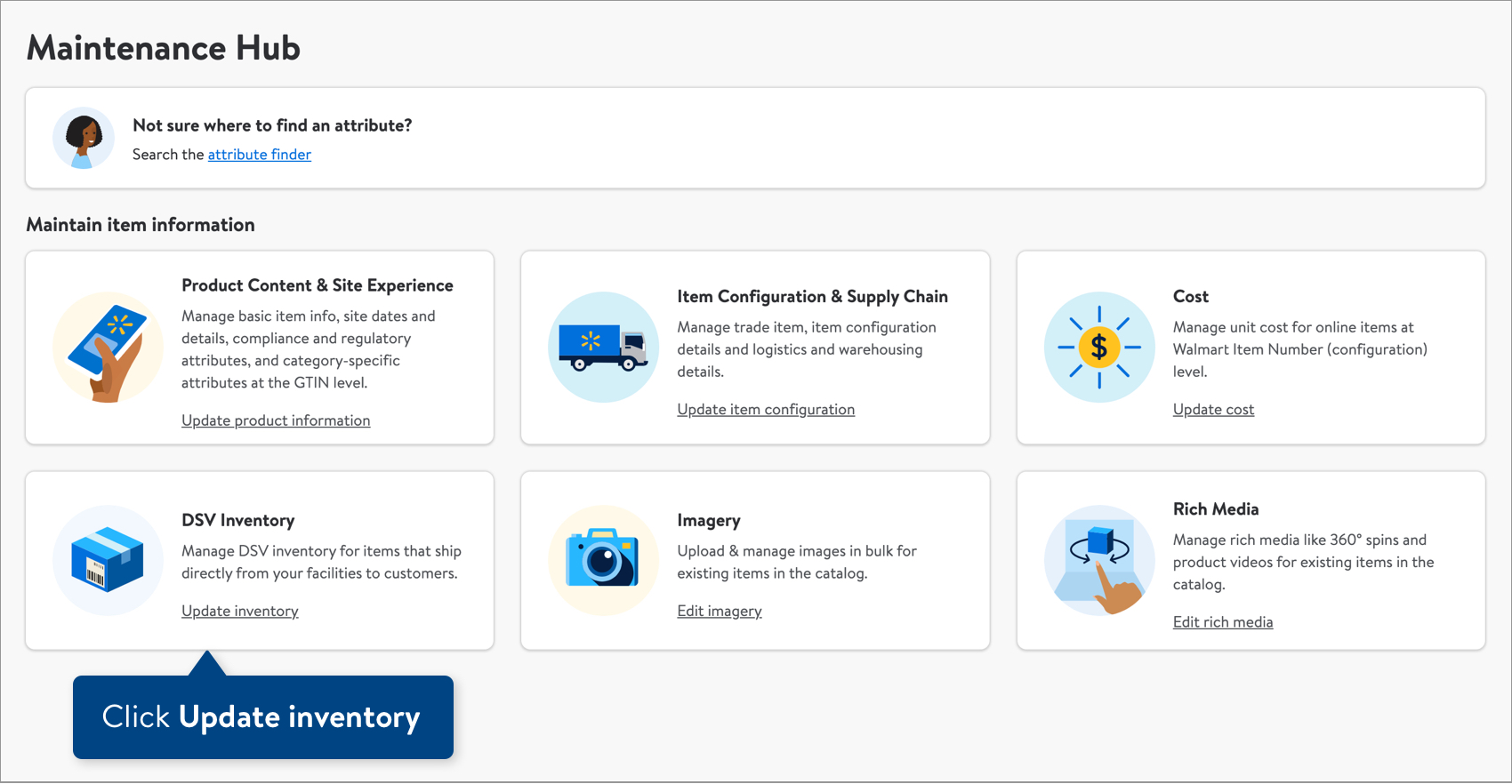
DSV Lag Time Management in Supplier One
1. How do I manage DSV lag time in Supplier One?
In the left navigation menu of Supplier One, click Items and inventory and select Maintenance. On the Lag time tile, click Update lag time to create a spreadsheet for your DSV items with the lag time attributes for all facilities or individual facilities.
This functionality is currently available to select approved DSV suppliers only. If you don't see the Lag Time tile and would like to update item-level lag times, please contact your performance managers or Partner Support.
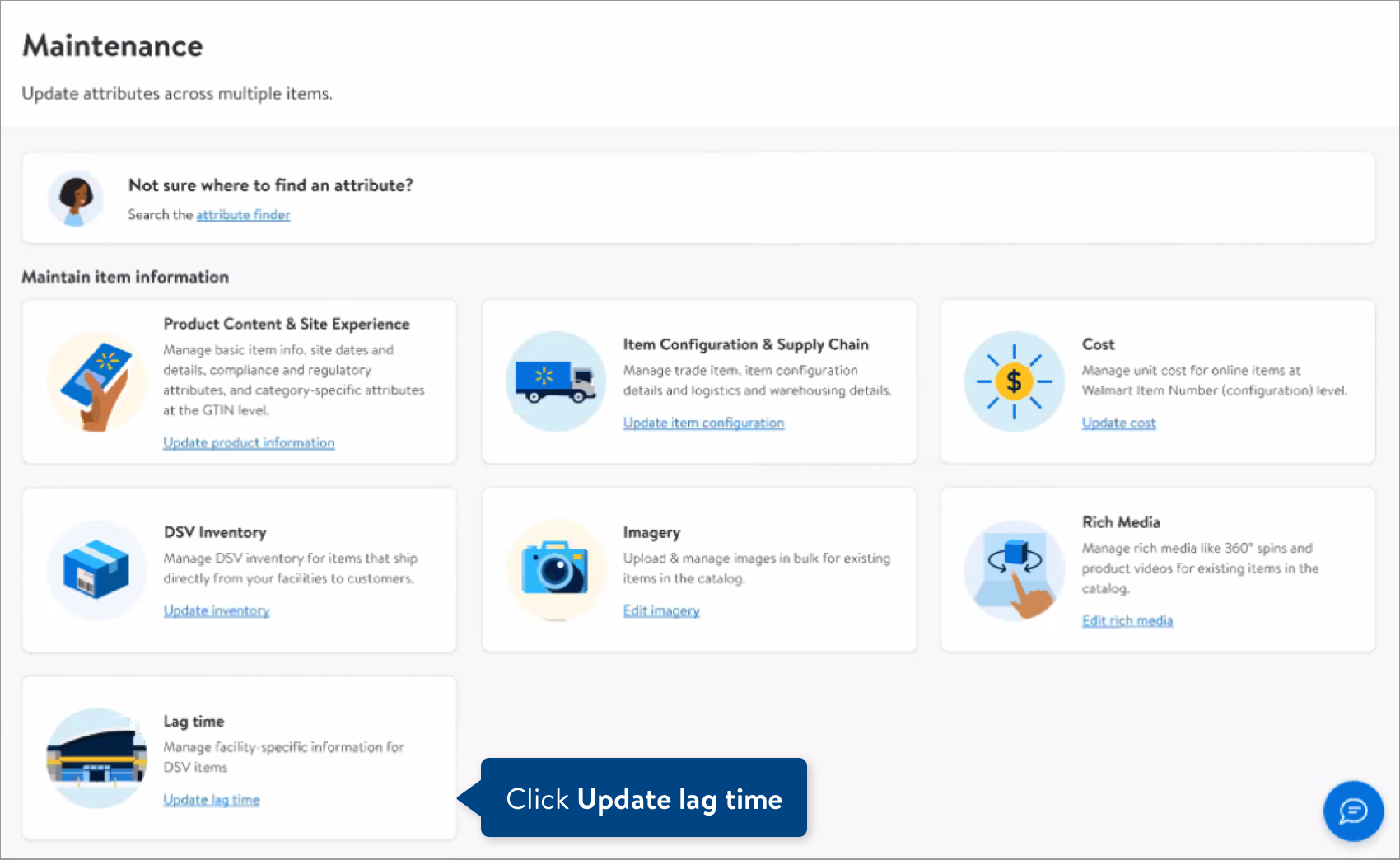
LAG TIME APIs are also available for approved DSV suppliers. Details for the APIs can be found at lag-time-api-overview. Lag Time is used for suppliers who produce items that require additional time like custom engraving, made-to-order products, and other scenarios approved by our DSV Operations team. Access to lag time APIs is controlled by the DSV Operations team.
Support
1. Who should I contact for support with DSV Inventory APIs?
Click "Help" in the top navigation menu and select "Manage tickets" to file a case ticket. Or, select "Chat" to get real-time help from our chat bot or click "Search articles" to search Supplier One HelpDocs.
Make sure to select the issue type API Error.
2. Who should I contact for support with DSV inventory or lag time management in Supplier One?
Click "Help" in the top navigation menu and select "Manage tickets" to file a case ticket. Or, select "Chat" to get real-time help from our chat bot or click "Search articles" to search Supplier One HelpDocs.
Make sure to select the issue type Items and Inventory.