EDI AS2 Onboarding
Congratulations on successfully completing data testing with SPS Commerce, you are now only a few steps away from receiving Import POs from Walmart EDI!
Up next is completing the onboarding process with Walmart.
The next steps will cover AS2 and Trading Partner setups.
To streamline the setup, the standard onboarding process will be bypassed since SPS Commerce has already verified you are ready for onboarding with Walmart.
AS2 Setup
Existing Walmart suppliers:
- By default, the same AS2 Mailbox in place for other Walmart EDI documents will be used for Import POs.
- If desired, a separate mailbox can be created by contacting EDI Support (details below).
Suppliers new to Walmart:
- AS2 will be used to send Import POs from Walmart electronically.
- AS2 setups are maintained in the “Global Enterprise Mailbox” application.
- An AS2 Mailbox has already been created for your company and the Retail Link Admin for your company has been granted access to the Mailbox.
- Anyone with access can grant others access to the Mailbox. If access is needed to complete the AS2 setup, check with your Retail Link Admin.
- If your Admin is not available or you do not know who it is, contact EDI Support for assistance at 479-273-8888.
- After Logging into Retail Link, navigate to EDI-B2B.
- See the “More Info” download option under Global Enterprise Mailbox for additional AS2 information.
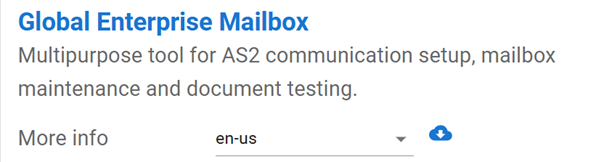
- Once you have downloaded the More info guide you can now click on Global Enterprise Mailbox > this will take you into your mailbox.
To complete the AS2 connection, these key actions are needed:
- Click on the mailbox dropdown > Mailbox search > Click on your mailbox > Click on EDIINT (AS2).
- Under Supplier, provide the below information then click Save.
- Update your AS2 Name
- Enter the URL for your AS2 system (this is where your Import POs will be sent).
- Click on Mailbox Maintenance, then click on AS2 Certificate Exchange.
- An AS2 certificate from your system will be uploaded here.
- A Walmart certificate will be created and available for you to download and import into your AS2 system.
- Once the AS2 Names and Certificates are in sync between Walmart AS2 and your AS2 systems, above your certificates click on Certificate Connectivity > Test Connection, test to verify a successful connection can be established.
Trading Partner Setup
Under Mailbox Maintenance, a list of Trading Partner setups is listed.
A Trading Partner has already been created for your Import PO.
Action needed:
- Navigate to Mailbox Maintenance and find the entry for Import PO.
- Update your EDI Receiver ID to your company value.
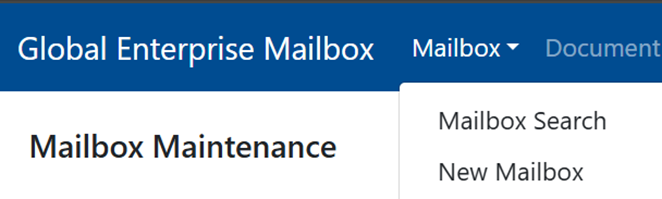
- Once you are in mailbox maintenance look for the 850-trading partner in the middle of the page, you can click on that trading partner and enter your Qualifier id, Receiver Interchange and group receiver id, then click Save.
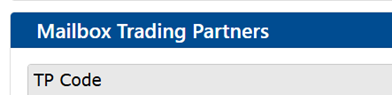
Final Steps
Once the AS2 Connection has had a successful connection test and the Trading Partner Receiver ID has been defined, you are ready to go live and start receiving Import POs via EDI.
Navigate back to the Import Trading Partner setup and update the Production Indicator to ‘Y’ and click update.
Once this is marked Y, any future new POs or PO Updates will be sent via EDI after an overnight update.
Have Questions or Need Help?
Contact the EDI Help Desk at 479-273-8888 or by creating a ticket via Retail Link under B2B-EDI > EDI Support > Once in Supplier Help, click on Get Support.