Owned, DSD, and DSV Items in the Catalog
When you set up items in Supplier One, we ask you "How will these items be shipped?" You can select from Owned, DSD, and DSV. Here's more information about each of these selections, including how to find and export the items in your Supplier One catalog.
Owned
Owned describes a Store or eCommerce item that a supplier ships to a Walmart distribution center (DC) or fulfillment center (FC). The item is then sent from the Walmart DC or FC to Walmart stores.
- Customers who purchase these items on Walmart.com can pick them up in a Walmart store or have the items delivered to their home.
- Items that are Ship to Home (S2H) eligible may be sent to customers from the Walmart DC or FC.
DSD
DSD (Direct Store Delivery) describes a Store item that a supplier ships directly to Walmart stores.
- Customers who purchase these items on Walmart.com can pick them up in a Walmart store or have the items delivered to their home.
DSV
DSV (Direct Ship Vendor) describes an eCommerce item that a supplier ships directly to the customer (e.g., to a Walmart store for pickup or to their home).
Filter and export items in the Catalog
- Select the Item configurations and hierarchies view of the catalog.
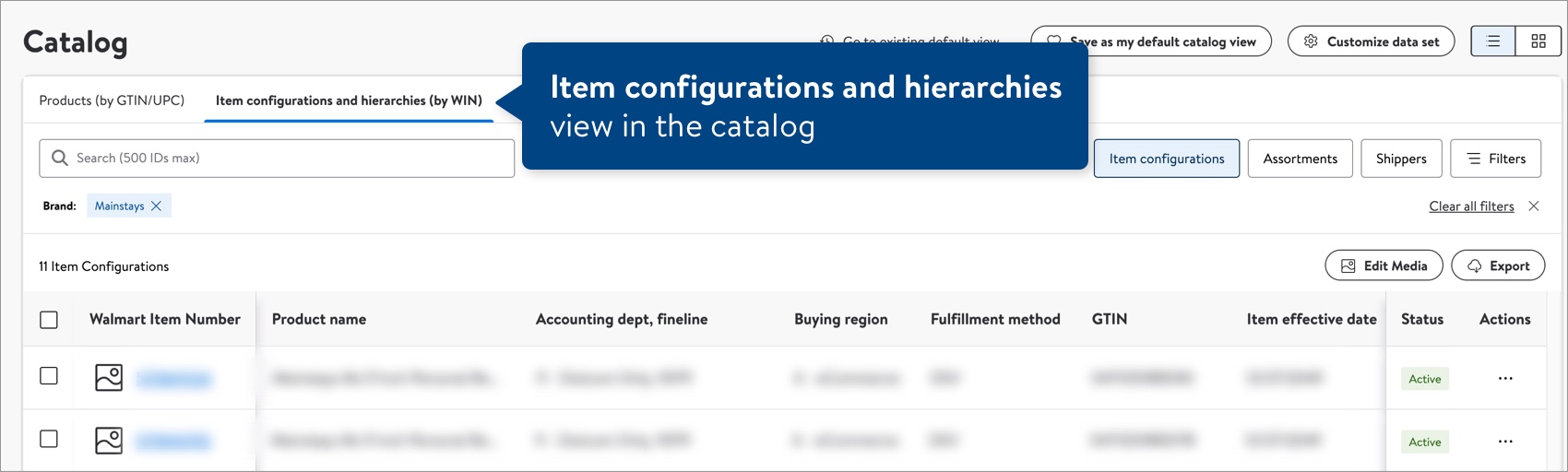
- Click Filters to narrow down your list.
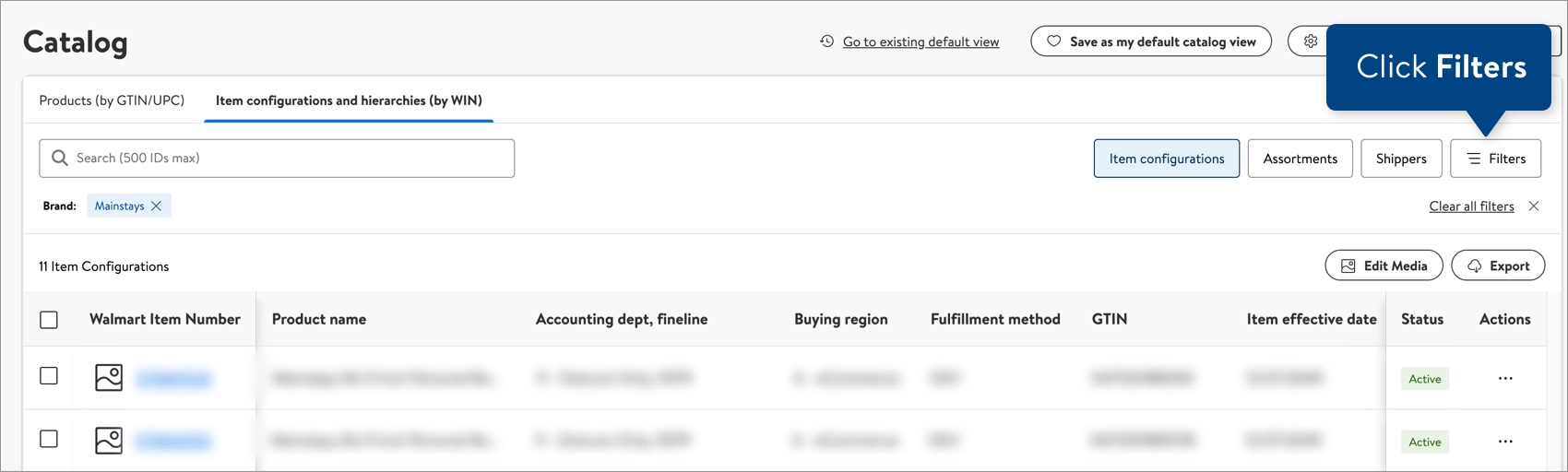
- Under the Supply Chain group of attributes, click Fulfillment Method.
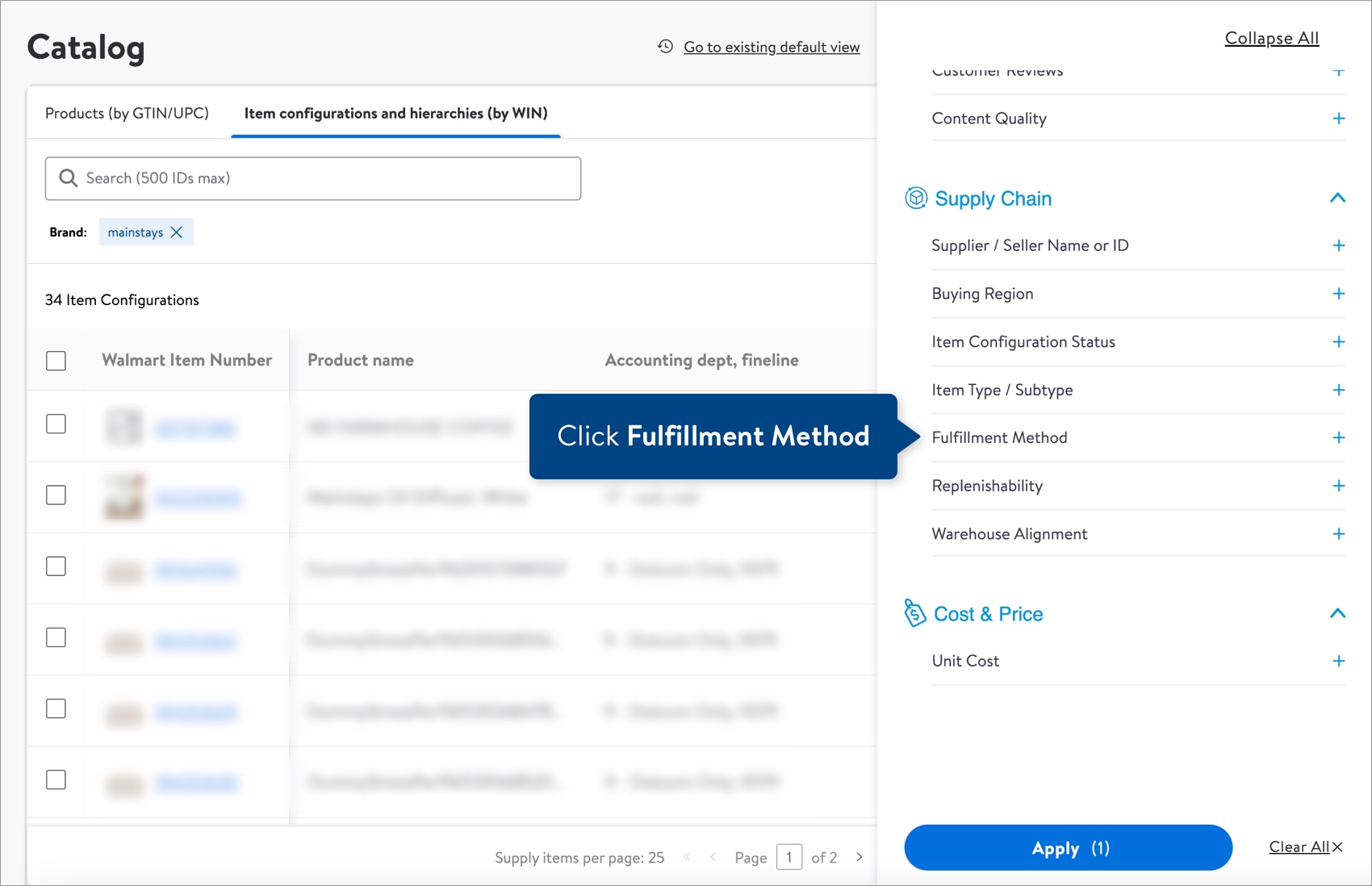
- Select DSV and/or DSD to filter for those items. For Owned items, select Warehouse, Season Warehouse, Assembly Distribution, and/or Promo.
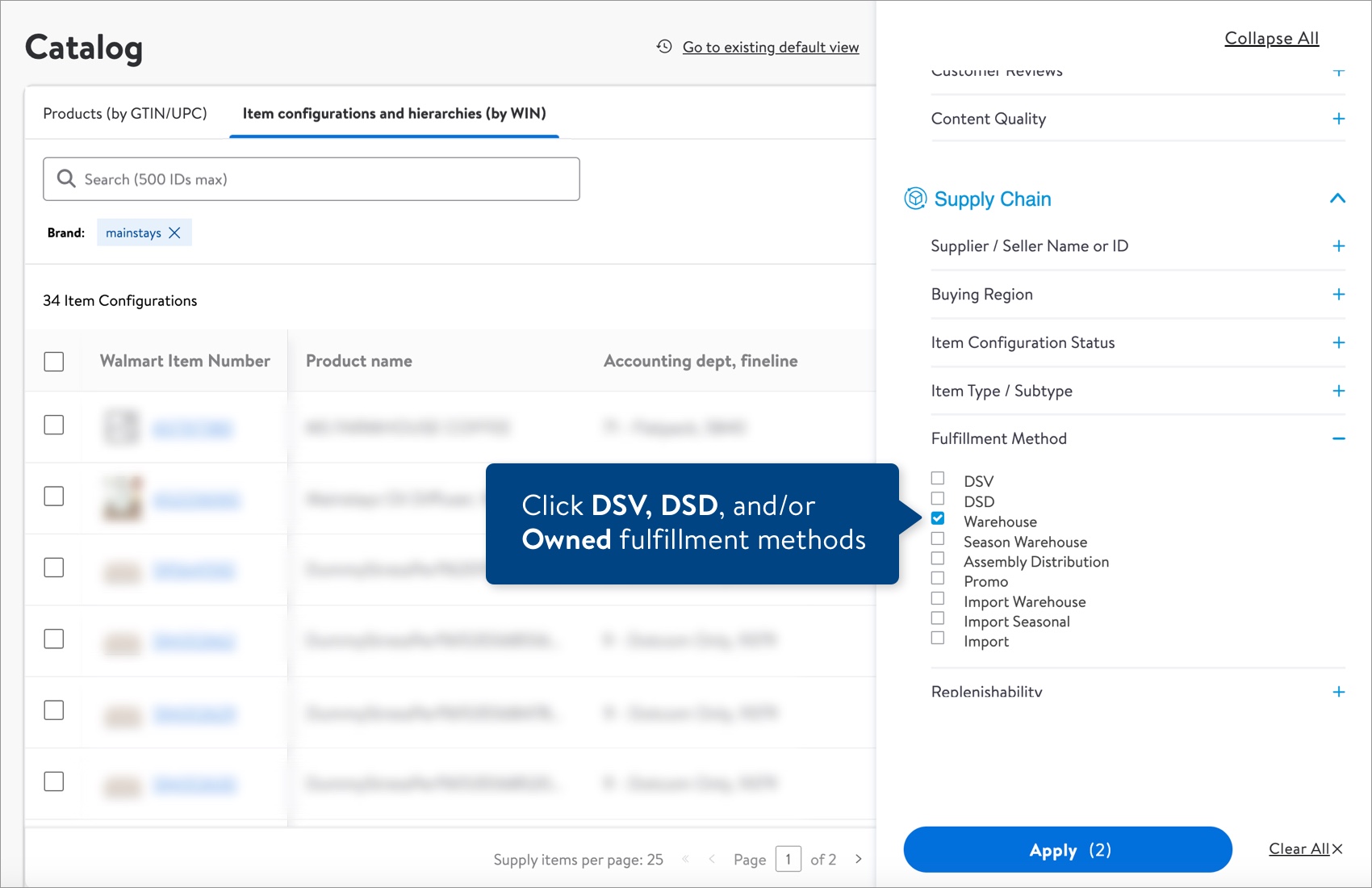
- You can download a report for up to 5,000 items at a time. Click Export, and select Item Configuration & Supply Chain. This takes you to the Maintenance Hub, where you can export all available attributes or select a custom set of attributes (e.g., from the Replenishment drop-down menu).
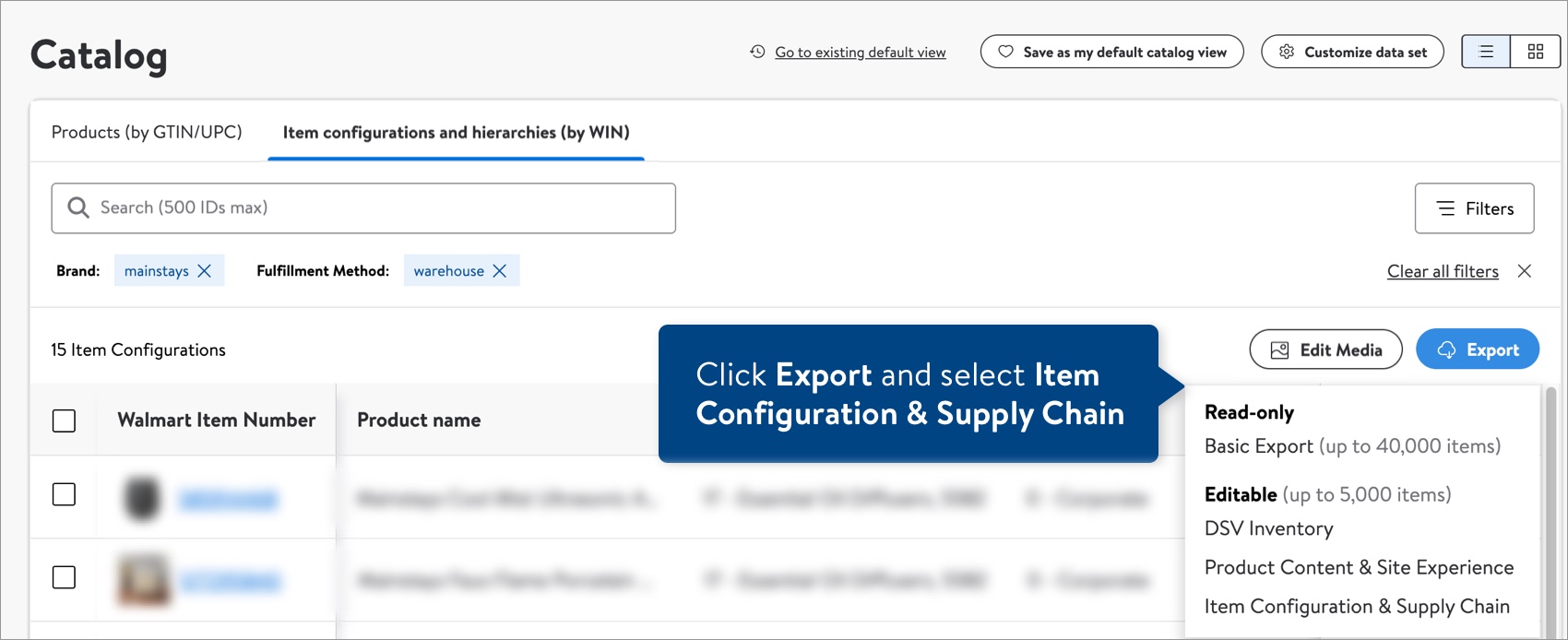 The Replenishment attributes are currently available to export for Store items and Shared items only. They are not available for DSV (eCommerce) items.
The Replenishment attributes are currently available to export for Store items and Shared items only. They are not available for DSV (eCommerce) items. - The Replenishment Item Type and Replenishment Item Sub Type values indicate how the item is ordered and delivered to the Walmart store. Refer to the table at the end of this article.
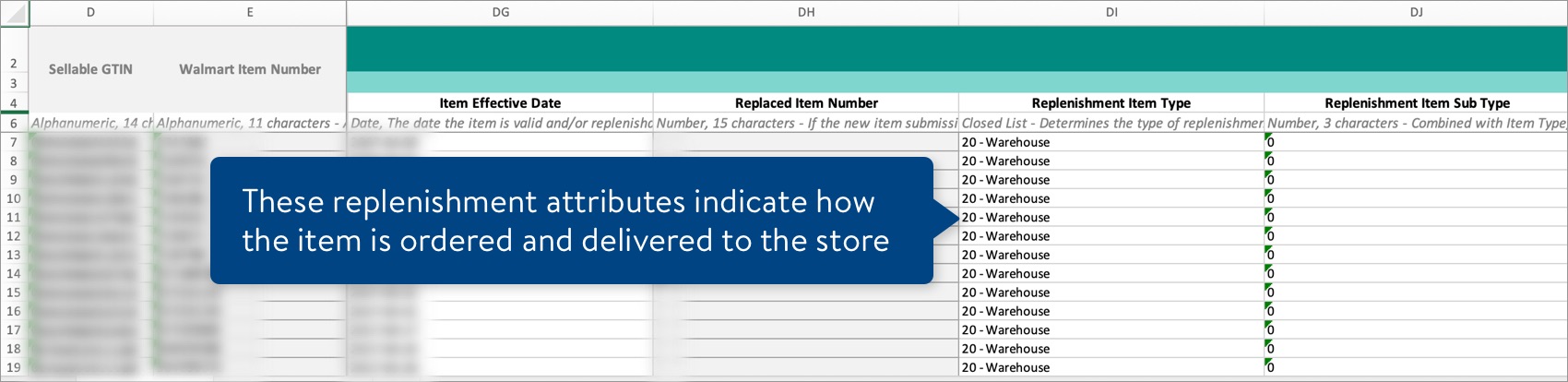 You can also view these replenishment attribute values in the item table. Click the Customize catalog button at the top right corner of the page. Then, select Item Type / Subtype and click the Save button.
You can also view these replenishment attribute values in the item table. Click the Customize catalog button at the top right corner of the page. Then, select Item Type / Subtype and click the Save button.
How will these items be shipped (fulfillment method)? | Replenishment Item Type / Sub Types |
Owned (Store or eCommerce item): Warehouse, Season Warehouse, Assembly Distribution, Promo | 20/X, 3/X, 22/X, 33/0 |
DSD (Store item) | 7/0, 37/0 |
DSV (eCommerce item) | 7/7 |
Have Questions or Need Help?
If you experience any issues viewing and managing your catalog, please click "Help" in the top navigation menu and select "Manage tickets" to file a case ticket. Or, select "Chat" to get real-time help from our chat bot or click "Search articles" to search Supplier One HelpDocs.
Make sure to select the issue type Items and Inventory.