Completed Submissions
If your submission status is Complete, all of the items in your submission successfully processed. Click the dots under the Actions column in the table of the Submissions Manager and select View.
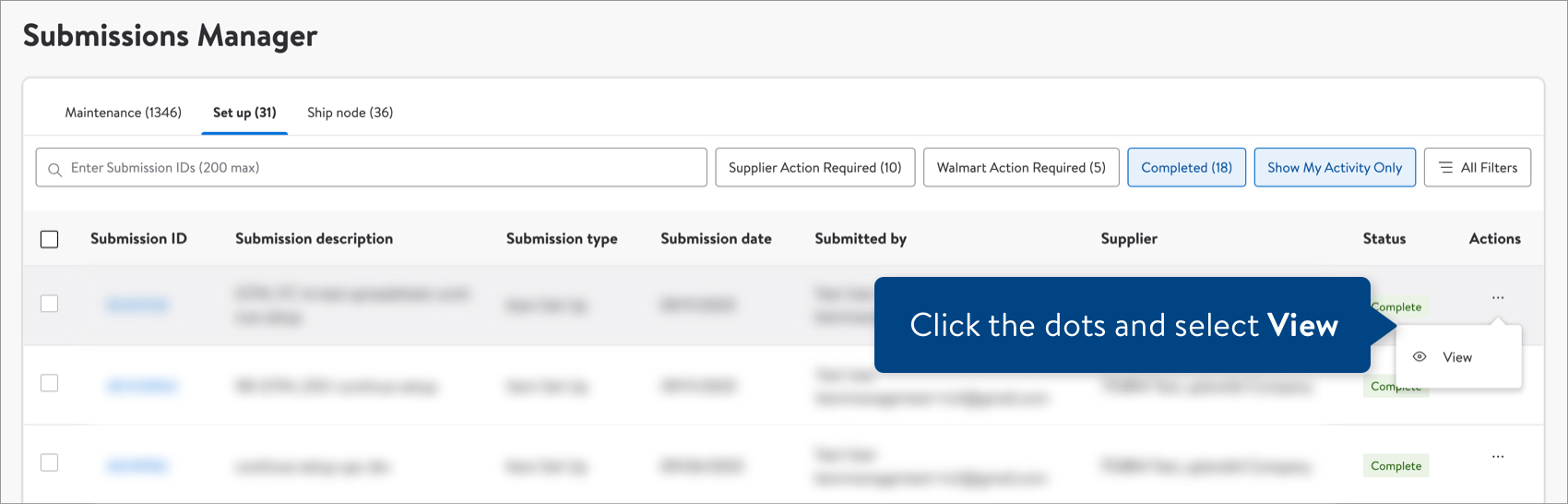
- If the submission is for item setup, you'll see cards for each item and a link at the top right corner of the page to view the items in the Supplier One catalog. Or, you can click the blue Walmart Item Number below the product name on the card to view the new item in the catalog.
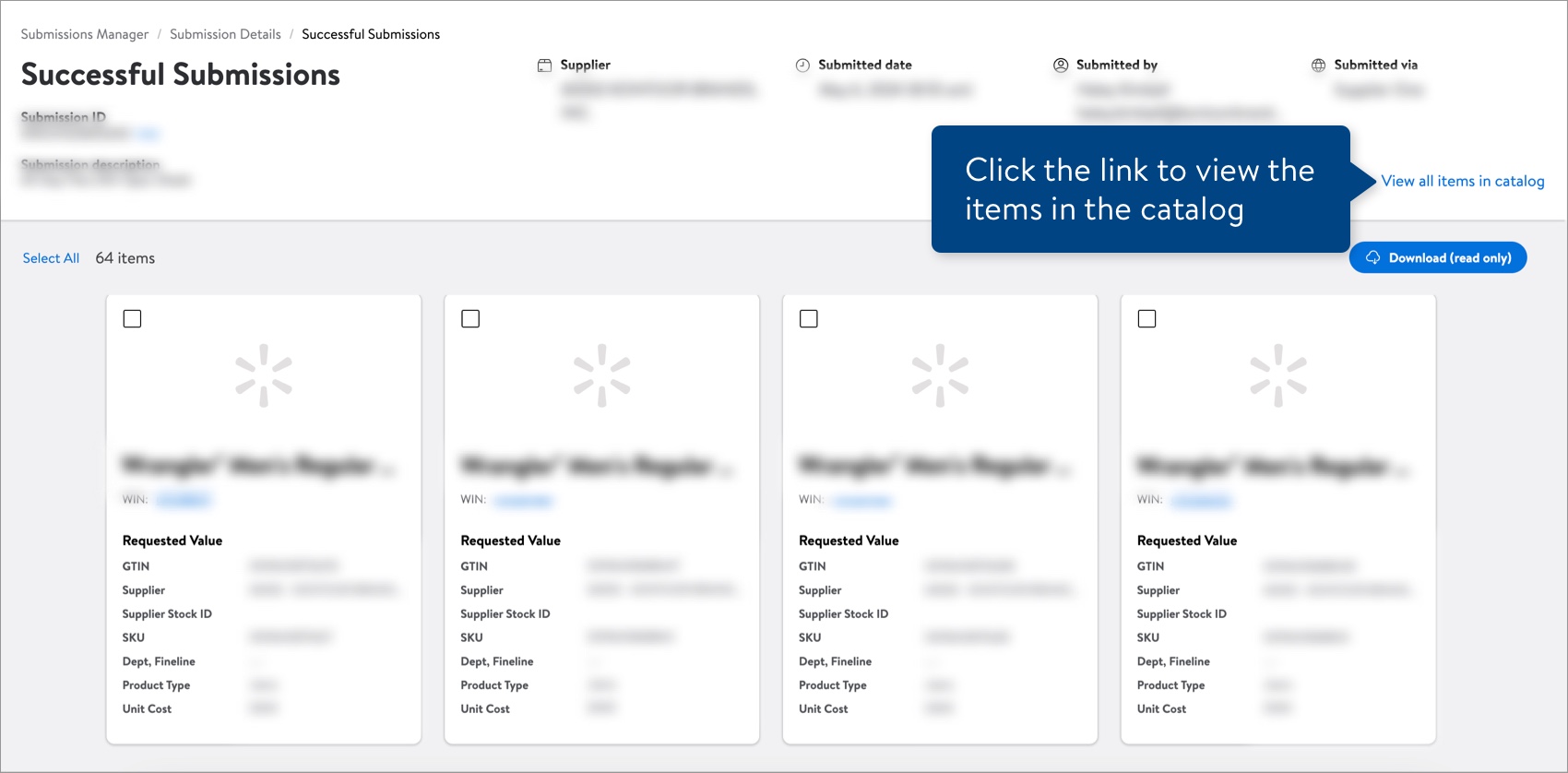
- If the submission is for item maintenance, you'll see the New Values for each item. You can click the blue GTIN below the product name on the card to view the item in the catalog.
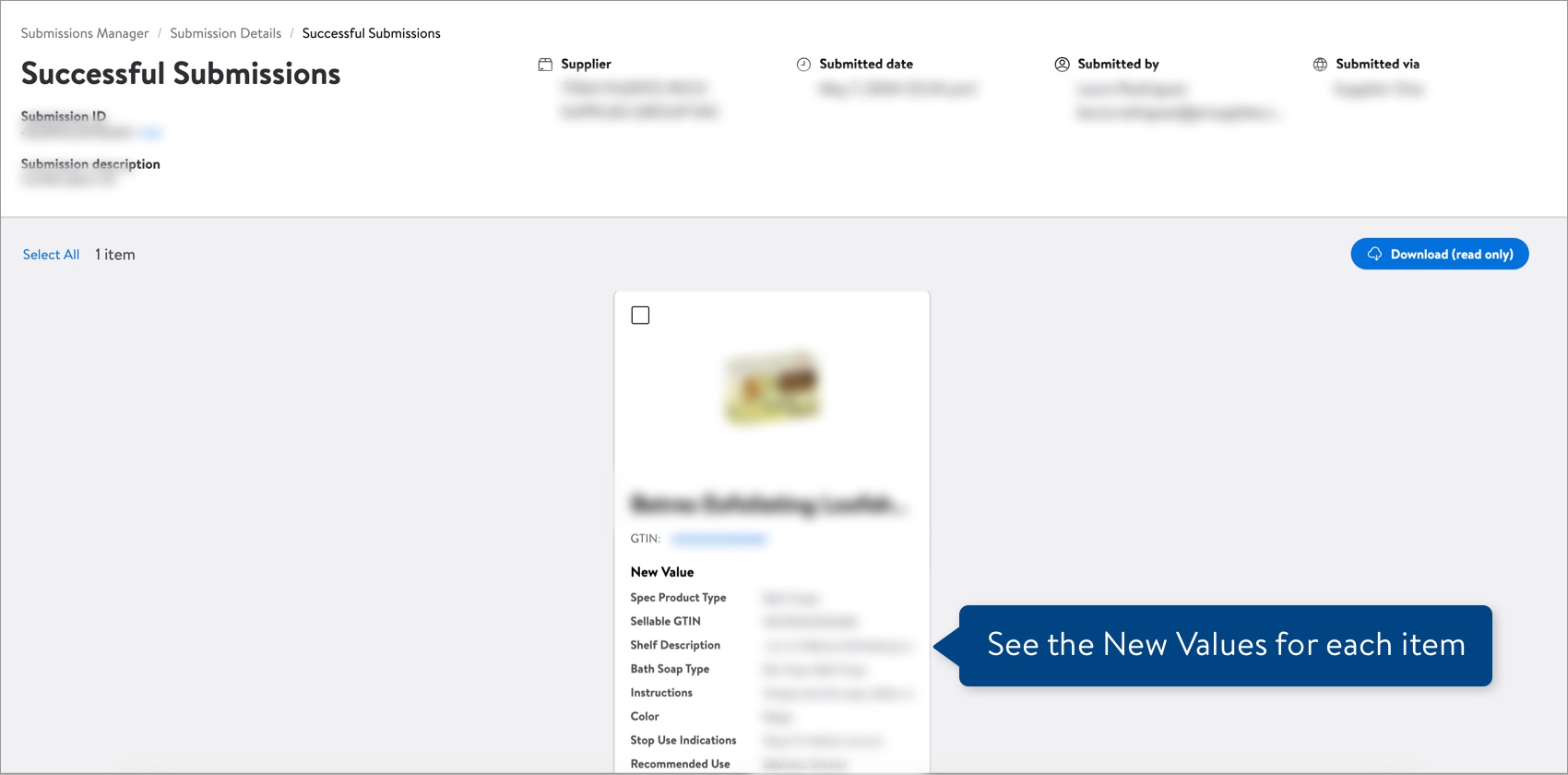
You can click Download (read only) to generate a list of the new items and new values in a spreadsheet.
Have Questions or Need Help?
If you experience any issues viewing and managing your submissions, please click "Help" in the top navigation menu and select "Manage tickets" to file a case ticket. Or, select "Chat" to get real-time help from our chat bot or click "Search articles" to search Supplier One HelpDocs.
Make sure to select the issue type Items and Inventory.
For detailed instructions, refer to Manage Case Tickets.