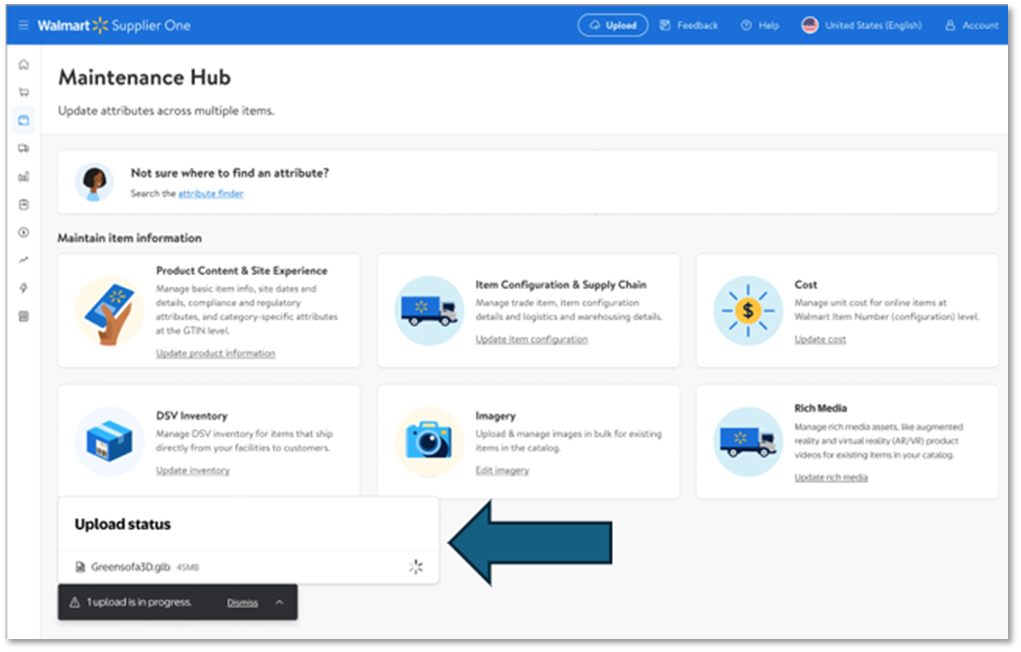3D Asset Upload Process
Follow the steps below to upload 3D assets to items one at a time in Supplier One. Suppliers will no longer need to work with their Walmart merchants to perform these actions.
Uploading a 3D Asset
- In the Maintenance Hub of Supplier One select the Rich Media tile.
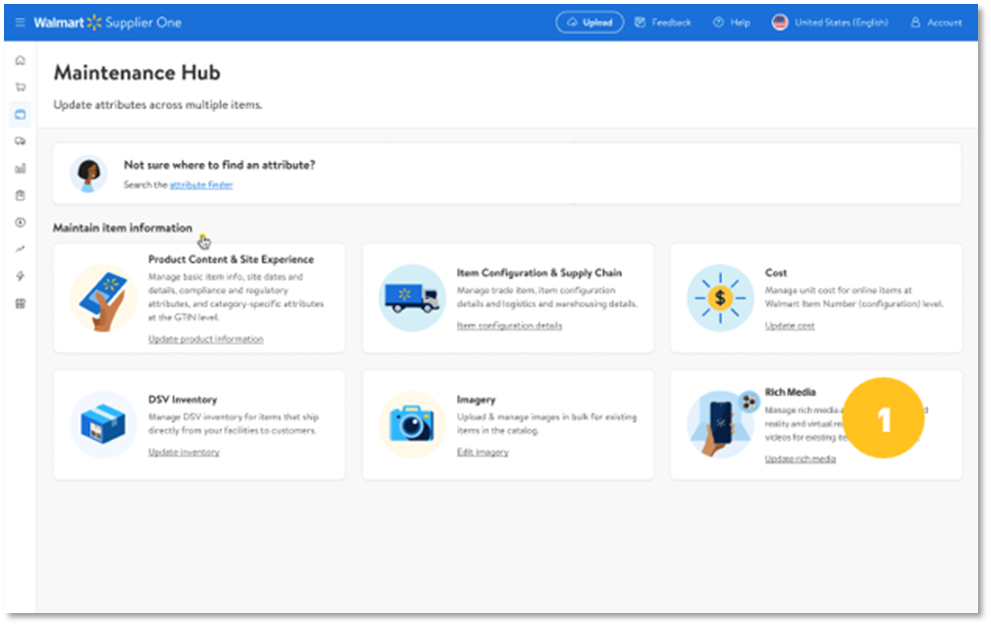
- In the next screen select the AR/VR option.
- Provide the GTIN of the item that you wish to maintain.
 If the provided GTIN encounters an error, it must be corrected before proceeding.
If the provided GTIN encounters an error, it must be corrected before proceeding.
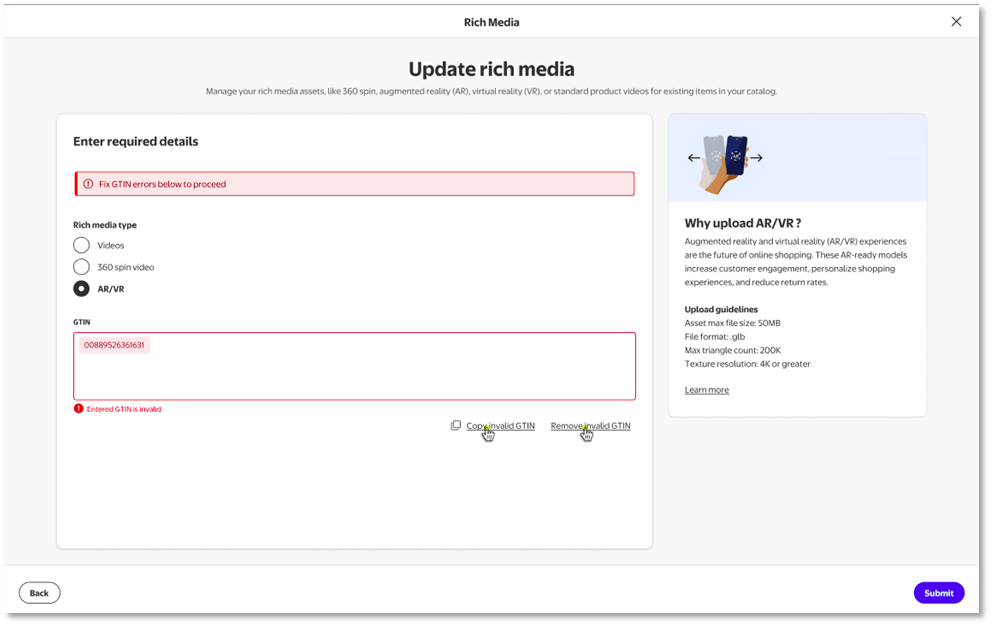
- Once the GTIN has been provided, enter a task description.

- Once the task description has been entered, provide the 3D asset file that you would like to be associated with the GTIN provided in the previous step.These files can be dragged and dropped into the application or user can choose to use the file browser.
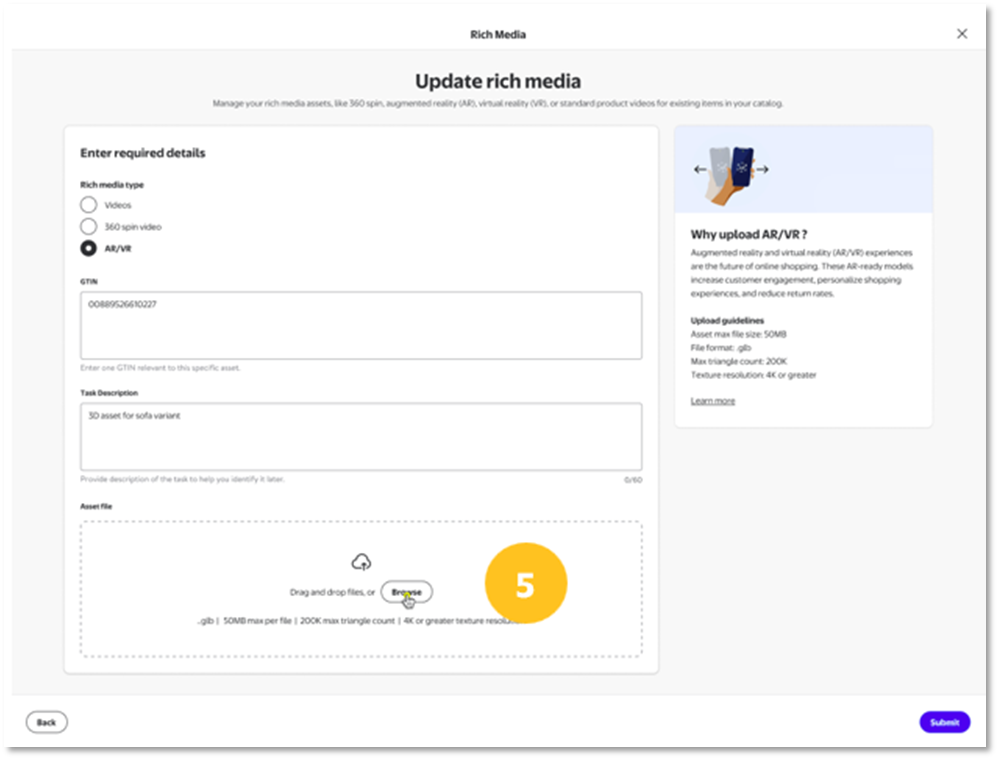
All files for 3D asset uploads must be in .glb format with a maximum file size of 50MB. They must also have a max triangle count of 200k and a texture resolution of 4k or greater.
Tracking Your Submission
3D asset submissions can be tracked in the Submission Manager under the AR/VR tab.
Due to large file sizes, these uploads may take longer than normal. To account for this, the process is asynchronous, allowing users to continue working in Supplier One while the files are uploading and processing.