Set Up Shippers
What Is a Shipper?
A shipper consists of varied products that ship together in the same carton (e.g., by the pallet size: full pallet, half pallet, quarter pallet). For example, a shipper may be a carton containing items to make s'mores – graham crackers, chocolate bars, and marshmallows – that is placed in Walmart stores for customers to shop from. Each shipper item, known as a Content Item or Child Item, has its own GTIN. The entire shipper is identified by a unique Prime GTIN, also known as the Parent Trade Item GTIN or Parent GTIN. On-Hands and Sales are reported at the Content Item level. Replenishment is at the Content Item level.
Set Up a Shipper in Supplier One
- In the left navigation menu, click Items and Inventory and select Setup Hub.
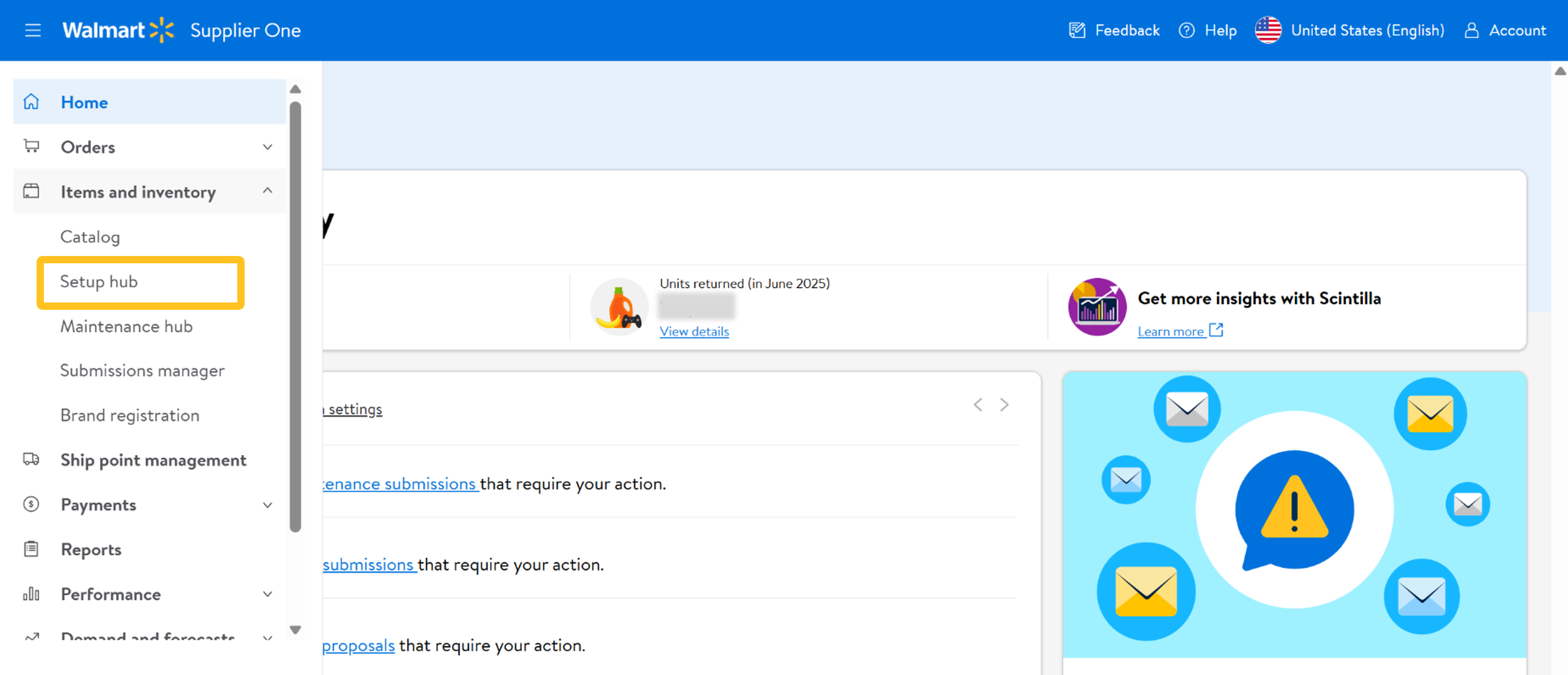
- On the Shipper tile, click Add a shipper.
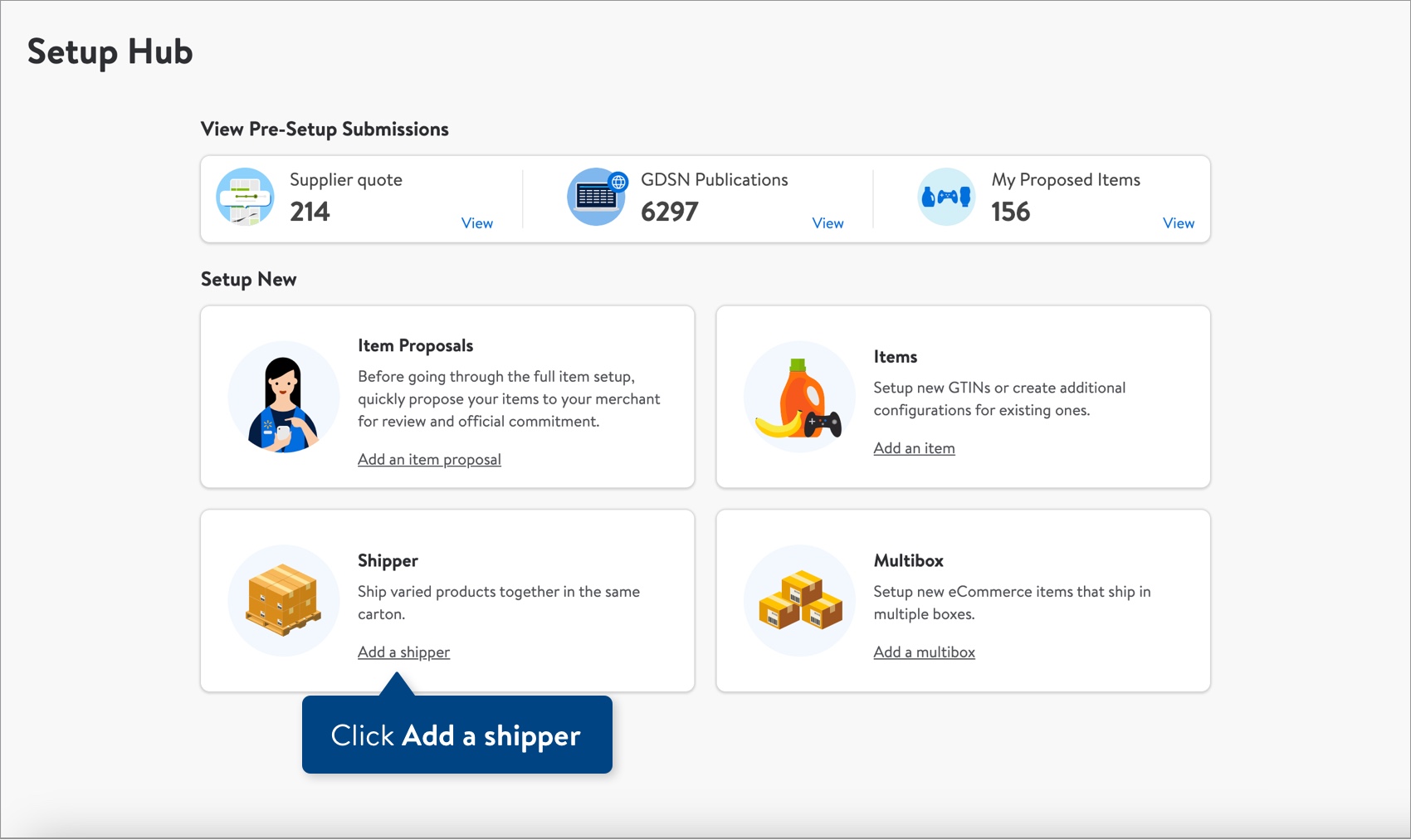
- Tell us about your shippers. We'll identify any existing complex hierarchies in GDSN (Global Data Synchronisation Network) and pull in relevant data. You can still set up shippers if there is no record of them in GDSN.
- Select a 6-digit Supplier ID.
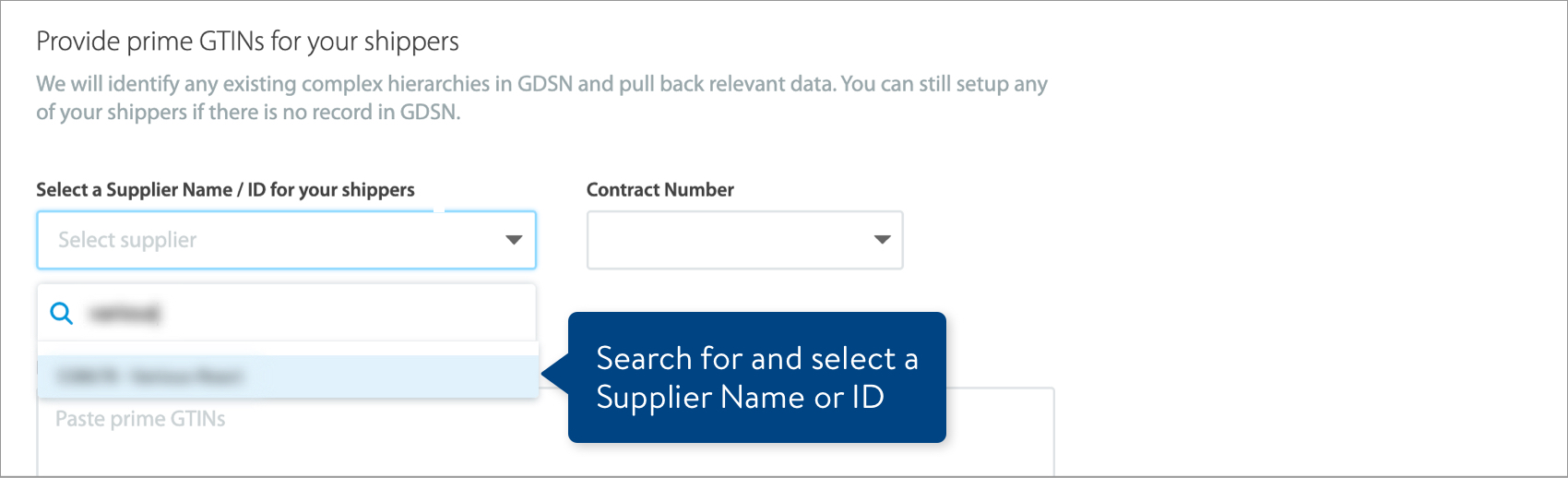
- Select a 3-digit Vendor Contract Number.
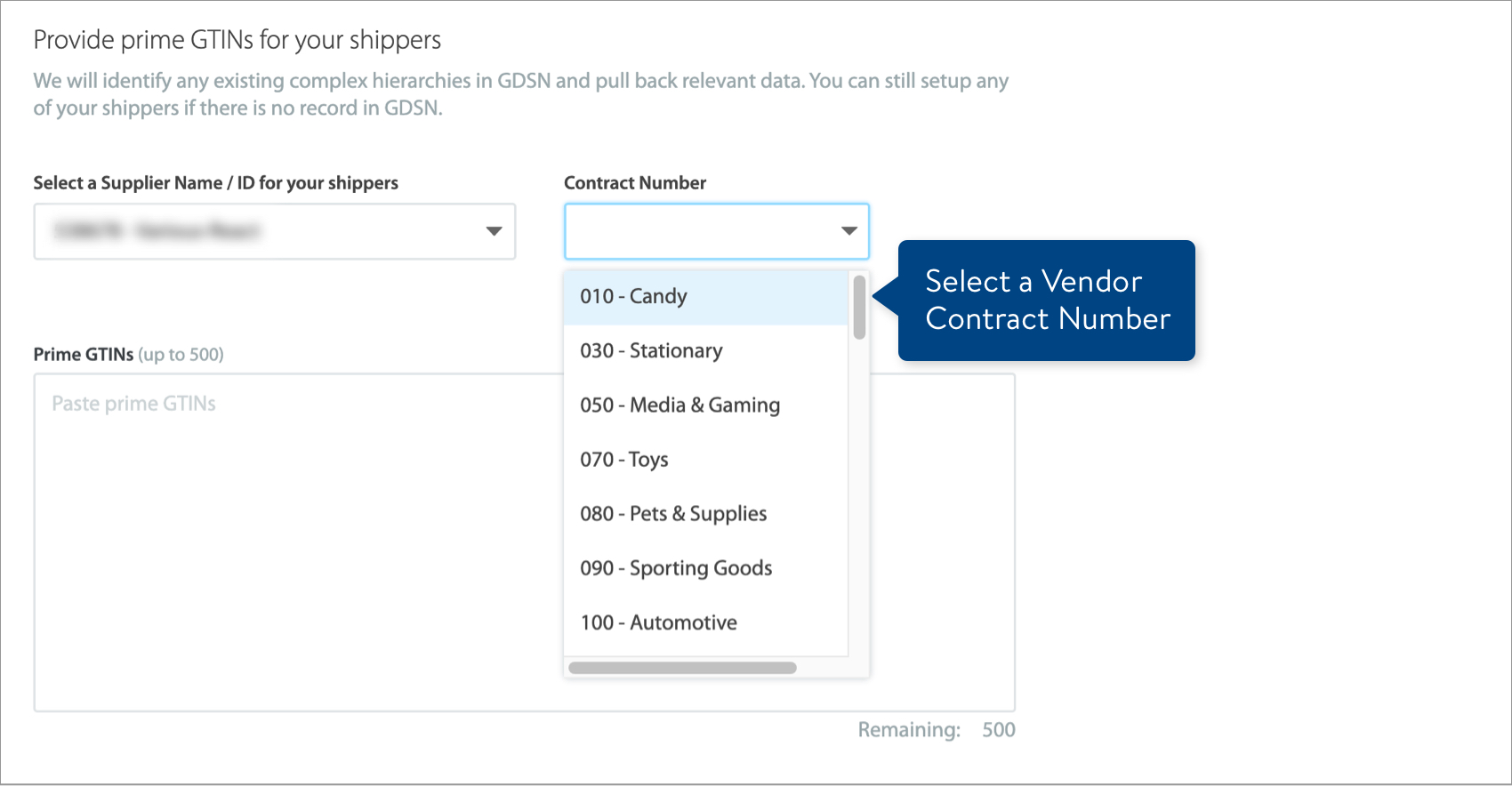
- Provide up to 500 Prime GTINs. You can copy and paste a column from a spreadsheet.
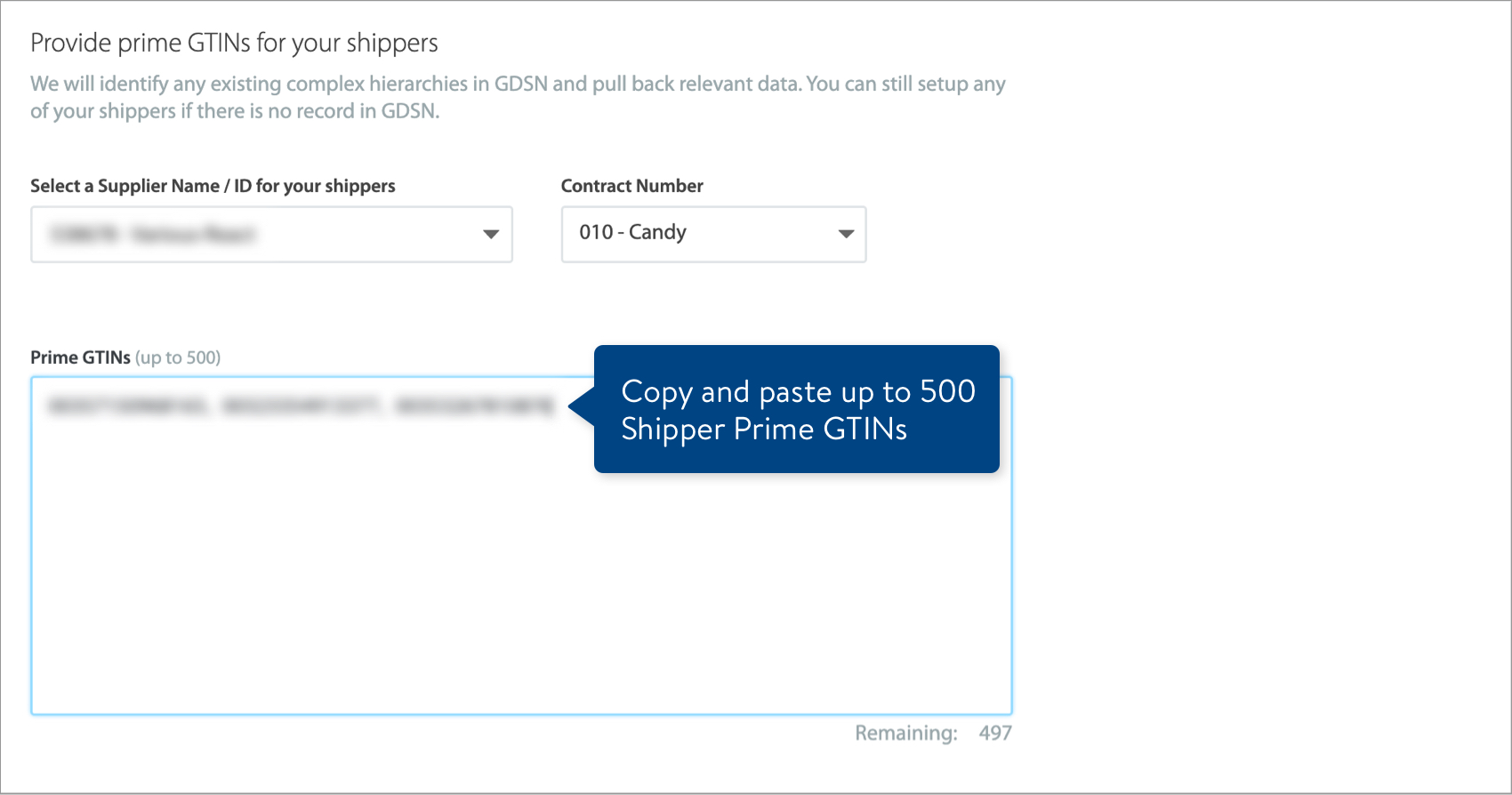 The Prime GTINs cannot be linked to existing items in Walmart's Catalog. Also, if a hierarchy is synced with GDSN, the GTIN must have a GLN that agrees with the Supplier ID and Contract Number selected.
The Prime GTINs cannot be linked to existing items in Walmart's Catalog. Also, if a hierarchy is synced with GDSN, the GTIN must have a GLN that agrees with the Supplier ID and Contract Number selected.
- Select a 6-digit Supplier ID.
- Click the Next button.
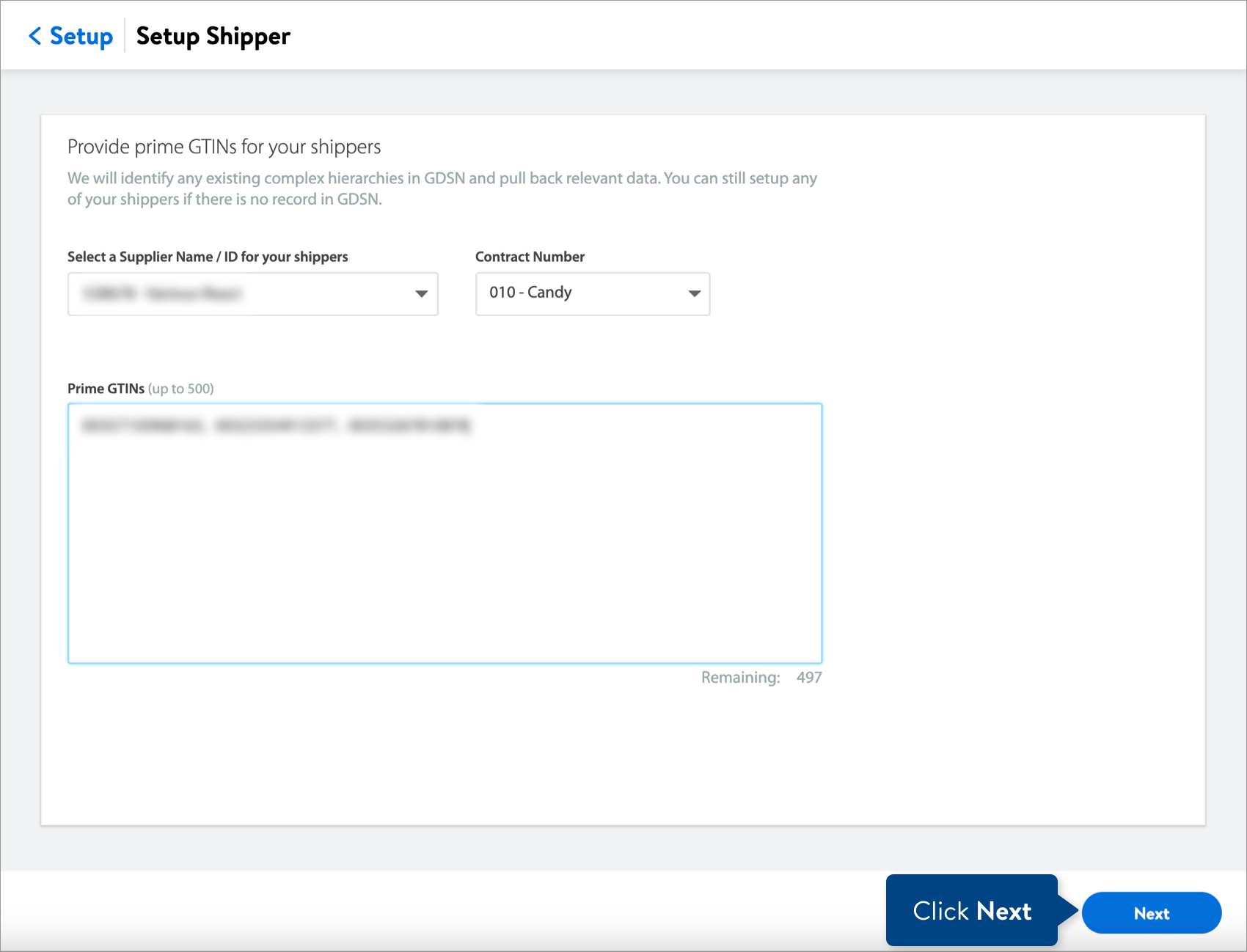
- You will set up shippers directly in Supplier One. Click the Expand All toggle to view and provide the Prime Attributes and Content Attributes for all of your new shippers.
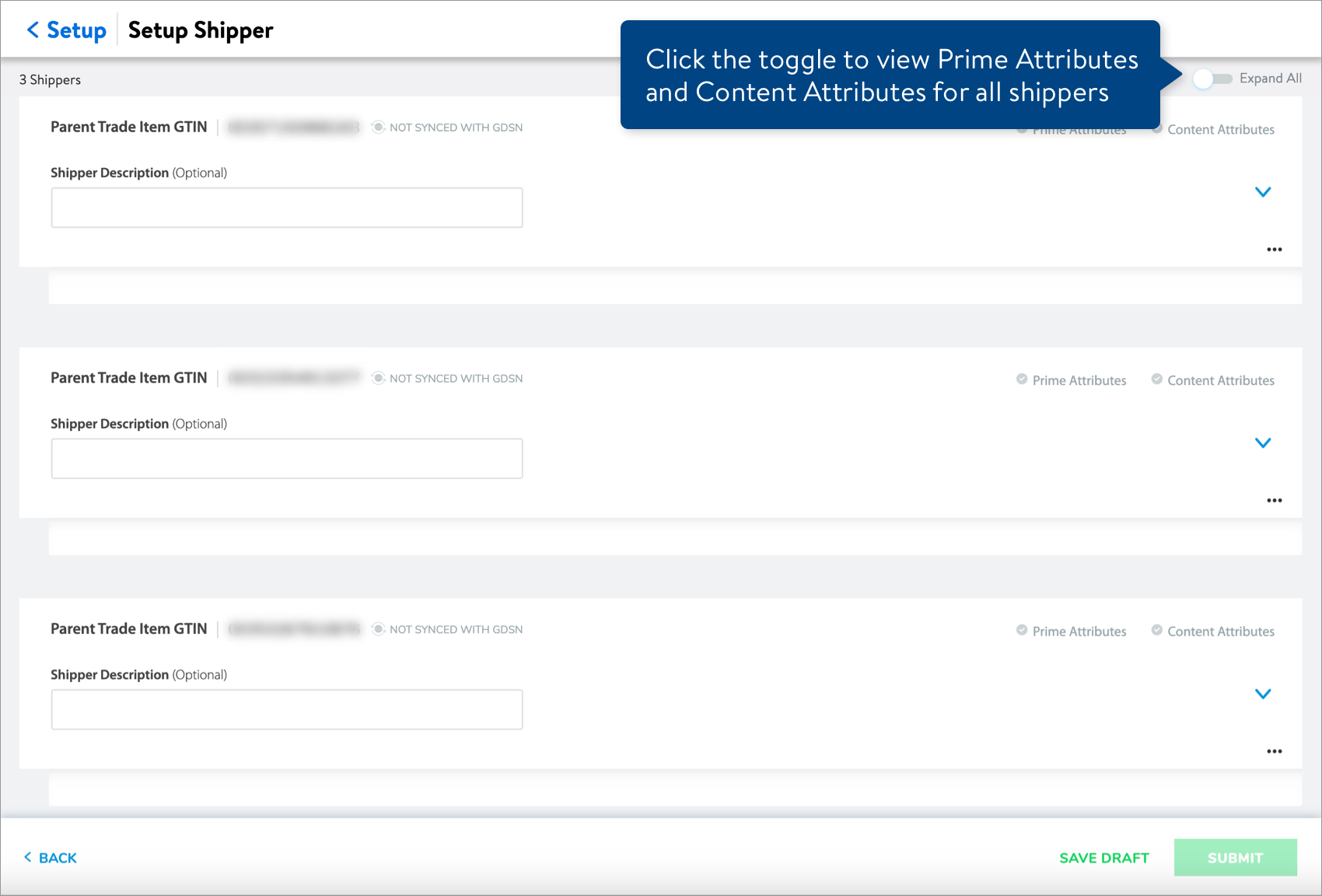
Shippers Synced with GDSN
- We'll automatically populate any shipper data in the system, including Content Item GTINs that are linked to the Prime GTINs provided. The Content Item Quantity is predetermined, and Content Items cannot be added to synced shippers.
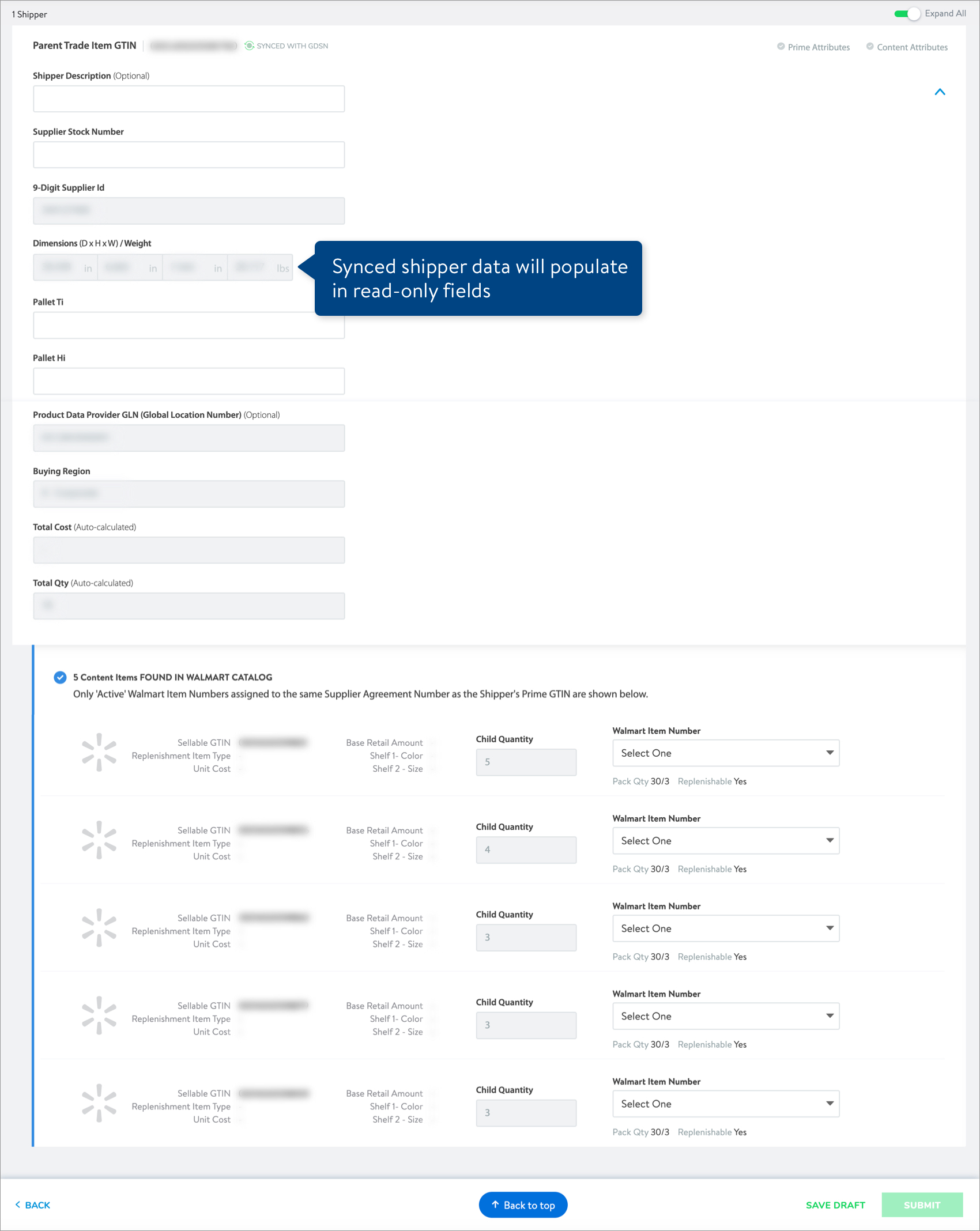 Each Content Item GTIN must have at least one active Walmart Item Number that: Matches the 9-digit Supplier ID selected for the Prime GTIN. Refer to the Valid Shipper Content Items table in this article for more details.
Each Content Item GTIN must have at least one active Walmart Item Number that: Matches the 9-digit Supplier ID selected for the Prime GTIN. Refer to the Valid Shipper Content Items table in this article for more details. - Each shipper card has colored check marks to indicate whether the required Prime Attributes and Content Attributes are complete (green) or missing (gray). You can save a draft of your shippers if there are missing attributes.
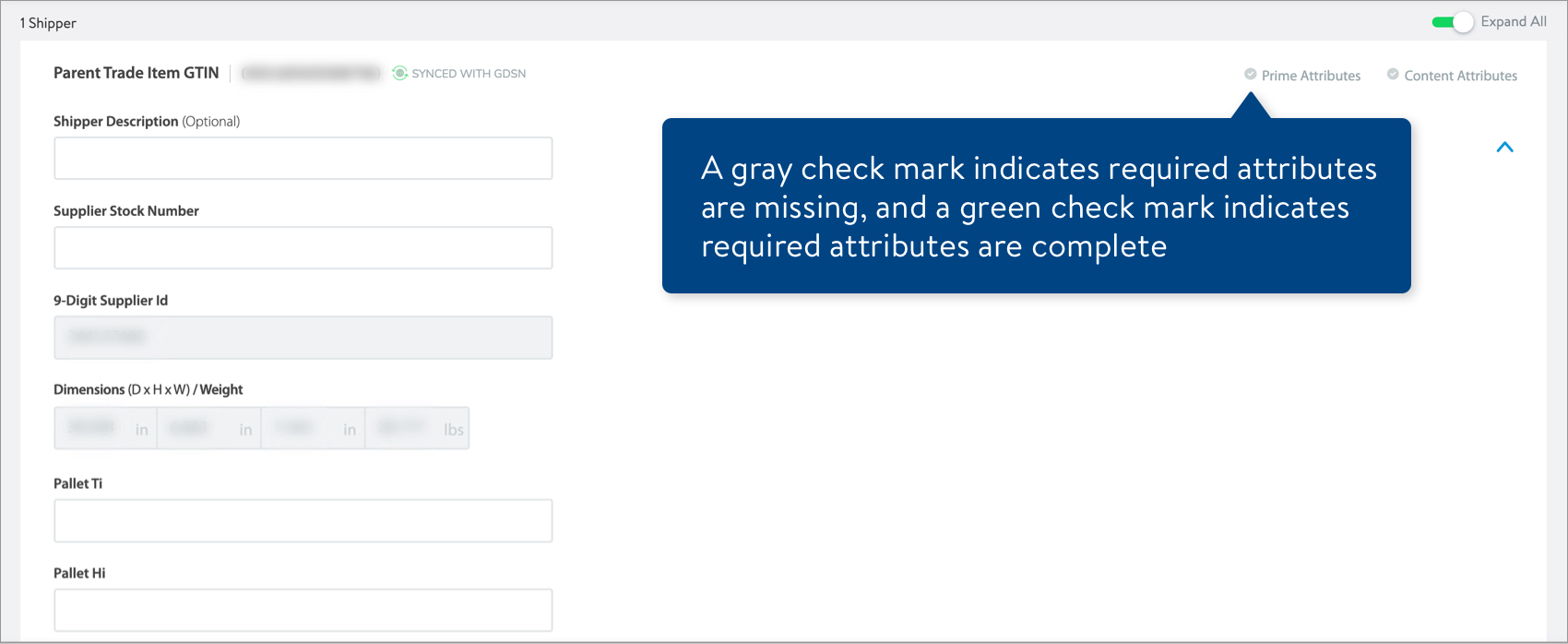
Shippers Not Synced with GDSN
- You'll need to provide information for the shipper Prime.
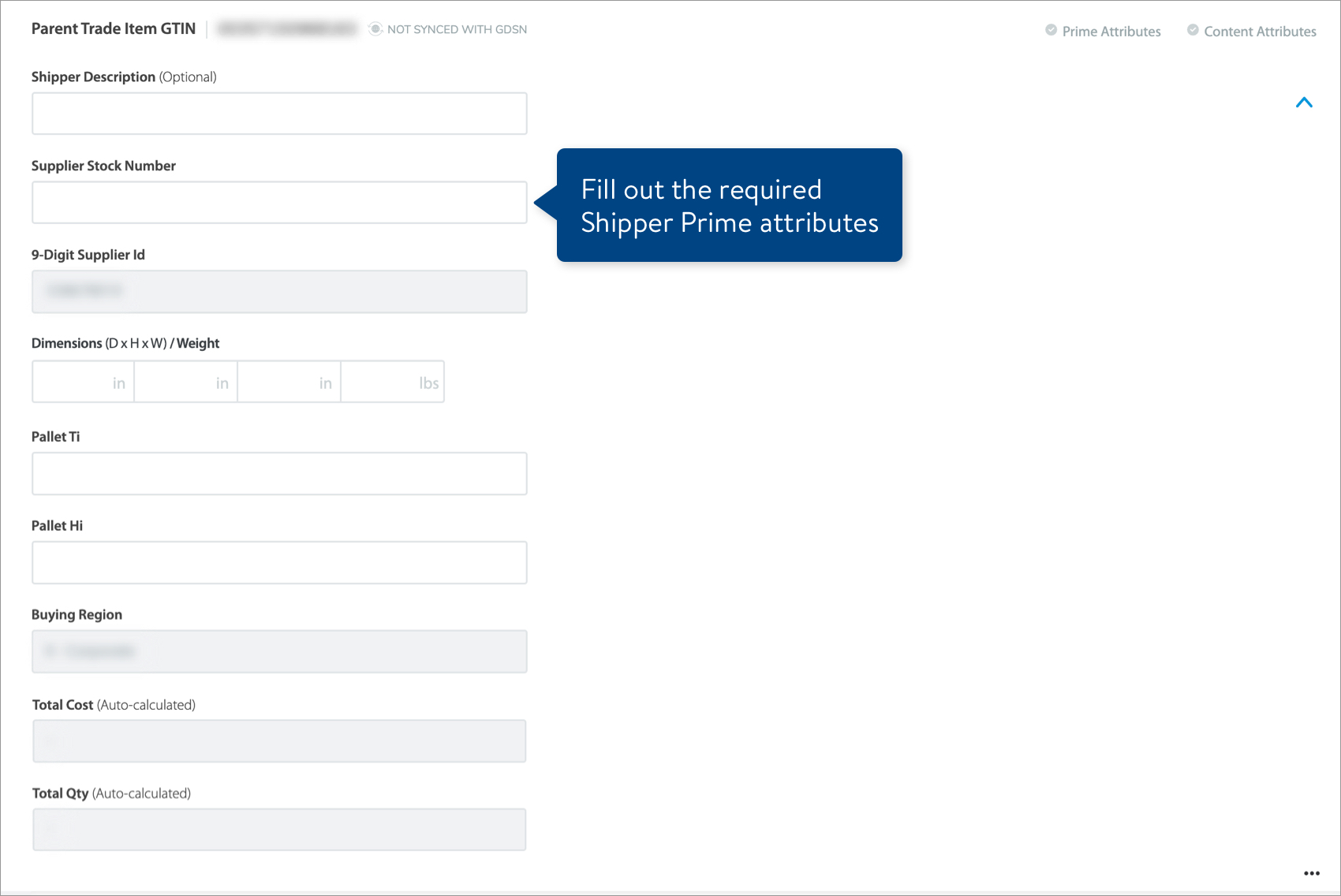
Attribute
Definition
Shipper Description (optional)
A brief description of the shipper (e.g., the Shelf Label Item Description 1.)
Supplier Stock Number
The number that appears on the Walmart in-store shelf label to identify the shipper.
9-Digit Supplier ID
A combination of the 6-digit Supplier Number, 2-digit Department Number and 1-digit Sequence Number.
Dimensions (D x W x H) / Weight
The overall dimensions (in inches) of the shipper. / The overall weight (in pounds) of the shipper.
Pallet Ti
The number of supplier cases per layer on a pallet, i.e., tier on a pallet.
Pallet Hi
The number of layers on a supplier's pallet.
Buying Region
The code that indicates which region the shipper is assigned to:
- 0 - Corporate items that are shared among all regions (used if selling both online and in stores)
- 1 - Alaska
- 2 - Hawaii
- 3 - Puerto Rico
- 6 - eCommerce
Note: The Shipper prime will inherit the Buying Region Code of the content items. All content items must have the same Buying Region Code.
Total Cost (auto-calculated)
The total unit cost of all of the shipper Content Items.
Total Qty (auto-calculated)
The total quantity of all of the shipper Content Items.
Note: The Shipper Description of he shipper will display the total quantity of all the content items.
Send Traits
This is the list of traits that will be used to send a supply item to the list of stores that result from the trait logic.
Omit Traits
This is a list of traits which is used to prevent the item from being sent to the stores that result from the trait logic.
- To add Content Items to the shipper, click the Add Items button.
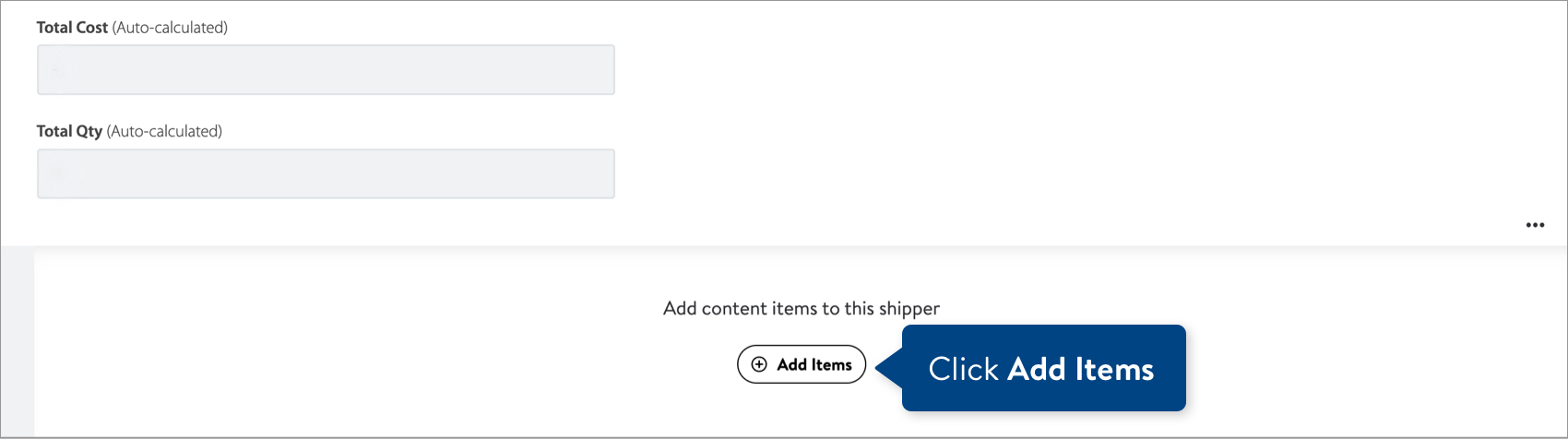
- Provide the GTINs and quantities (optional) for up to 1,000 Content Items. You can copy and paste columns from a spreadsheet. Then, click the Submit button.

- We'll automatically pull data for the Content Item GTINs from Walmart's catalog.
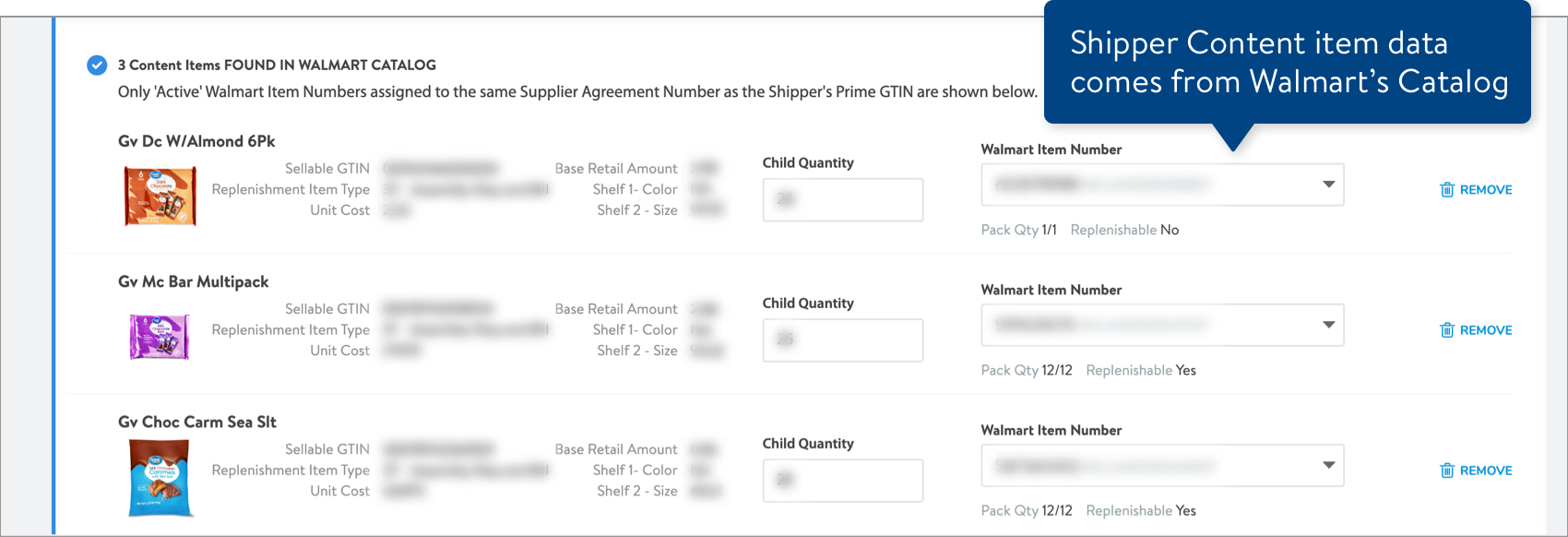 Each Content Item GTIN must have at least one active Walmart Item Number that: Matches the 9-digit Supplier ID selected for the Prime GTIN and has Buying Region of 0 - Corporate. Refer to the Valid Shipper Content Items table in this article for more details.If you no longer want to include a Content Item, you can remove it by clicking Remove at the far right.
Each Content Item GTIN must have at least one active Walmart Item Number that: Matches the 9-digit Supplier ID selected for the Prime GTIN and has Buying Region of 0 - Corporate. Refer to the Valid Shipper Content Items table in this article for more details.If you no longer want to include a Content Item, you can remove it by clicking Remove at the far right. - Each shipper card has colored check marks to indicate whether the required Prime Attributes and Content Attributes are complete (green) or missing (gray). You can save a draft of your shippers if there are missing attributes.
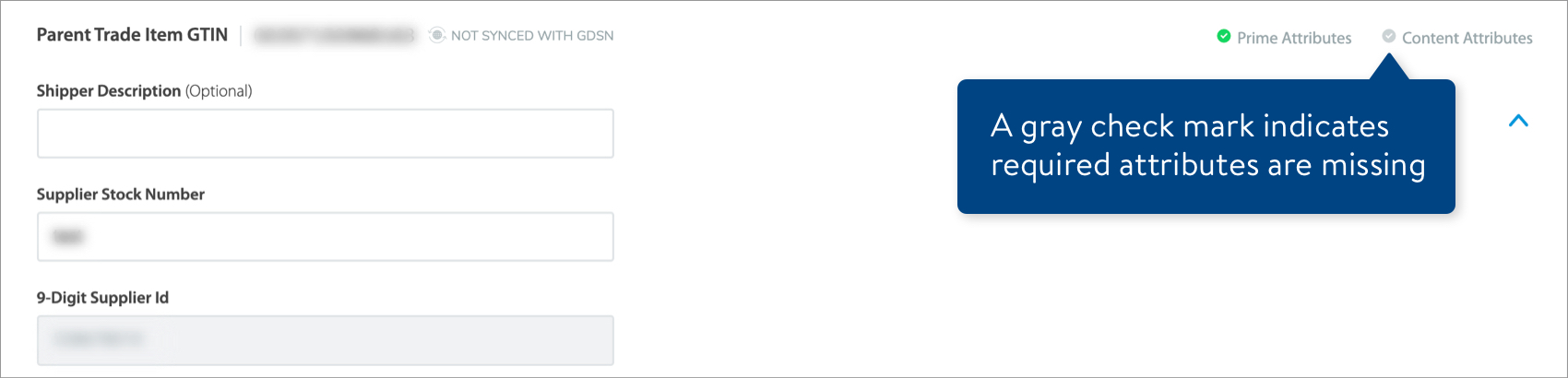
Valid Shipper Content Items
What You'll See in Supplier One | What it means | Action |
Content Item without a valid Walmart Item Number | Each Content Item GTIN must have a valid Walmart Item Number that:
| Look up the Content Item GTINs in Walmart's catalog and ensure each has at least one Walmart Item Number that meets the criteria. |
No record of Content Item found | The items are not in Walmart's Catalog. | Set up the items in Supplier One. |
Content Items found in the Walmart Catalog | We've automatically populated existing data for the items. | If there are multiple Walmart Item Numbers for an item, select the one you want from the drop-down list. |
Submit Your Shippers
- Click the Submit button at the bottom right corner of the page.If you are missing required Prime Attributes or Content Attributes, click Save Draft to save your progress.
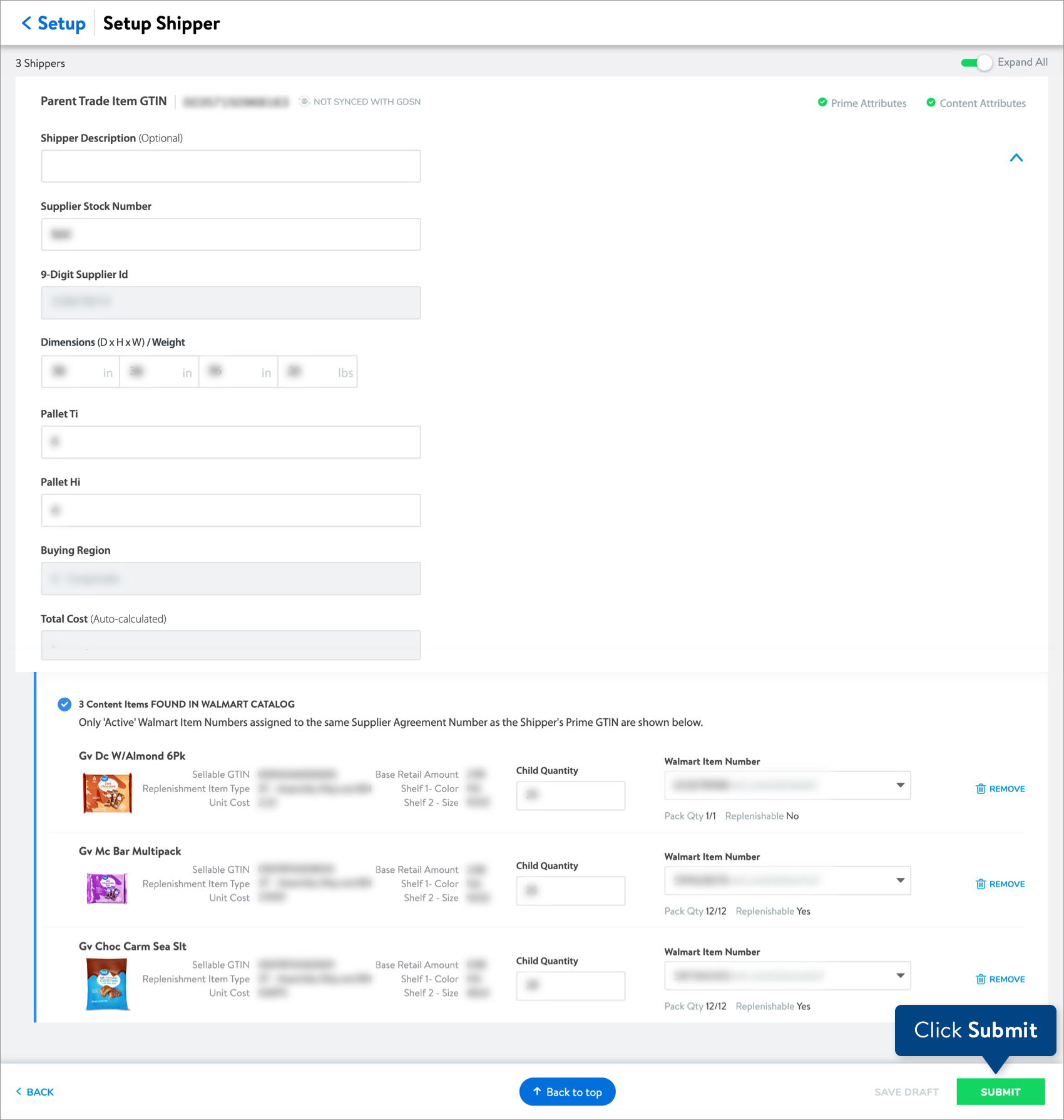
- Provide a submission description for your shipper setup. Then, click the Submit button.
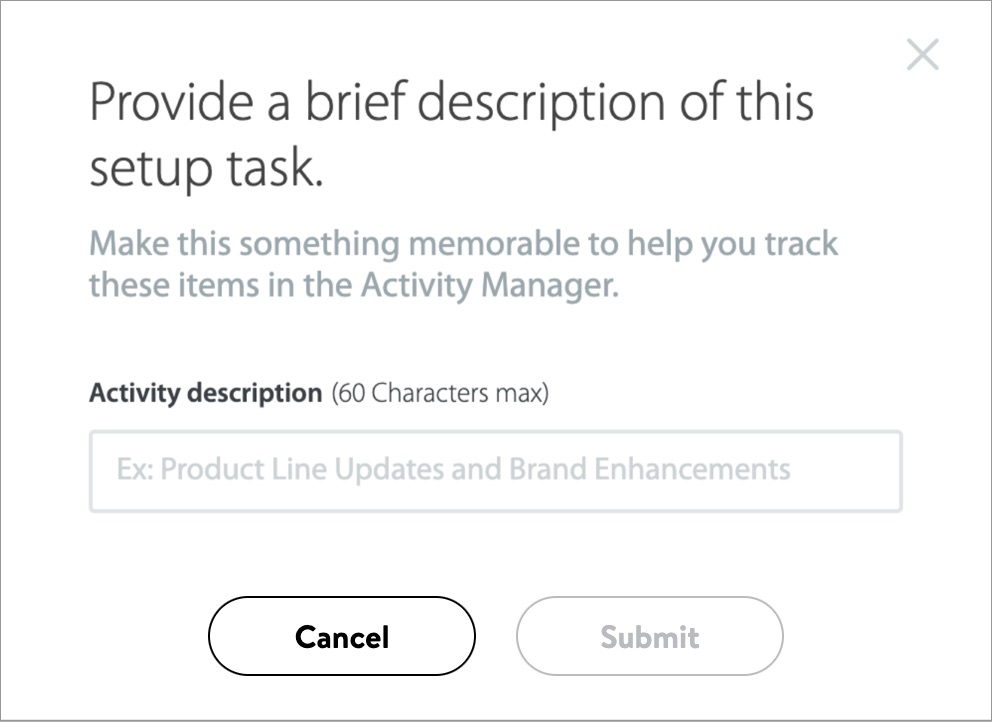
Track Your Shipper Setup
Read Track Your Shipper Submission.
Have Questions or Need Help?
If you experience any issues viewing and managing your catalog, please click "Help" in the top navigation menu and select "Manage tickets" to file a case ticket. Or, select "Chat" to get real-time help from our chat bot or click "Search articles" to search Supplier One HelpDocs.
Make sure to select the issue type Items and Inventory.