Customizing the Order Management Table
Follow the steps below to customize the Order Management table in Orders > PO Management.
This applies to all owned orders, including import and domestic POs.
- On the Order Management page, click the gear icon to select the attributes you want to view in the table and the order in which they appear.

- Click Add to move an attribute to the Active Columns (i.e., visible in the table), and click Remove to move an attribute to the Available Columns (i.e., not visible in the table).
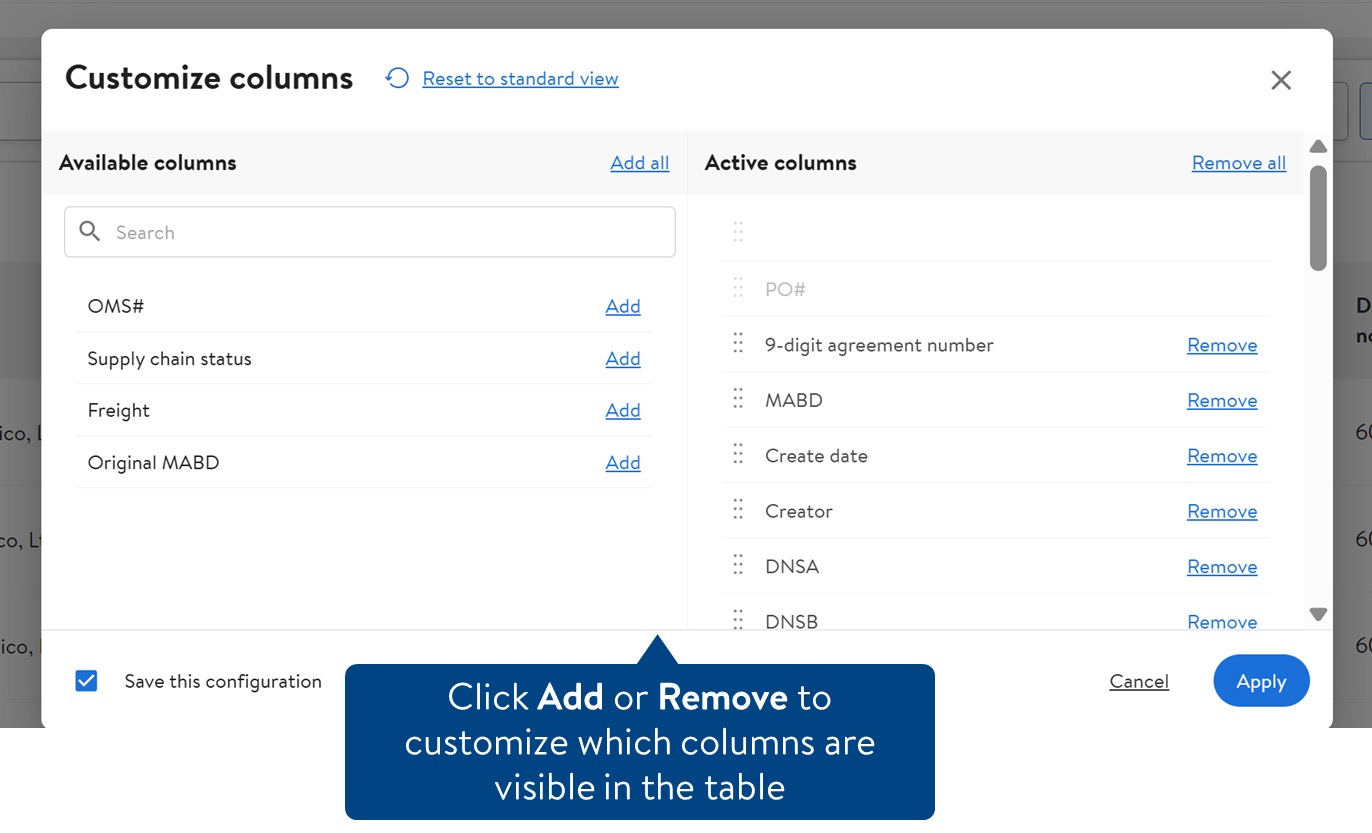
- To show all available attributes, click Add all.
- To build your table from scratch, click Remove all. Then, add each attribute you want to see.
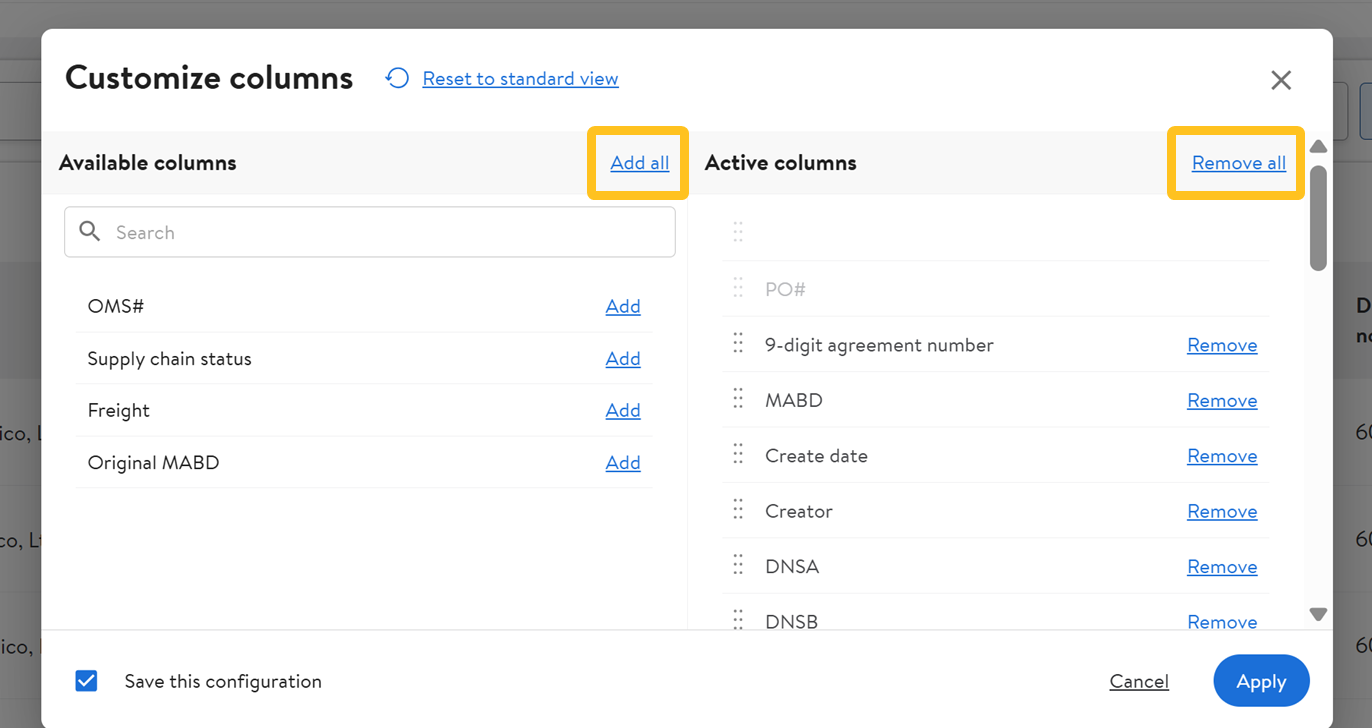
- You can also use the search bar to find an attribute/metric.
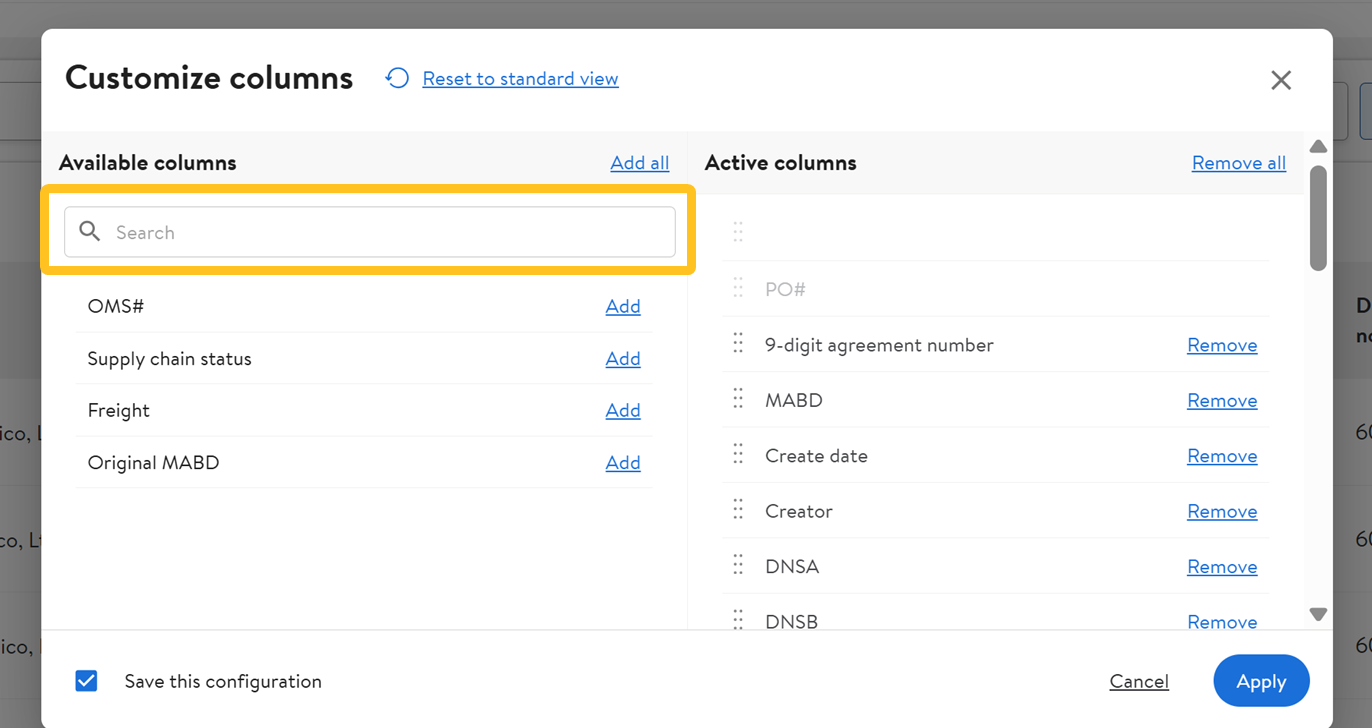
- To select the order in which the attributes appear, click the dots to the left of the attribute name and drag your mouse up or down. Drop the attribute in the order you prefer.
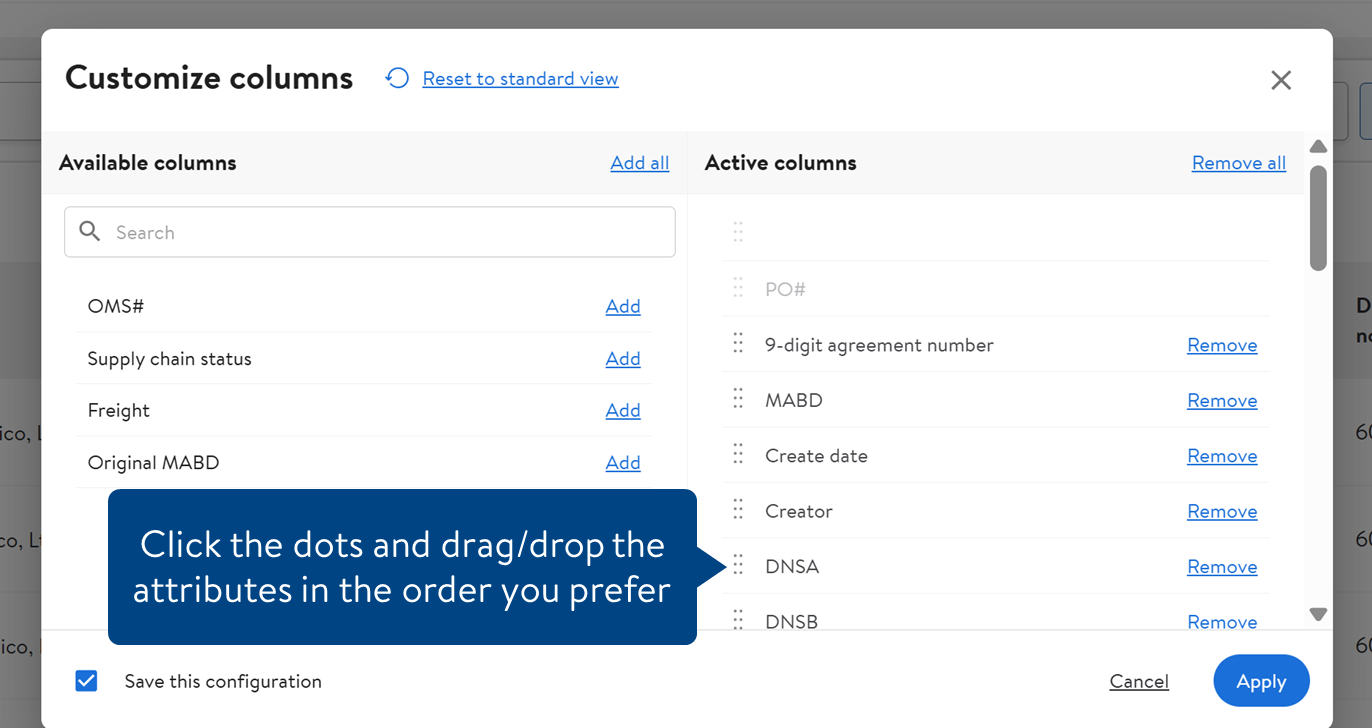
- You can also drag and drop columns directly in the table to reorder them. Select the column header to move and drag to the desired position.
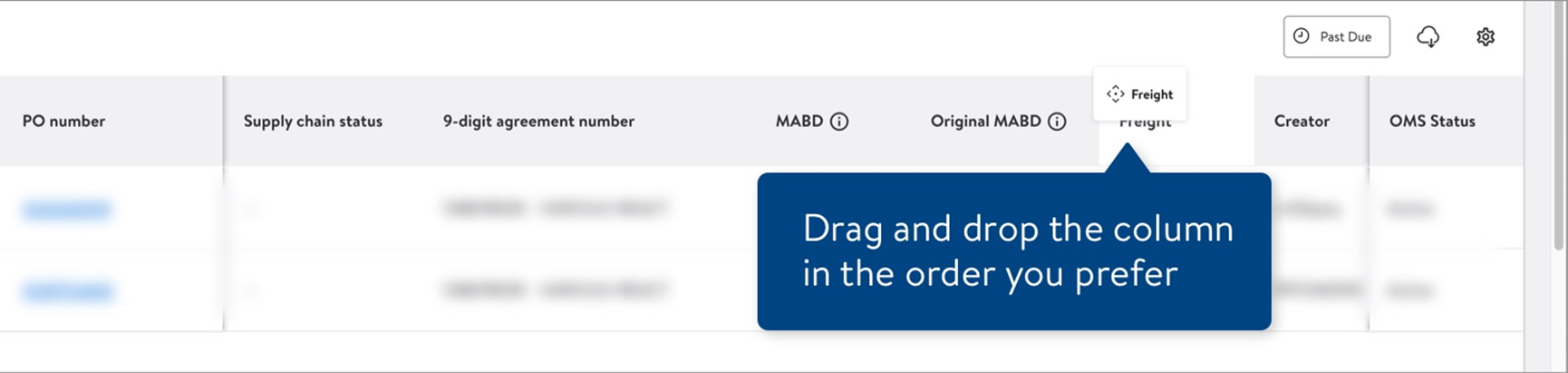
- You can also drag and drop columns directly in the table to reorder them. Select the column header to move and drag to the desired position.
- Click the Apply button to save your changes.
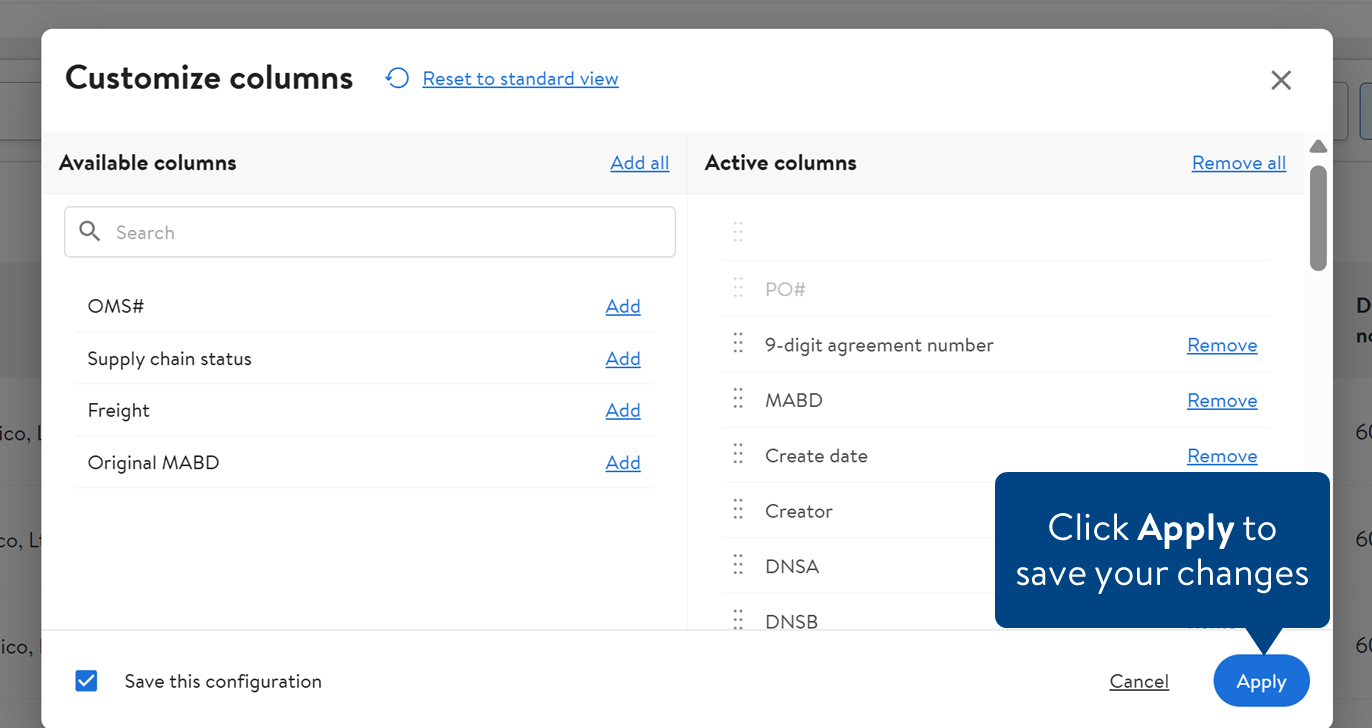 To save the customized attributes for future reference, click Save this configuration.
To save the customized attributes for future reference, click Save this configuration.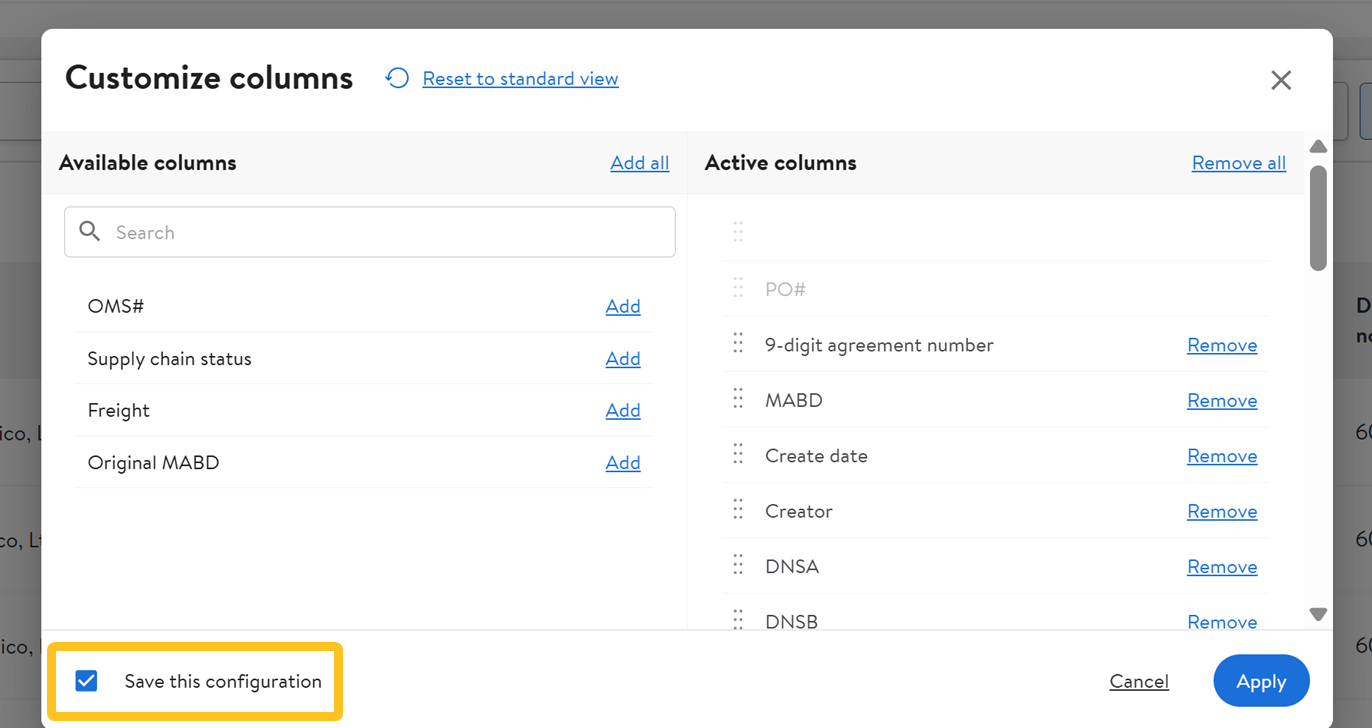 Click Reset to standard view to restore the default Active Columns and order of the attributes.
Click Reset to standard view to restore the default Active Columns and order of the attributes.