Understanding the Item Setup Spreadsheet
The item setup spreadsheet allows you to set up items and their trade item configurations in bulk — no matter where the items will be sold. Learn why there are multiple tabs, how the attributes are organized, and which attributes to fill out.
Not sure what an attribute means? There are multiple ways to find attribute definitions and requirements:
- On the Data Definitions tab of your item setup spreadsheet.
- In Row 6, below the attribute names, on the Product Content And Site Exp and Trade Item Configurations tabs of your item setup spreadsheet.
- In the left navigation menu of Supplier One, click Items and inventory and select Maintenance. Then, use the Attribute Finder to search for the attribute name or any part of the attribute name.
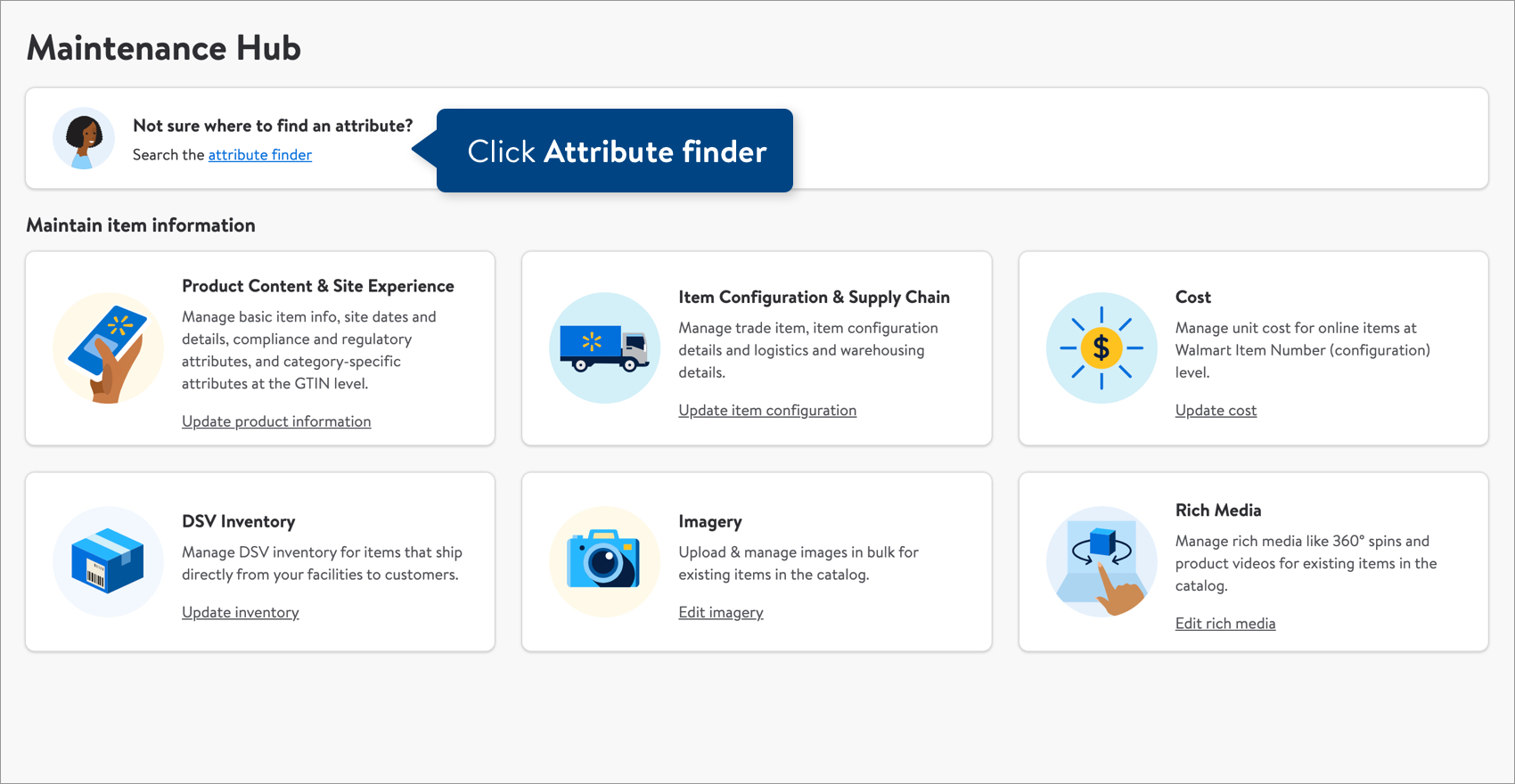
- Refer to the Glossary of Item Setup Attributes.
Why Are There Multiple Tabs?
Each item setup spreadsheet for Owned items (that are not eDelivery) and DSD items has a Data Definitions tab, a Product Content And Site Exp tab, and a Trade Item Configurations tab so that:
- You only need to provide attributes like Product Name, Brand, and Main Image URL once for each Sellable GTIN. We'll apply them to all ordering configurations.
- You can create multiple ordering configurations of the same Sellable GTIN (using separate rows on the Trade Item Configurations tab). For example:
- You can allow Walmart to order one configuration at the Pallet level and one configuration at the Case level.
- You can have one ordering configuration that is a break pack and one ordering configuration that is not a break pack.

Key Callouts
- Each item setup spreadsheet for eDelivery items and DSV items has a Data Definitions tab and a Product Content And Site Exp tab.
- The file also has a hidden tab that our system requires, but you don't need to do anything with it. To ensure the data on it is always up-to-date, we recommend downloading a new file from Supplier One whenever setting up items (instead of reusing a file downloaded in the past).
- Do NOT sort any columns in the spreadsheet as this will cause it to fail upon upload.
- When copying and pasting data into the spreadsheet, make sure to paste it as a value to ensure the cell format does not change.
Data Definitions tab
When setting up items, refer to this tab for attribute names and definitions, applicable Product Types, example values, min/max character requirements, and min/recommended number of values.
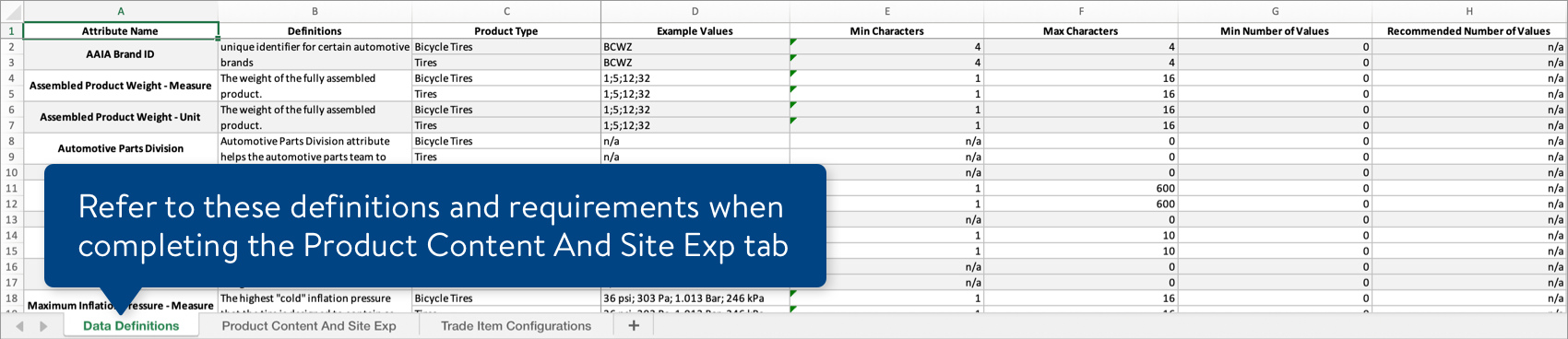
Product Content And Site Exp tab
This tab contains basic item info, site dates and details, compliance and regulatory attributes, and product type-specific attributes at the Sellable GTIN level.
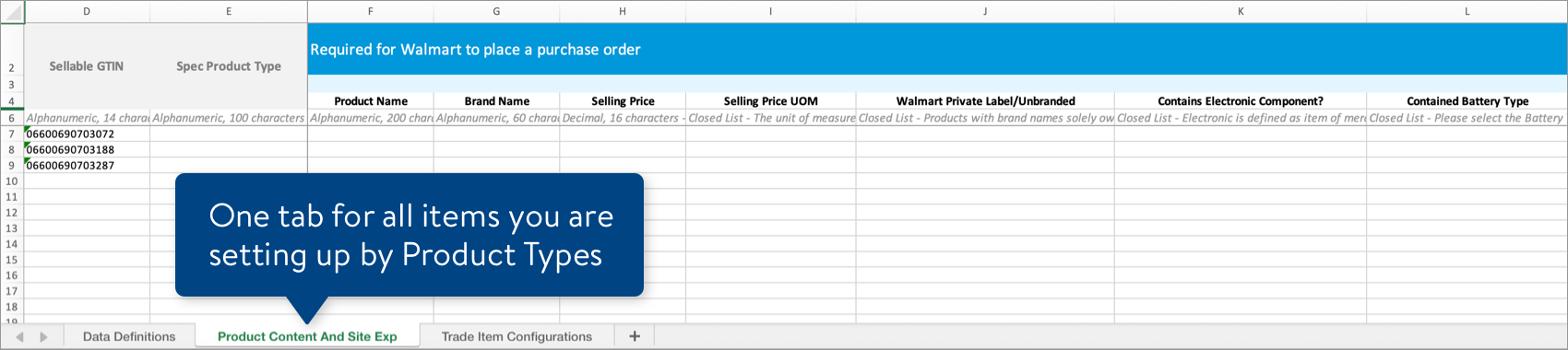
Trade Item Configurations tab
This tab contains all attributes relevant to Trade Items, item configuration details, and logistics and warehousing details (i.e., attributes that can vary across multiple ordering options that the supplier is offering Walmart).

Tips
- Each Sellable GTIN on the Product Content And Site Exp tab must correspond to (at least) one row on the Trade Item Configurations tab.
- In each row on the Trade Item Configurations tab, one Trade Item GTIN must be the same as the Sellable GTIN and one Trade Item GTIN must be the same as the Orderable GTIN.
- For variety packs, you do not need to provide Trade Item information for the level beneath the Sellable GTIN.
Product Content And Site Exp Tab > Attributes
Attributes are grouped by their requirement level — required, recommended, or optional.
Sellable GTIN
The Sellable GTIN (aka Consumable GTIN) is the 14-digit product identifier for the item that the customer will purchase.
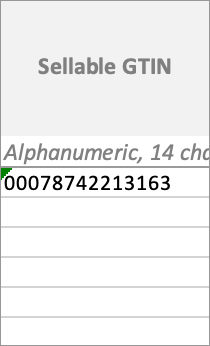
Spec Product Type
You must complete this column before filling out any other part of the spreadsheet to prevent common errors. The Spec Product Type determines which Product Type attributes you will need to provide and enables select drop-down menus in your spreadsheet.
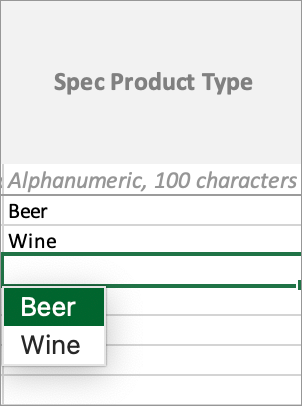
Required for Walmart to place a purchase order
The attributes under the blue headers are required before Walmart can order the item.

Required for the item to be visible on Walmart.com
The attributes under the green headers are required for the item to appear on site.

Conditionally Required based on Product Type
These attributes are conditionally required based on the Spec Product Type you selected. If a cell appears in gray, the attribute is not relevant to the Spec Product Type you selected and you do not need to provide a value.
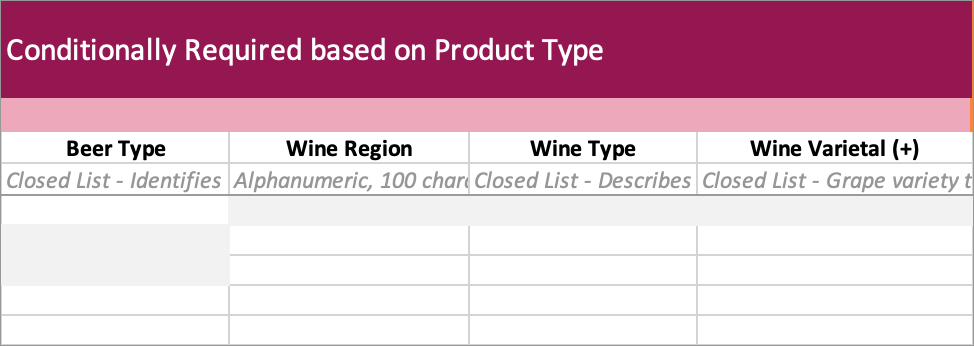
Recommended to improve search and browse on Walmart.com
The attributes under the orange headers are recommended to help customers find the item on site.

Recommended to create a variant experience on Walmart.com
The attributes under the dark blue headers are recommended to show variants of an item on site.

Optional
The attributes under the dark gray headers are optional.

Trade Item Configurations Tab > Attributes
Attributes are grouped by their requirement level — required, recommended, or optional.
Sellable GTIN and GDSN Sync Status
The Sellable GTIN (aka Consumable GTIN) is the 14-digit product identifier for the item that the customer will purchase.
GDSN Sync Status indicates whether the Sellable GTIN has data in GDSN that will be pre-populated in your spreadsheet. Using GDSN is recommended (but not required) to set up items in Supplier One.
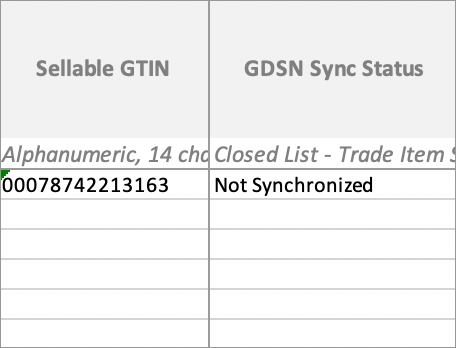
Required for Walmart to place a purchase order
The attributes under the blue headers are required before Walmart can order the item.

Required for Walmart's supply chain (only complete relevant Trade Items)
The attributes under the green headers are required for Walmart to move the item through our supply chain. You only need to fill out the Trade Items relevant for the Sellable GTIN in that row.
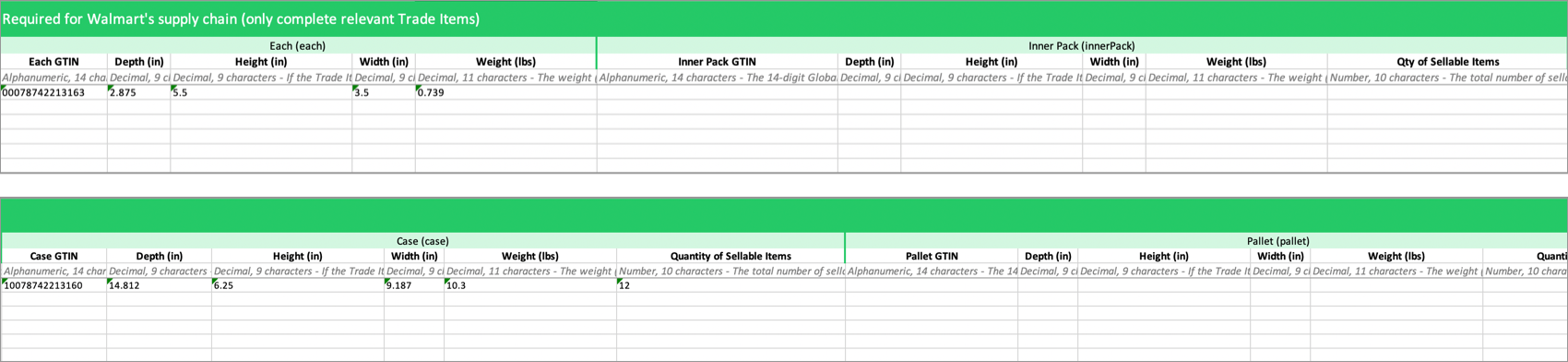
Optional
The attributes under the dark gray headers are optional.

Tab Names
For item setup spreadsheets, the only tab names that our system can process are "Data Definitions", "Product Content And Site Exp", and "Trade Item Configurations". Any changes to the tab names will make the file invalid upon submission.

No Macros
Item setup spreadsheets do not have macros. We recommend reviewing your items carefully before submitting them!
Have Questions or Need Help?
If you experience any issues viewing and managing your catalog, please click "Help" in the top navigation menu and select "Manage tickets" to file a case ticket. Or, select "Chat" to get real-time help from our chat bot or click "Search articles" to search Supplier One HelpDocs.
Make sure to select the issue type Items and Inventory.