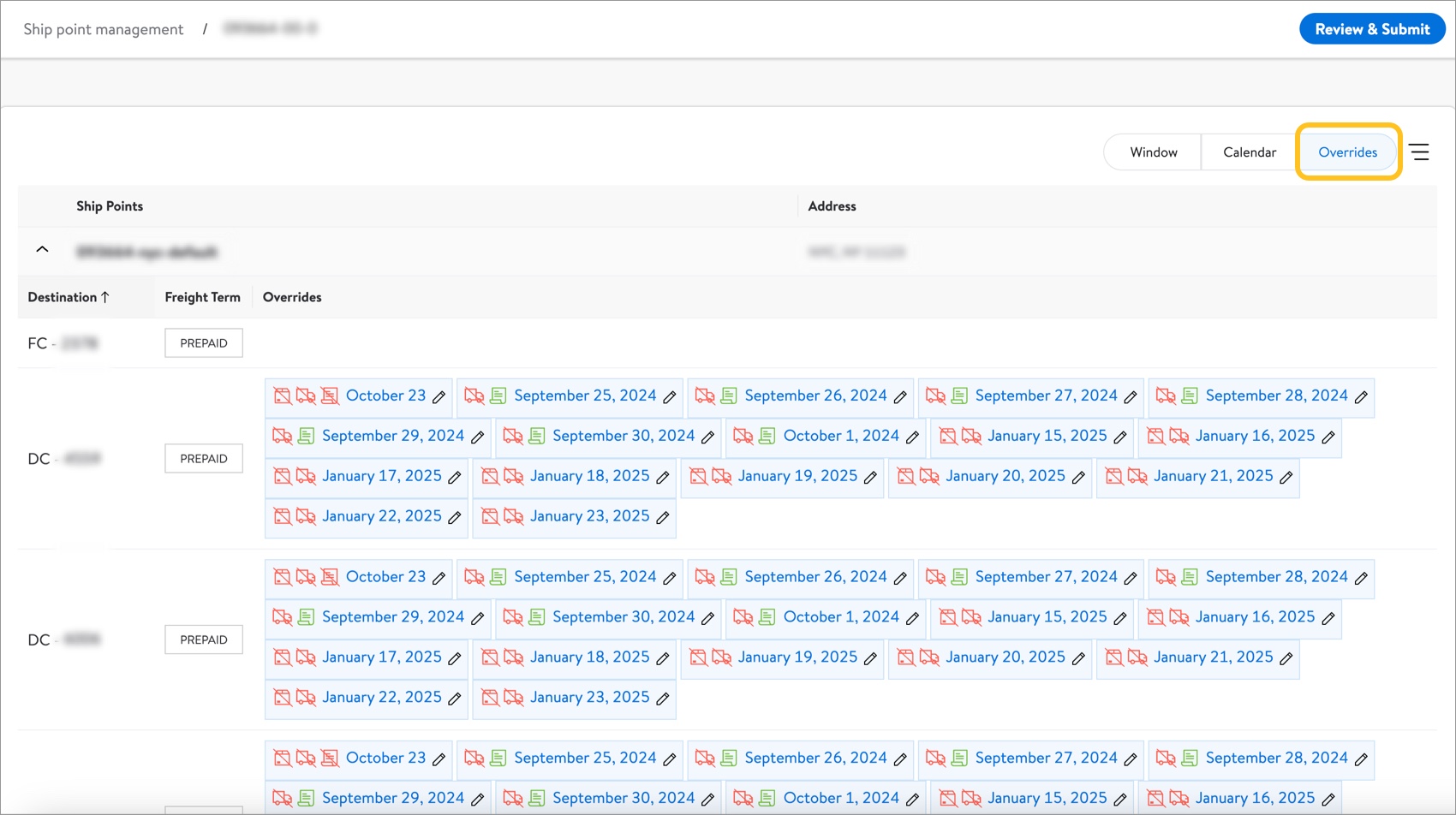View and Edit Details for Lanes
Select Ship Point Management in the left navigation menu of Supplier One, and choose the 9-digit agreements tab. Select any 9-digit agreement number to view details for lanes (window, calendar, and overrides), make edits, and review changes before submitting them.
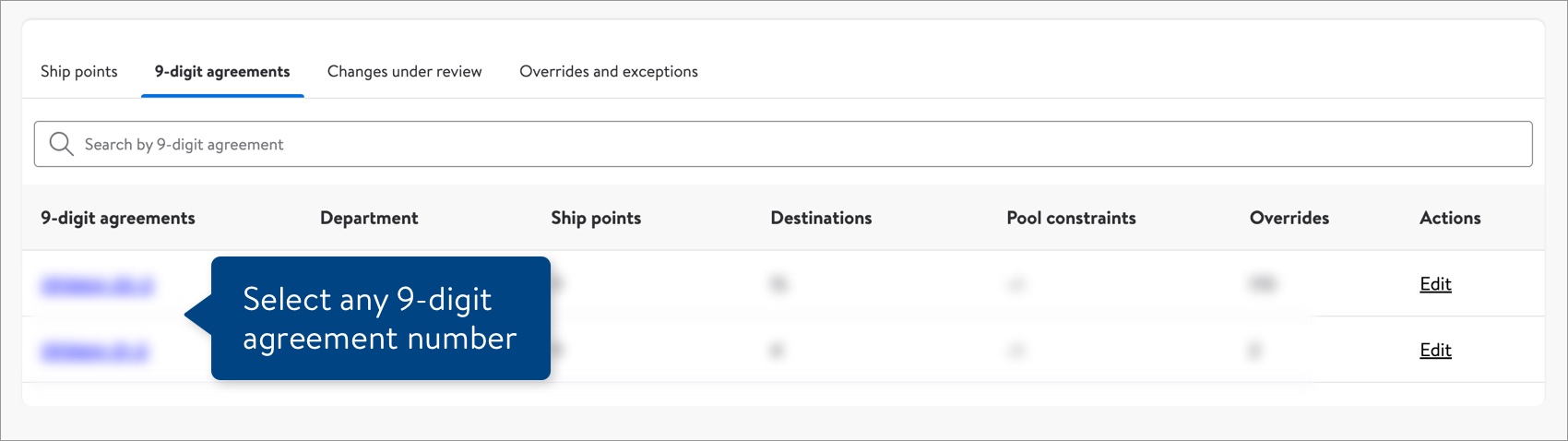
Window
Select the Window toggle to view each Ship Point for the 9-digit agreement number. Use the arrow icons to the left of the Ship Points column to expand or close a Ship Point. When expanded, you can view each Destination, Freight Term, Receiving Pattern, Processing Days, Ship Pattern, In-Transit Days, and Delivery Pattern.
- You can edit Receiving Pattern, Ship Pattern, and Delivery Pattern by selecting a specific day of the week and then selecting the check box for Preferred or Unavailable as desired.
Callouts:
- For FCs, Receiving Pattern should always have Mo, Tu, We, Th, Fr turned on.
- Collect suppliers cannot edit In-Transit Days.
The image below is an example. Your data will vary.
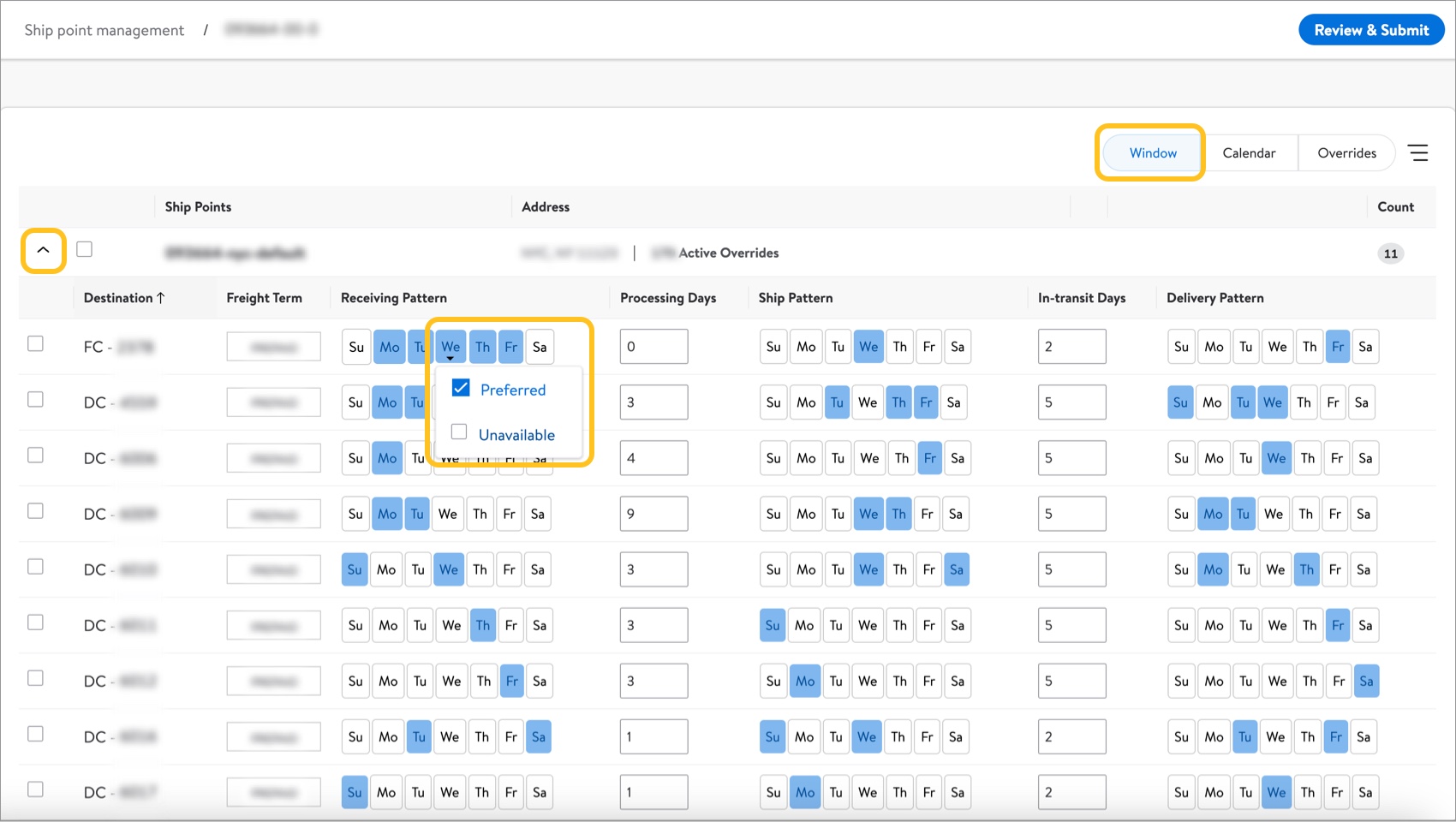
Filter
- Select the filter icon to narrow down the list.
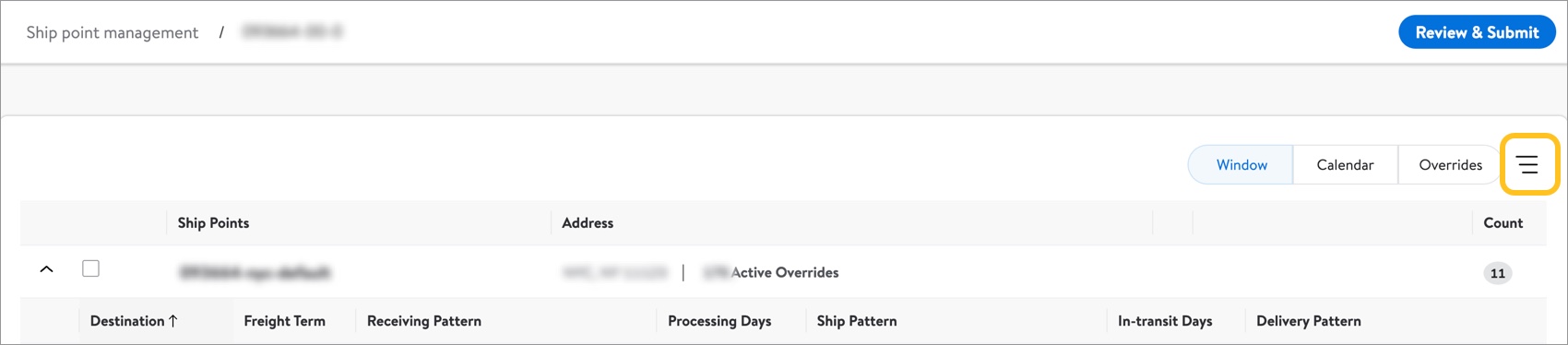
- You may filter by Calendar days and Active Exceptions, Lead Time, Destination, Location, and Ship Point Type. Select Apply Changes to view all of the results that meet your selected criteria.
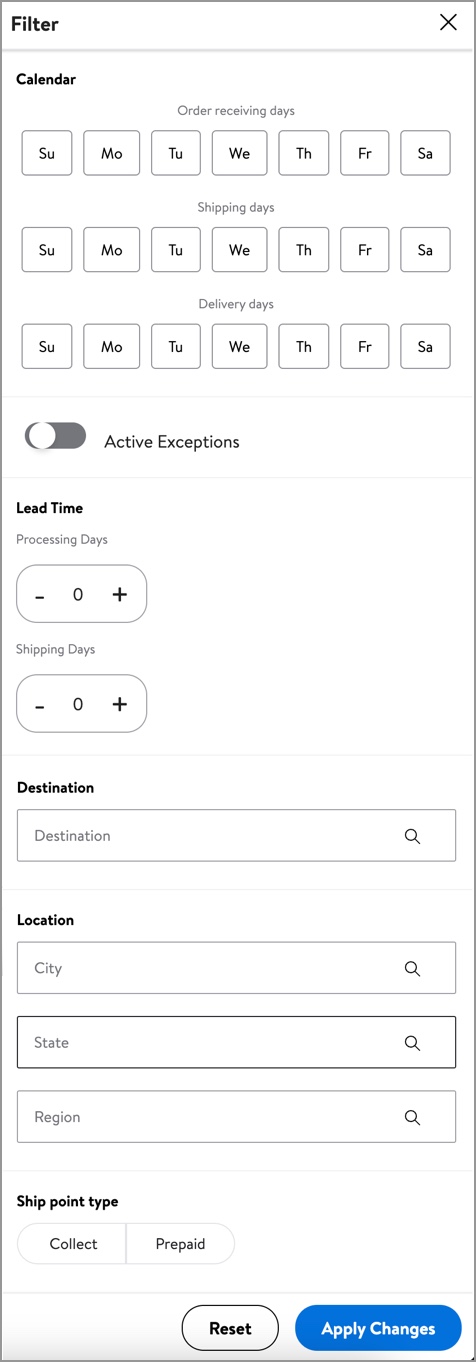
Exception
If a Destination has an exception, hover over the alert icon to learn more.
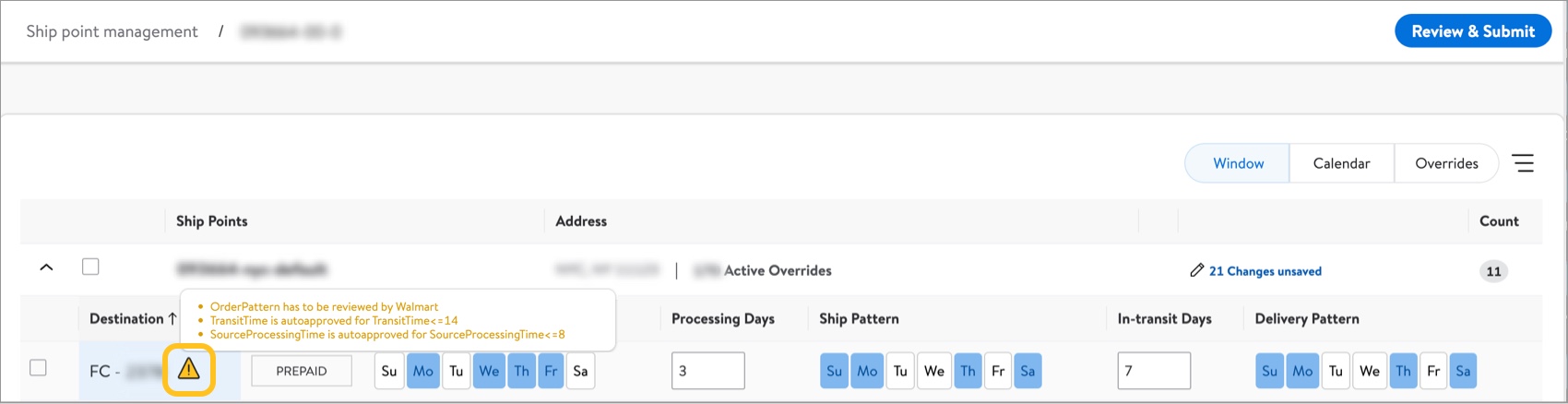
Saving Changes
- The system will keep track of any changes you make. Select the # Changes unsaved link or Review & Submit to review your changes before submitting them.

- Select Save to apply your changes.
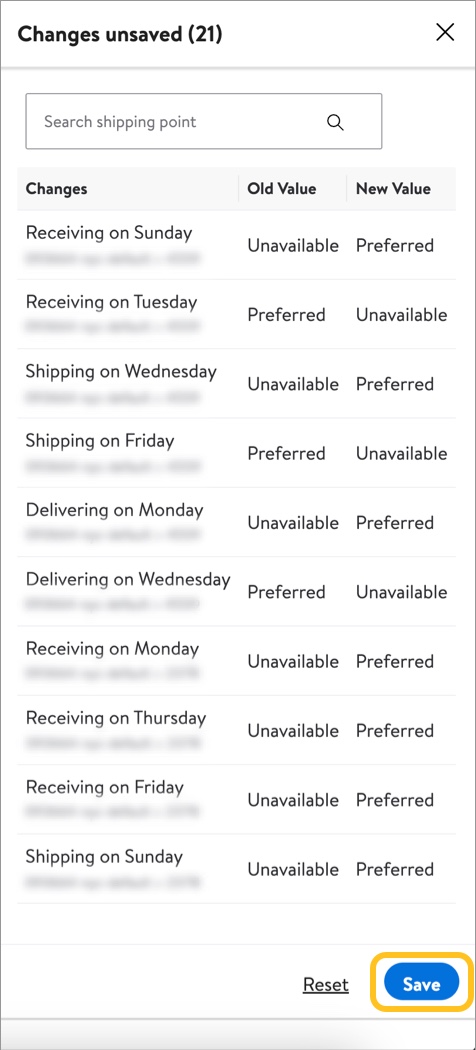
Calendar
Select the Calendar toggle to review dates for Receive and Deliver Orders On.
Legend for the calendar color coding:
- Blue = Normal open pattern
- White = Normal closed pattern
- Dark Green = Direct force-open event
- Light Green = Indirect force-open event
- Dark Gray = Direct force-close event
- Light Gray = Indirect force-close event
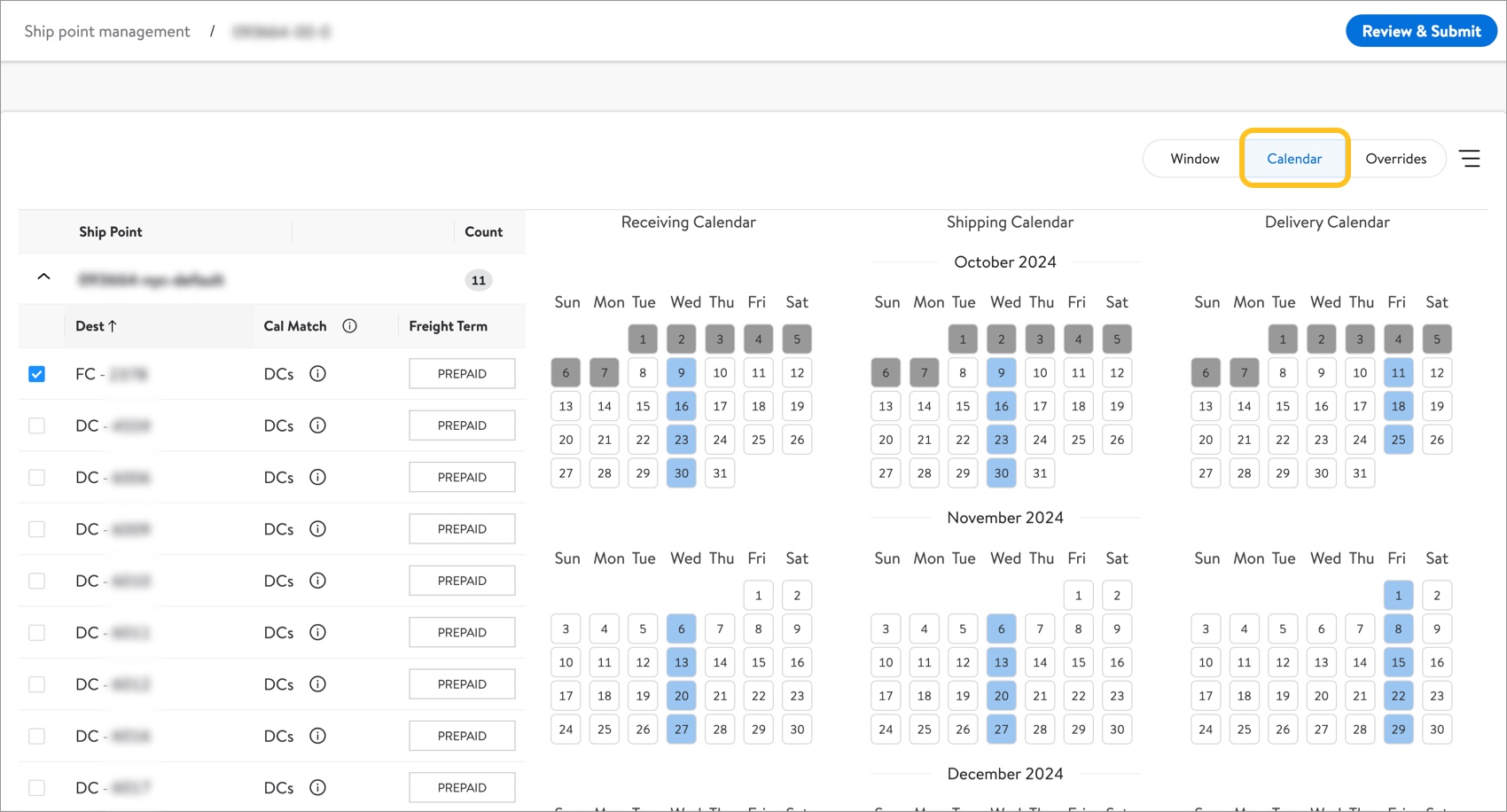
Overrides
Select the Overrides toggle to review overrides for each Destination of a Ship Point.
Legend for the icons:
- Box = Delivering open (green with no slash) or Delivering closed (red with slash)
- Truck = Shipping open (green with no slash) or Shipping closed (red with slash)
- Page = Ordering open (green with no slash) or Ordering closed (red with slash)