Navigating Ship Point Management
Select Ship Point Management in the left navigation menu to view and manage lead times, calendars, and closures in your supply chain network.
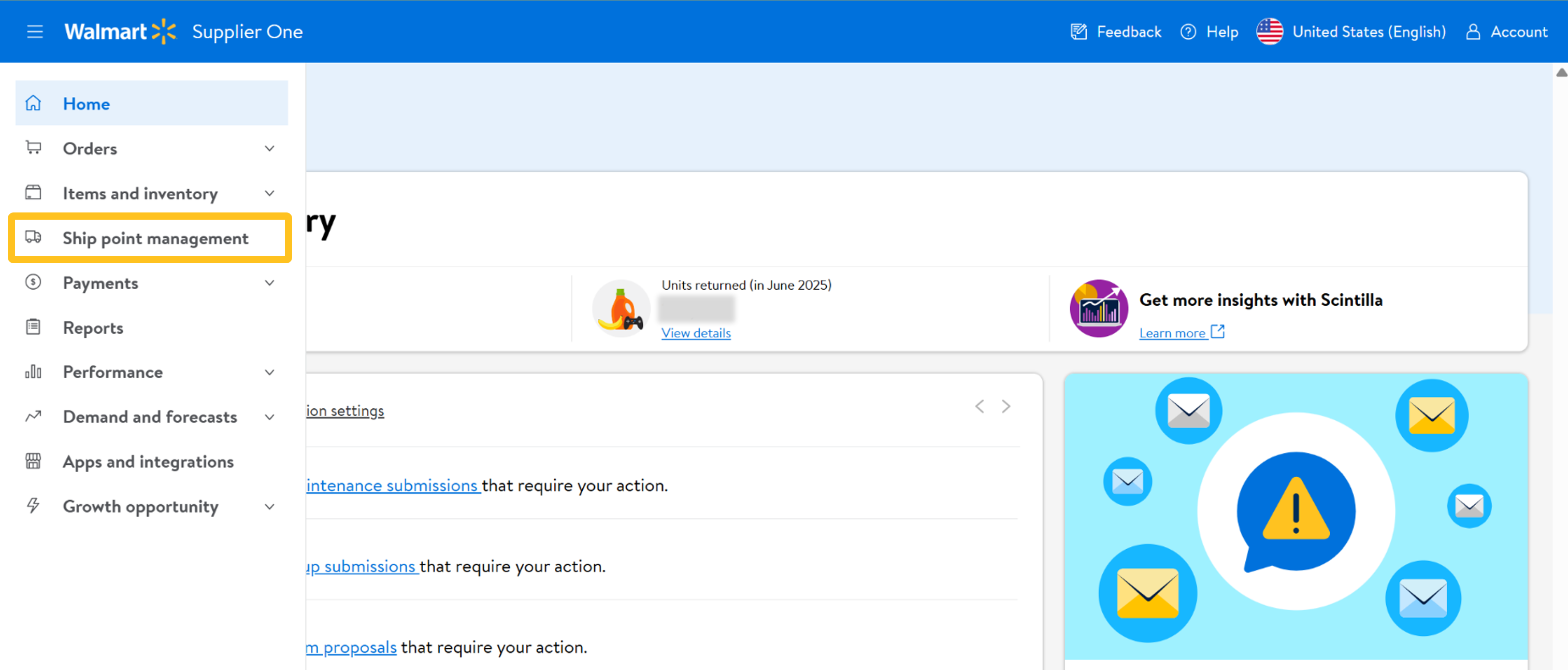
Supplier ID
Select a Supplier ID from the drop-down menu.
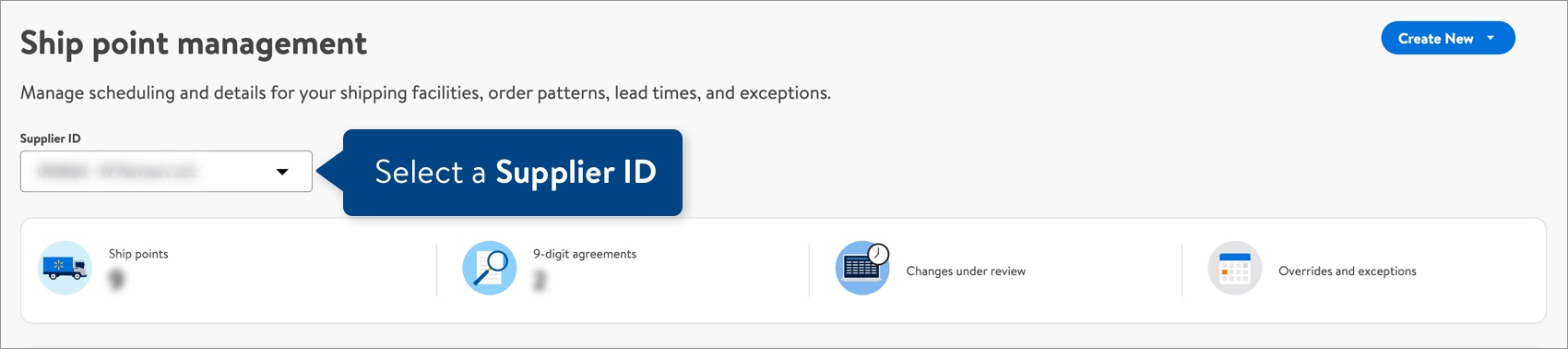
Summary
You'll see a summary of your existing ship points, 9-digit agreements, changes under review, and overrides and exceptions.
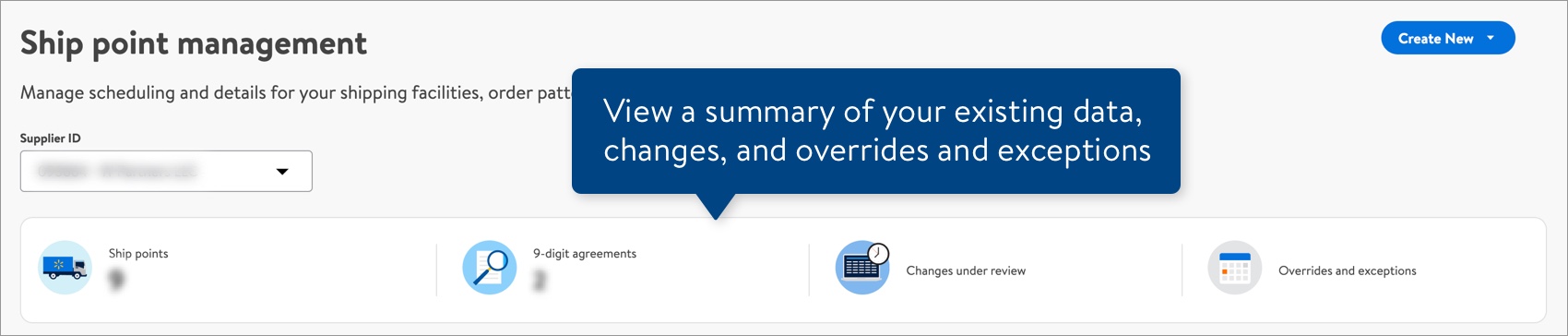
Ship Points
Select the Ship points tab to view ship points by Ship point ID, Ship point Name, and Address.
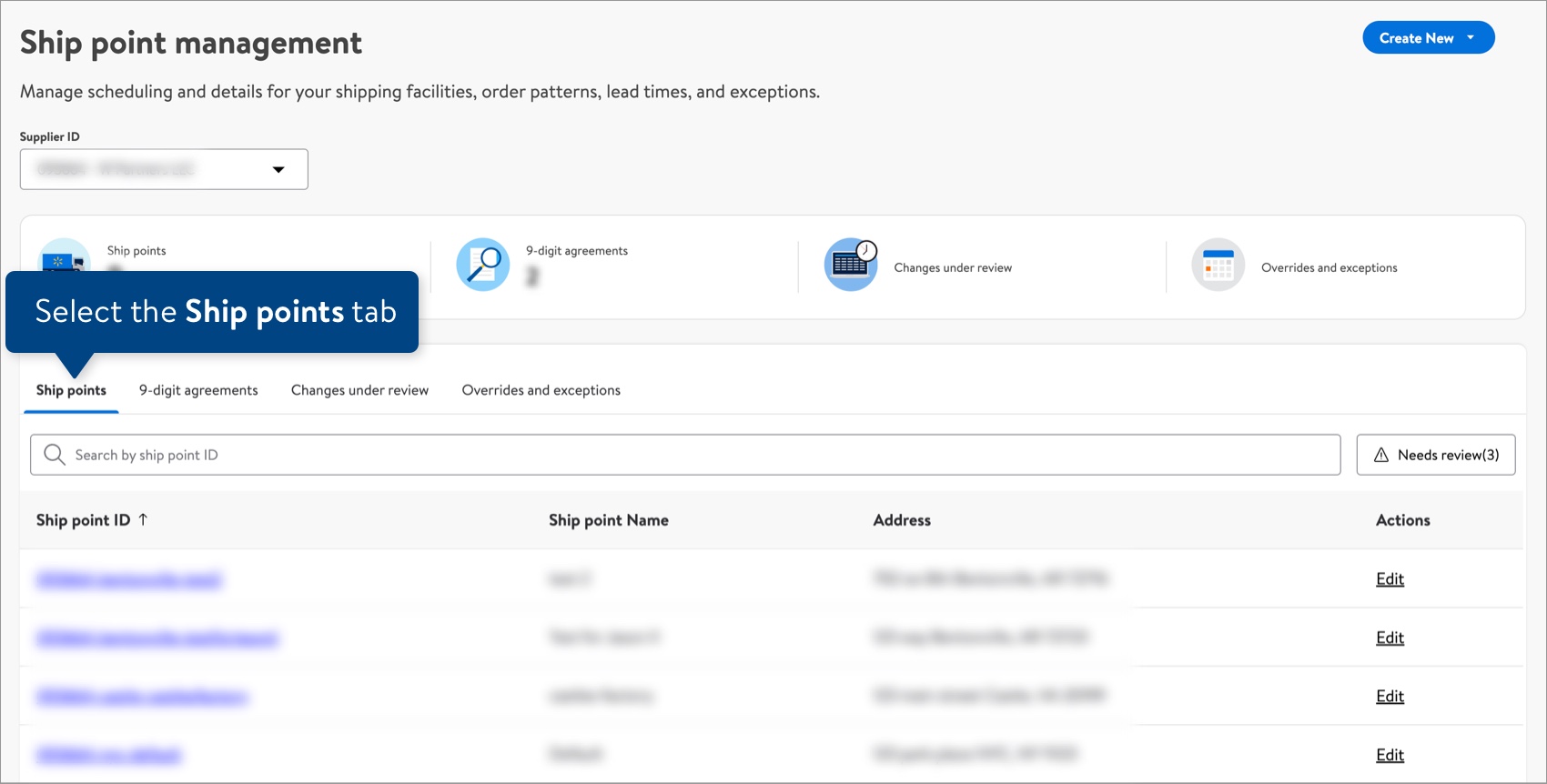
Use the search bar to find a specific ship point ID, or select the Needs review filter to view ship points that require your attention. Select Edit under the Actions column to view and edit a ship point (business details, address, and/or associated Walmart locations).
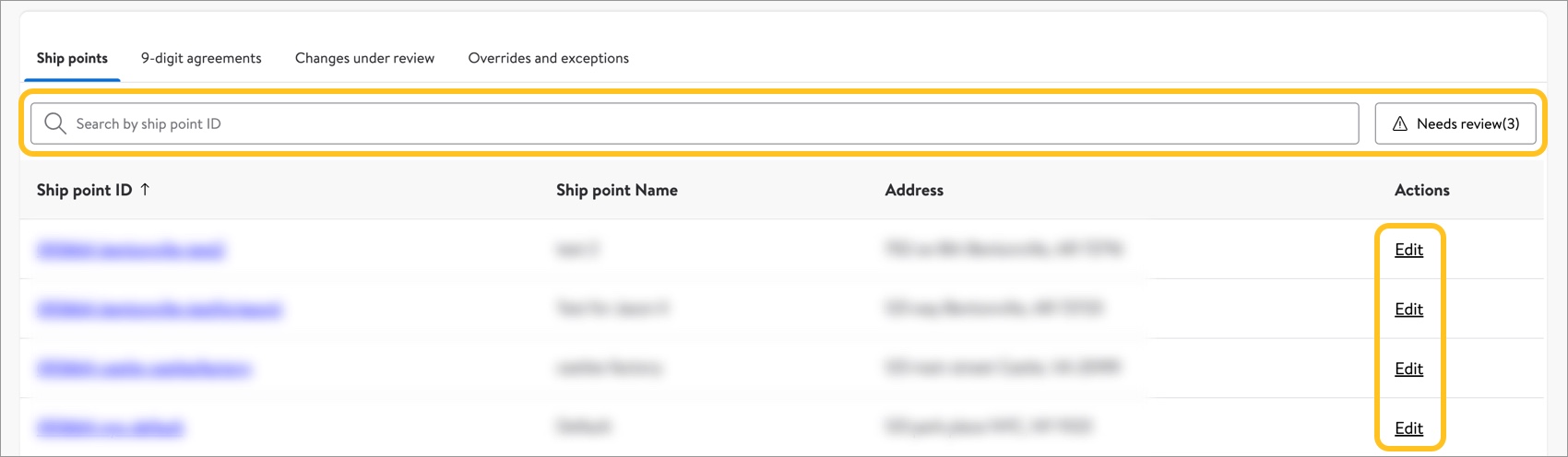
9-Digit Agreements
Select the 9-digit agreements tab to view all of your 9-digit Supplier IDs (i.e., Vendor IDs).
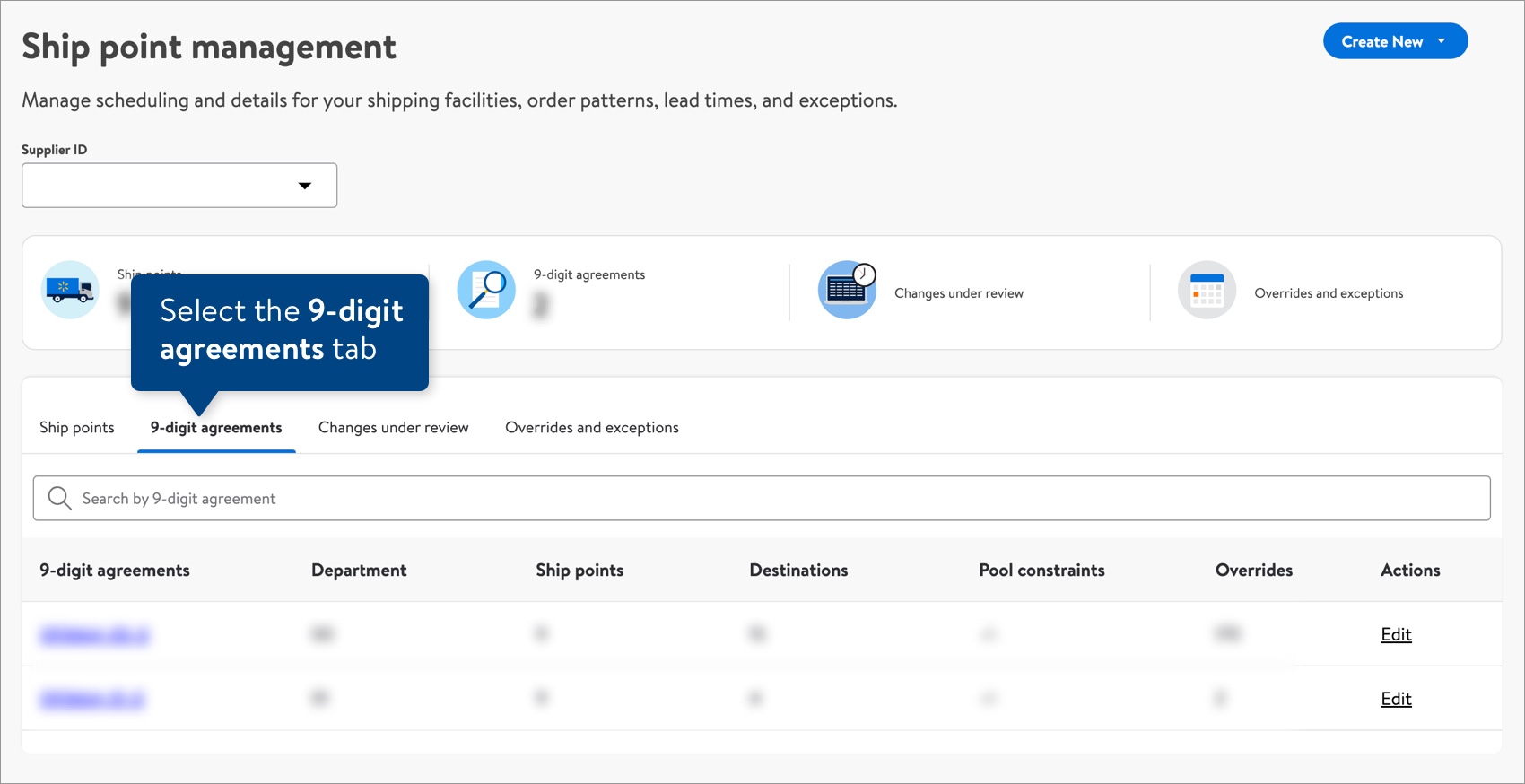
Use the search bar to find a specific 9-digit agreement. Select an agreement number to view and edit details for lanes (window, calendar, and/or overrides).
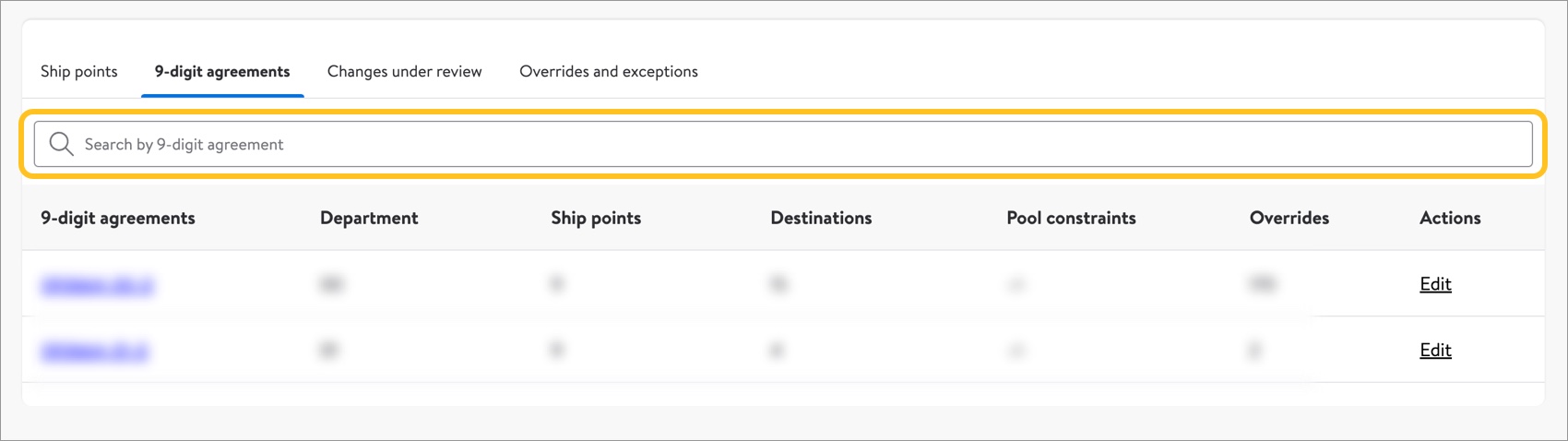
Changes Under Review
Select the Changes under review tab to view your submitted changes. Each change listed includes the Lane, Old value, New value, Requested by, and Approved by. Dates and timestamps are included for the last two columns.
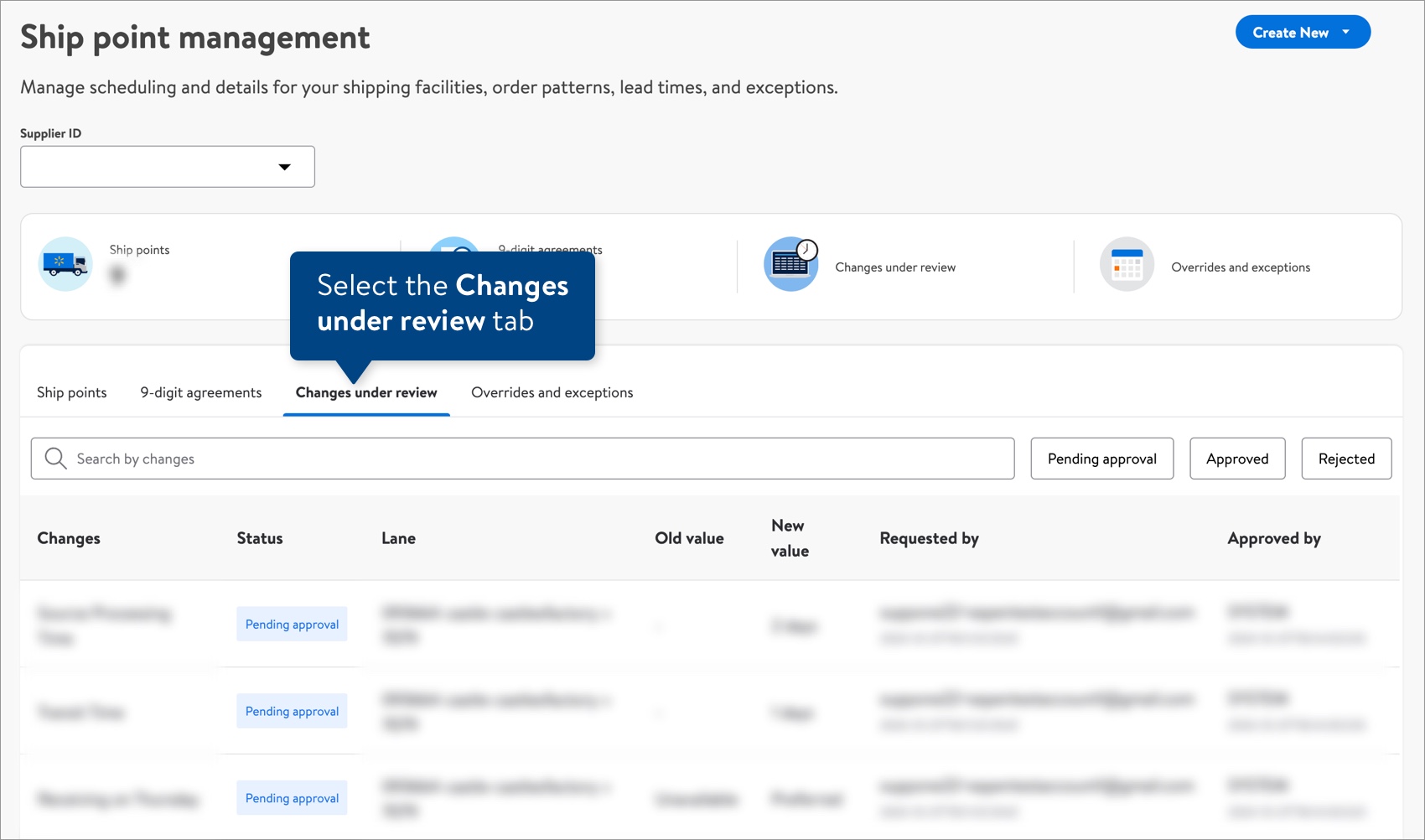
Use the search bar to find a specific change, or apply a filter (Pending Approval, Approved, or Rejected) to view changes by the current status.

Overrides and Exceptions
Select the Overrides and exceptions tab to view your submitted events. Each event includes the Description, Closure type, Event date, Recurring event, Created by (and the timestamp), Affected lanes, and Affected windows.
Legend for the Affected window status icons:
- Page = Ordering open (black with no slash) or Ordering closed (black with slash)
- Box = Delivering open (black with no slash) or Delivering closed (black with slash)
- Truck = Shipping open (black with no slash) or Shipping closed (black with slash)
- Gray icons = No changes
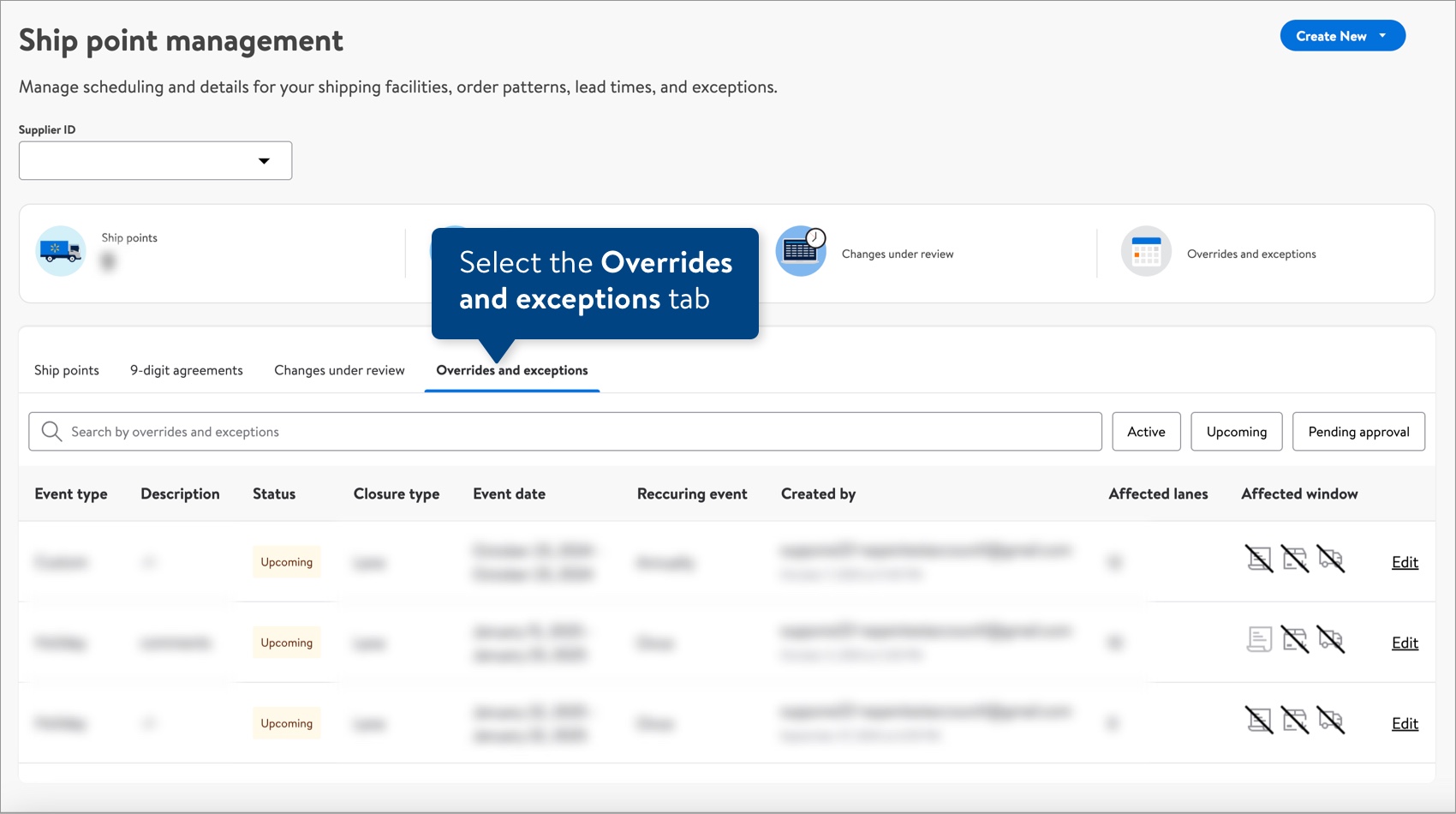
Use the search bar to find a specific event, or apply a filter (Active, Upcoming, or Pending approval) to view events by the current status. Select Edit under the last column to edit an event.
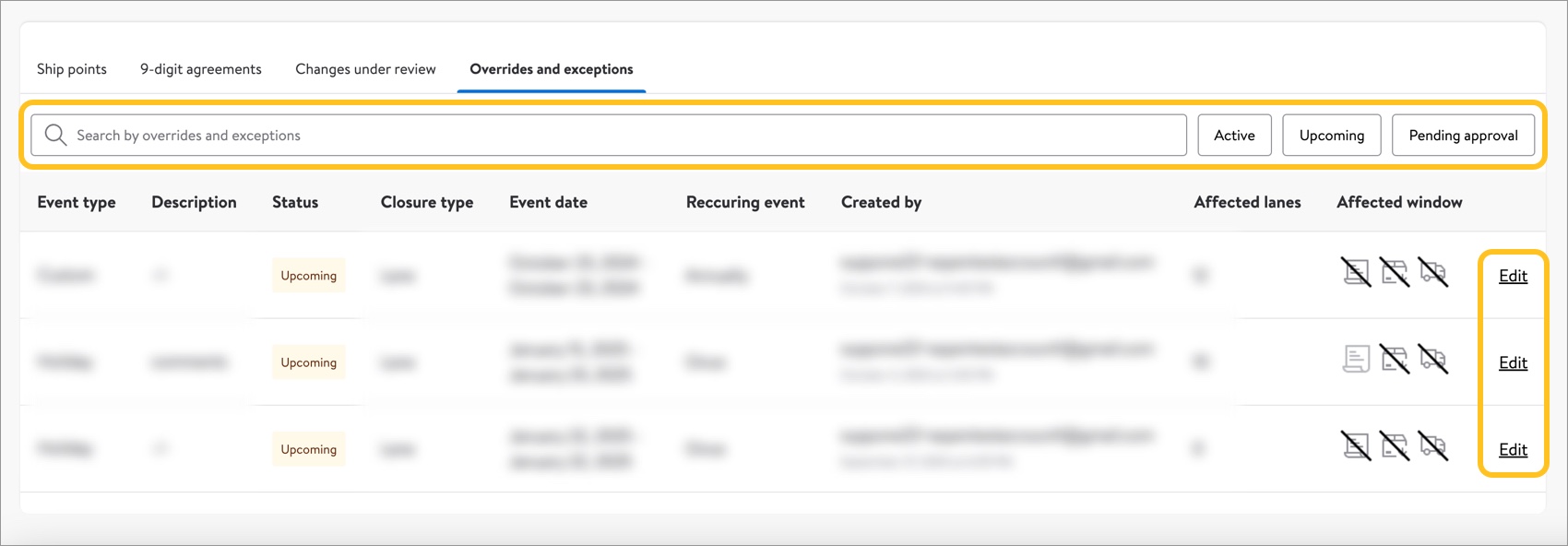
Create New
Select Create New and choose an option to quickly access the workflow for a new ship point or a new override event.
