Supplier Onboarding: Sourcing Profile (GFR)
The Sourcing Profile tile is enabled for suppliers after you successfully complete all tasks in the Registration tile. Reference the Supplier Onboarding: Registration (GFR) article for more information.
- From the supplier onboarding dashboard within Supplier One, click Start task on the Sourcing Profile tile. This is where you can provide required information about your supplier capabilities, business performance, and the customer base of your company.
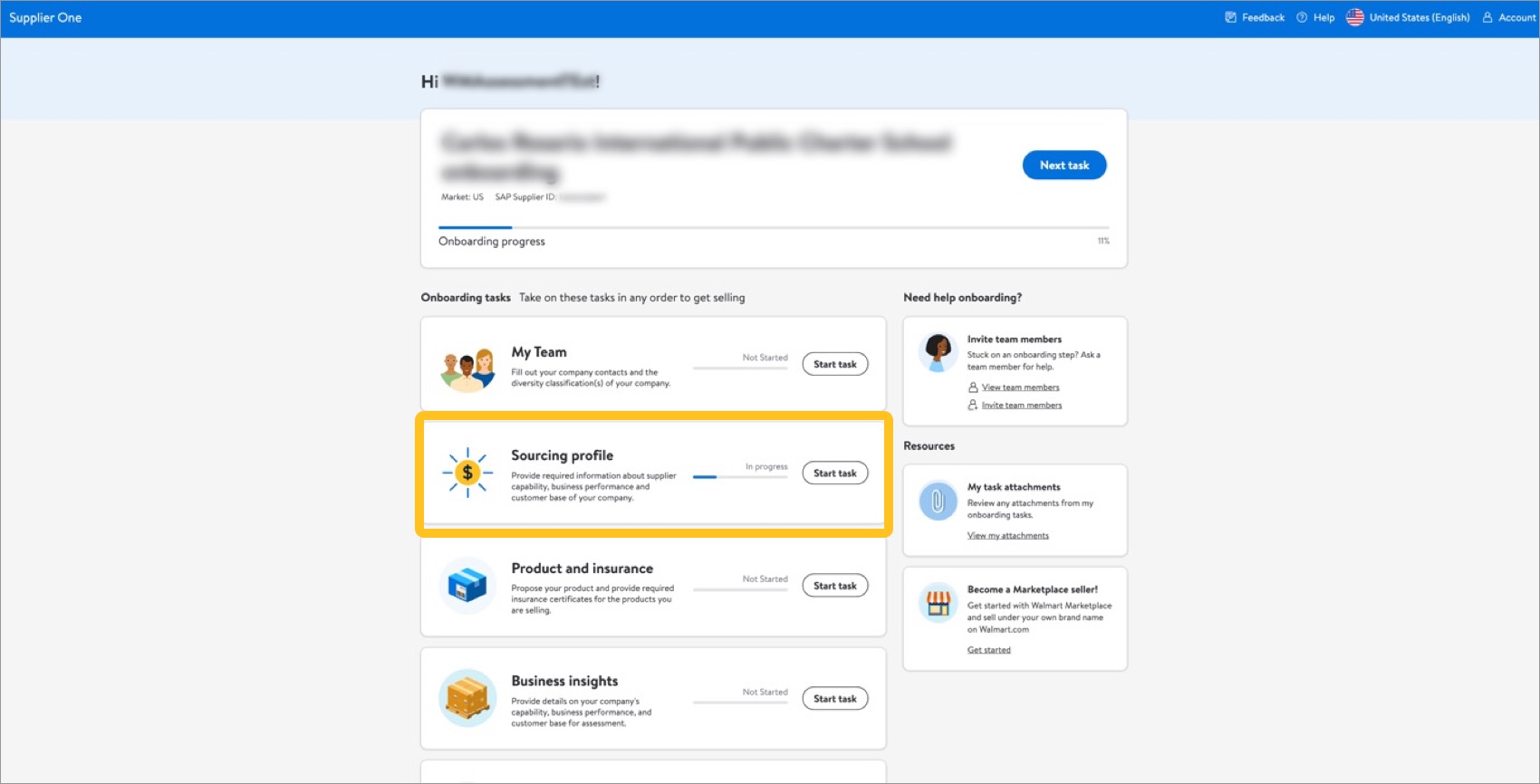
- Basic information: Provide the required fields, which are marked with an asterisk. These include:
- Company Email
- Company Phone
- Company's Nature
- Type of Industry
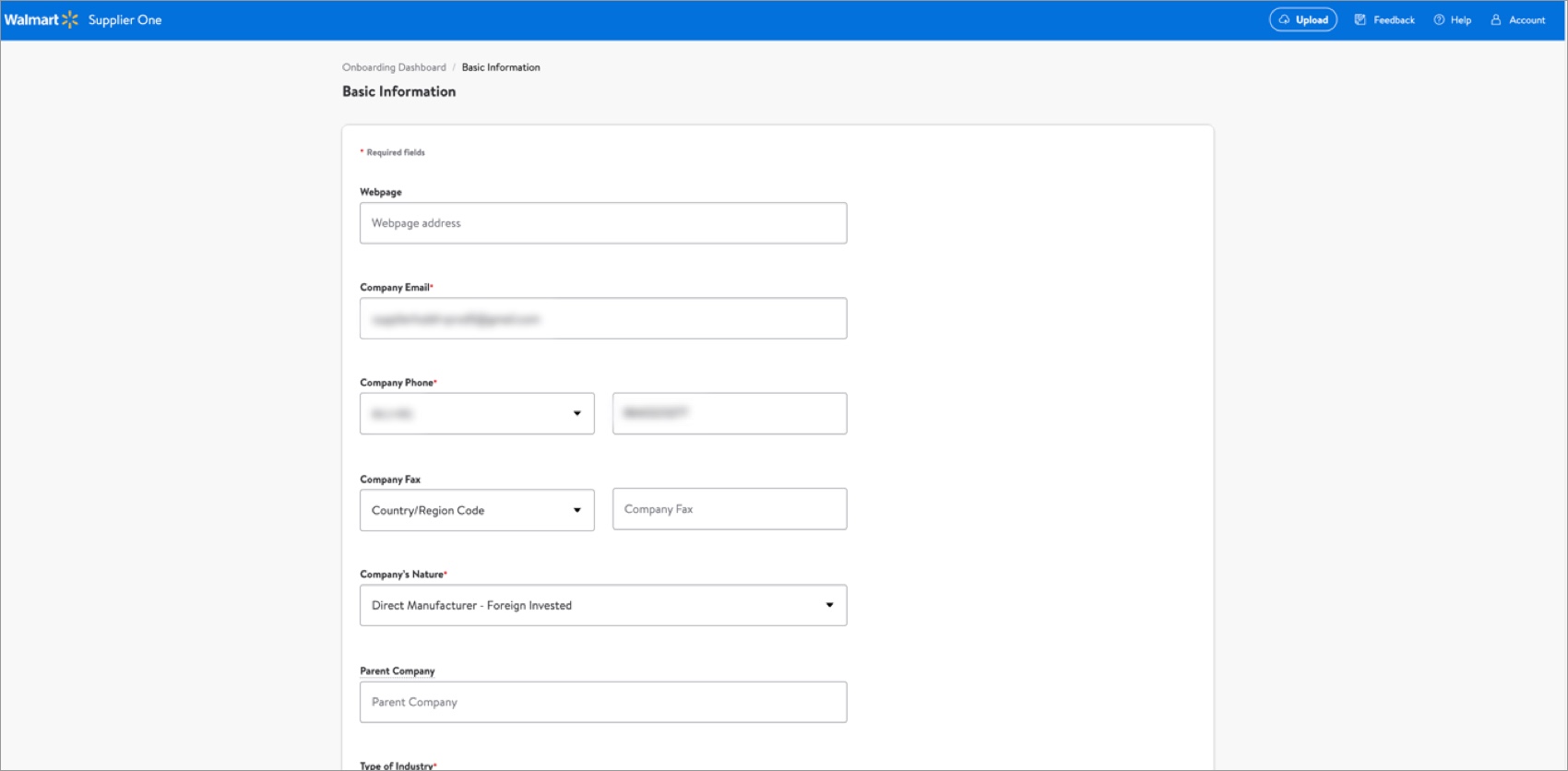
- Supplier Capabilities: Provide the required fields, which are marked with an asterisk. These include:
- Do you have product development and design services?
- Please list any brand(s) your company owns and its share (%) of your total volume. If your company does not own any brands, click the check box for Not Applicable.Click +Add brand if you need to provide multiple brands.
- Do you have business with customer's private brands?
- Are you interested in growing private brand business?
- Please list any license(s)/permit(s) your company hold. If your company does not hold any licenses or permits, click the check box for Not Applicable.Click +License/Permit if you need to provide multiple licenses or permits.
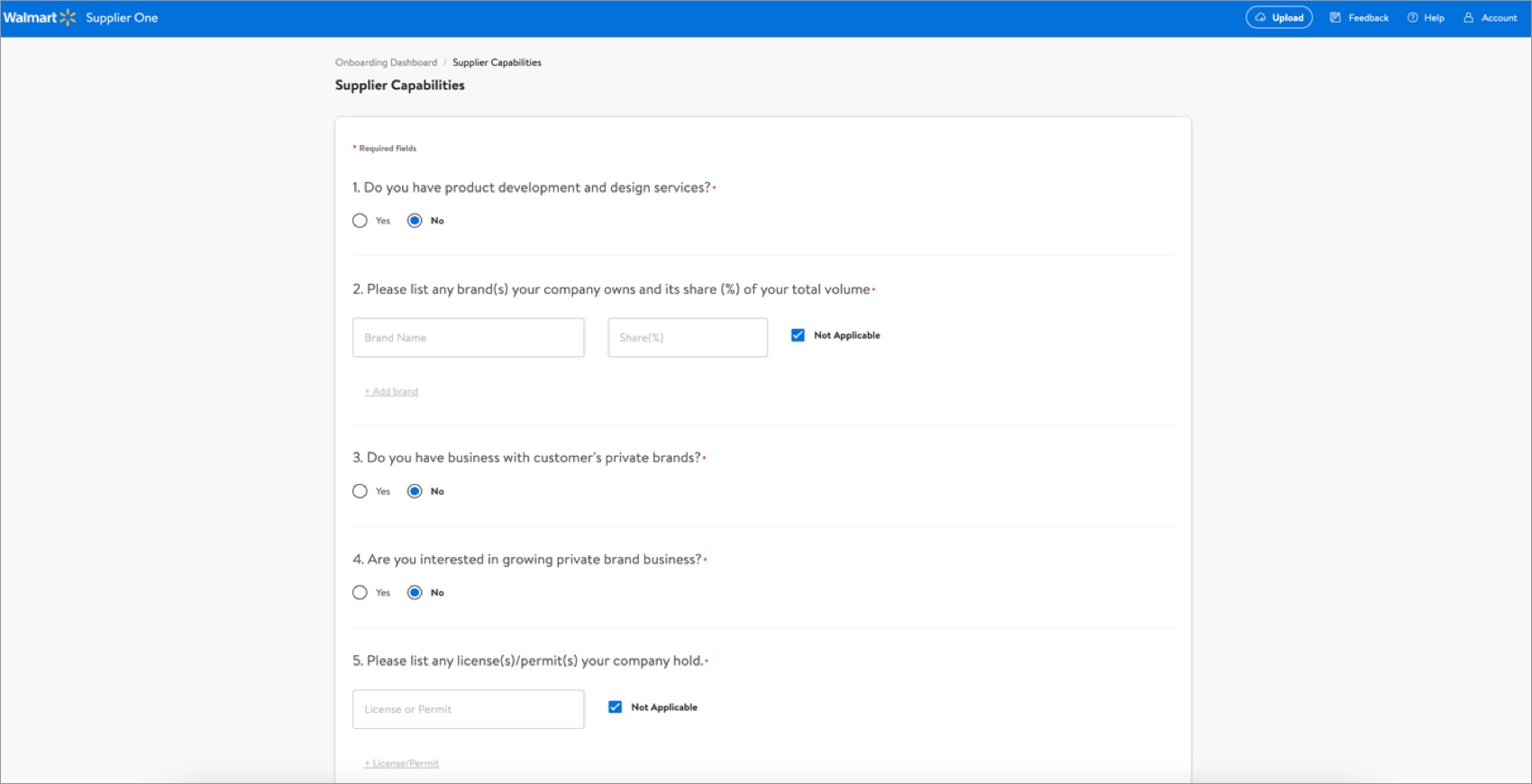
- Annual Sales, Exports and Expansions (i.e., Business Profile): Provide the required fields, which are marked with an asterisk. These include:
- What's your company total annual sales (USD) in the past 6 years?
- What's your company export amount (USD) in the past 6 years?
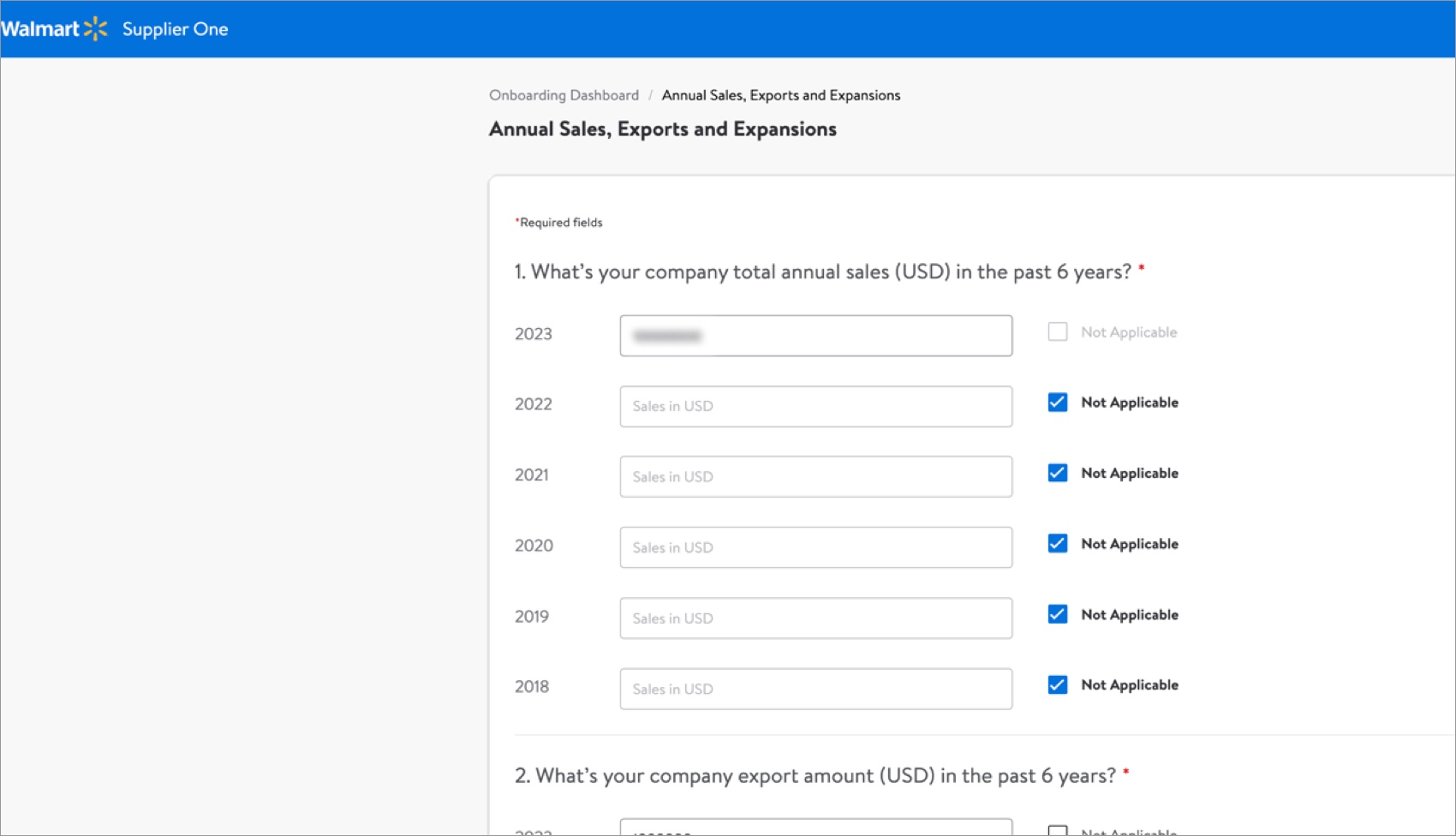 If your company does not have data for a year, click the check box for Not Applicable.
If your company does not have data for a year, click the check box for Not Applicable. - Available Market (i.e., Customer Profile): Provide the required fields, which are marked with an asterisk. This includes:
- Please select the retail market(s) that your company can support.
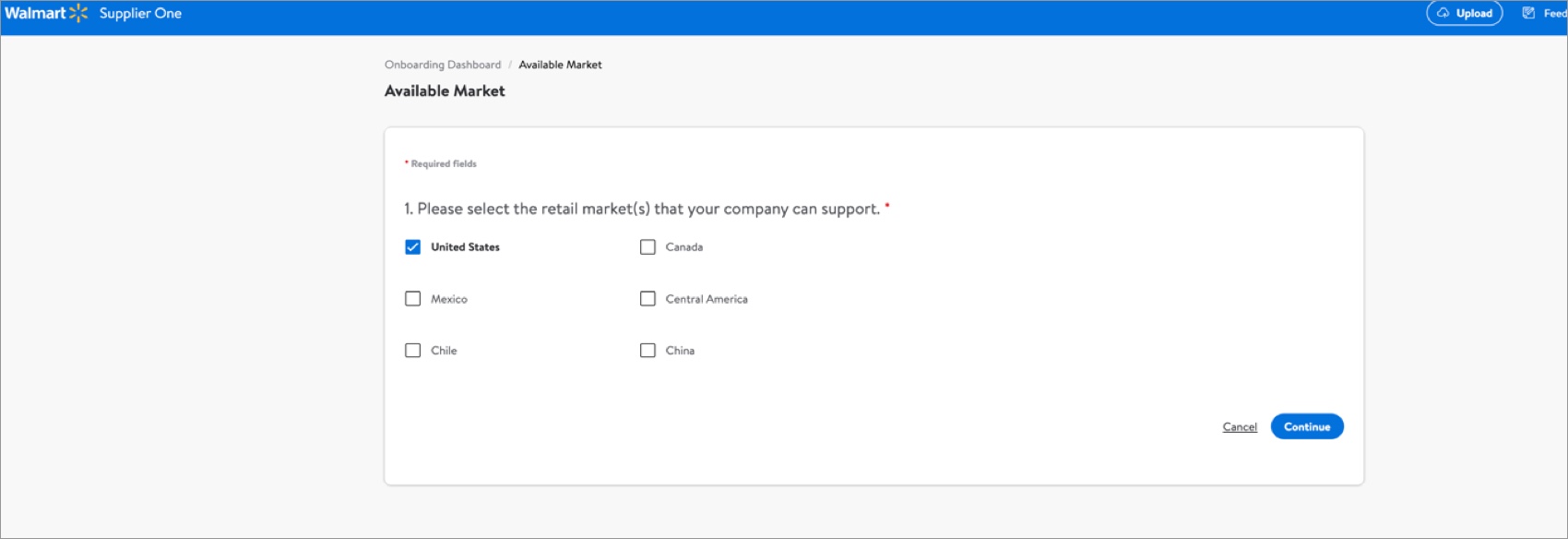
- Please fill out the major product categories for each market.
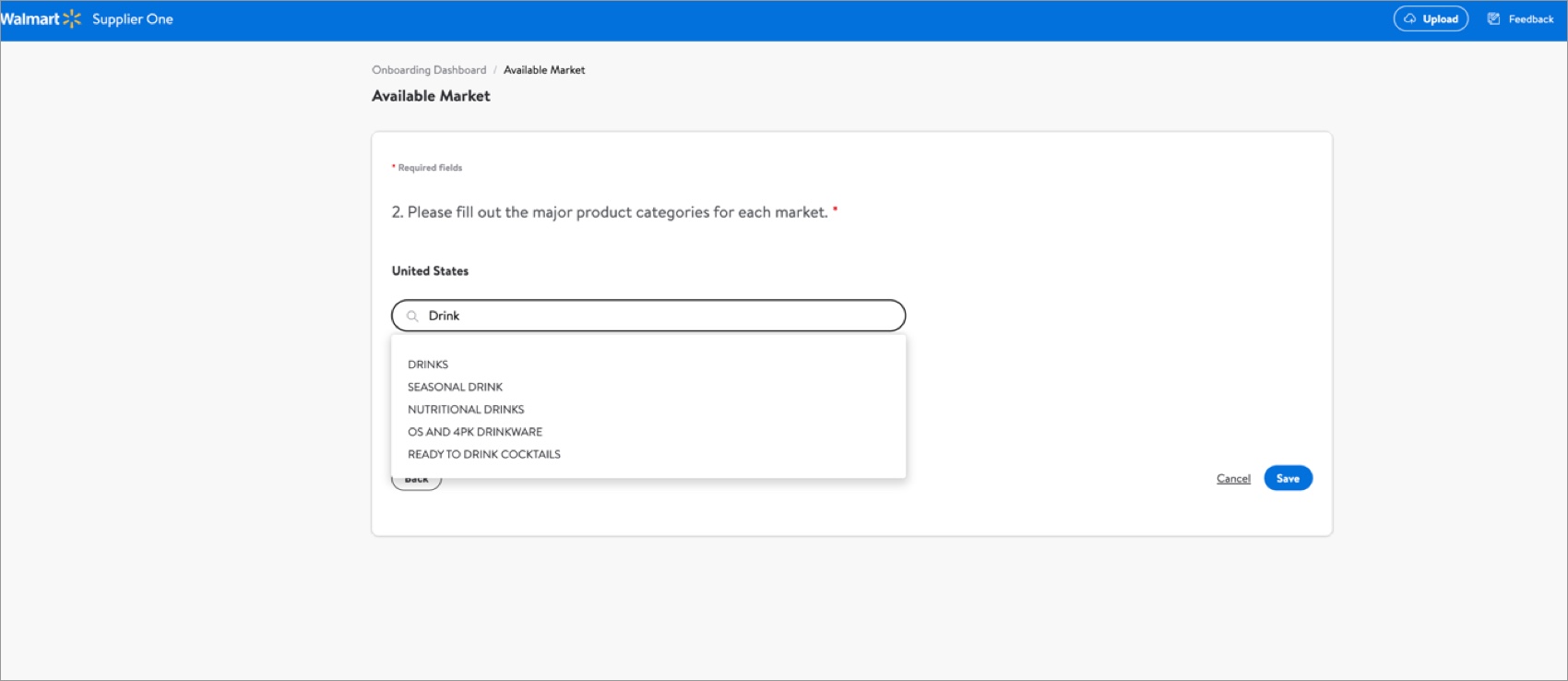
- Please select the retail market(s) that your company can support.
- If you need to make any changes, click Back. If you're ready to submit your Direct Import Profile, click Save. This will take you back to the supplier onboarding dashboard.A green check mark on the dashboard indicates you completed all tasks in the associated onboarding tile. The task progress bar increments up to reflect the current status of the supplier onboarding process.
Additional Resources
Once you have started registration, you can log into Supplier Academy to access training materials on merchandising, transportation, getting paid, replenishment, analysis and working together.
If you have questions, contact the Retail Link Help Desk at 479-273-8888 or toll-free 888-499-6377 (Monday–Friday, 7 AM–5 PM CDT/CST). Direct import suppliers may email Direct Import Supplier Support at GSSASZ@wal-mart.com. Refer to Supplier Onboarding: Support (GFR) for information that will help expedite your Help Desk experience. You can also click Help within Supplier One to get assistance from the Supplier One chatbot, manage tickets, and search articles.