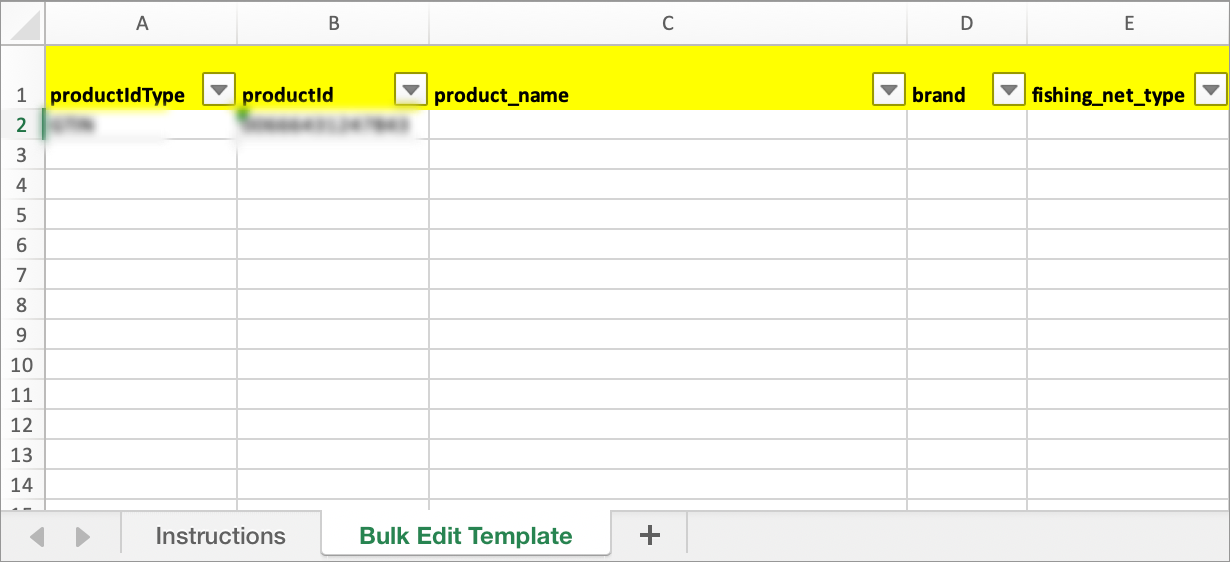Tips on Content Enrichment for Category Advisors
Here are tips to reference as category advisors assist with item attributes to help improve search results and item page quality.
Filter by Fineline
- In the left navigation menu, click Items and inventory and select Catalog.
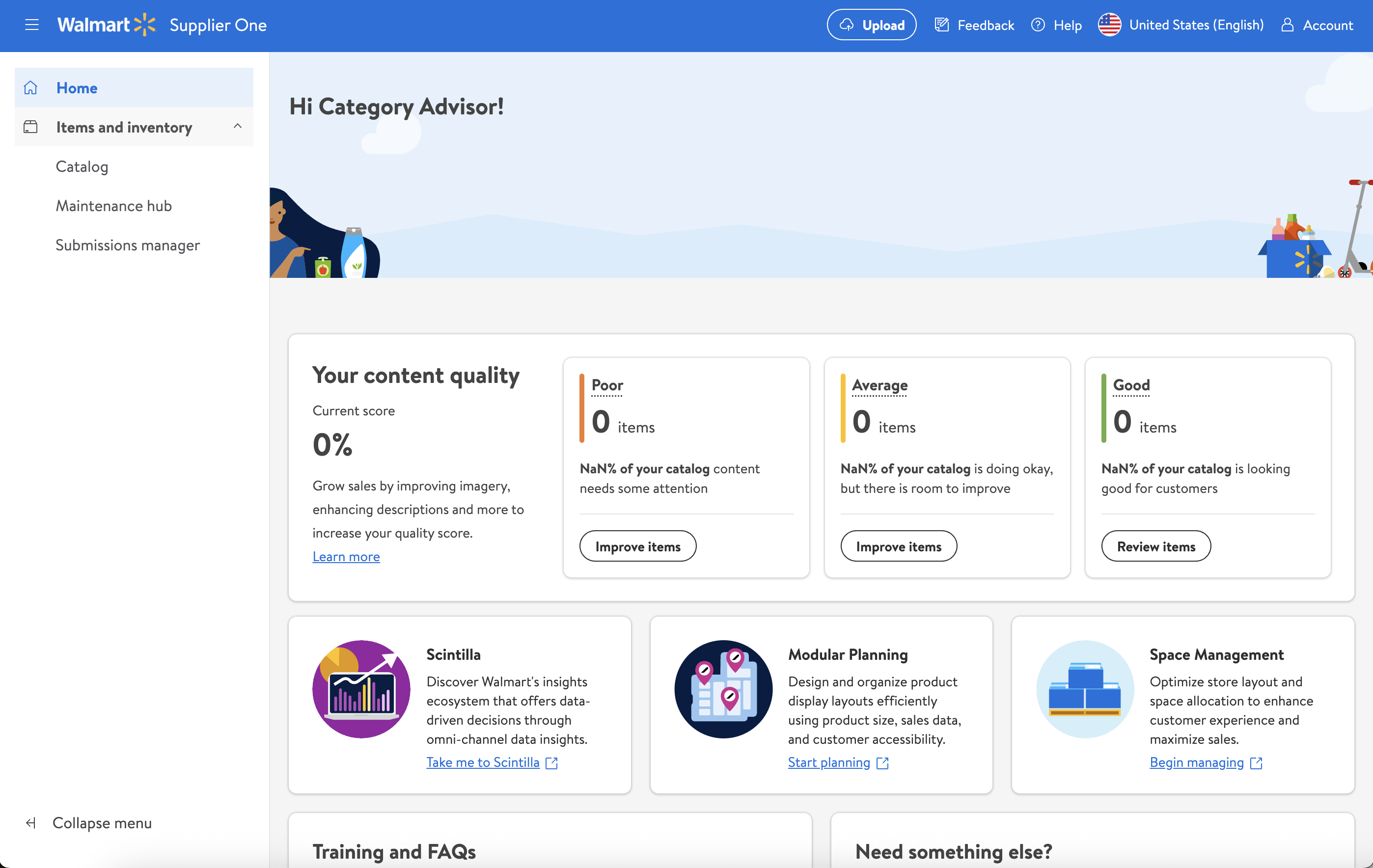
- Click Filters to narrow down your list of products.

- The filters are organized into groups: Custom Attributes, Hierarchy & Classification, Product Content, Supply Chain, Cost & Price, Walmart.com, Dates, and Brand. These groups are expanded by default. You may only apply filters that are not grayed out.
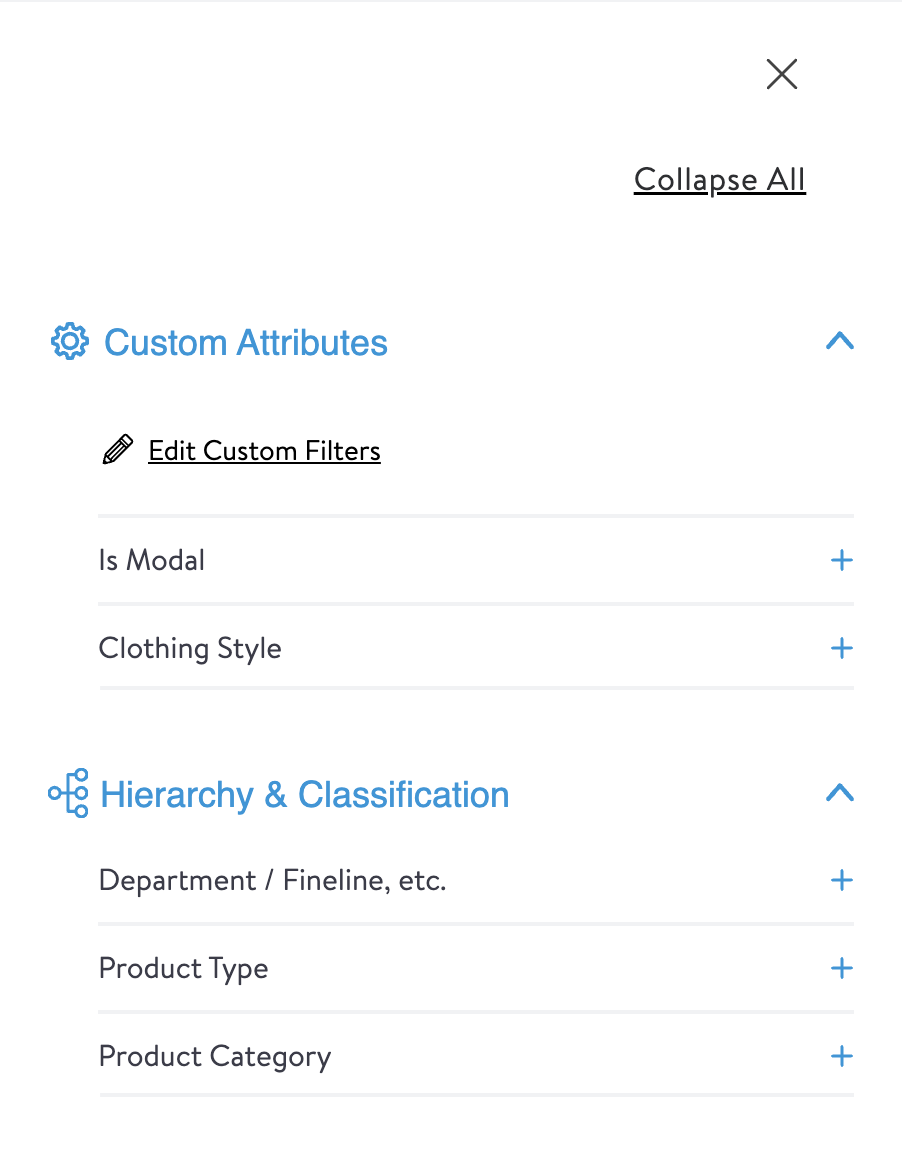
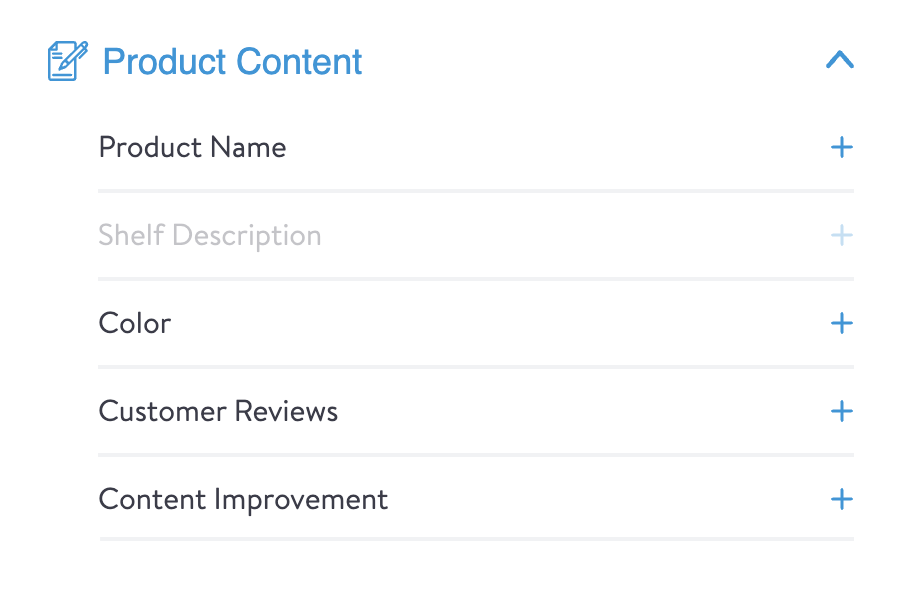
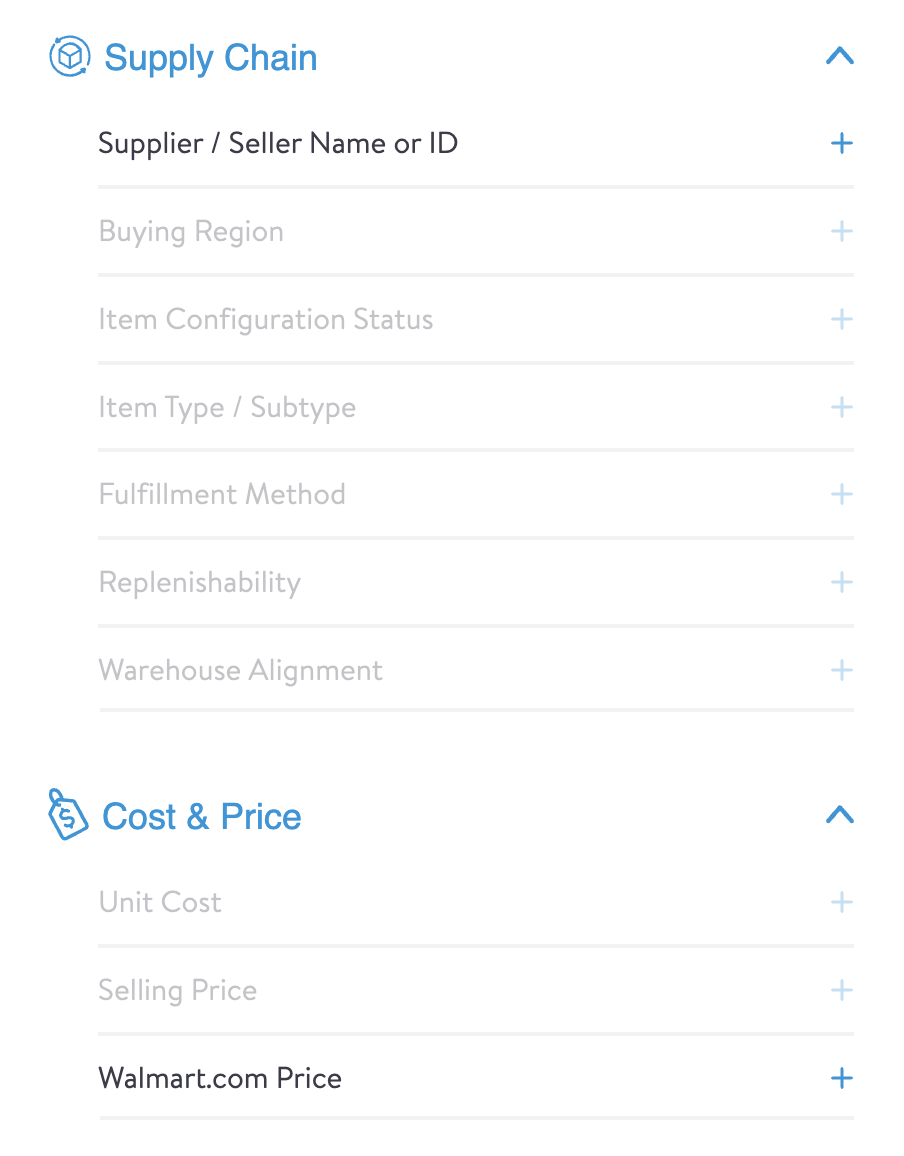
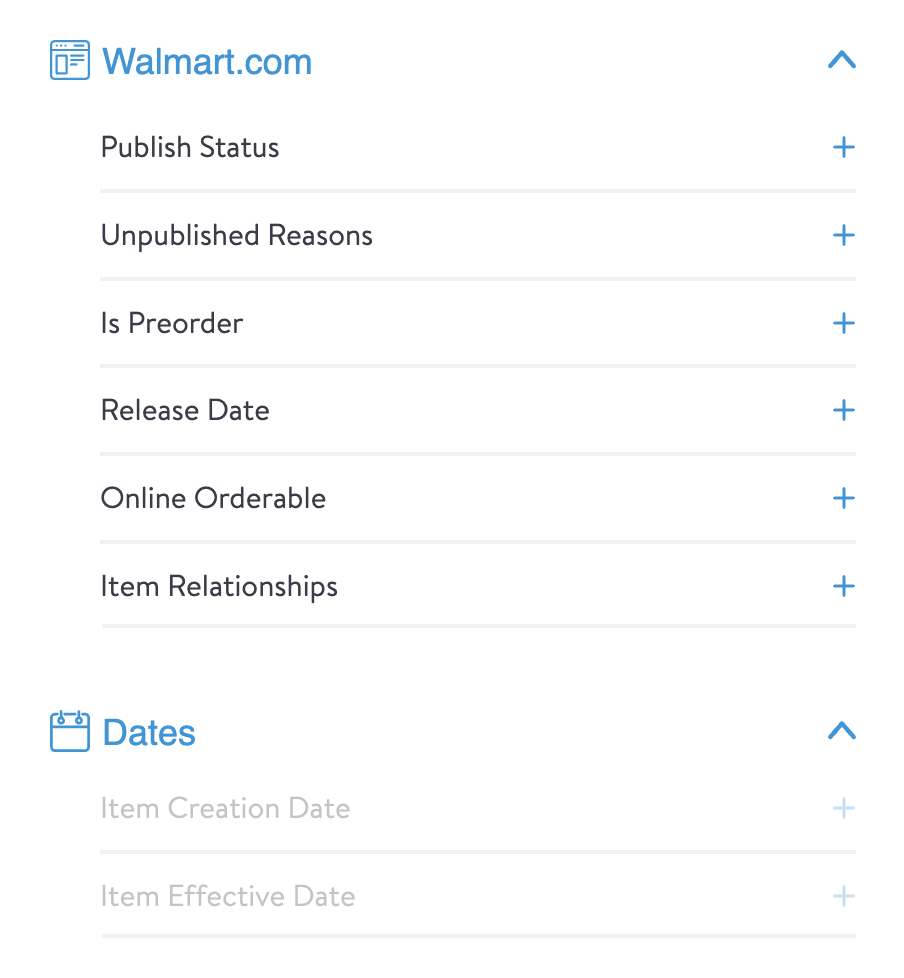
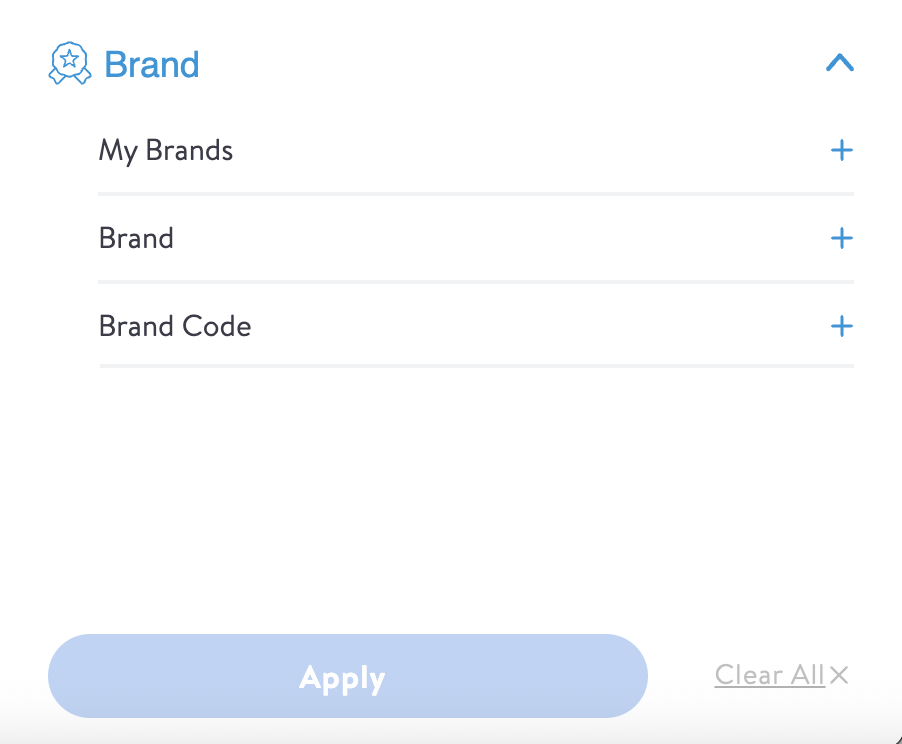
- Click on the filter name Department / Fineline, etc. to filter by Fineline. In the Fineline field, start typing the Fineline Name or Number (e.g., dog food). Options appear as you type. When you've made all of your selections, click the Apply button.
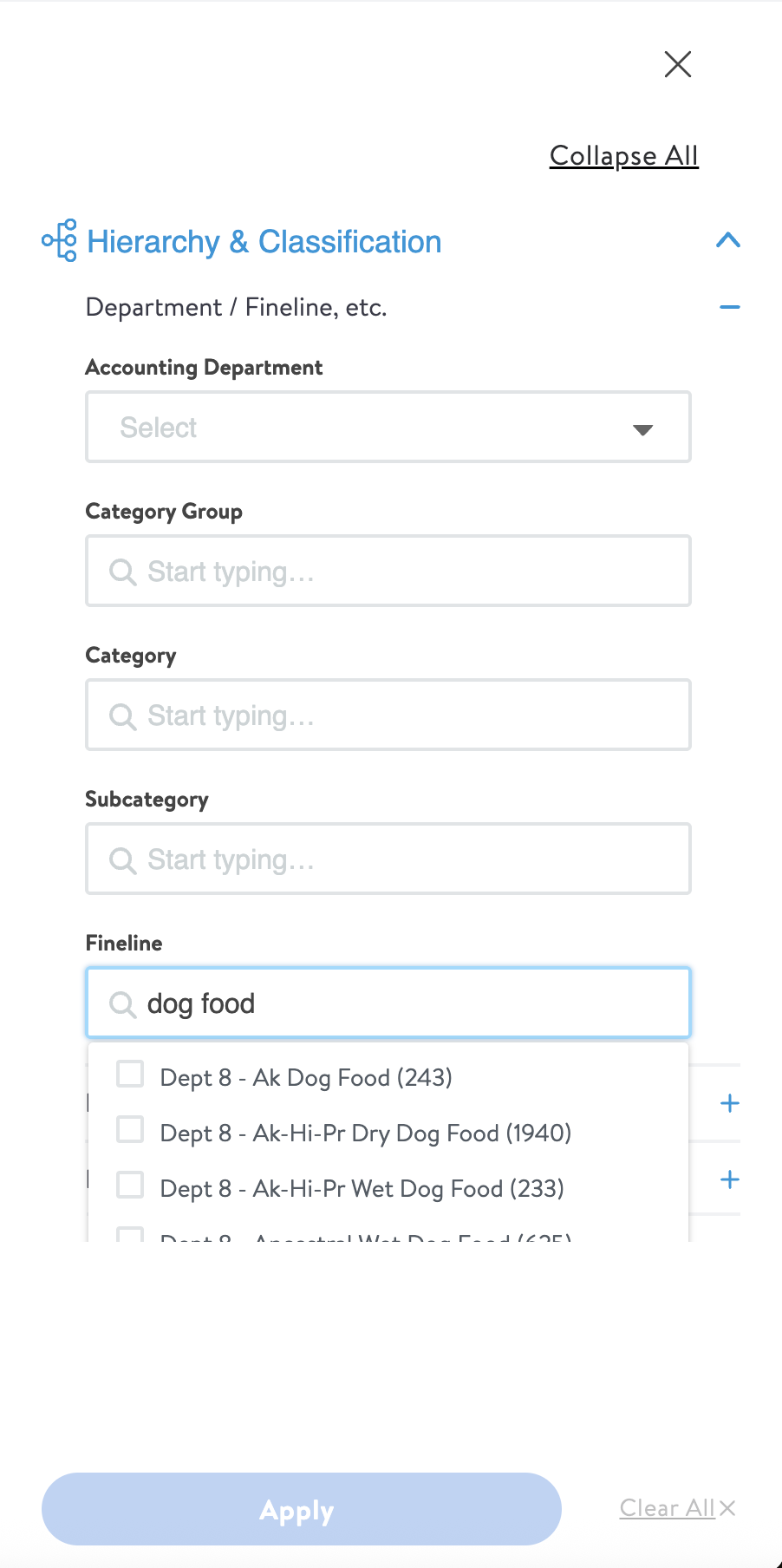
How Walmart Scores Content
"Content" encompasses any item catalog data, which is information about the item that would contribute to a customer's purchasing decision. This includes content and attribution that is critical to driving external search (search engine optimization/search engine marketing (SEO/SEM)), internal search and browse (discoverability), and a high-quality product page experience (product name, site description/key features, etc.).
An item's Content Quality Score is calculated from two main components:
Core Requirement Content
- Product Name
- Site Description (i.e., Short Description)
- Key Features (i.e., Long Description)
- Images (i.e., Main Image URL, Additional Image URL)
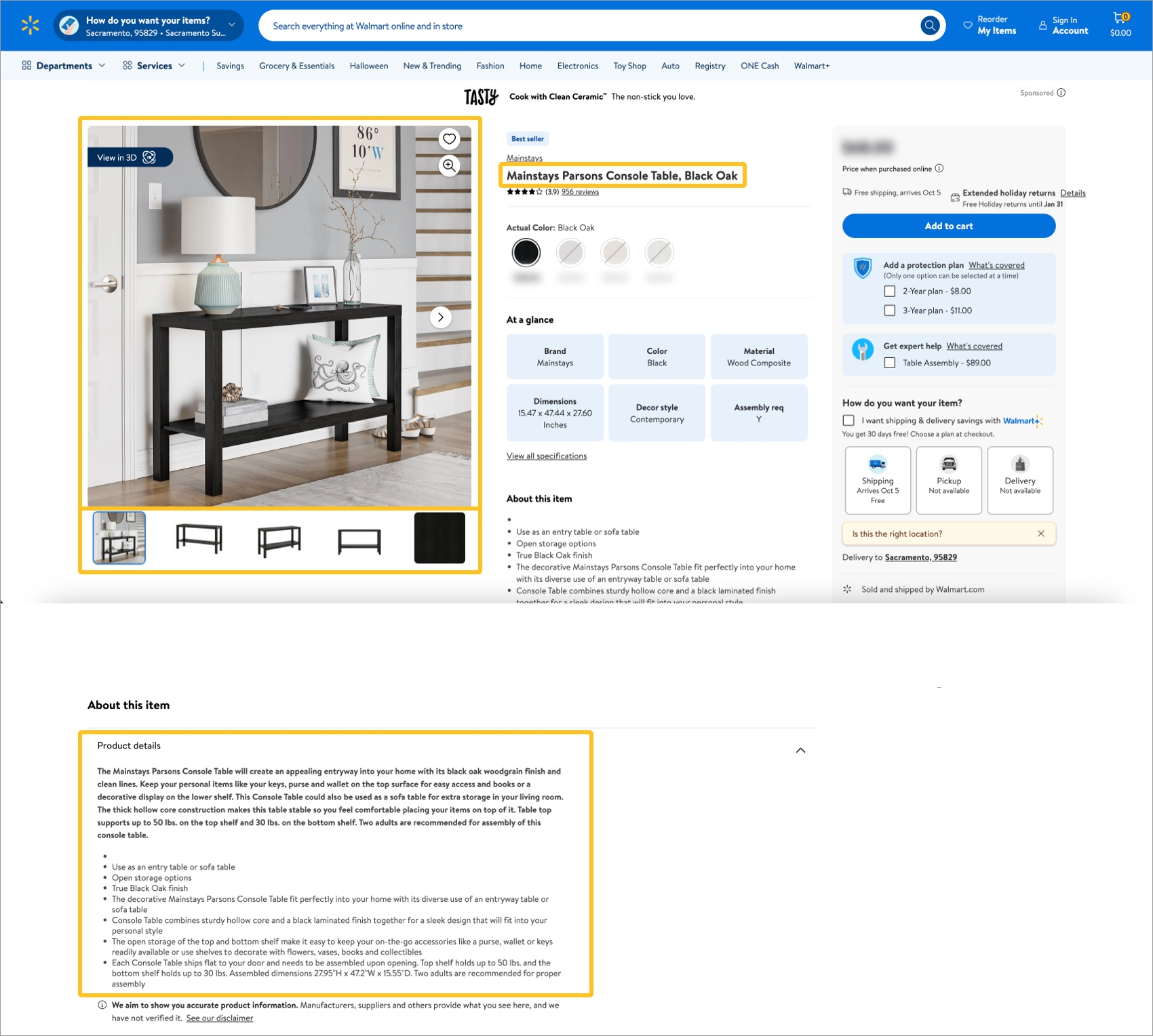
Required/Recommended Attributes
- The remaining required and conditionally required attributes (e.g., by the item's Product Type)
- Recommended attributes
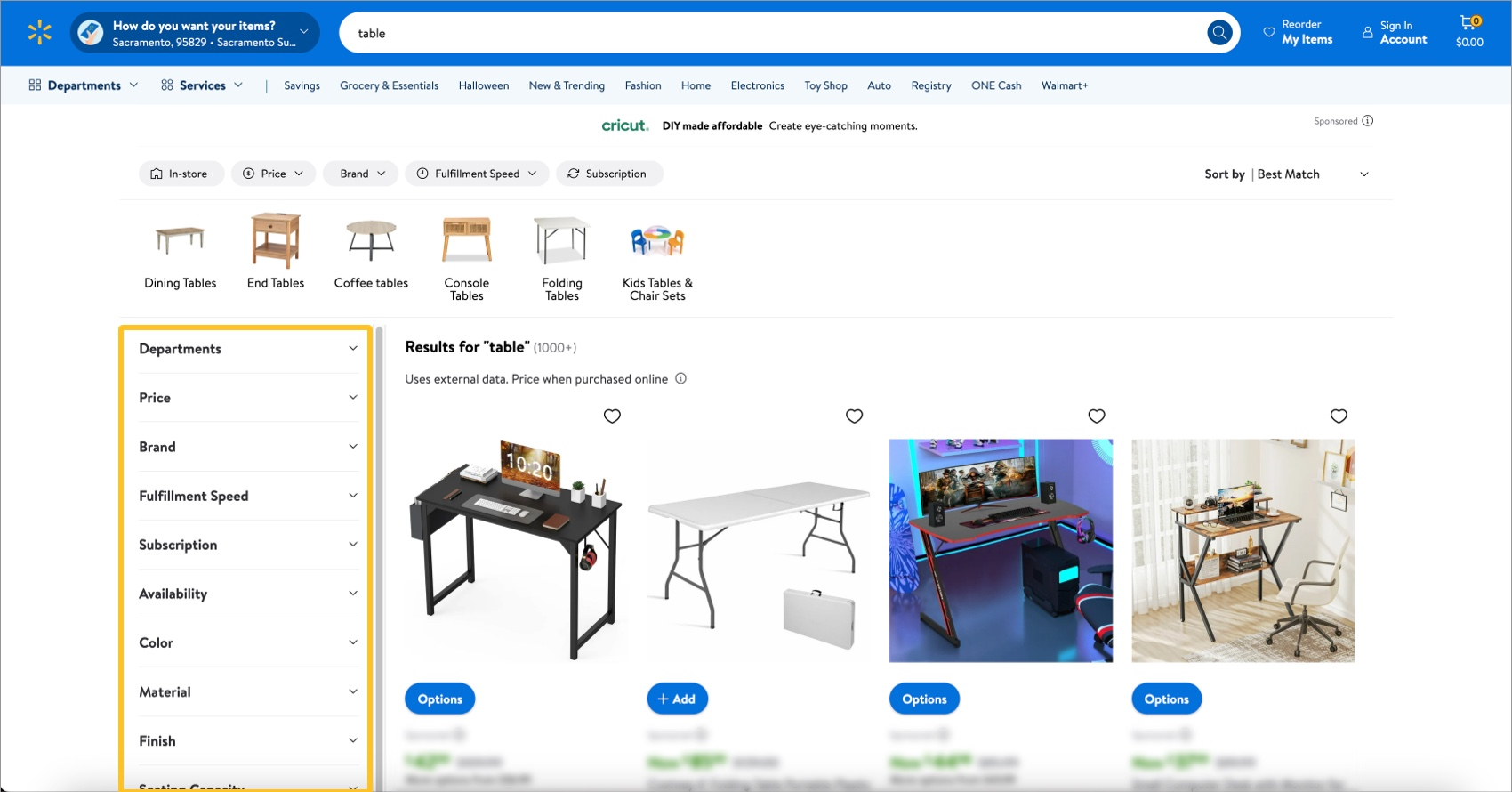
Leverage Content Insights
Click here to learn more about viewing and editing items with content insights in Supplier One.
- When you have published items with content quality issues, you'll see the Your content quality section on your Home page. Click Improve items to go to the Products view of the catalog with the Content Quality filter automatically applied for that score range.
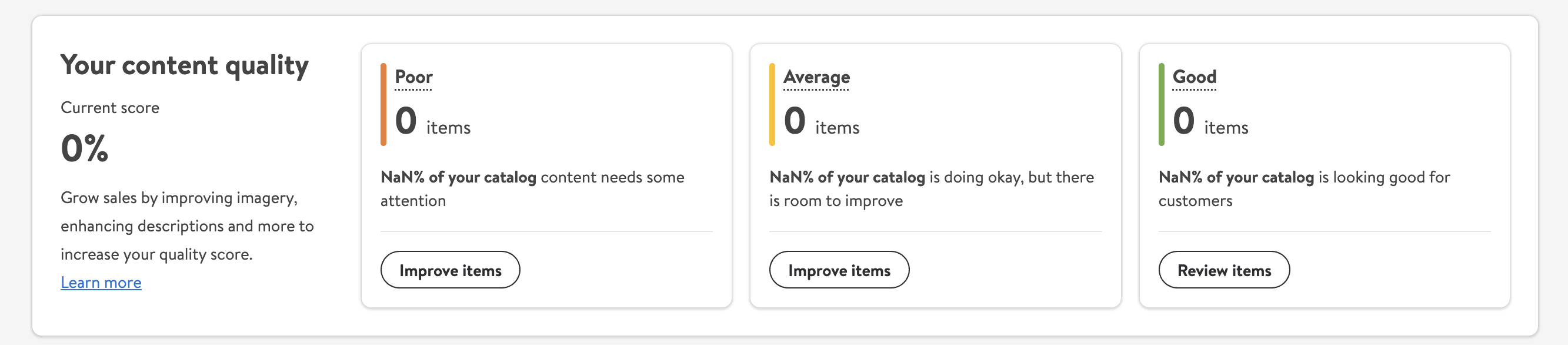
- In the item list, click the dots under the Actions column in the item table and select Product & Offer Overview.
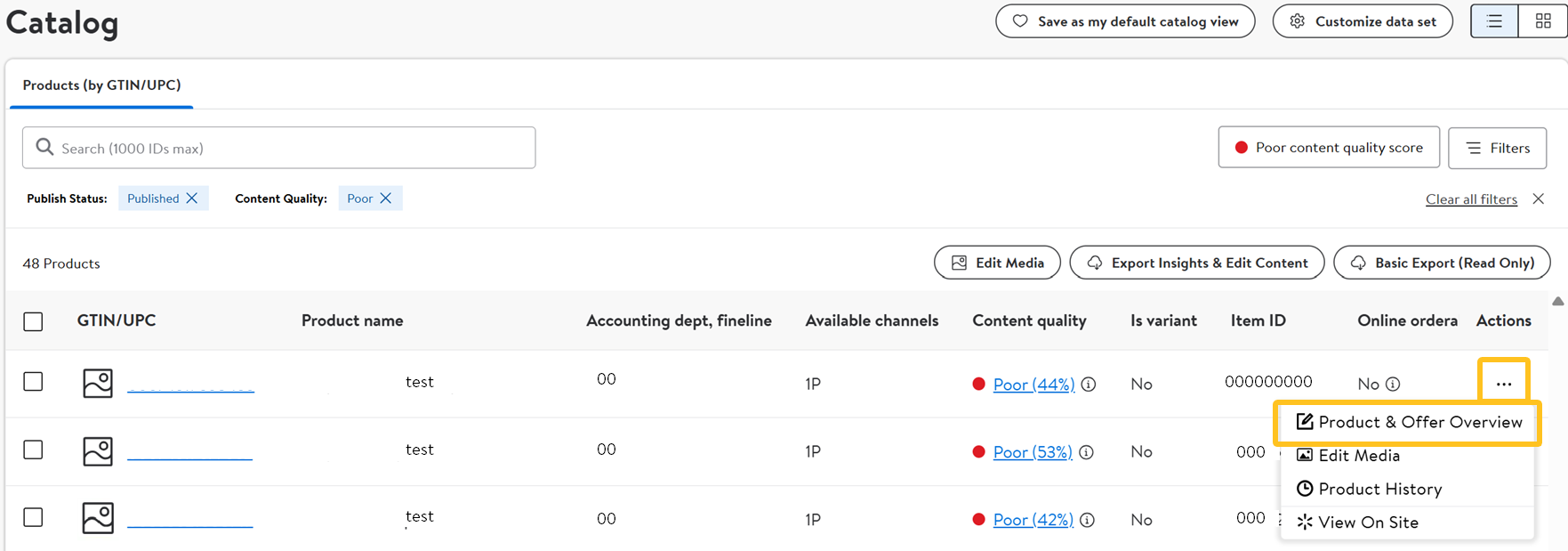 In the item grid, click the dots at the top right corner of the card and select Product & Offer Overview.
In the item grid, click the dots at the top right corner of the card and select Product & Offer Overview. - At the top of the Product & Offer Overview page, you'll see a yellow banner. It may take several seconds to load. Click the arrows to view attributes with insights.
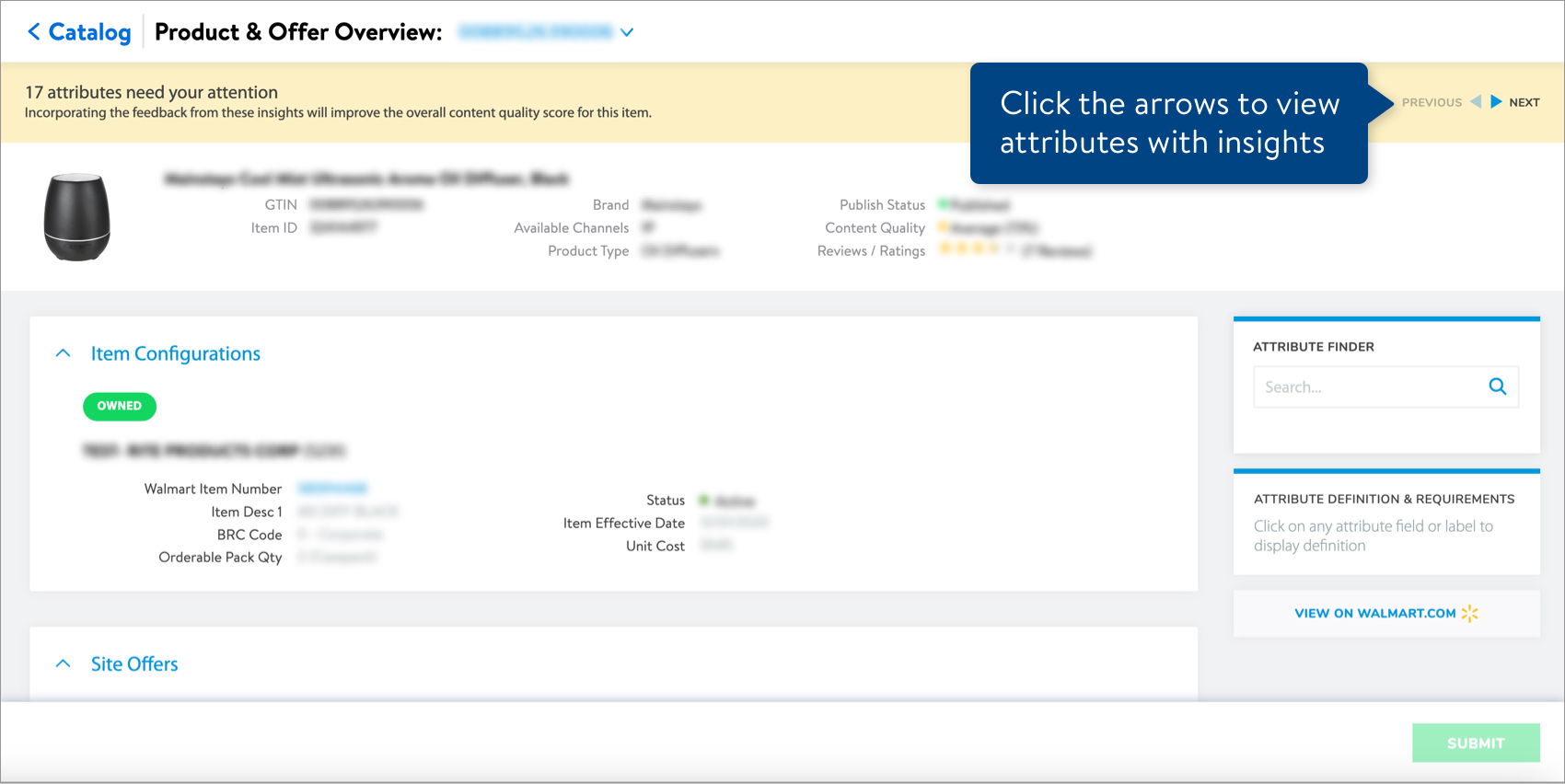
- For the attributes that have insights, you'll see the attribute name and value highlighted in yellow. Click Edit at the top right corner of the attribute section to view the insights and make updates.
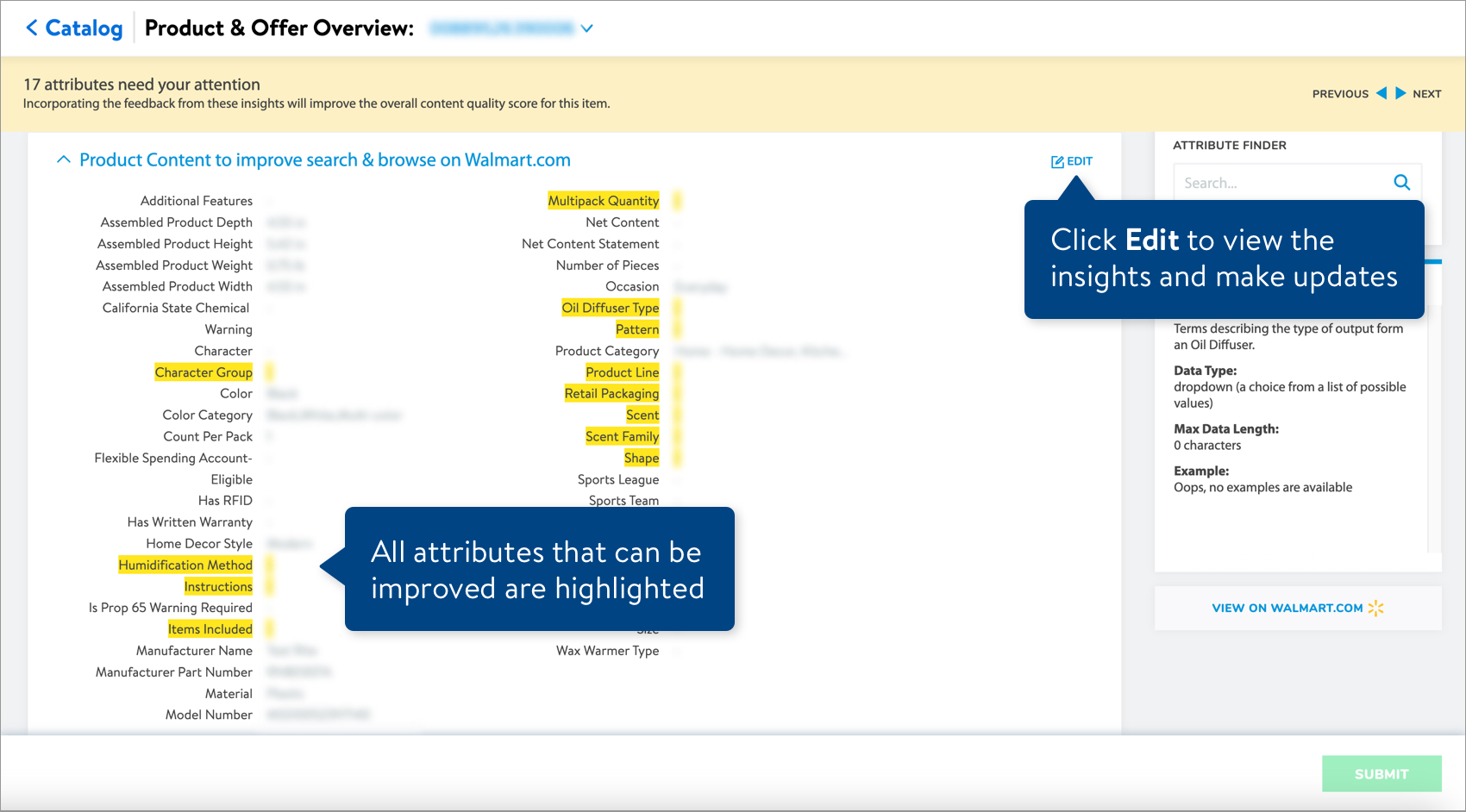 If your item has multiple attributes with insights, click the arrows in the banner at the top of the page to view each of the attributes.
If your item has multiple attributes with insights, click the arrows in the banner at the top of the page to view each of the attributes. - Review the issues and insights for the attribute, and incorporate these suggestions when editing the attribute value.
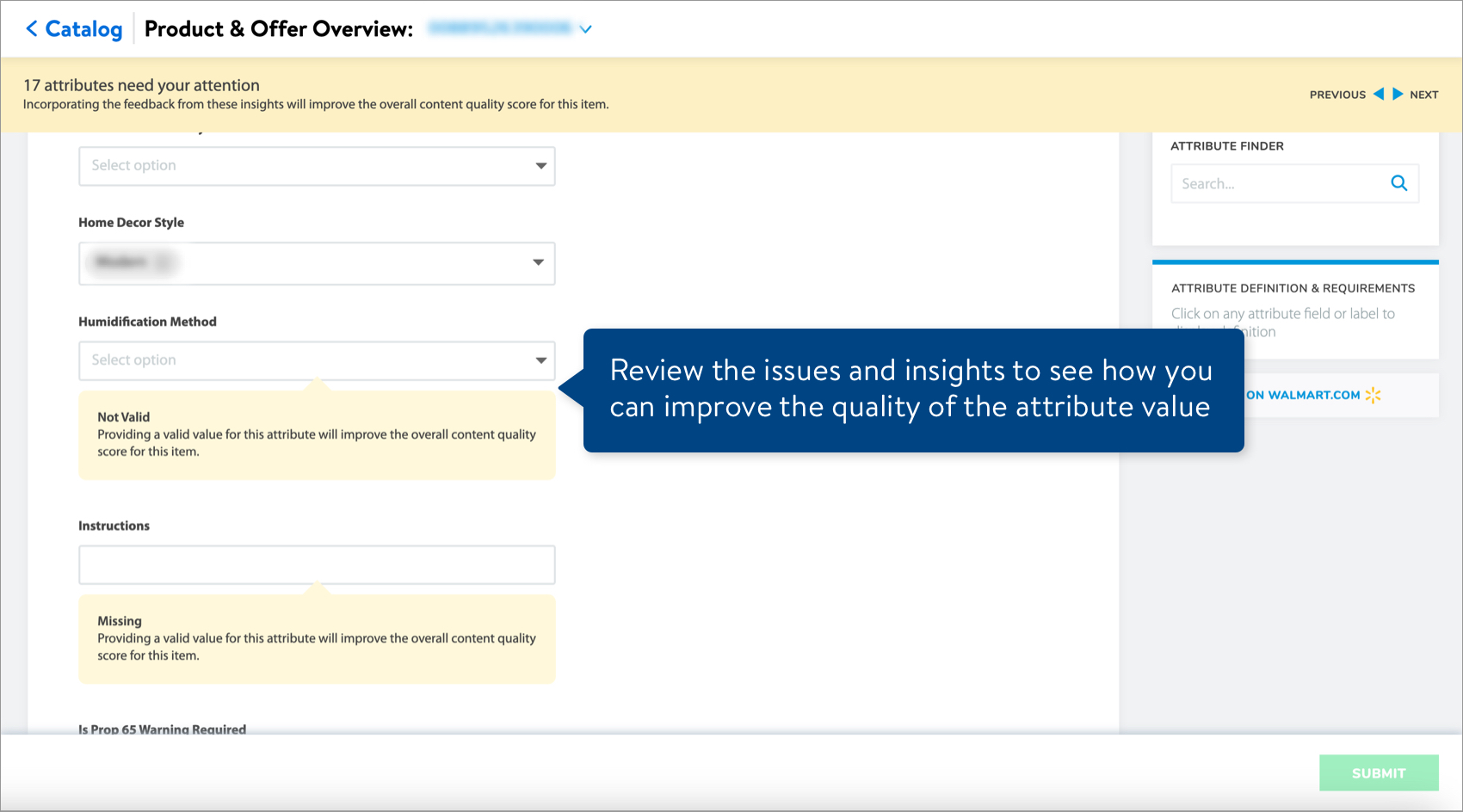
- Click the Submit button at the bottom right corner of the page to apply your changes. You can use the default description (i.e., the Product Name) to track your submission or provide a custom description.
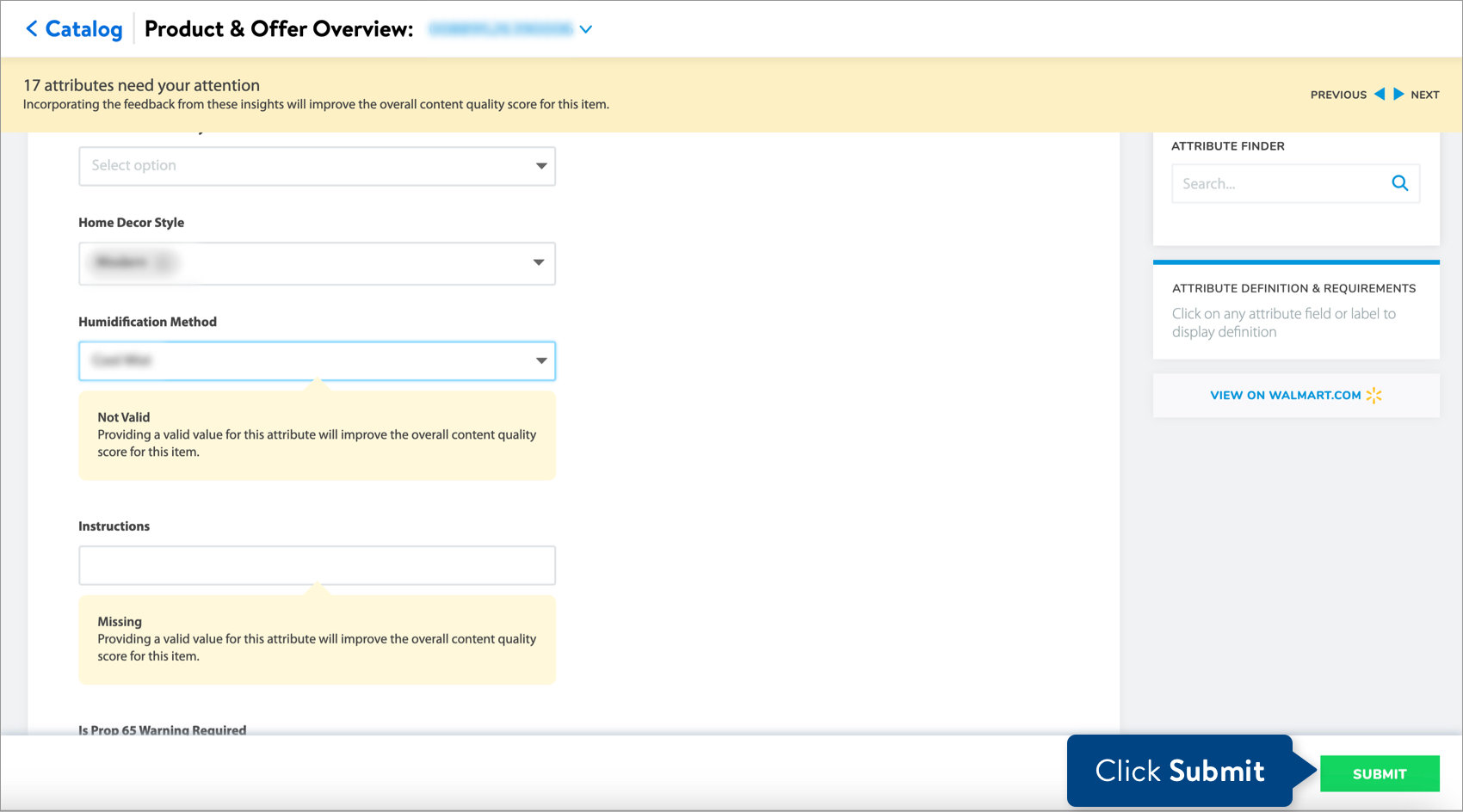
- Track your submission in the Submissions Manager.
Leverage Style Guides
Walmart's Product Content Style Guides provide detailed content standards, including image guidelines, product type photo direction, copy guidelines, attribution guidelines, and rich media guidelines.
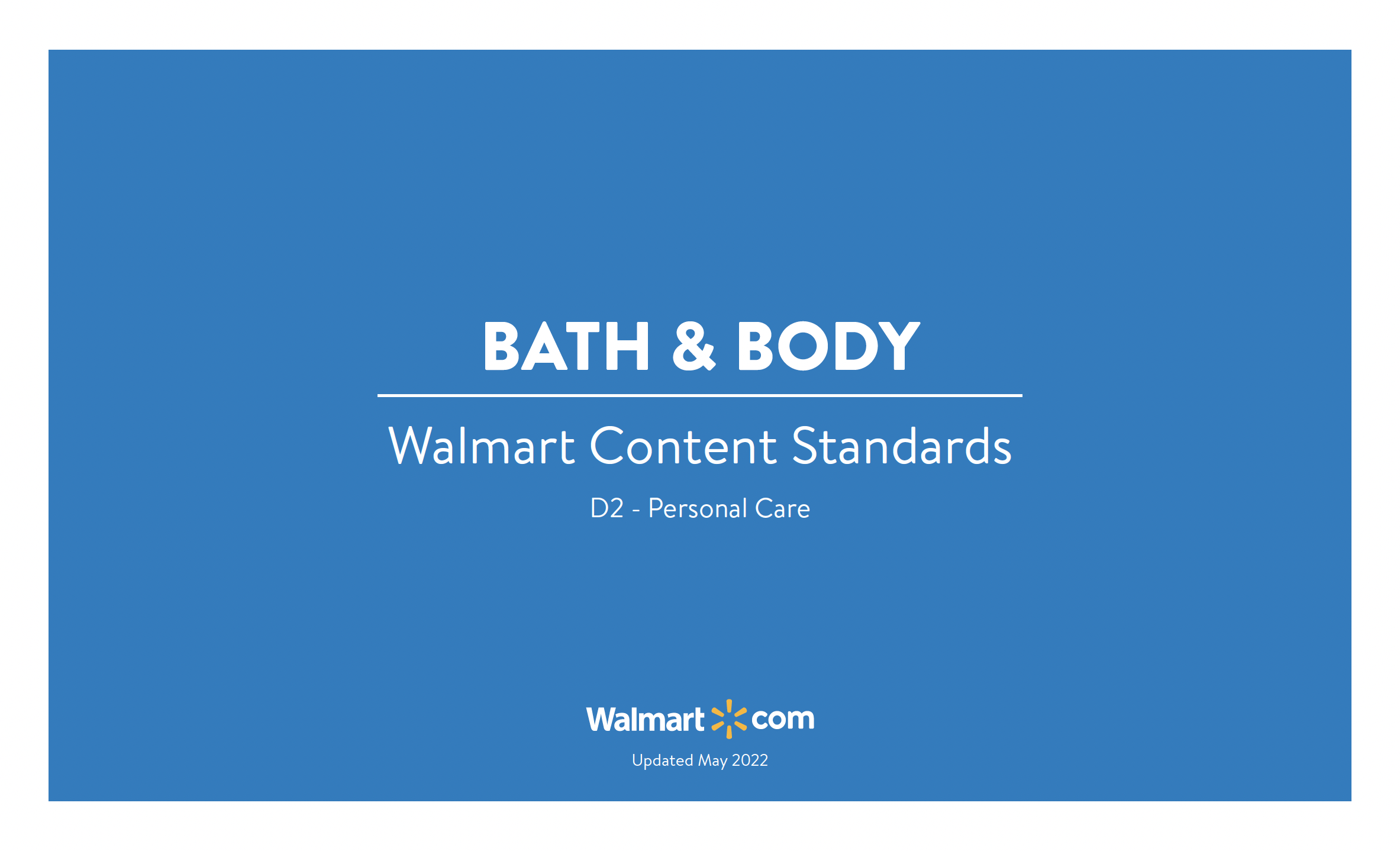
- To find the style guide for your item, click Help at the top right corner of your window and select Chat. You can click the square icon to expand the chat window. Type a message or keywords, such as "Style guide for dog food".
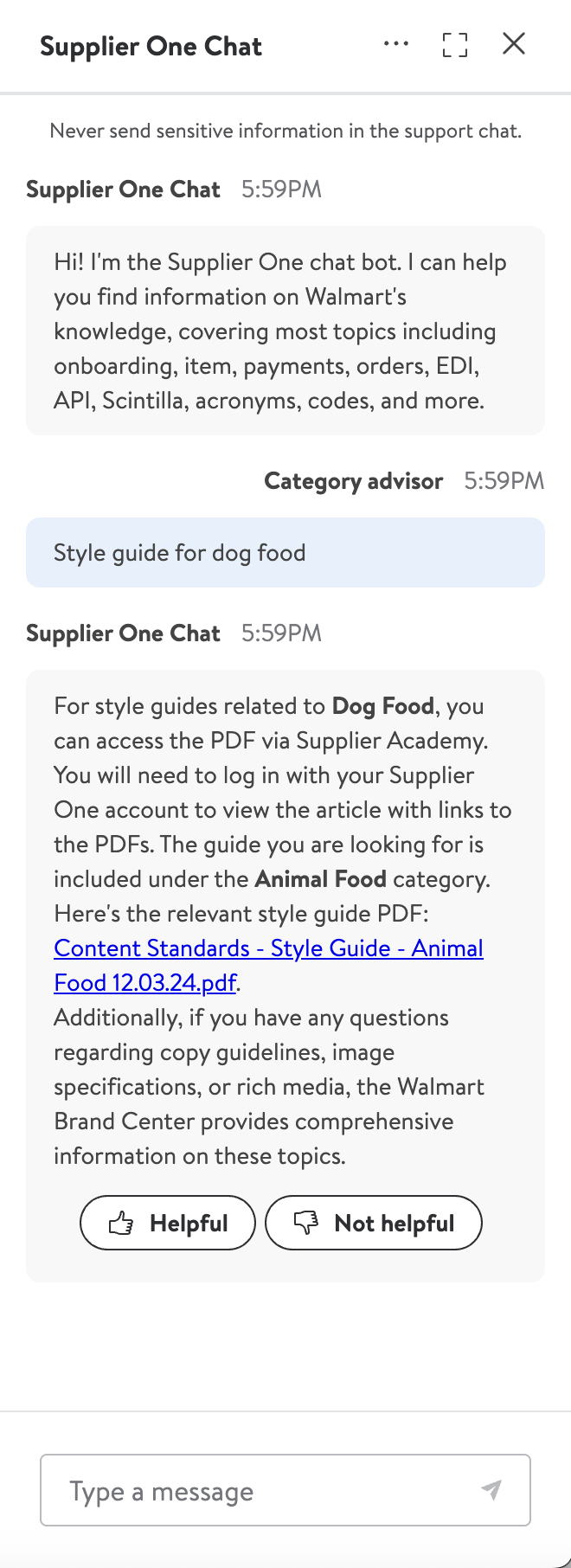
Reports from Merchants
If you receive content quality reports from your Walmart merchants, refer to the Instructions tab, update the product content, and send the spreadsheet back to your merchant to upload on your behalf.