View Product and Configuration History in the Catalog
Each row in the item list (or each card in the item grid) of the Products view and Item configurations and hierarchies view of your catalog contains important data.
Products View
In the item list, click the dots under the Actions column for a link to the Product History.
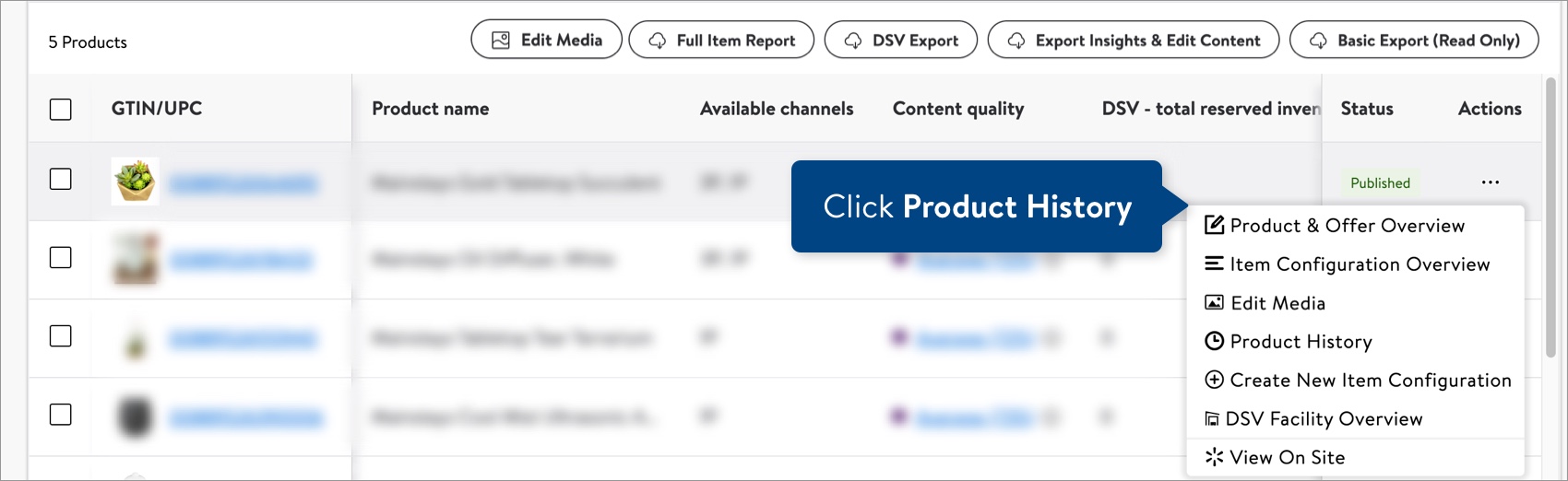
Product History
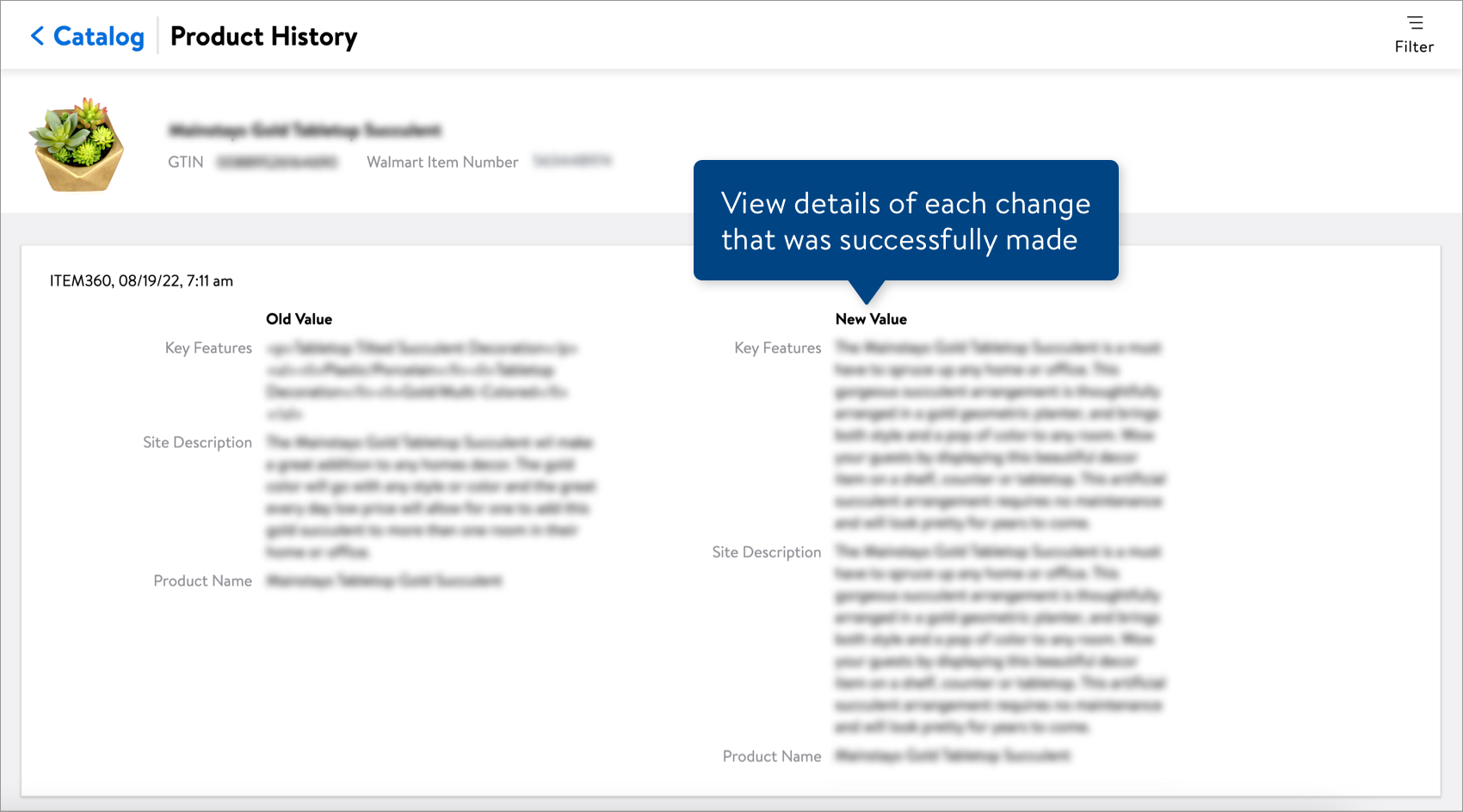
Each entry on this page shows:
- The source, i.e., the system or user who submitted the changes. (For more details, see the table at the bottom of this article.)
- The date and time that the changes were made.
- The old and new values for the updated attributes.
You can use the Filter to find changes by attribute, source, date range, offer type, and change type.
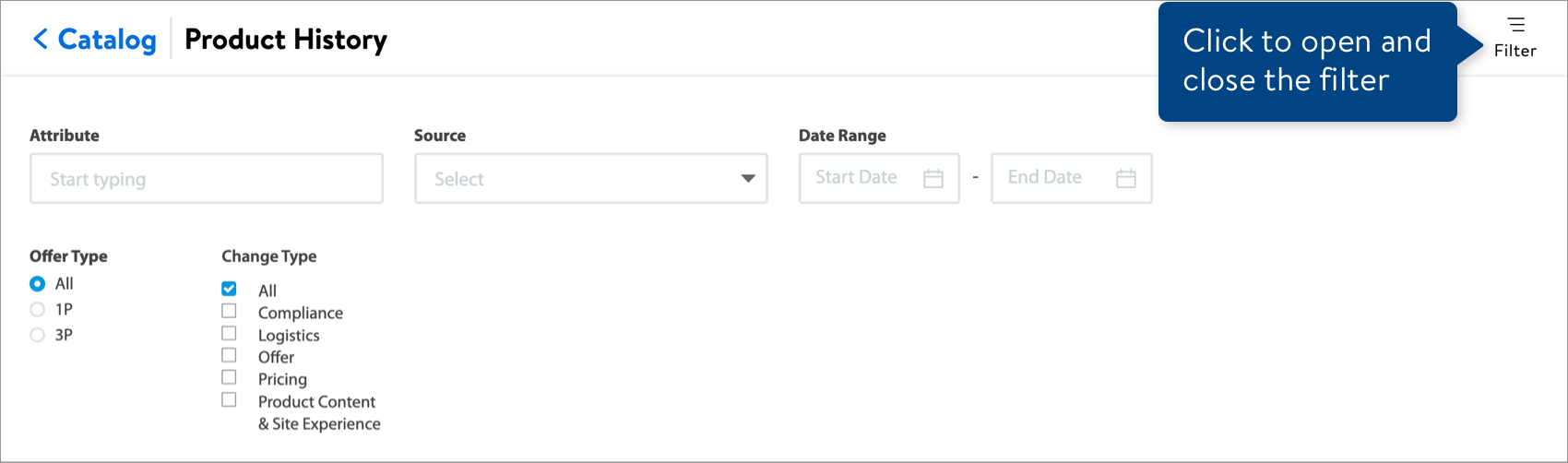
Item Configurations and Hierarchies View
In the item list, click the dots under the Actions column for a link to the Configuration History.
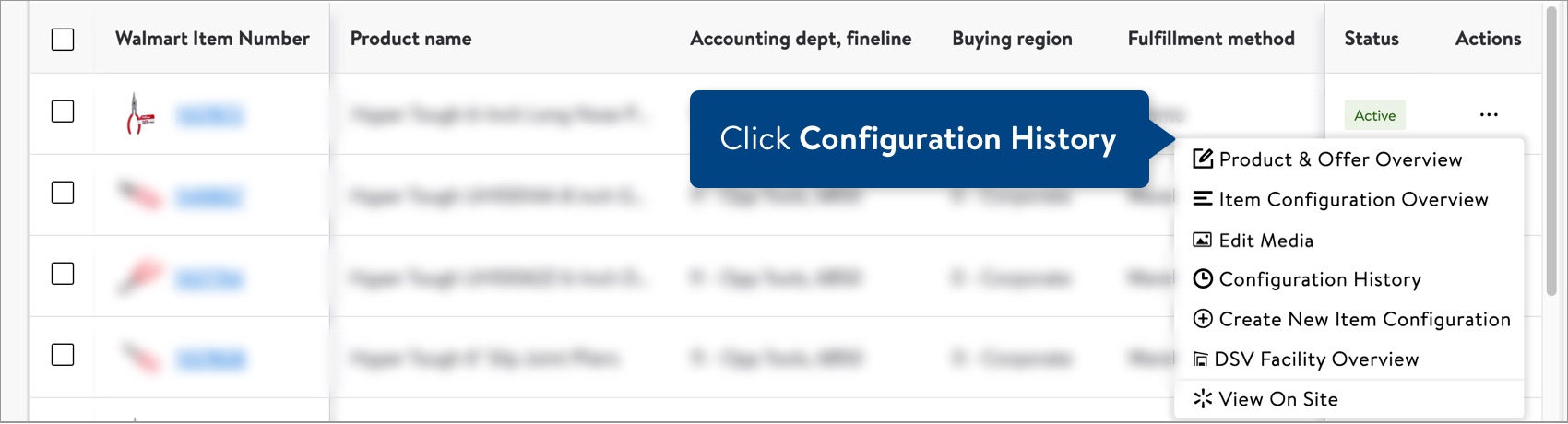
Configuration History
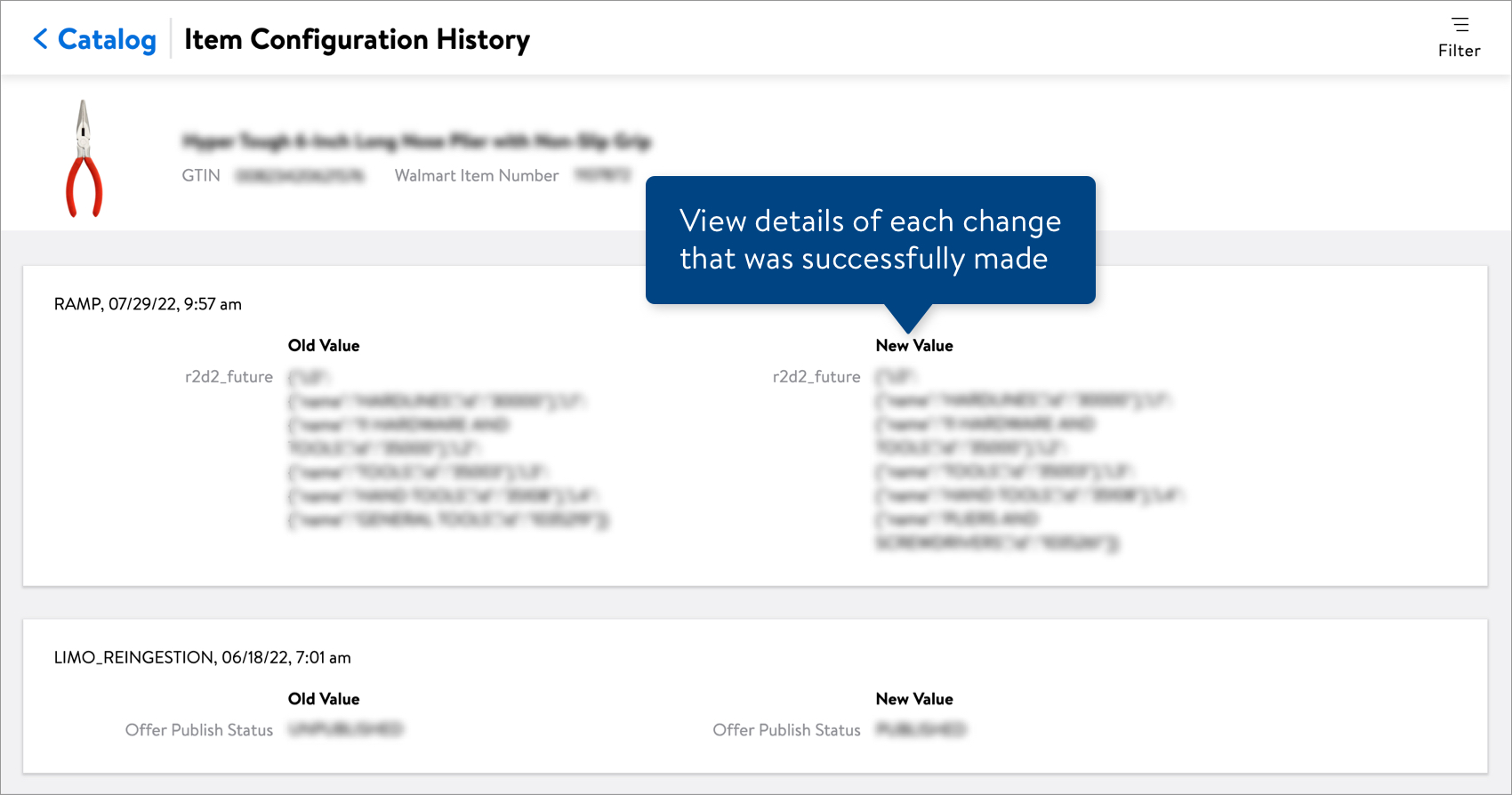
Each entry on this page shows:
- The source, i.e., the system or user who submitted the changes. (For more details, see the table at the bottom of this article.)
- The date and time that the changes were made.
- The old and new values for the updated attributes.
You can use the Filter to find changes by attribute, source, date range, and change type.

Sources That Changes Come From
GDSN | Updates submitted via a GDSN publication. |
Walmart Partner | Updates that came from either a CSP or a supplier / seller who integrates with our systems directly. |
Walmart Associate | Updates submitted by our Retail Team, who often make changes to rich content and other information shown on Walmart.com. |
Walmart System | Updates triggered by system-generated changes. |
Unknown Source | We're unable to pinpoint exactly where this change came from, but at least we have a record of it. |
Have Questions or Need Help?
If you experience any issues viewing and managing your catalog, please click "Help" in the top navigation menu and select "Manage tickets" to file a case ticket. Or, select "Chat" to get real-time help from our chat bot or click "Search articles" to search Supplier One HelpDocs.
Make sure to select the issue type Items and Inventory.