Create PO Revisions in the Transportation Support Portal
Getting to the Transportation Support Portal
To access the Transportation Support Portal, click here. If you have already registered, enter your email address and password to log in. If you are a new user and you were not given login credentials, click Create an account.
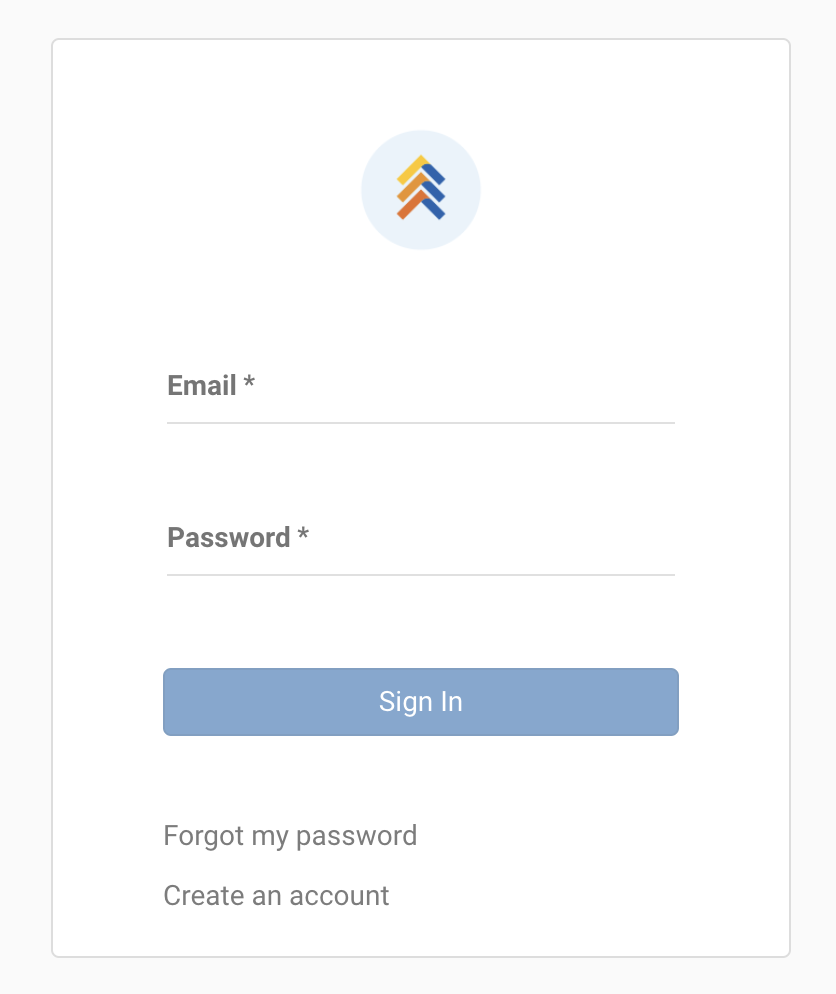
After you click Create an account, fill in the required fields and then click Register Me!.
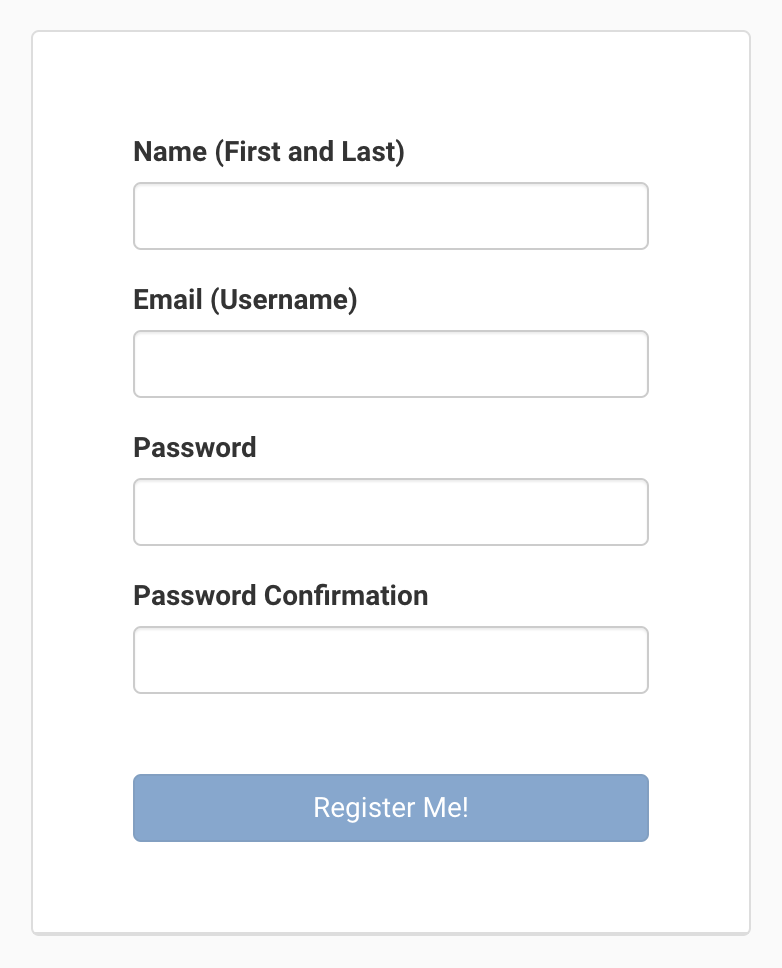
Create a Ticket
There are two ways to create a ticket:
- On the main screen, click New Ticket in the top right corner.
- In the top left corner next to the home icon, click on the drop-down menu that says Tickets and select New Ticket.
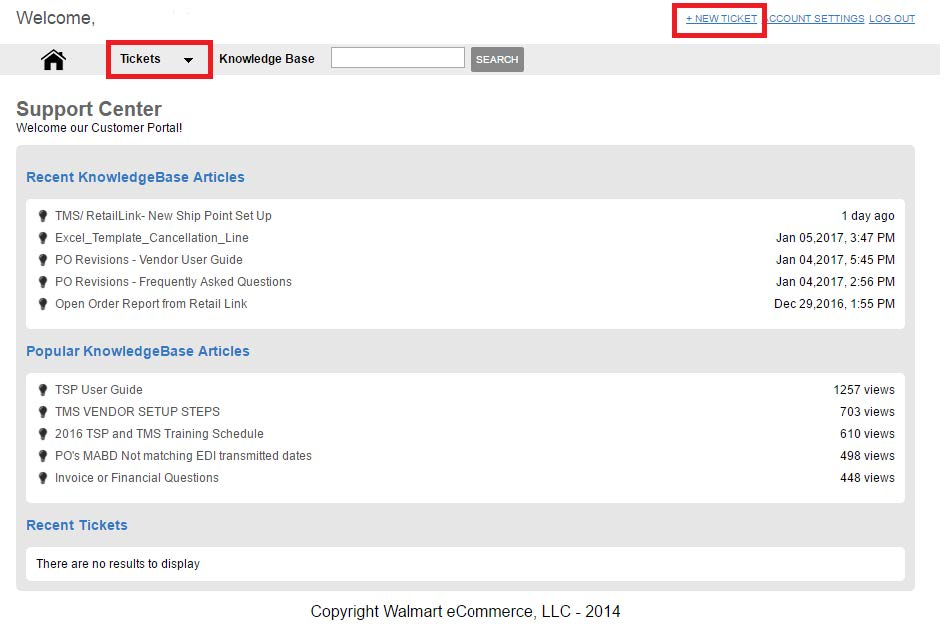
If you are creating an Inbound PO Revision Request, enter the following info:
- Ticket Type: Inbound
- Category: Inbound Supplier - PO Revision
- Ticket Type - Replenishment: Select one of the ticket types
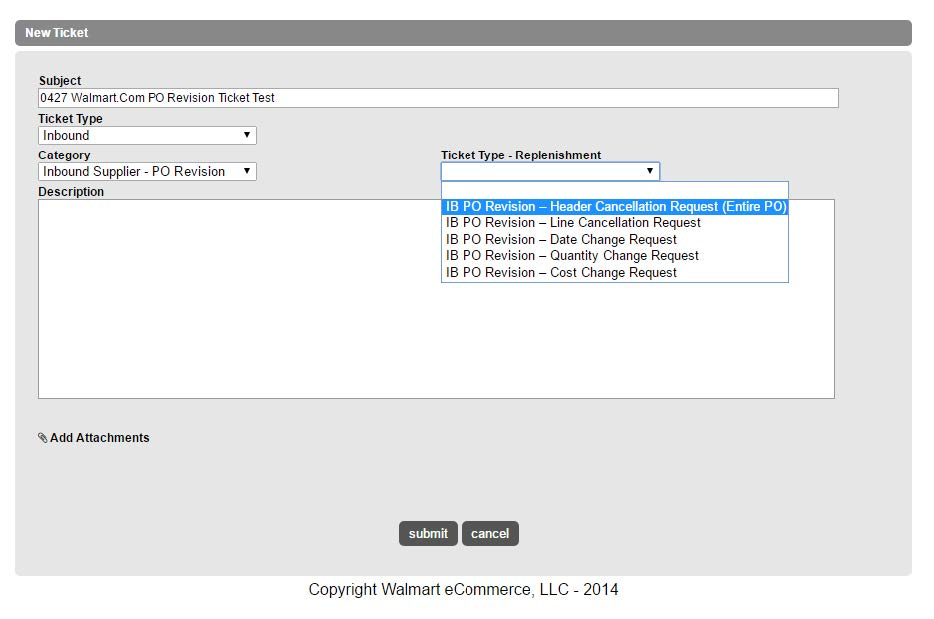
PO Revision Request Tips
- The Transportation Support Portal is only for Walmart.com POs. For Store orders, please follow the normal Store PO Revision Request process. All tickets created in the Transportation Support Portal for Store POs are automatically canceled and rejected.
- If routing has already been requested on your PO, you will need to request a routing revision before you request a PO revision. Routing Revision Requests should be submitted through the GMT Transportation Support Portal at the following link: https://wal-marttransportation.na1.teamsupport.com. This is a separate TSP portal, so you will need to create an account if you don't have login credentials for the GMT Transportation Support Portal.
- Once you have submitted your Routing Revision Request ticket, write down your ticket number because you will need to reference that number on your PO Revision ticket.
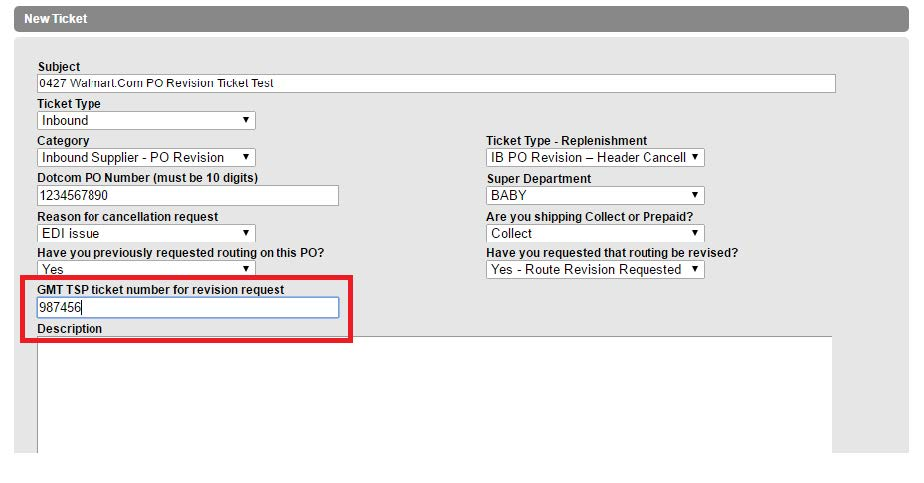
- If your order is scheduled for carrier pickup within 24 hours, open a Routing Revision Request and call the carrier directly to cancel routing. If you don't cancel with the carrier and you are unable to ship when the carrier arrives, you will receive a TONU chargeback.
- Once you open a PO Revision ticket, we may ask you to provide additional information. Please provide a response as soon as possible; if you don't respond to the ticket within 3 business days, the ticket will be rejected and closed.
- PO Revision tickets are not for general PO inquiries. Opening a general inquiry ticket under a PO Revision ticket type may cause your PO to be incorrectly canceled.
- Refer to the PO Revisions Process Change FAQs article to view answers to frequently asked questions about the PO revision process.
TSP Knowledge Base
The TSP Knowledge Base provides instructions, references, and templates that you can use for PO Maintenance. In particular, if you need to submit an IB PO Revision - Line Cancellation Request, you must download templates from the TSP Knowledge Base.
- To get to the Transportation Support Portal's Knowledge Base, click on Knowledge Base either on the home page or from within a ticket.
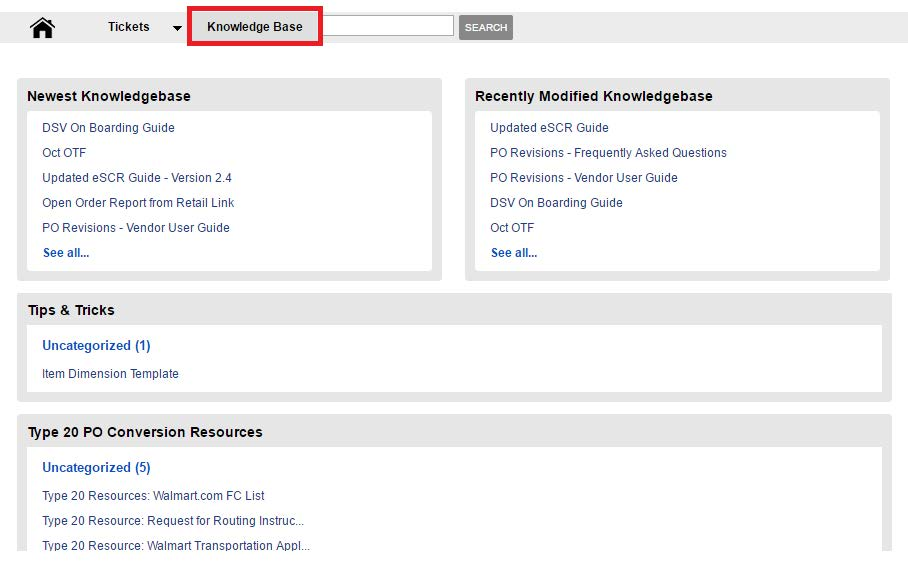
- Under PO Revision Request Articles, click on the Excel Template you want to open.
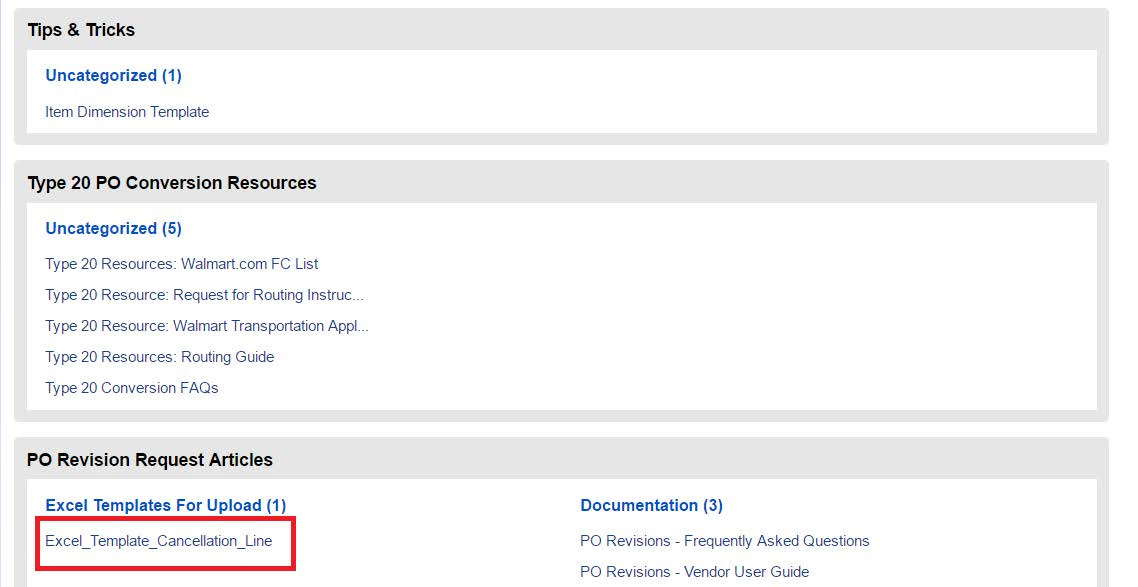
- On the following screen, click the Attachment link to download and save the template.
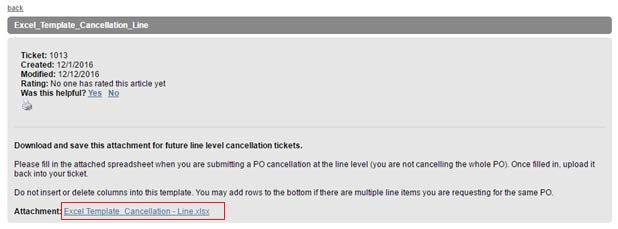
Create PO Revisions
Header Cancellation Request (Entire PO)
- Under Subject, add a brief subject line for your ticket.Only one PO can be referenced per ticket. New tickets will need to be opened for each PO you want to request maintenance on.
- Under Ticket Type, click the drop-down menu and select Inbound. Under Category, select Inbound Supplier – PO Revision. Under Ticket type - Replenishment, choose IB PO Revision - Header Cancellation Request (Entire PO).This ticket type will cancel ALL lines on a PO. To only cancel specific lines on a PO, select Inbound PO Revision – Line Cancellation Request.
- In the Dotcom PO Number field, type in the 10-digit PO Number. For PO Numbers that are less than 10 digits, lead with 0s (e.g., 0123456789).
- Select the Super Department for your request.
- Select the reason for your request. Provide additional reason information if prompted to do so.
- Select whether the order is COLLECT or PREPAID. If you are shipping COLLECT, indicate whether you have already requested routing for the PO. We can't grant your PO Revision Request until you confirm that routing has also been revised. Please open a GMT TSP Ticket (https://wal-marttransportation.na1.teamsupport.com) under Supplier > General Merchandise (GMT) > Revisions/Expedited Requests to request a routing revision prior to requesting a PO Revision. Please save your GMT TSP Ticket Number because you will need to include it with your PO Revision Request.If your scheduled ship date is within 24 hours of this request, you must open a Route Revision Request and call the assigned carrier to cancel your pickup appointment. If the carrier shows up and the load is not ready, you will incur a TONU chargeback.
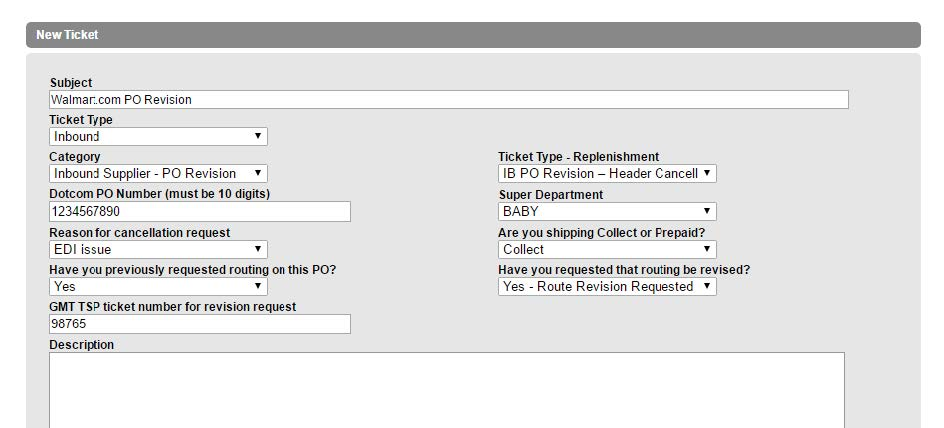
Cancellation requests submitted after the Do Not Ship Before Date will be subject to an On-Time Fulfillment Chargeback.
Line Cancellation Request
- Under Subject, add a brief subject line for your ticket.Only one PO can be referenced per ticket. New tickets will need to be opened for each PO you want to request maintenance on. If you are requesting multiple maintenance types on one PO (e.g., Date change AND cost change), separate tickets will also need to be created.
- Under Ticket Type, click the drop-down menu and select Inbound. For the category, select Inbound Supplier - PO Revision. Then, under Ticket Type - Replenishment, choose IB PO Revision - Line Cancellation Request. If you want to cancel all of the lines on a PO, select Inbound PO Revision - Header Cancellation Request (Entire PO).
- In the PO Number field, enter the 10-digit PO Number. For PO Numbers that are less than 10 digits, lead with 0s (e.g., 0012345678).
- Select the Super Department for your request.
- Select whether the order is COLLECT or PREPAID. If you are shipping COLLECT, indicate whether you have already requested routing for the PO. We can't grant your PO Revision Request until you confirm that routing has also been revised. Please open a GMT TSP Ticket (https://wal-marttransportation.na1.teamsupport.com) under Supplier > General Merchandise (GMT) > Revisions/Expedited Requests to request a routing revision prior to requesting a PO Revision. Please save your GMT TSP Ticket Number because you will need to include it with your PO Revision Request. If your scheduled ship date is within 24 hours of this request, you must open a Route Revision Request and call the assigned carrier to cancel your pickup appointment. If the carrier shows up and the load is not ready, you will incur a TONU chargeback.
- Download the Line Cancellation Excel Template from the Transportation Support Knowledge Base. For instructions on how to complete this step, see the section above.
- Fill in the fields in the Line Level Cancellation Revision Request Template. If you have multiple line cancellations on the same PO, insert as many lines as you need. Delete or override the yellow example row from your template. If you forget to do this, our system may automatically reject your ticket or an inaccurate action may be taken on your PO.

- Save a copy of the template with your requested changes and attach the template to your ticket.
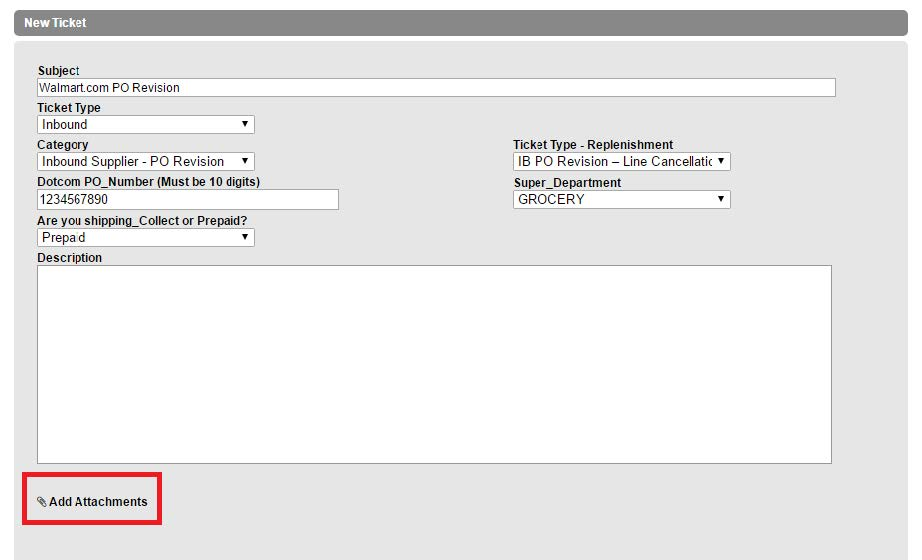
Cancellation requests submitted after the Do Not Ship Before Date will be subject to an On-Time Fulfillment Chargeback.
Date Change Request
- Under Subject, add a brief subject line for your ticket.Only one PO can be referenced per ticket. New tickets will need to be opened for each PO you want to request maintenance on. If you are requesting multiple maintenance types on one PO (e.g., Date change AND cost change), separate tickets will also need to be created.
- Under Ticket Type, click the drop-down menu and select Inbound. For the category, select Inbound Supplier - PO Revision. Then, under Ticket Type - Replenishment, choose IB PO Revision - Date Change Request.
- In the PO Number field, enter the 10-digit PO Number. For PO Numbers that are less than 10 digits, lead with 0s (e.g., 0012345678).
- Check the box if you would like the updates to be retransmitted through EDI. If you leave the box unchecked, no changes will be transmitted to EDI.
- Select the Super Department for your request.
- Select the reason for your request. Please provide additional reason information if you are prompted to do so.
- Select whether the new date is within 4 days of the original date. Date change requests that are more than 4 days before or after the original PO date are not accepted. These requests will be rejected and the tickets will be closed. If you can't meet an MABD within 4 days of the original date, please submit a cancellation request and contact your dotcom Planner to drop a new order.
- Select whether you are shipping COLLECT or PREPAID.
- For Collect orders, select a new ship date from the drop-down menu.
- For Prepaid orders, select a new MABD from the drop-down menu.
- If you are shipping COLLECT, indicate whether you have already requested routing for the PO.We can't grant your PO Revision Request until you confirm that routing has also been revised. Please open a GMT TSP Ticket (https://wal-marttransportation.na1.teamsupport.com) under Supplier > General Merchandise (GMT) > Revisions/Expedited Requests to request a routing revision prior to requesting a PO Revision. Please save your GMT TSP Ticket Number because you will need to include it with your PO Revision Request. If your scheduled ship date is within 24 hours of this request, you must open a Route Revision Request and call the assigned carrier to cancel your pickup appointment. If the carrier shows up and the load is not ready, you will incur a TONU chargeback.
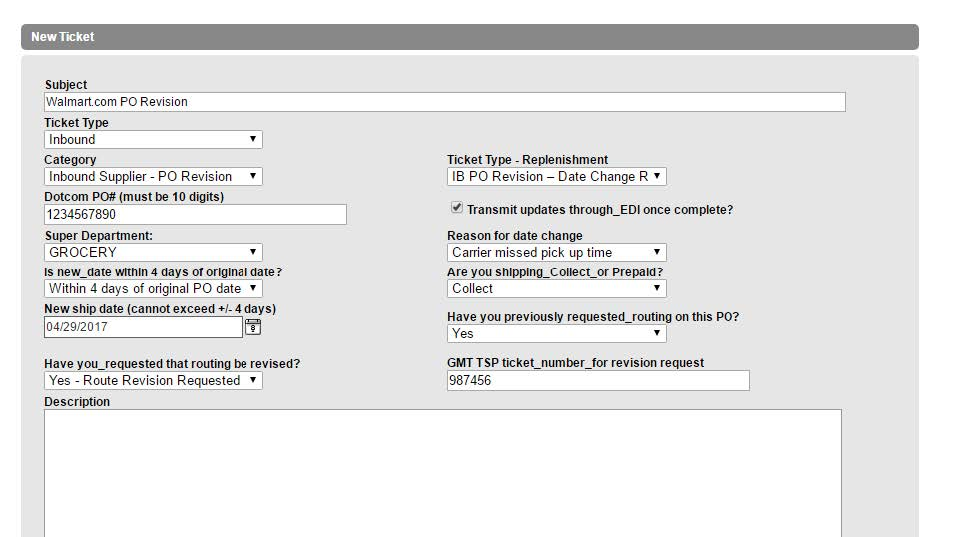
Please do not attach ticket templates or other files to Date Change Request tickets. Attachments will not be opened or viewed.
Quantity Change Request
Quantity change requests are no longer permitted. Clicking submit on a Quantity Change Request will cause the ticket to auto-reject and close.
If you can't ship against the original quantity requested, you can either short ship (and be subject to an OTF chargeback) or submit a cancellation for that PO line (or PO header) with Out of stock as the reason code. If you are canceling a shipment, make sure that you provide the new in-stock date for the full quantity requested. Cancellation requests submitted after the Do Not Ship Before Date will be subject to an On-Time Fulfillment Chargeback.
Cost Change Request
As of April 21, 2017, Cost Change Requests are no longer permitted through the Transportation Support Portal. Clicking submit on a Cost Change Request will cause the ticket to auto-reject and close.
If you need to request a cost change, please reach out directly to your dotcom Buyer or Planner for assistance. If you are unsure who your contact is, reach out to the email address below that most closely aligns with your product type.
Category Name | Product Types | Email Address |
WEC-Replenishment Baby | Baby Consumables, Toys, Care & Safety, Feeding, Cribs & Car Seats, etc. | WECREPLE58@email.wal-mart.com |
WEC-Replenishment Grocery | Food, Beverages, Snacks, Baking, etc. | WECREPLE39@wal-mart.com |
WEC-Replenishment Health-Beauty | Cosmetics, Skin Care, OTC, Health & Hygiene, Hair Care, etc. | WECREPLE19@wal-mart.com |
WEC-Replenishment Household | Household Goods (Paper & Chemical), As Seen On TV | WECREPLE86@wal-mart.com |
WEC-Replenishment Office | Office Consumables, Organization, Writing & Activity | WECREPLE91@wal-mart.com |
WEC-Replenishment Pet | Pet Consumables & Pet Supplies | WECREPLE9@wal-mart.com |
WEC-Replenishment Electronics | Electronics, Video Games, Media, Musical Instruments, Arts & Crafts | WECREPLE24@wal-mart.com |
WEC-Replenishment Enthusiast | Hardlines, Hardware & Paint, Automotive, Sporting Goods, Outdoor, Home Improvement | WECREPLE51@wal-mart.com |
WEC-Replenishment Fashion | Apparel, Shoes, Jewelry & Watches | WECREPLE62@wal-mart.com |
WEC-Replenishment Home | Appliances, Bed & Bath, Furniture, Home Décor, Garden, Kitchen & Dining | WECREPLE71@wal-mart.com |
WEC-Replenishment Toys | Toys and Seasonal | WECREPLE97@wal-mart.com |