Select an Image as the Main Image
When you're managing image uploads from the Maintenance Hub or editing images in the catalog, you can select which image is the main image.
- Choose the item that you want to select a main image for on the left side of your screen.
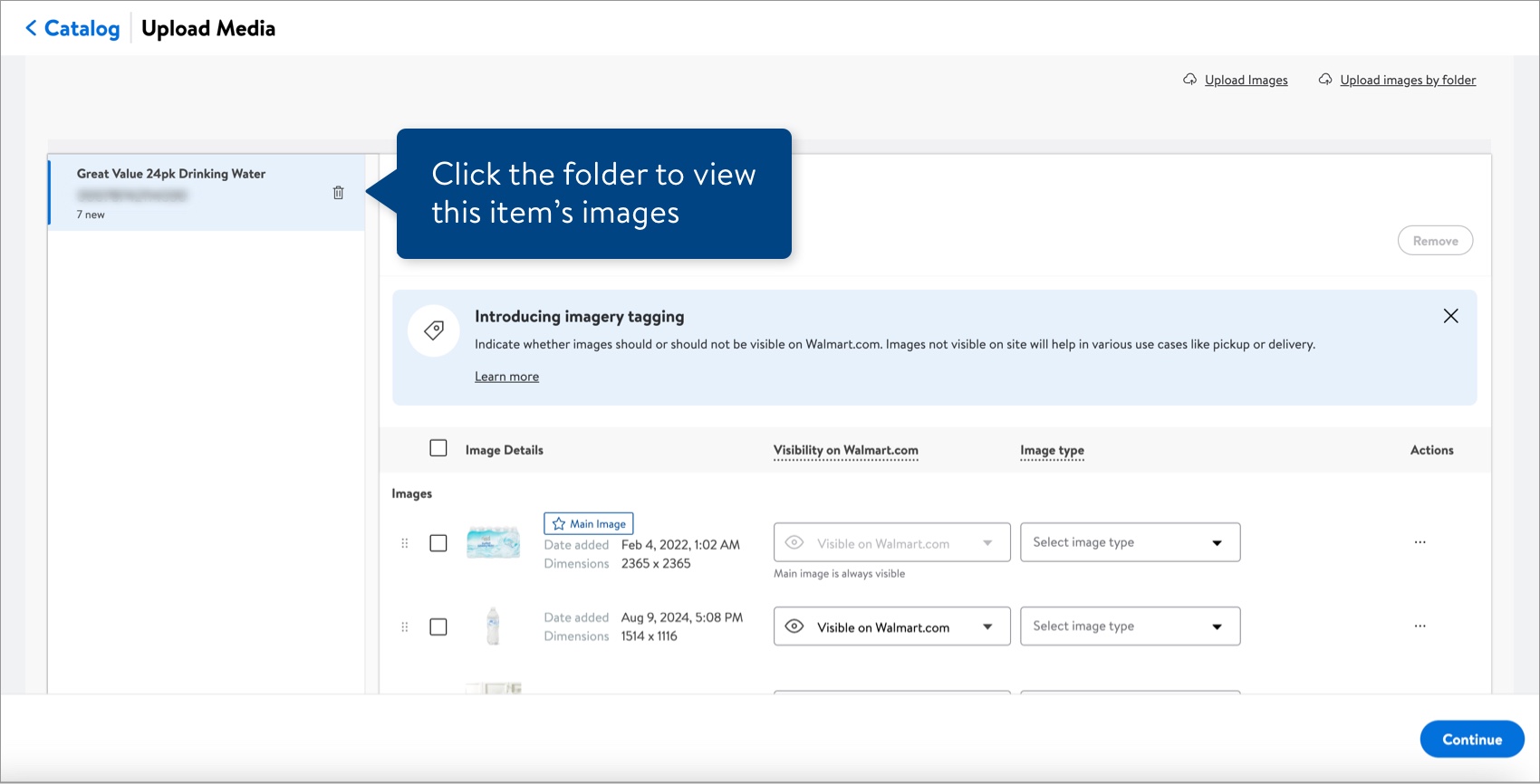
- Click the dots under the Actions column and click Select as main image.
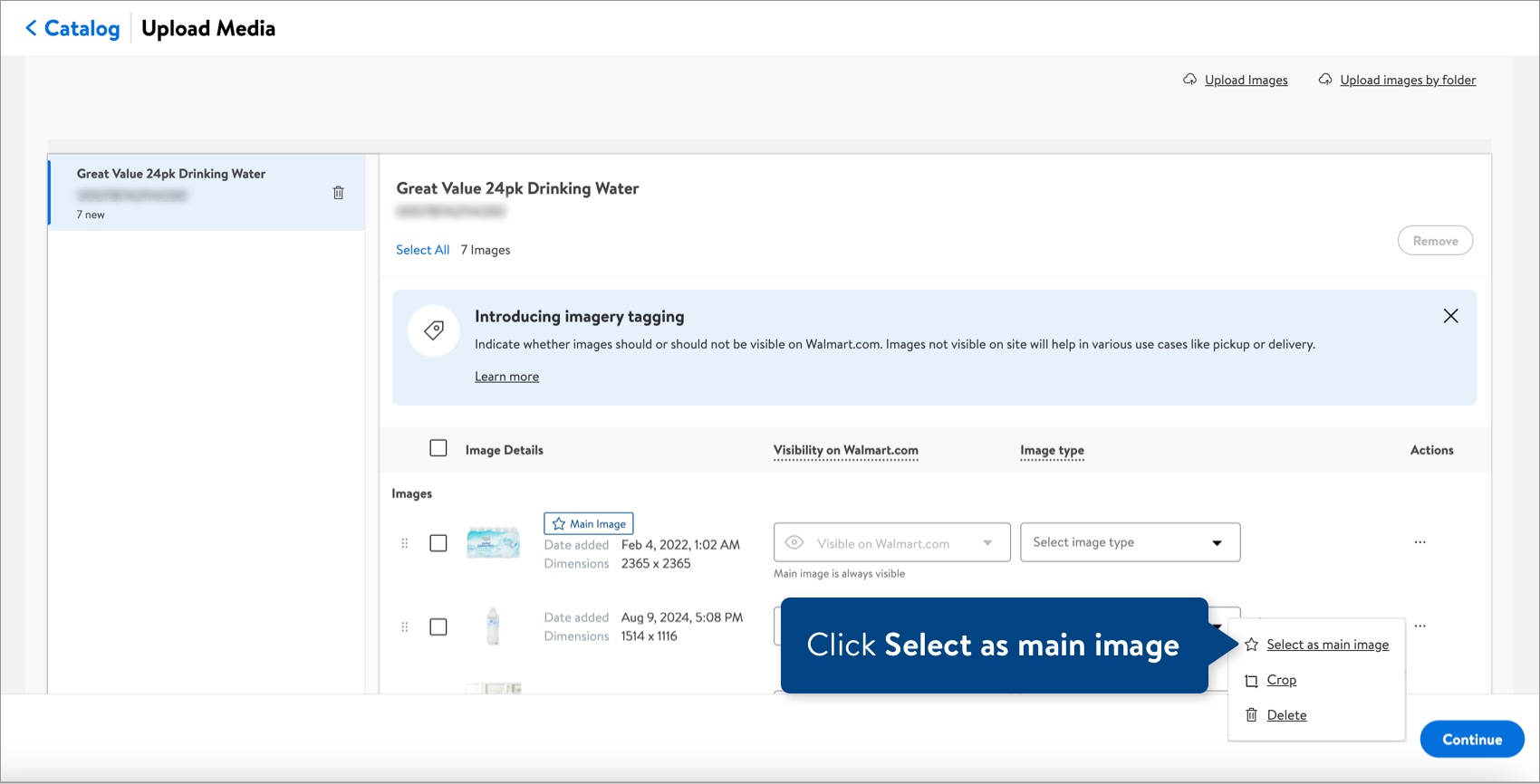
- The selected image appears at the top of the list with the Main image badge.
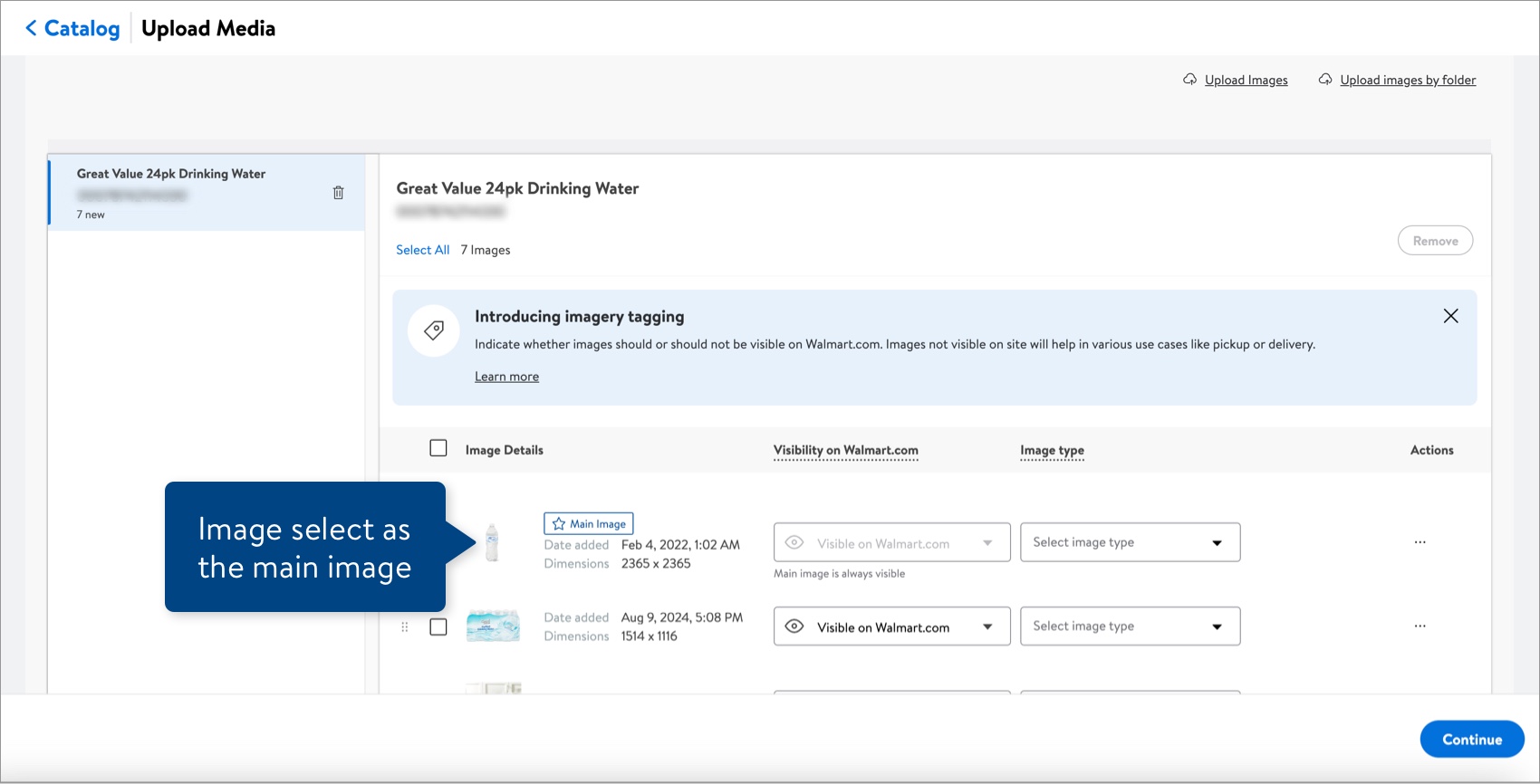
You can also select the Primary Image by reordering images.
Have Questions or Need Help?
If you experience any issues viewing and managing your catalog, please click "Help" in the top navigation menu and select "Manage tickets" to file a case ticket. Or, select "Chat" to get real-time help from our chat bot or click "Search articles" to search Supplier One HelpDocs.
Make sure to select the issue type Items and Inventory.
For detailed instructions, refer to Manage Case Tickets.