Reorder Images
When you're managing image uploads from the Maintenance Hub or editing images in the catalog, you can rearrange the order in which the images appear on the item page.
- If you have multiple image folders on the left side of your screen, click on the item that you want to edit imagery for.
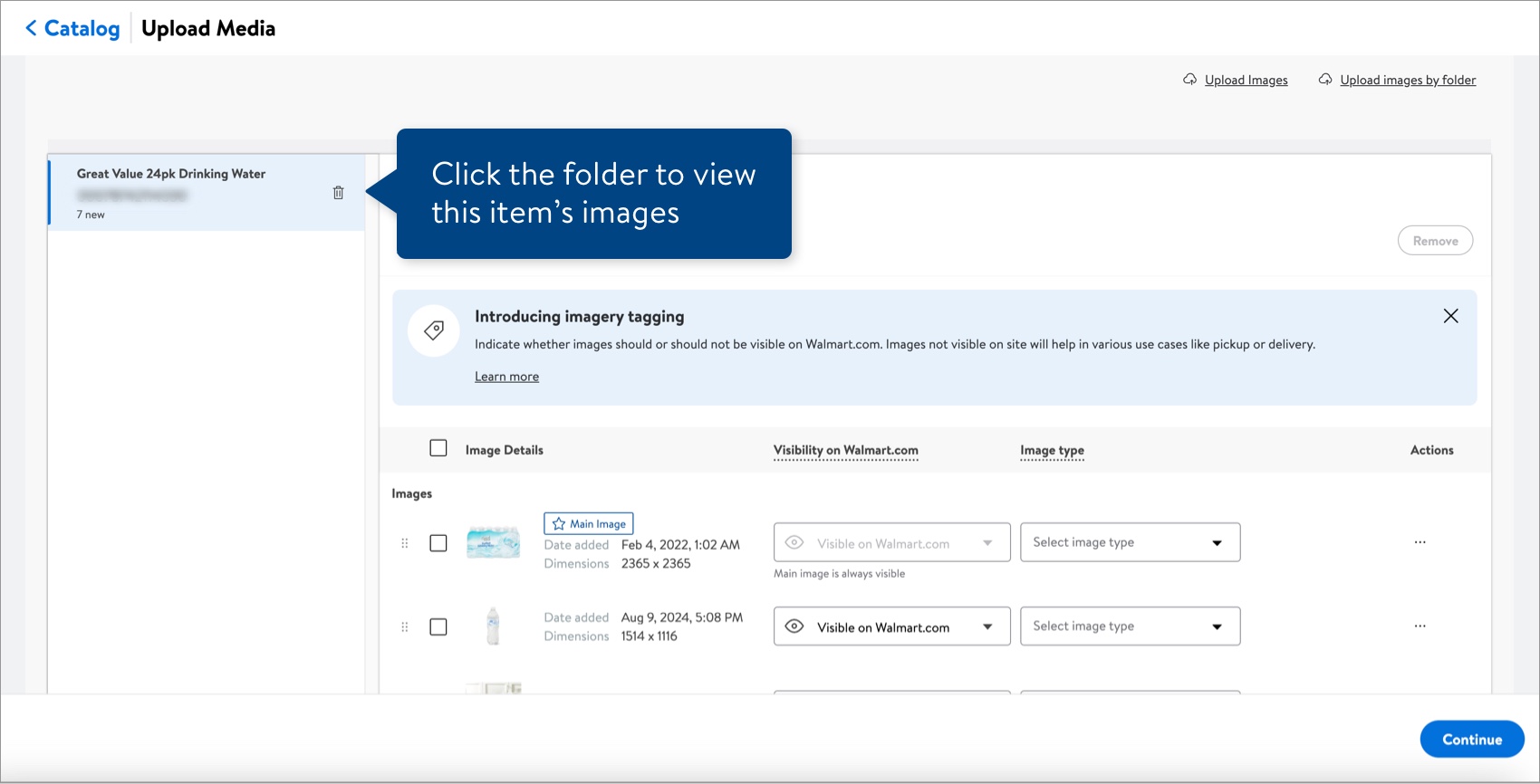
- Find the image you want to move and click the dots next to the check box.
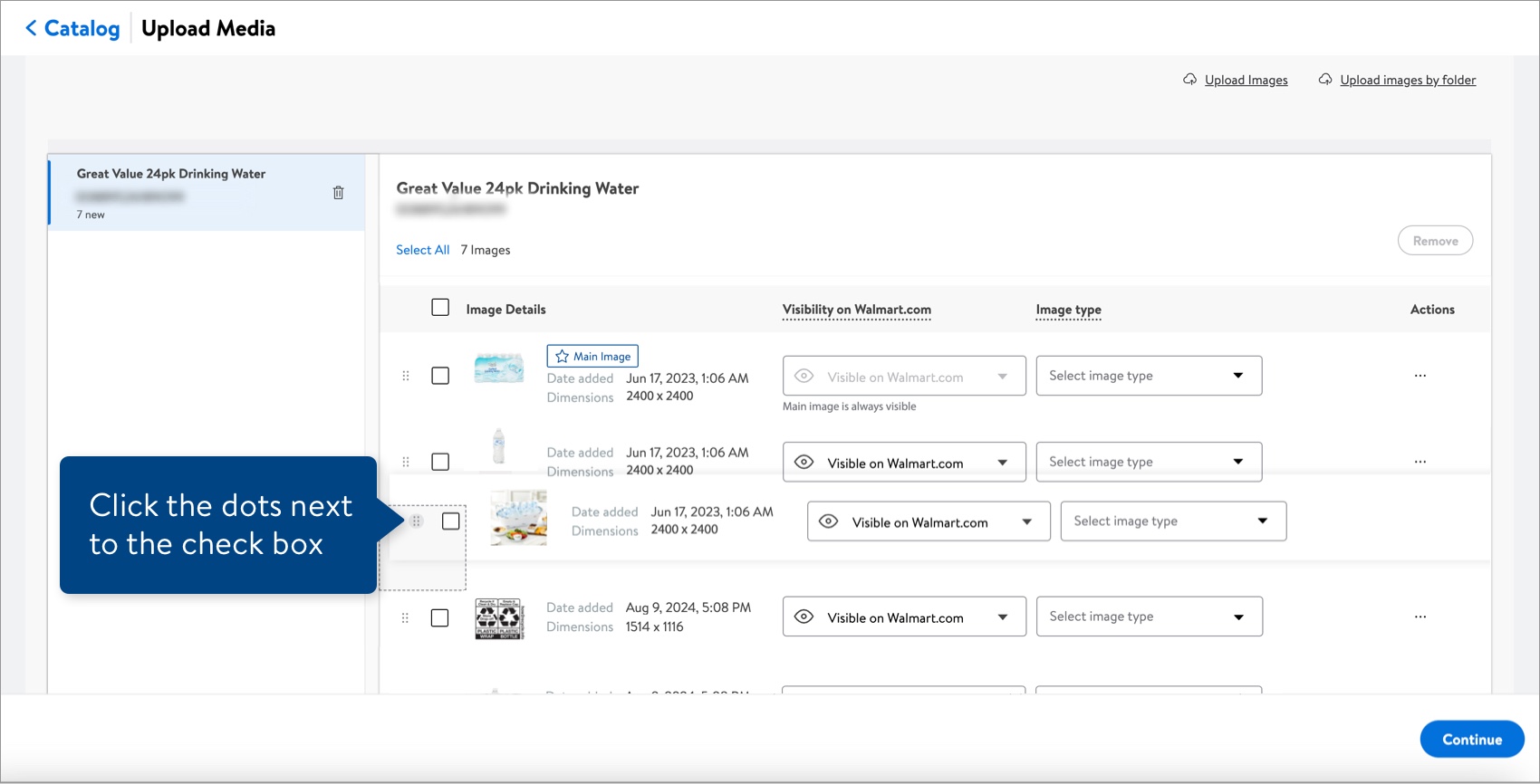
- Drag the image to another position.
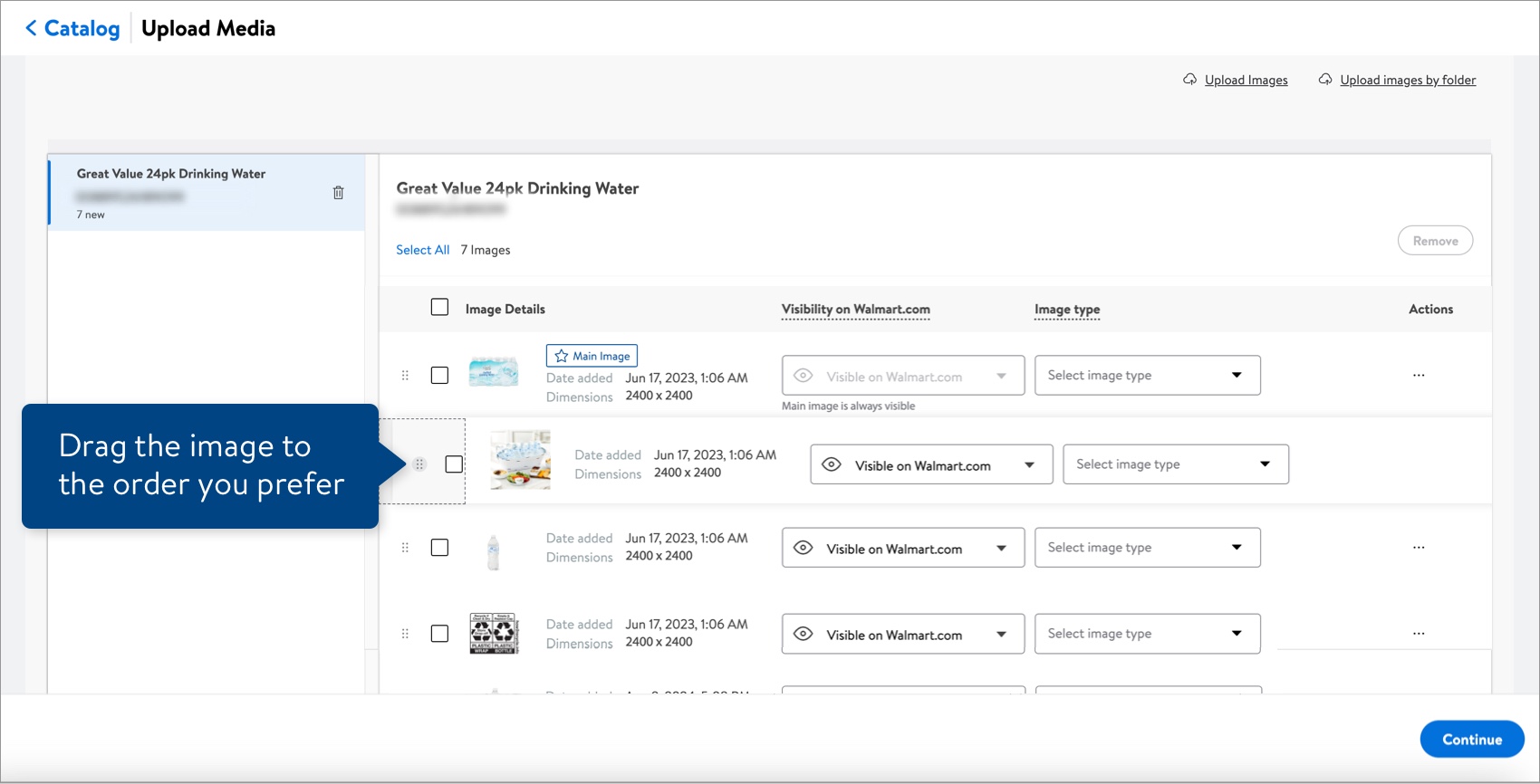
- Drop the image to view the new order.
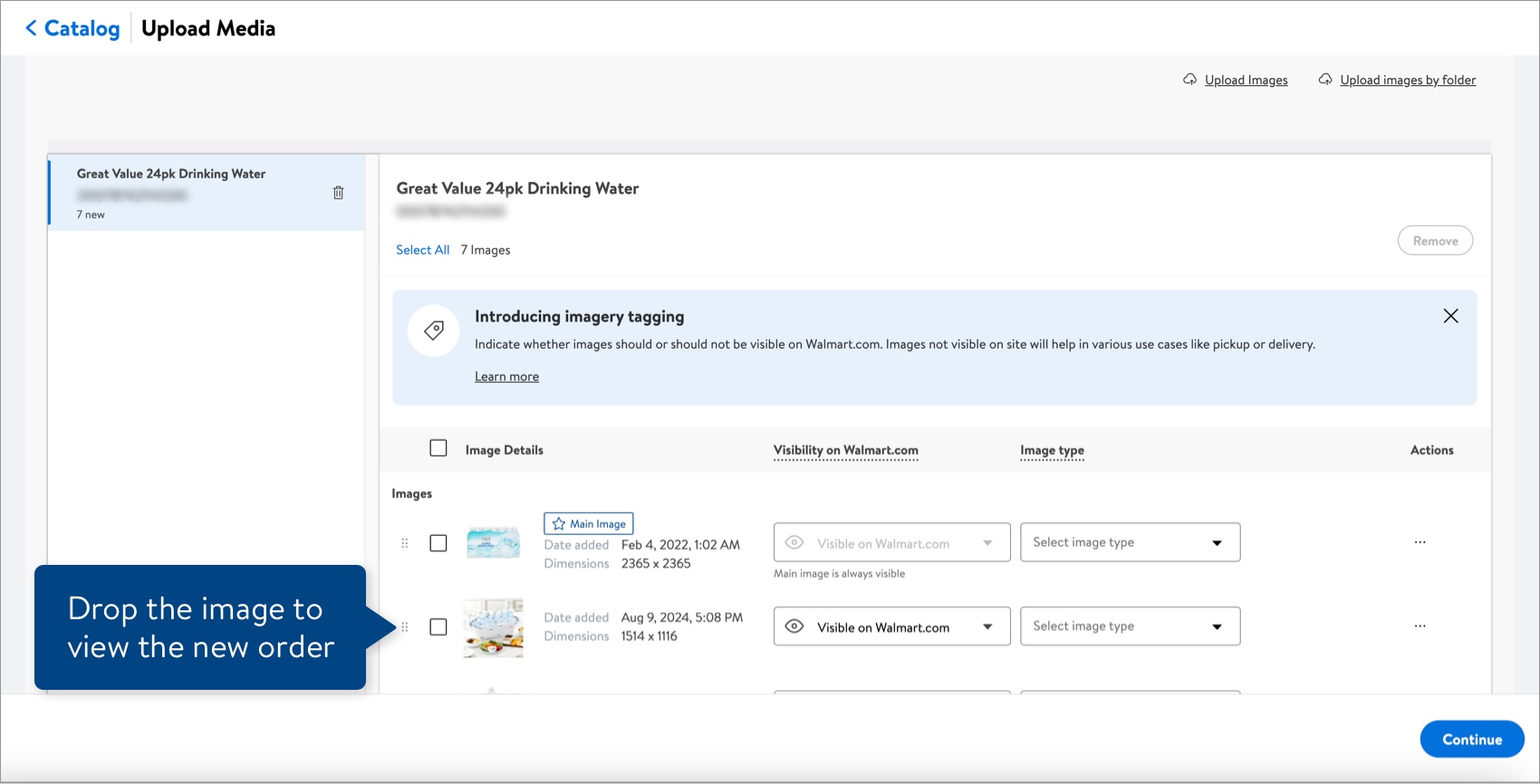
The first image is always the Main image (as indicated with the badge).
Have Questions or Need Help?
If you experience any issues viewing and managing your catalog, please click "Help" in the top navigation menu and select "Manage tickets" to file a case ticket. Or, select "Chat" to get real-time help from our chat bot or click "Search articles" to search Supplier One HelpDocs.
Make sure to select the issue type Items and Inventory.
For detailed instructions, refer to Manage Case Tickets.