Supplier Onboarding: Adding or Removing a Factor (GFR)
This article outlines the procedures for suppliers to manage Factoring relationships, including initiation, review and approval to ensure accuracy and compliance.
What Is a Factor?
A factor is a 3rd party company that handles the financials for a supplier. Walmart sends the funds directly to the factoring company, and that company disperses funds to the supplier.
Document Needed
For this process, suppliers need to download and complete the US Factor Form – Standard form from Walmart: FACTOR FORM VERSION 2019.pdf.
See Filling Out the US Walmart Factor Form below for instructions on completing the form.
Where to Upload the Factor Form or Letters
- In Supplier One, go to Account and select Supplier Profile.

- Select View on the Registration tile.
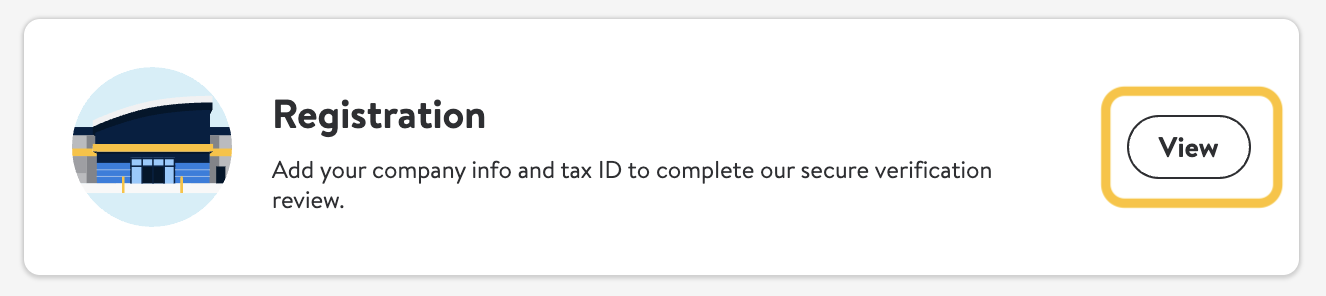
- Upload your completed Walmart Factor Form or Letters during Business Verification (Step 5).
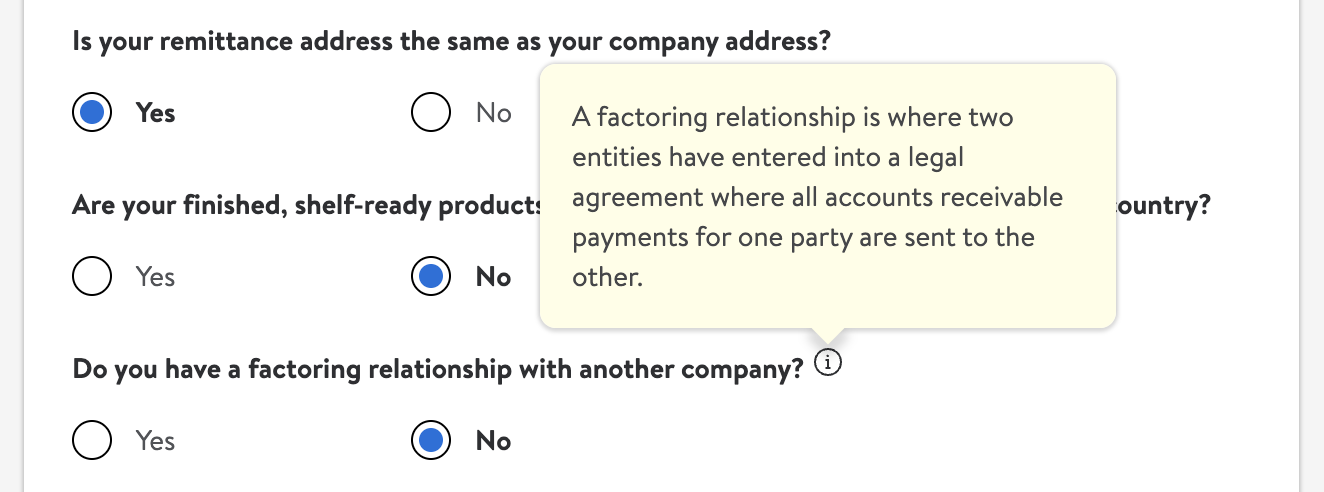
- If you are unable to provide the completed Walmart Factor Form, we need 2 letters (one from the supplier and one from the factoring company) stating that the supplier is either entering or terminating a factoring relationship. These letters must meet the following criteria:
- Be on company letterhead with no dates in the body of the letters.
- Be made out to Walmart Inc.
- State whether you are entering or terminating a factoring agreement.
- Be signed by an officer of each company.
- When completing Business Verification for the Registration tile, suppliers need to indicate whether or not they have a factoring relationship. Select Yes or No.

- If you select Yes, two boxes appear, allowing you to upload the necessary documents: the Factor Form or the letters from your company and the Factoring Company (if you are unable to complete a Factor Form).
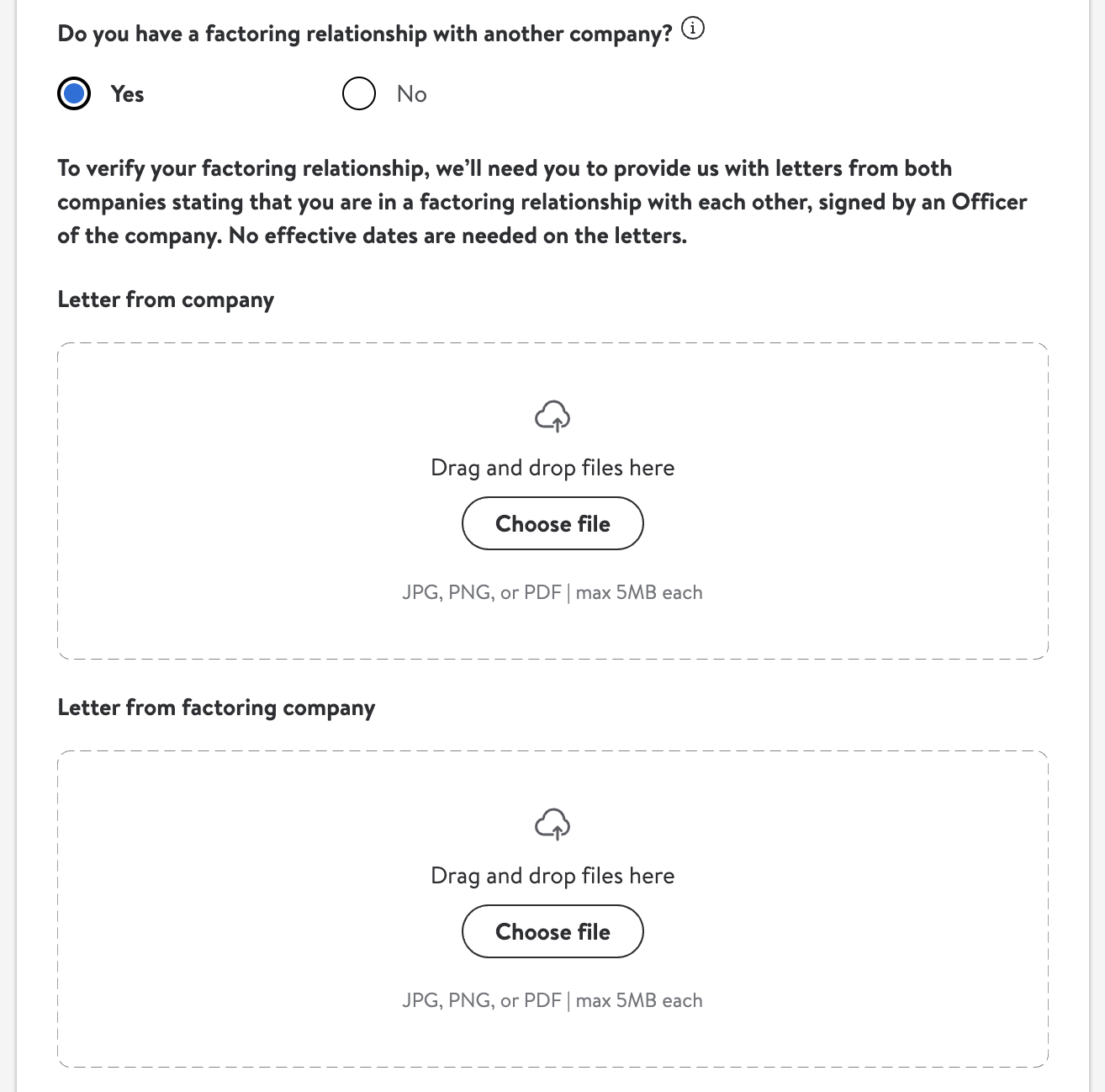 If you upload a Factor Form, you need to upload the file into both boxes to proceed to the next step of Business Verification (Step 6) for the Registration tile.
If you upload a Factor Form, you need to upload the file into both boxes to proceed to the next step of Business Verification (Step 6) for the Registration tile.
Filling Out the US Walmart Factor Form
- Suppliers must select whether you are setting up a new factor or terminating a factor.

- The Supplier Information section must be filled out with your information.

- The Factor Information section must be filled out with the factoring company’s information.
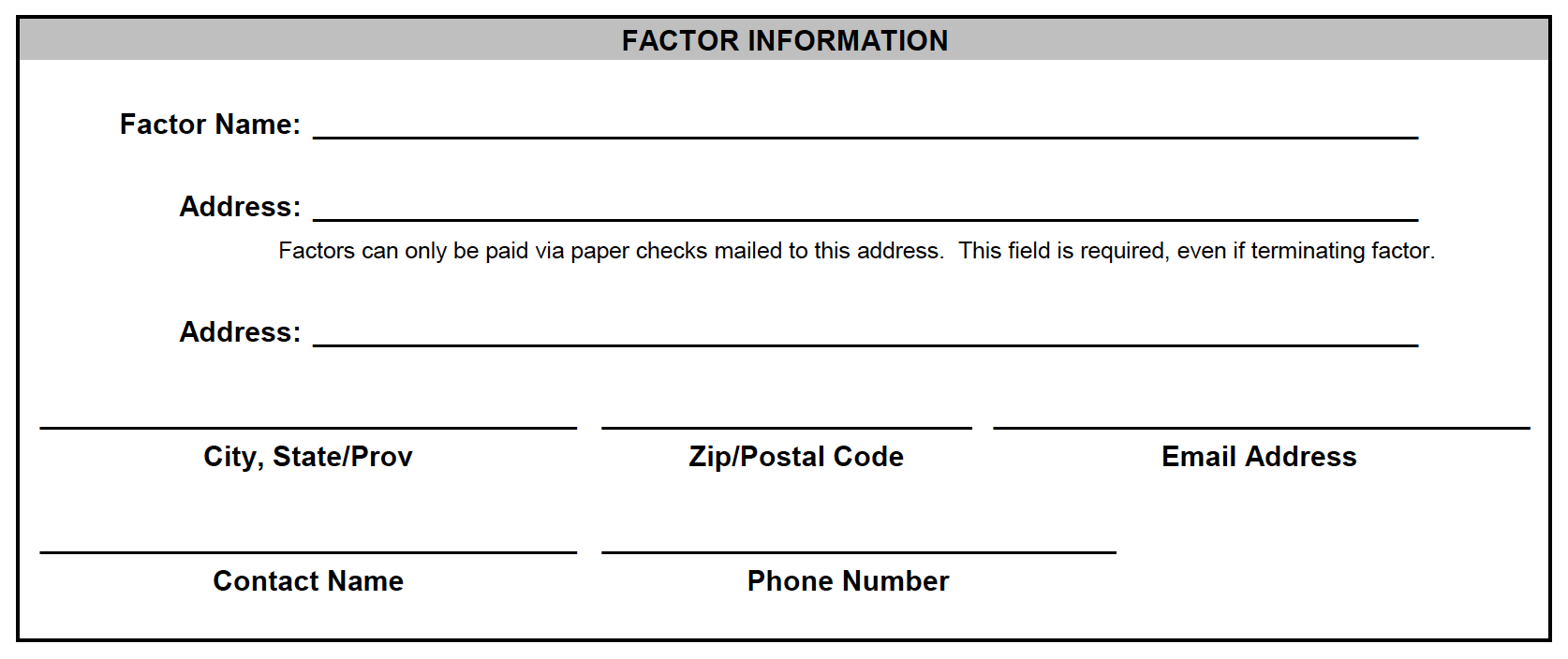
- The Officer’s Authorization Signatures section must be signed by an officer from the supplier’s company and an officer from the factoring company.
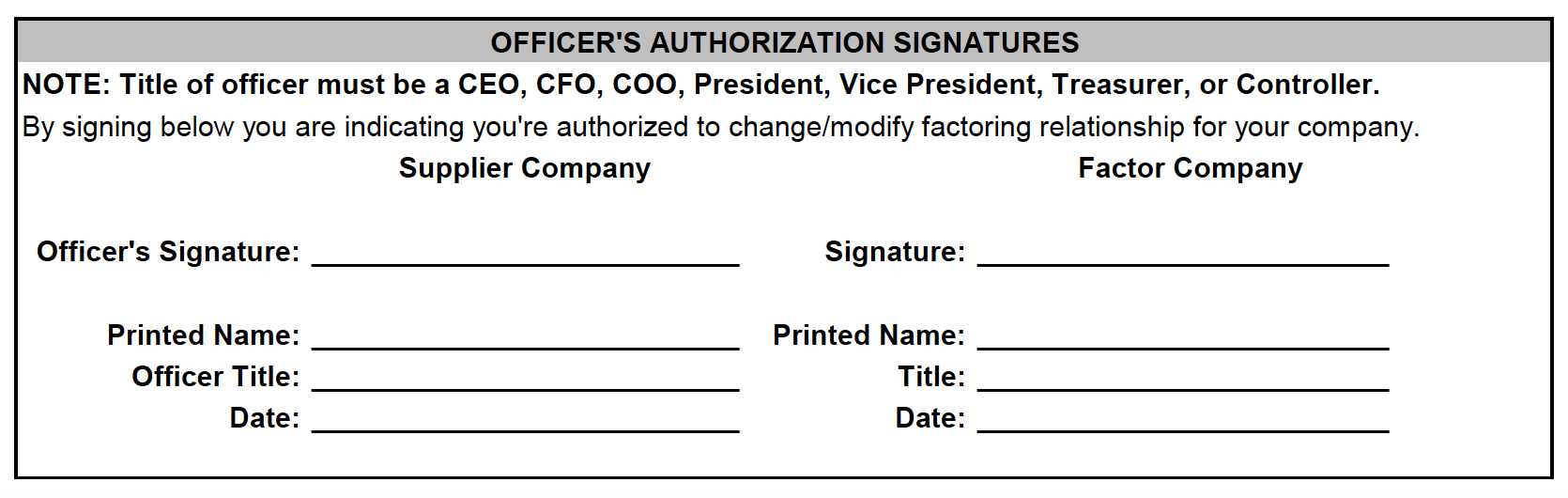
Factor - Removal / Change
- In Supplier One, go to Account and select Supplier Profile.

- Select View on the Registration tile.
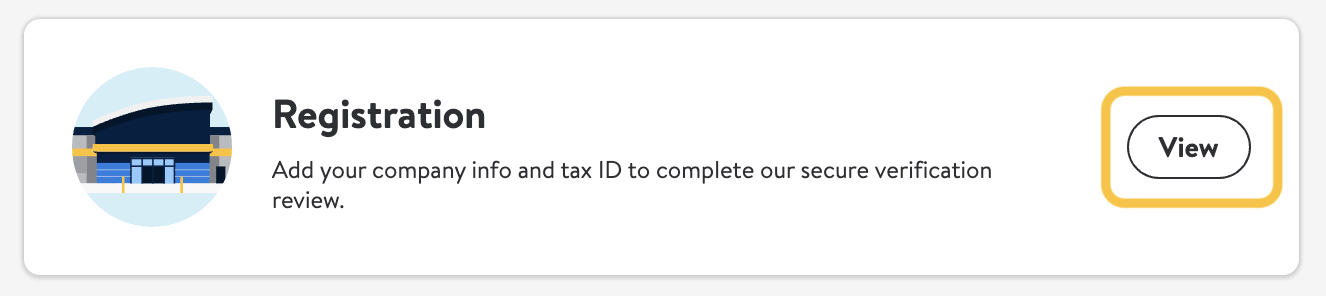
- If you are changing factors, you must select Yes and upload 3 forms during Business Verification (Step 5):
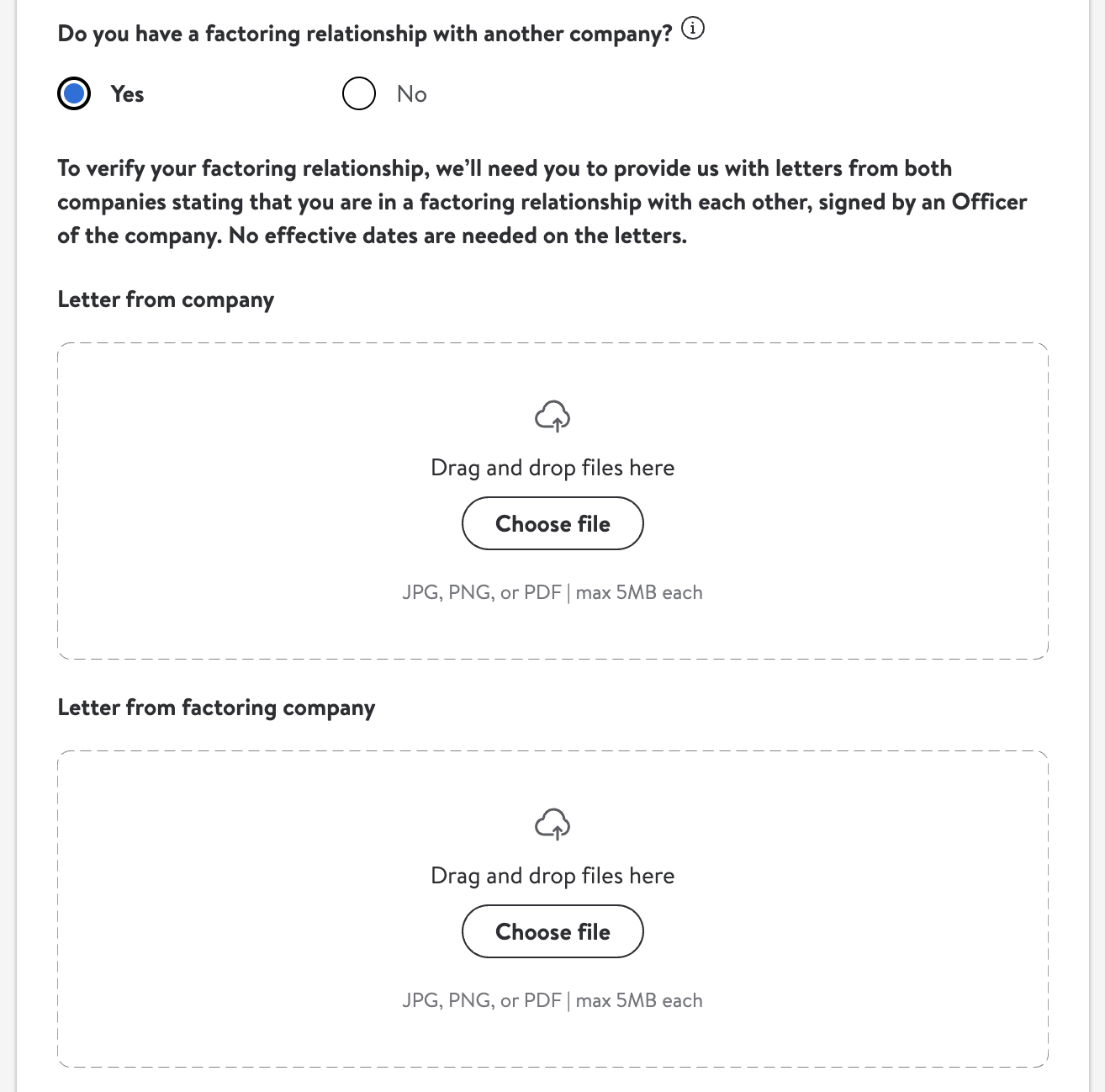
- In the Letter from company box, upload:
- 1 letter removing the current factor (from supplier's company)
- 1 letter for adding the new factor (from supplier's company)
Both forms from the supplier's company should be combined into 1 PDF before uploading the file in Supplier One. - In the Letter from factoring company box, upload:
- 1 letter from the new factor saying 'Yes, we claim them'
- In the Letter from company box, upload:
Letters of Information for the Supplier's Knowledge
- The letters must be on company letterhead, made out to Walmart Inc. There cannot be any dates in the body of the letters.
- The letters must state you are entering into a factoring agreement and must be signed by an officer of each company.
- The Master Data Management (MDM) Team may provide a template letter IF the letters provided are invalid.
- When updating the company banking details and remit address, do not enter the factor's information.
Questions?
Suppliers may reach out to m.dm8009@wal-mart.com for assistance.