Managing Site Administrators
This document guides you on how to add or remove Site Administrators from each of your accounts.
What is the Multiple Administrators for a Supplier Account feature?
Walmart aims to enhance its supplier account management system by introducing a user promotion/demotion self-service capability within the Global Supplier Experience (GSE) platform. This feature allows:
- Existing Additional users of a supplier account to promote themselves to become a Site Administrator.
- Existing Site Administrators to promote or demote other users within the account.
Add an Additional Site Administrator
Current Site Administrators can navigate to the User Management page in your Retail Link Supplier Profile at My User Account > Admin Settings > User Management. Identify the user in your list that you are upgrading to Site Administrator. Click the dots and select Edit User to go to the user’s detail page.
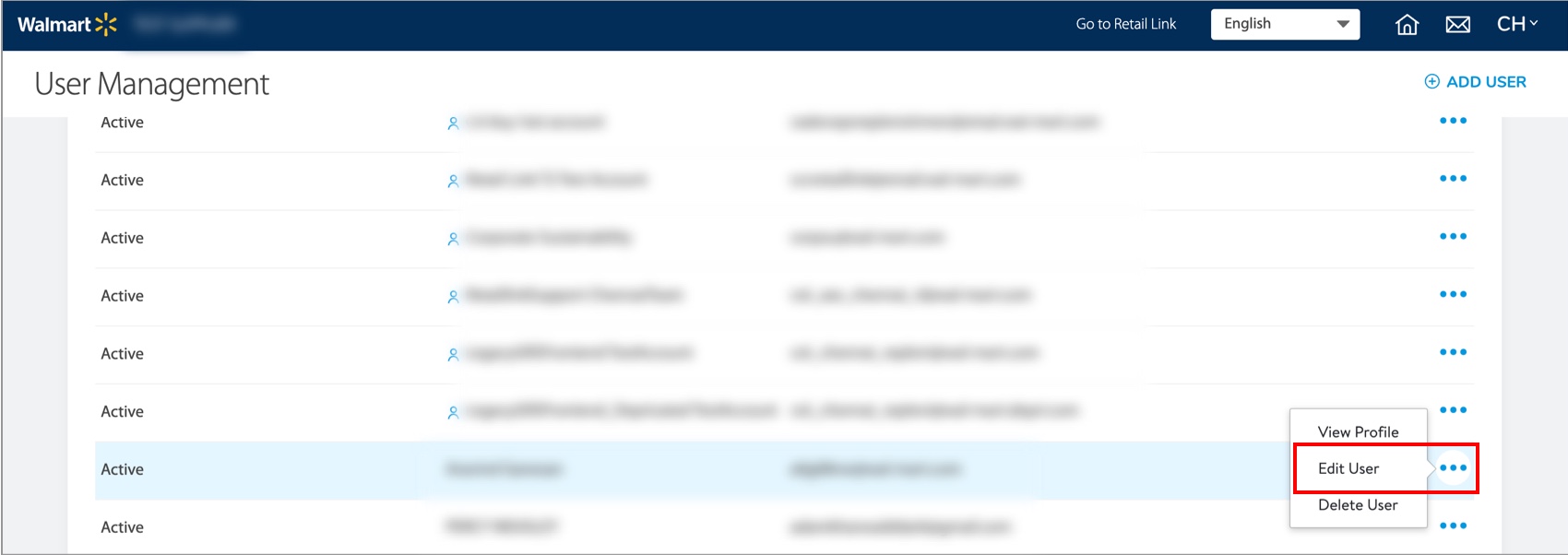
On the user's detail page, find the User Access Type field. Selecting this field provides the option to upgrade the user from a Full Access Additional User to a Site Administrator. Once you select Admin from the list, click Save at the top right corner of the page to confirm your changes.
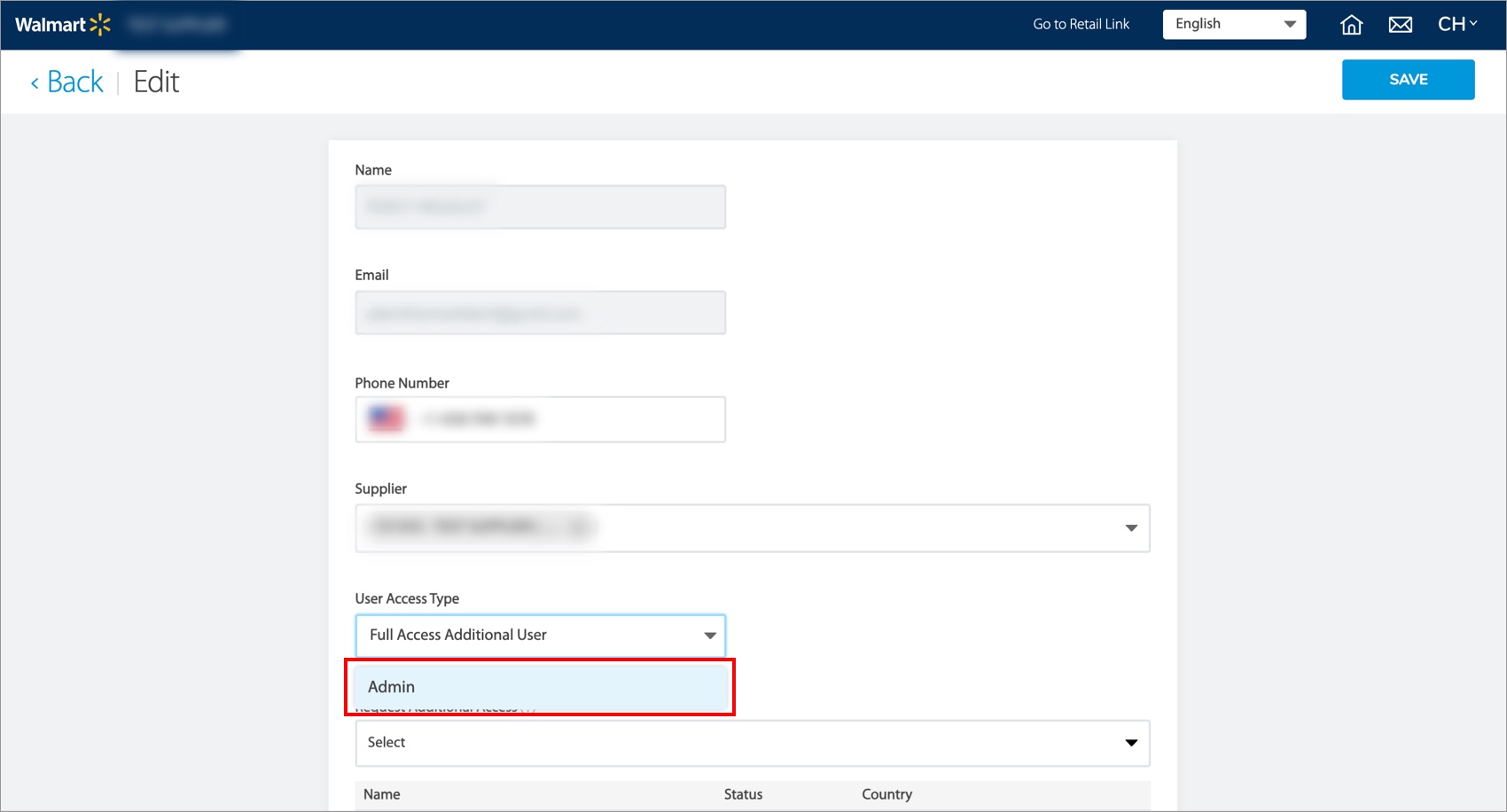
To confirm these changes from the User Management page, look for the blue icon next to the user’s name. This icon indicates the user is a Site Administrator.
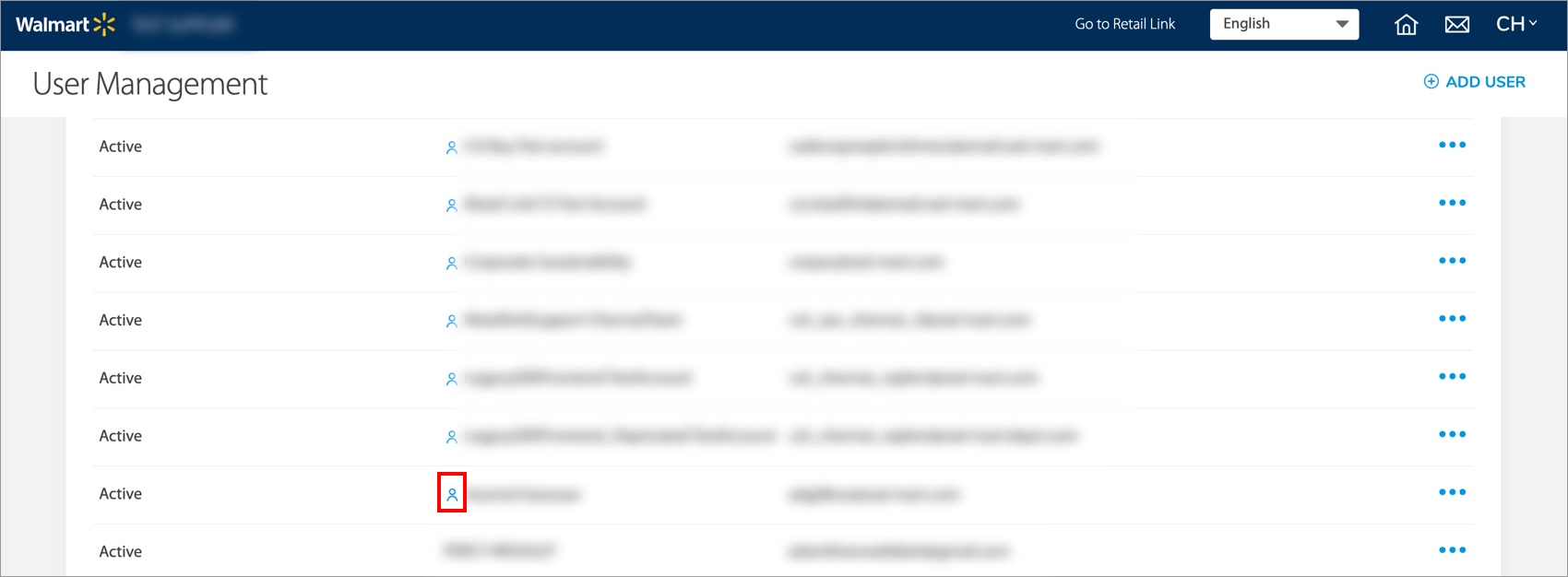
An email notification will be sent to all other Site Administrators of a specific supplier account whenever there is a promotion or demotion of a user. This ensures that all relevant parties are informed and aware of any changes made within the account.
Demoting a Site Administrator
Current Site Administrators can navigate to the User Management page in your Retail Link Supplier Profile at My User Account > Admin Settings > User Management. Identify the user in your list that you are demoting from Site Administrator to a Full Access Additional User. Click the dots and select Edit user to go to the user’s detail page.
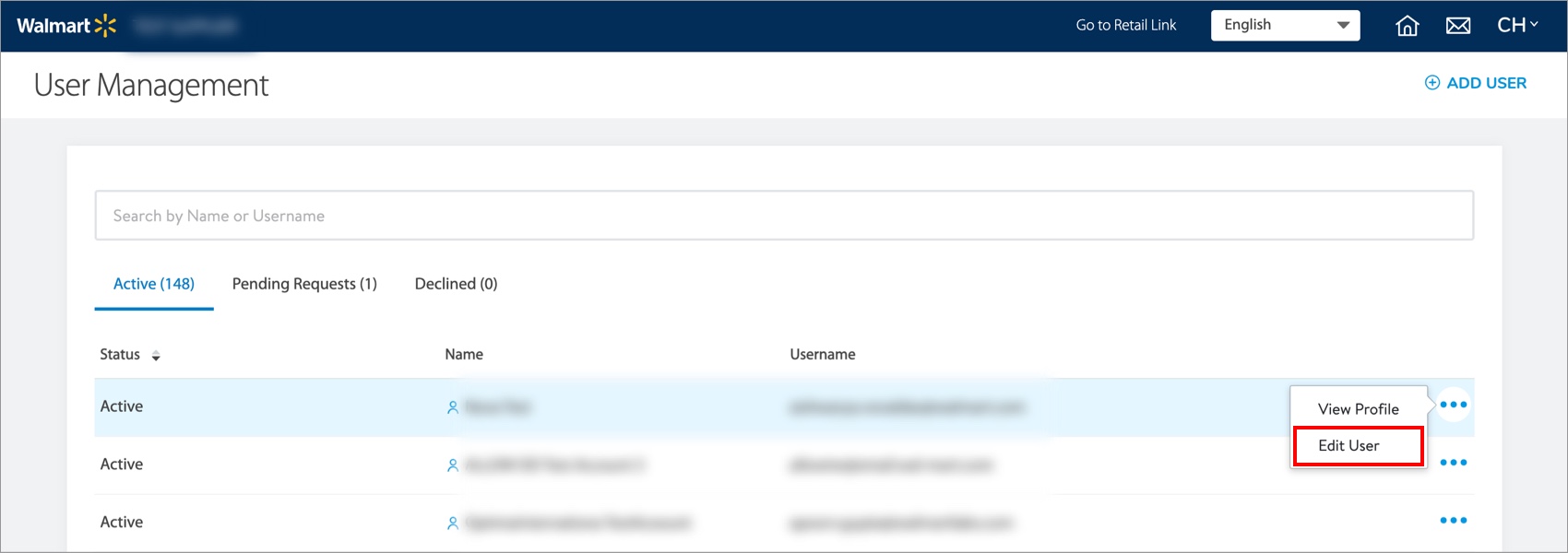
On the user's detail page, find the User Access Type field. Selecting this field provides the option to downgrade the user from a Site Administrator to a Full Access Additional User. Once you select Full Access Additional User from the list, click Save at the top right corner of the page to confirm your changes.
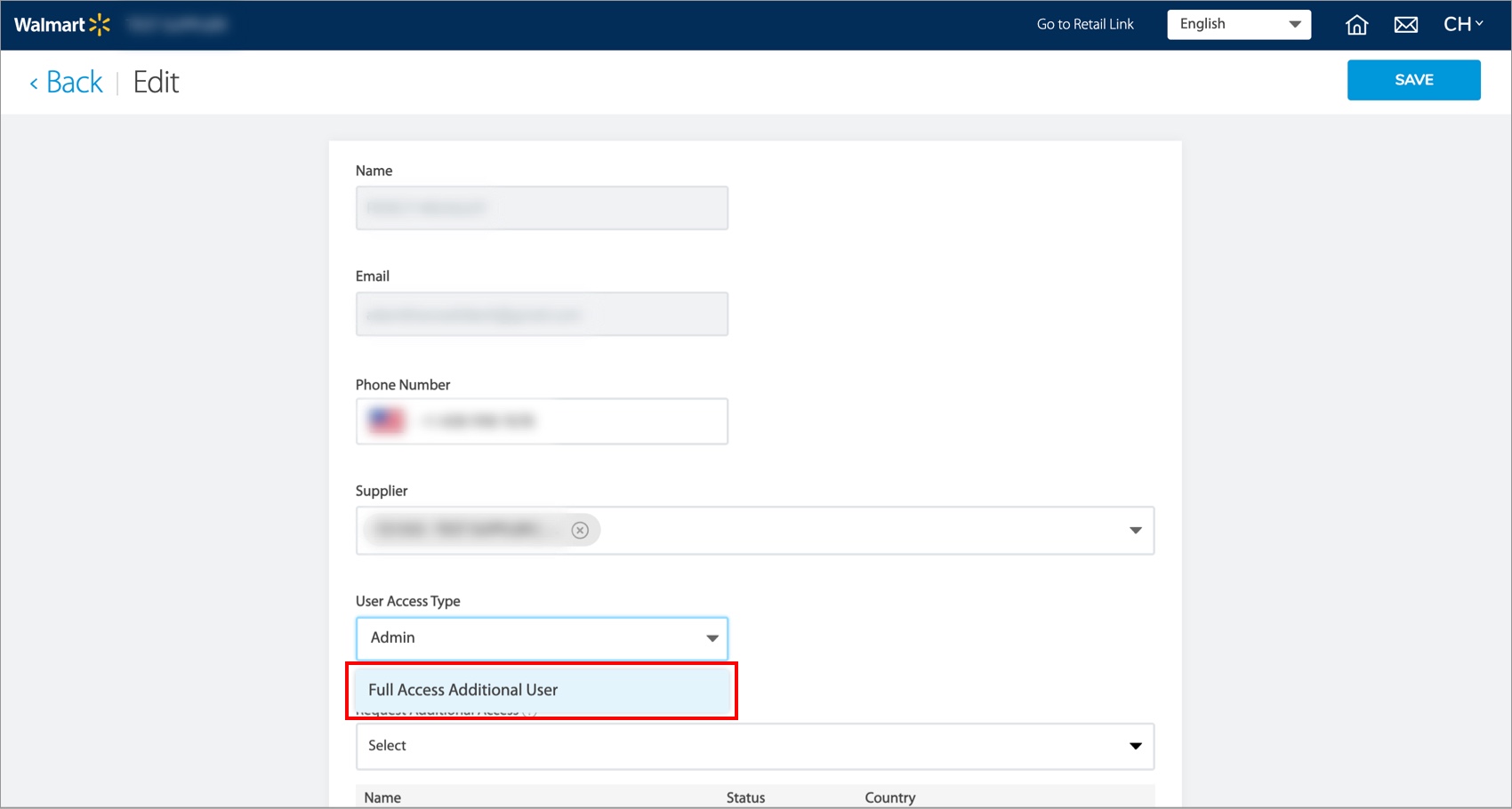
To confirm these changes from the User Management page, there will no longer be a blue icon next to the user’s name. The blue icon indicates which users are Site Administrators.
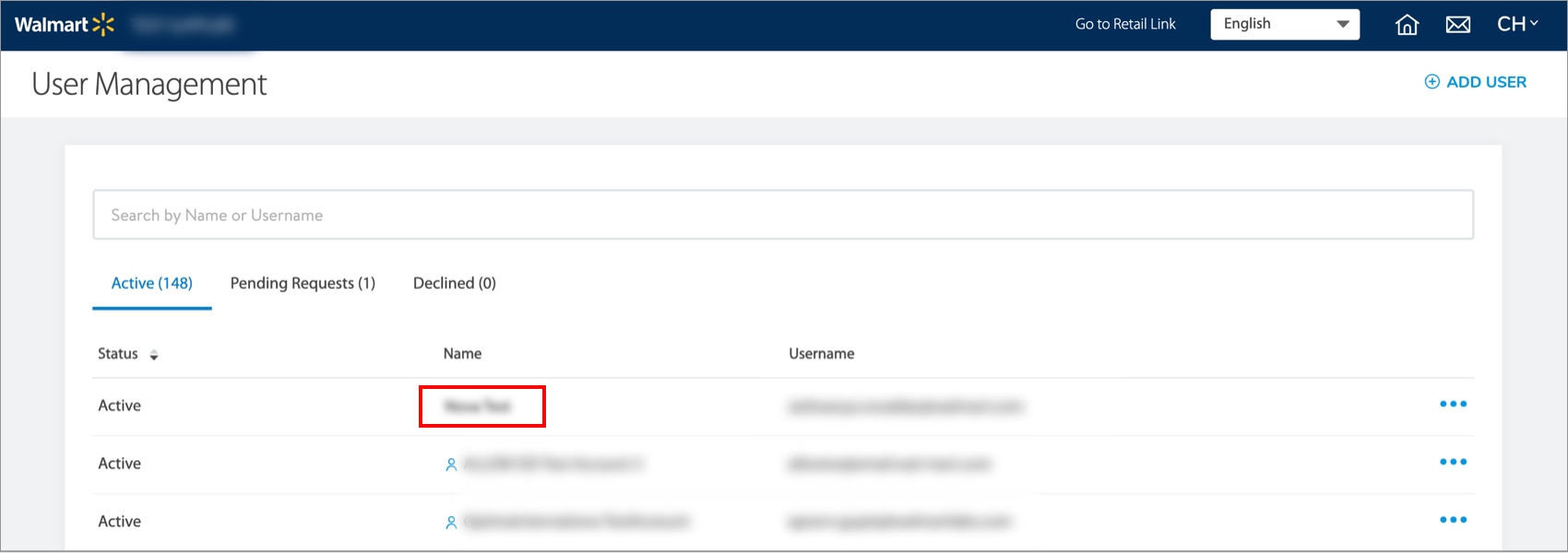
An email notification will be sent to all other Site Administrators of a specific supplier account whenever there is a promotion or demotion of a user. This ensures that all relevant parties are informed and aware of any changes made within the account.
Self Promotion: Additional User to a Site Administrator
Additional users, who are associated with a specific supplier, can utilize the self-promote option. They will only have three attempts in total to become a Site Administrator. If all attempts are unsuccessful, the user will need to contact the Retail Link Help Desk (479-273-8888 or toll-free 888-499-6377) to proceed with becoming a Site Administrator.
Additional Users can navigate to the My User Account page in your Retail Link Supplier Profile. At the top right corner of the page is a link to Gain Admin Access. Selecting this will take you to the self-promotion workflow.
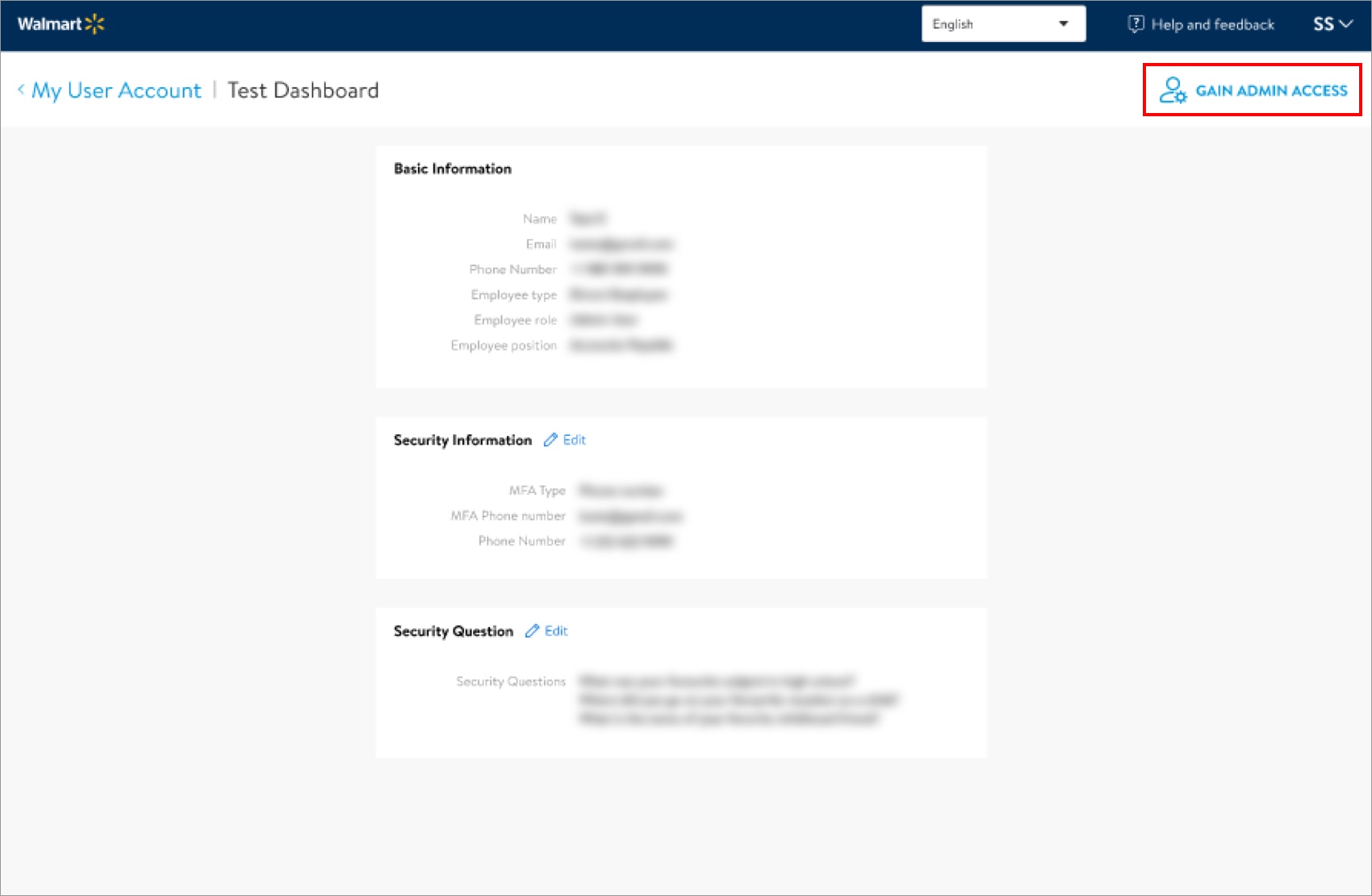
You need to provide the relevant supplier details and banking information that is on your account. These details must be verified before you are promoted to an Administrator. If your account does not currently have banking details, Walmart may need to complete a manual verification.
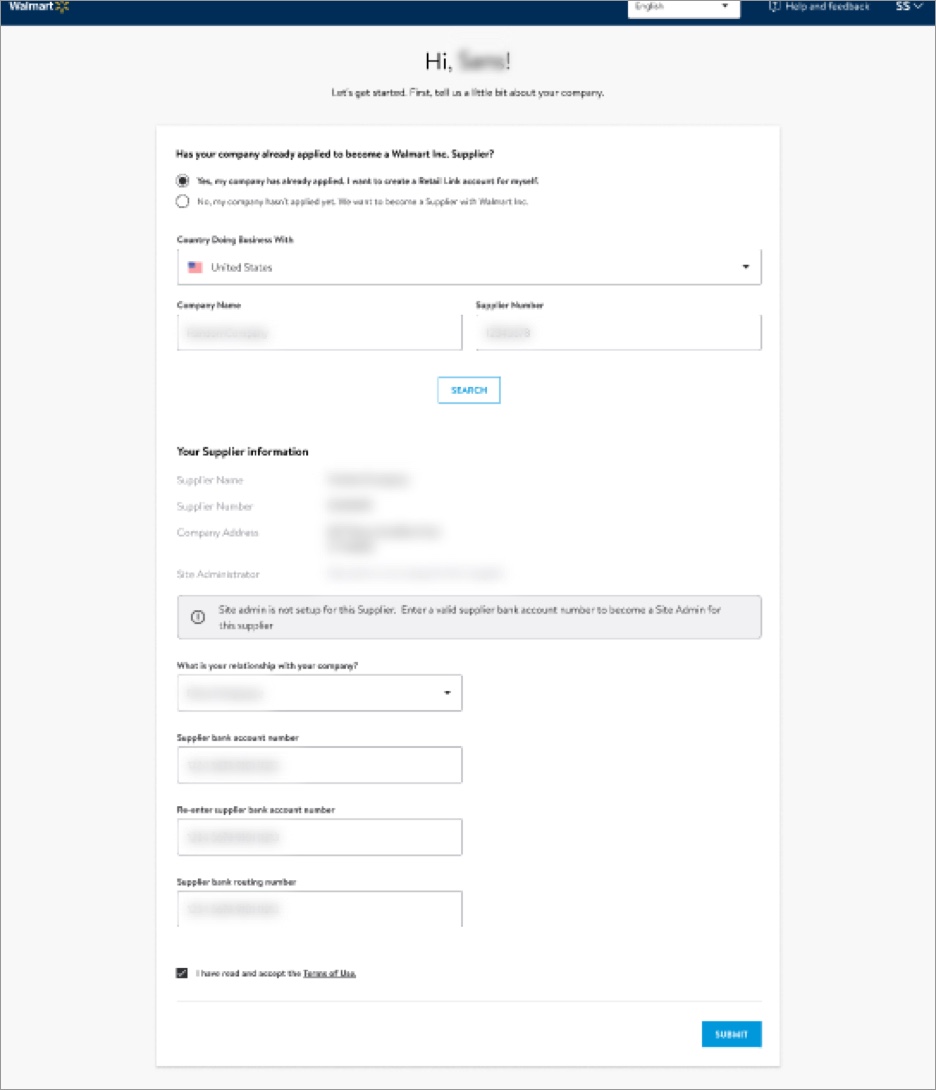
If the details you provide are systematically verified, you will see a successful message. Log out and then log in to see your account reflect Site Administrator privileges.
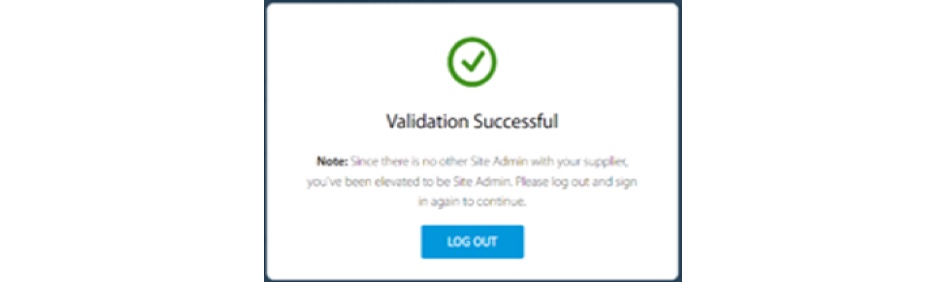
An email notification will be sent to all other Site Administrators of a specific supplier account whenever there is a promotion or demotion of a user. This ensures that all relevant parties are informed and aware of any changes made within the account.
Common Errors
Supplier 6-digit IDs must have at least one Site Administrator. If you get an error when attempting to demote or delete a user, make sure another Site Administrator for the 6-digit IDs has been identified. Once this is completed, you can attempt to demote the user to Full Access Additional User again.
Have Questions?
Contact the Retail Link Help Desk (479-273-8888 or toll-free 888-499-6377).