Claiming the Retail Link Administrator Role for an Existing Supplier Account
To view this article in Spanish, click here.
If one of your Supplier Vendor accounts does not have a designated Retail Link Site Administrator, you can claim the role for a particular Supplier Vendor 6-digit account. Walmart will validate that you are an appropriate site administrator for the account.
Existing Supplier Account with Users but No Administrator
There are two places where you can start the workflow to claim the site administrator role: Retail Link or the Supplier Onboarding Dashboard.
Retail Link
- Log in to Retail Link.
- If you are an existing user for a supplier account that has no site administrator set up, a banner will appear across the top of your Retail Link home page. Select the Click here link to become a site administrator.
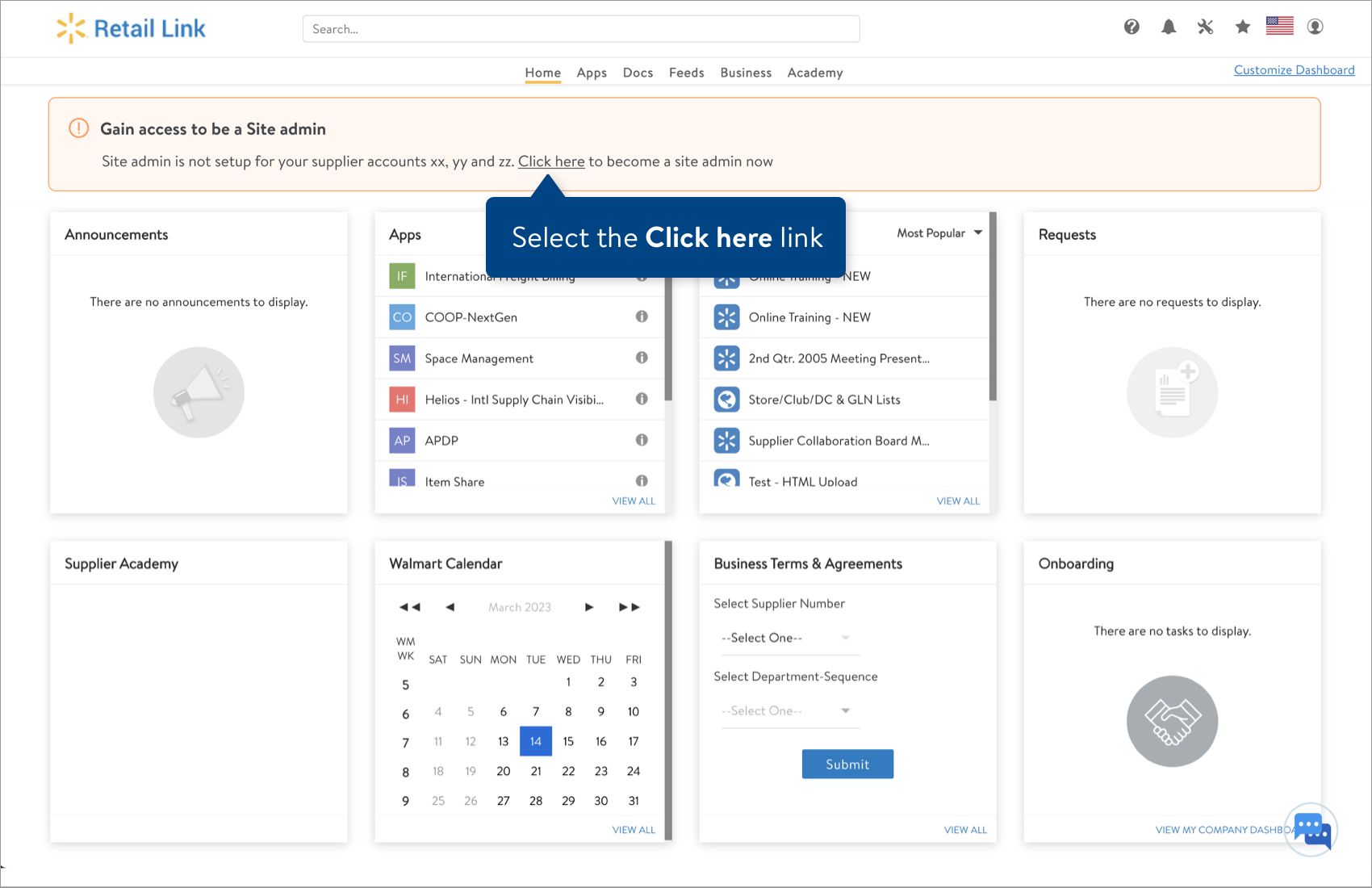
- Continue with the steps in the Gain Access to a Supplier section below.
Supplier Onboarding Dashboard
- Log in to the Supplier Onboarding Dashboard.
- Click your profile (initials) in the top navigation menu and select My User Account.

- If you are an existing user for a supplier account that has no site administrator set up, a message will appear at the top of the page. Select the Click here link to become a site administrator.
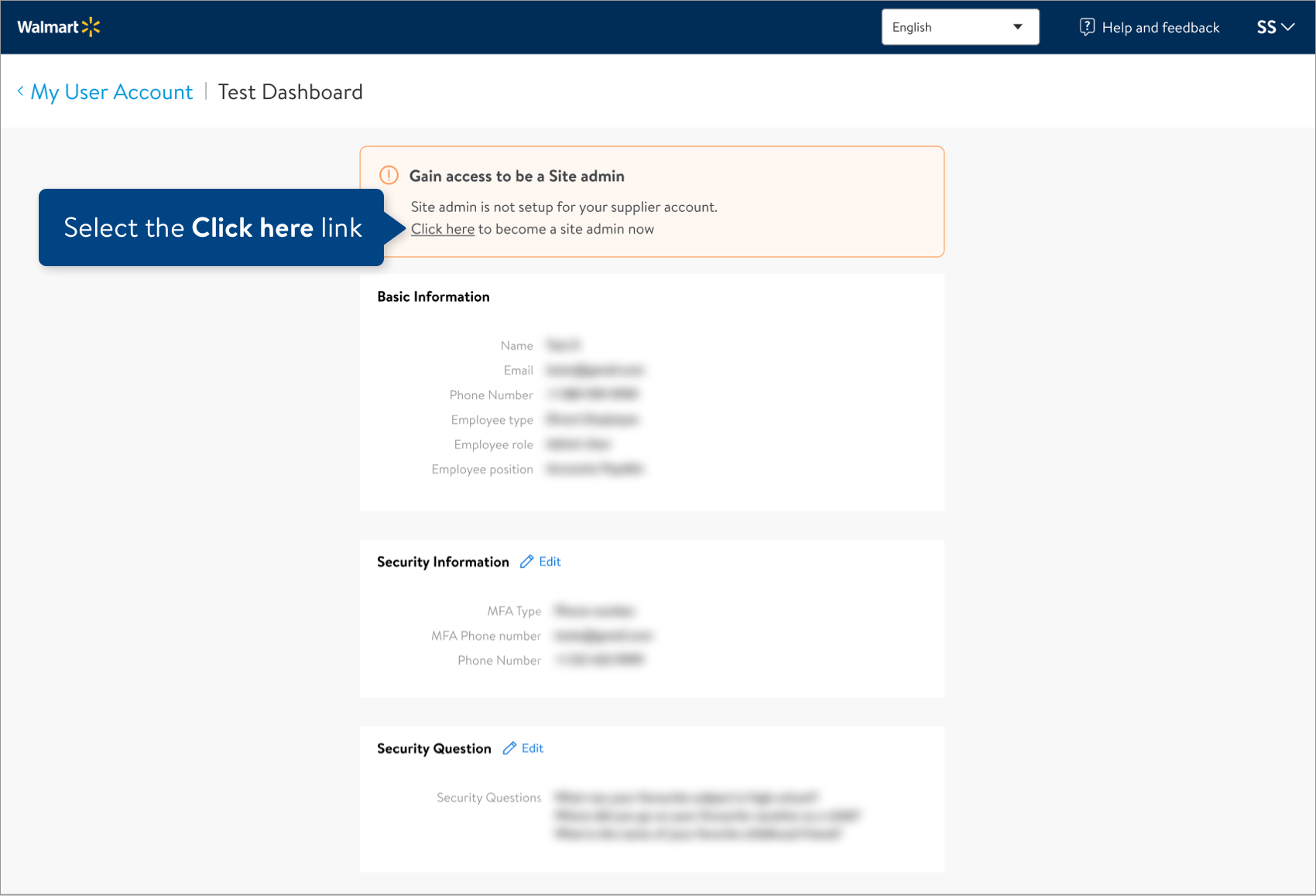
- Continue with the steps in the Gain Access to a Supplier section below.
Gain Access to a Supplier
- You will be redirected to the form to gain access to a Supplier. Enter the Company Name and the 6-digit Supplier Number that you want to become the site administrator for. Then, click Search.
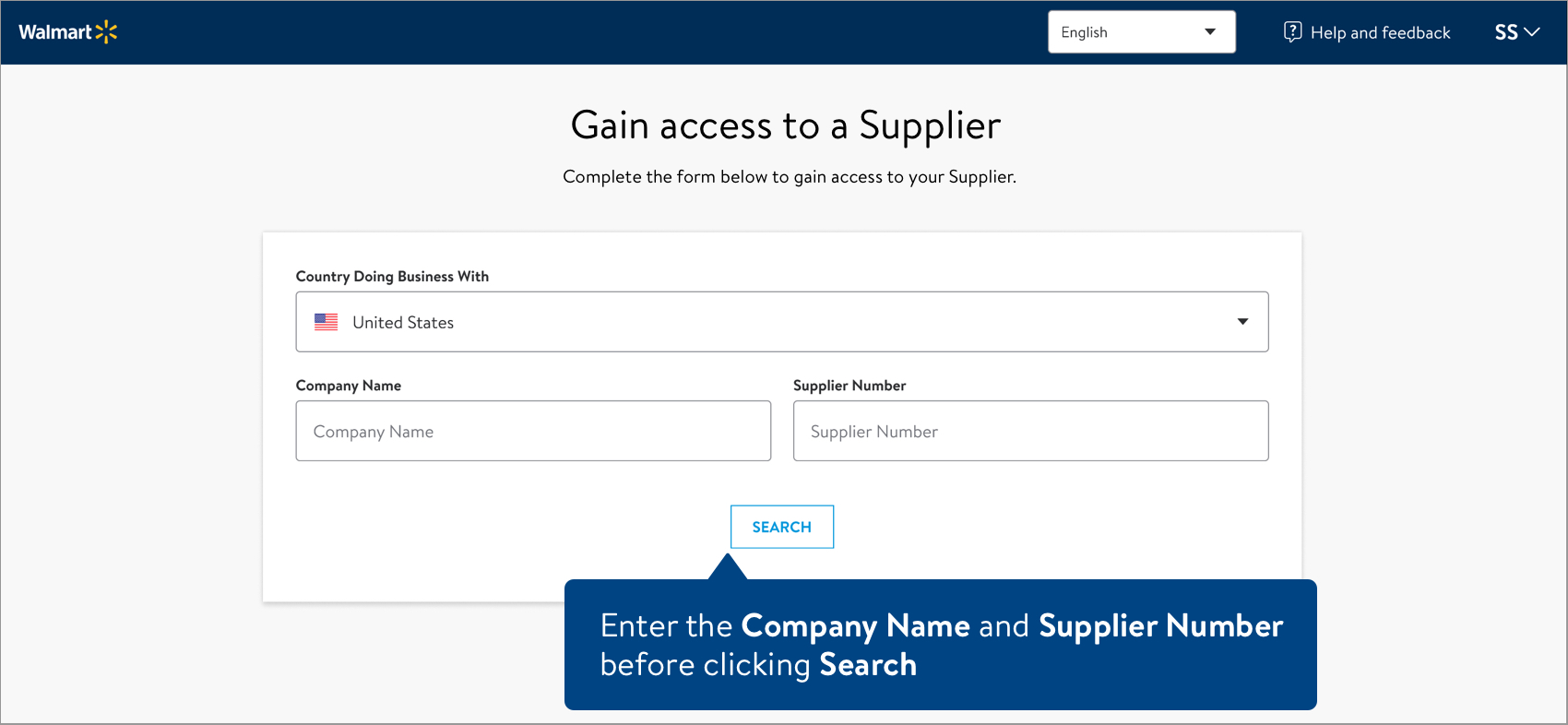
- Review the Supplier Name, Supplier Number, and Company Address to make sure this is your supplier information.
- If this is your supplier, continue to Step 3.
- If this is not your supplier, click Clear All and try searching again.
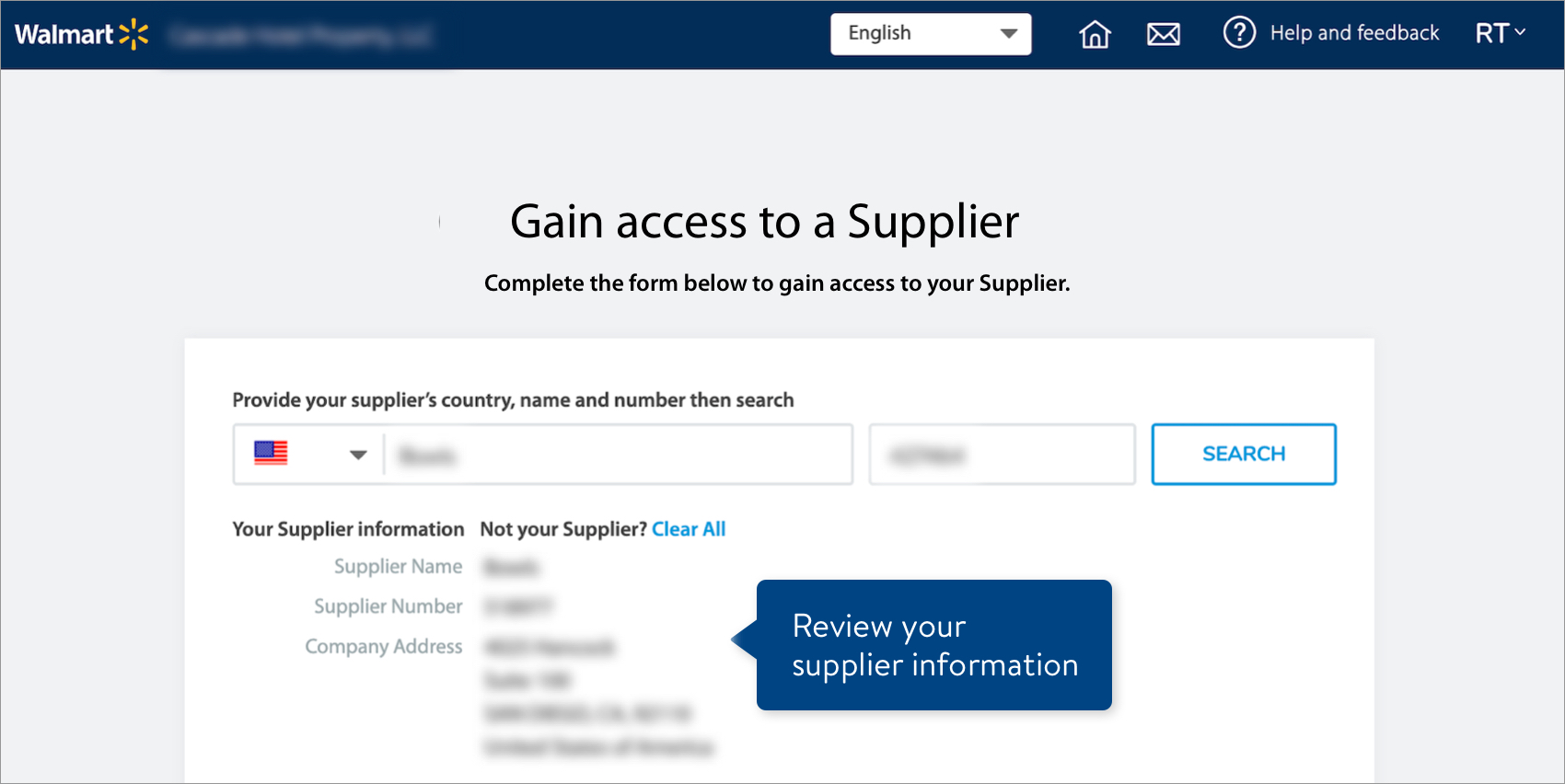
- To become the site administrator, complete all of the following fields and actions:
- What is your relationship with your company? Select an option from the drop-down menu.
- Supplier bank account number: Walmart will use the bank details to validate that you are an appropriate site administrator for the account.
- Re-enter supplier bank account number: Make sure this matches what you entered in the previous field.
- Supplier bank routing number
- Click View User Agreement to review the terms and conditions. Then, click the check box to acknowledge your acceptance.
- Click the Submit button.
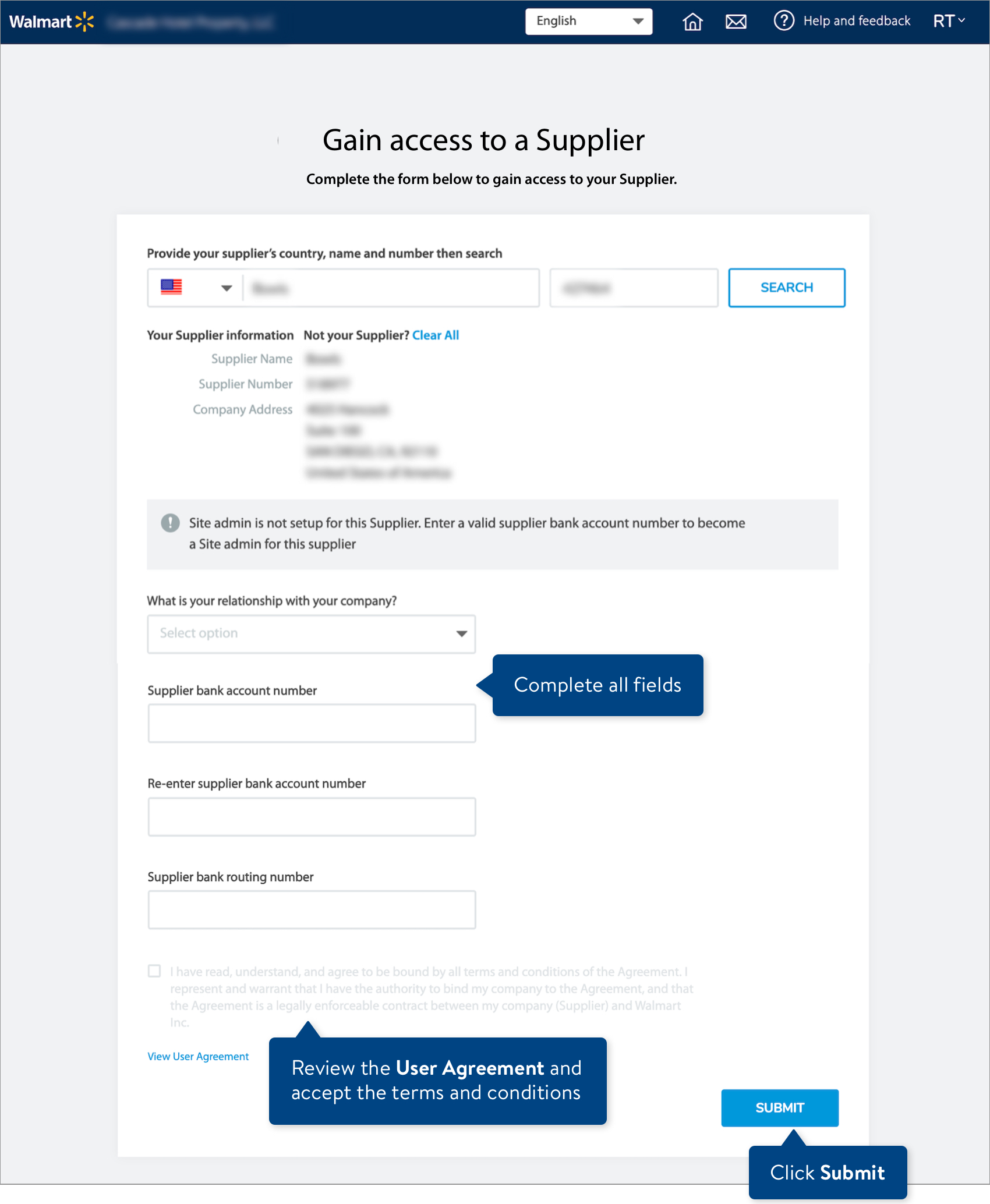
- If you entered the bank details accurately and all validations passed, you will see a Validation Successful message. Click the Log out button and sign in again to continue.
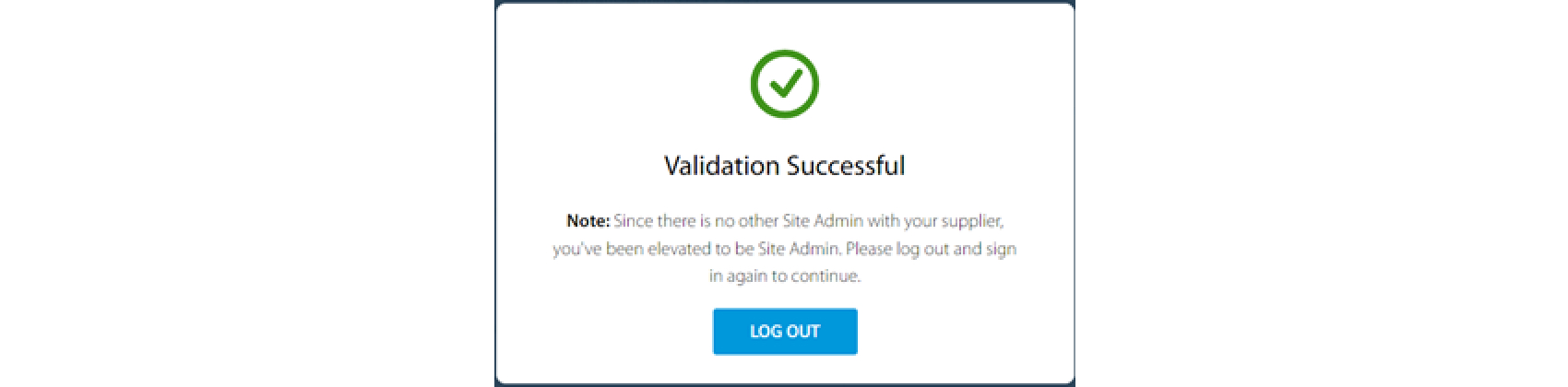
Existing Supplier Account with No Users or Administrator
- Go to the Supplier Onboarding Dashboard and select Create Account.
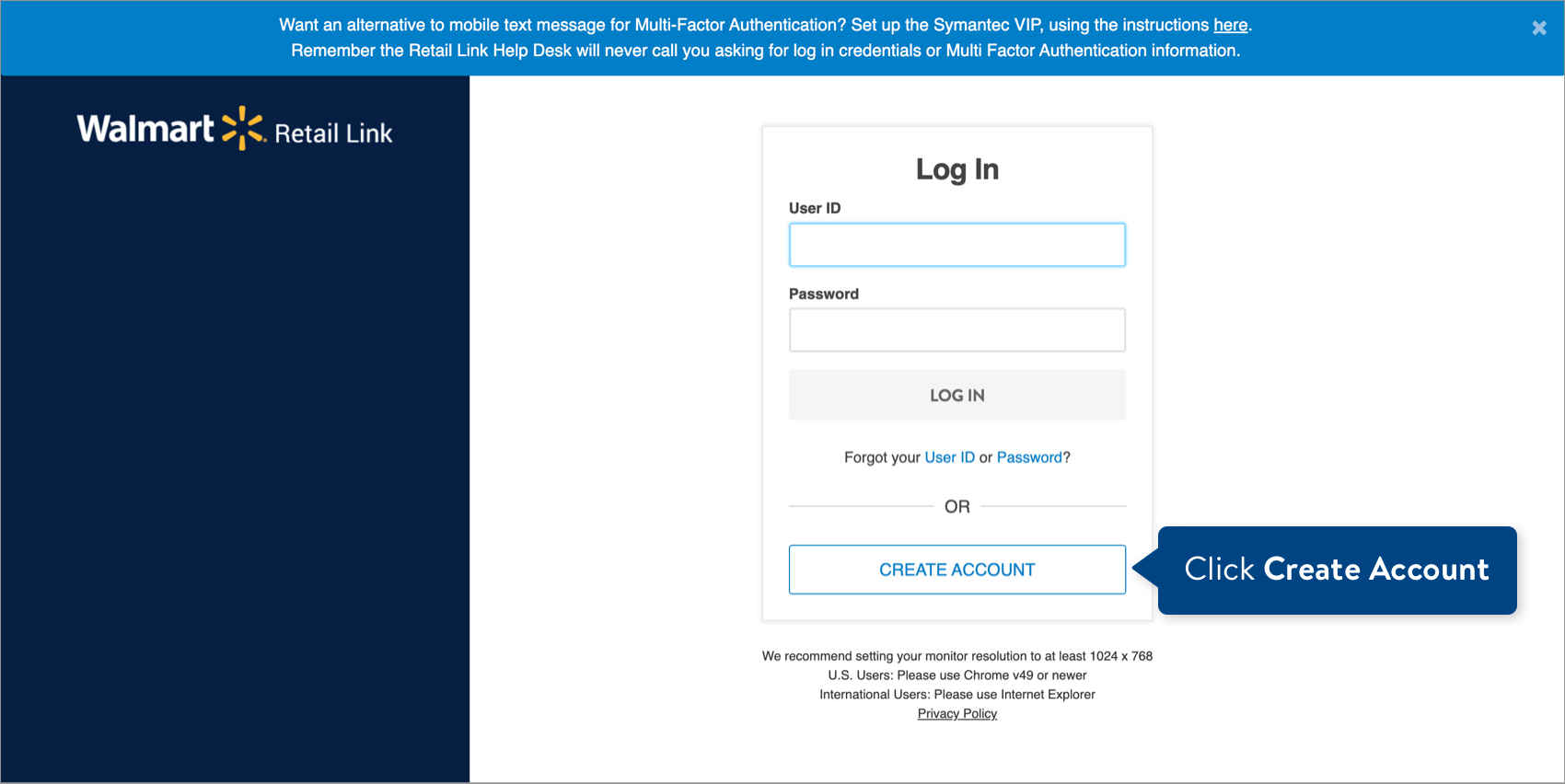
- Enter the following information: First Name, Last Name, Email Address, and Phone Number. Then, create a password and re-enter it to confirm. Click Create Account to continue.
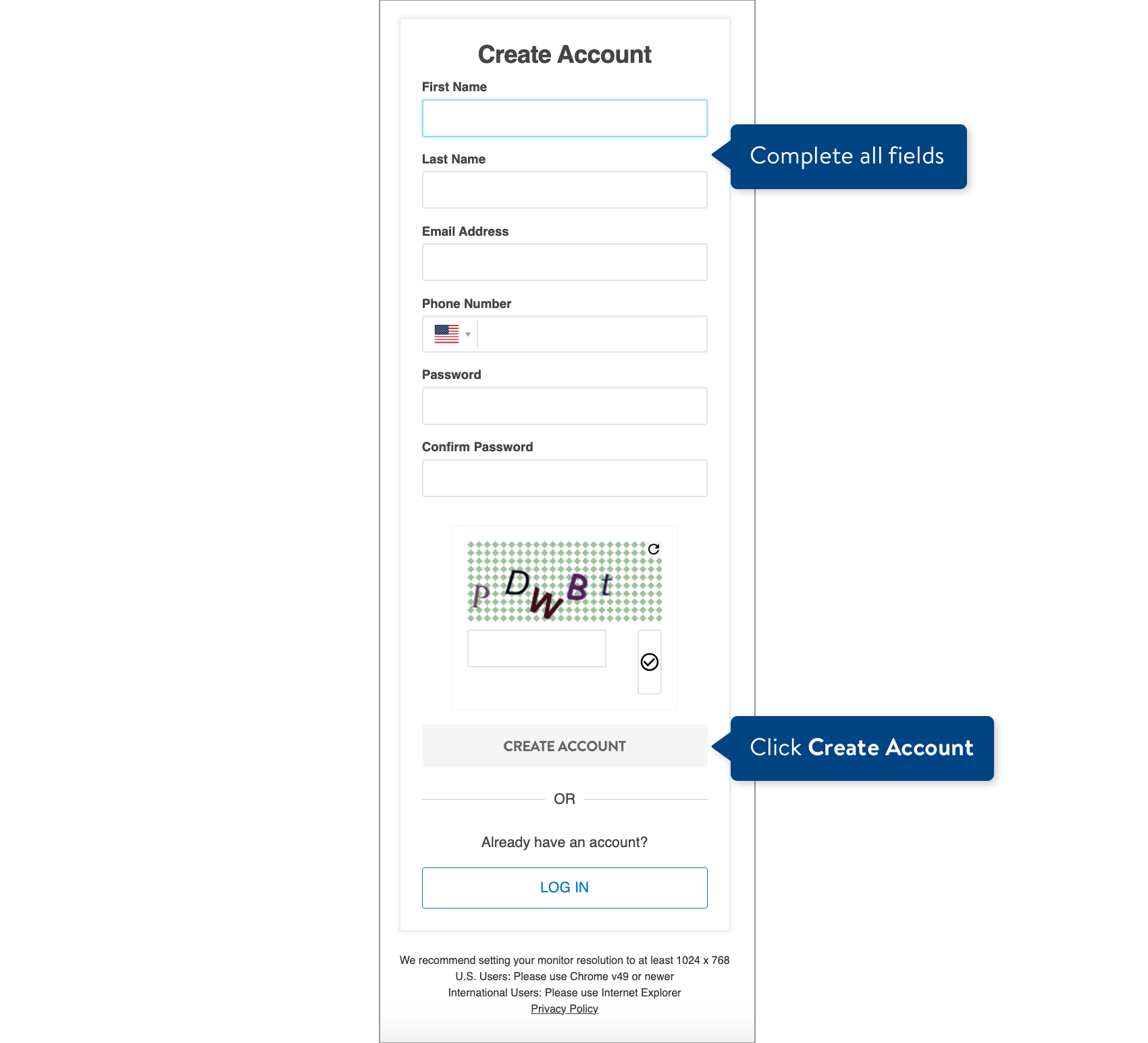
- Complete the form to gain access to a Supplier. Enter the Company Name and the 6-digit Supplier Number that you want to become the site administrator for. Then, click Search.
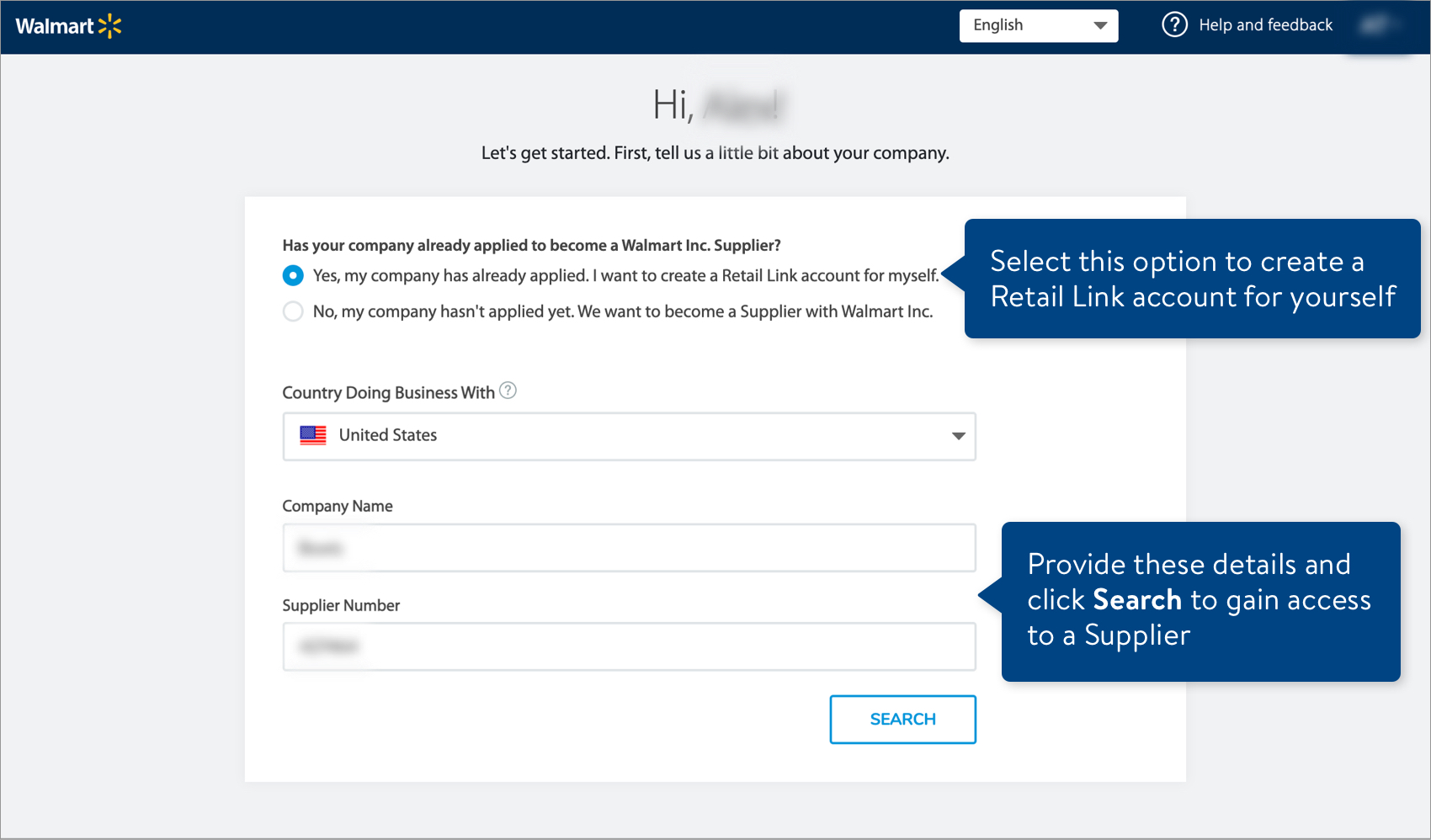
- Review the Supplier Name, Supplier Number, and Company Address to make sure this is your supplier information.
- If this is your supplier, continue to Step 5.
- If this is not your supplier, click Clear All and try searching again.
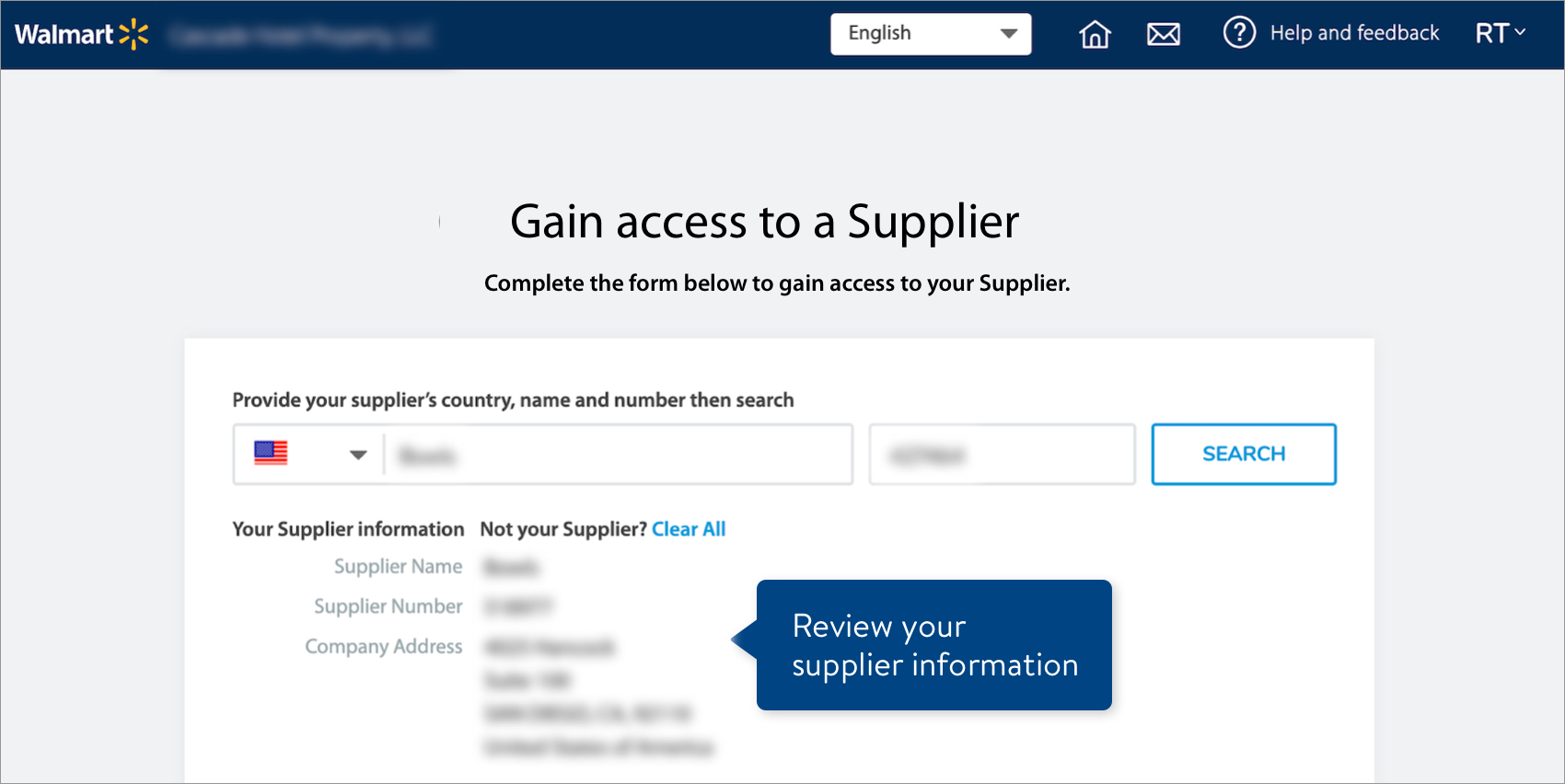
- To become the site administrator, complete all of the following fields and actions:
- What is your relationship with your company? Select an option from the drop-down menu.
- Supplier bank account number: Walmart will use the bank details to validate that you are an appropriate site administrator for the account.
- Re-enter supplier bank account number: Make sure this matches what you entered in the previous field.
- Supplier bank routing number
- Click View User Agreement to review the terms and conditions. Then, click the check box to acknowledge your acceptance.
- Click the Submit button.
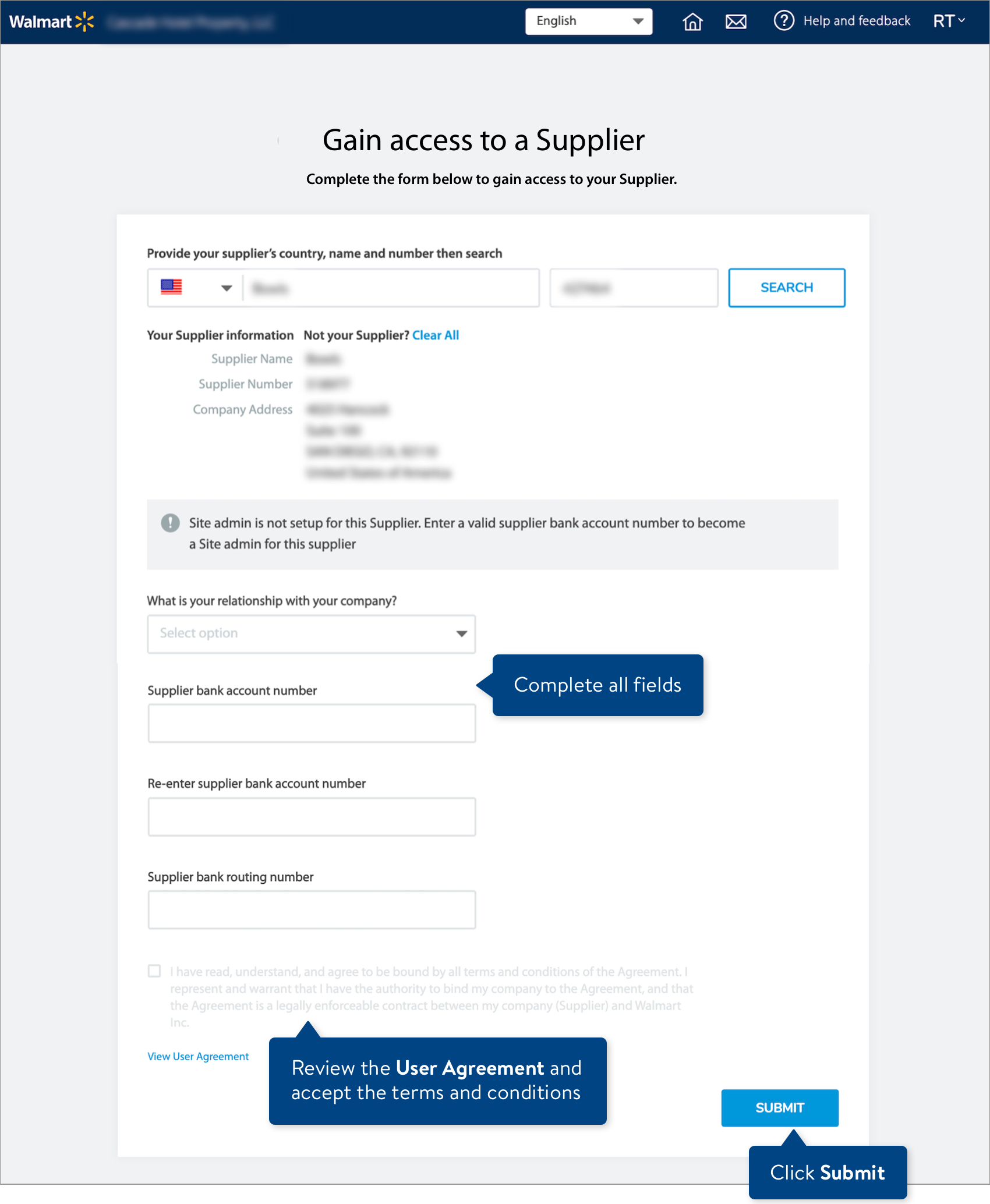 If the bank details you provide are not found in Walmart's system, you will be prompted to Setup bank account. Refer to the Errors and Troubleshooting section below.
If the bank details you provide are not found in Walmart's system, you will be prompted to Setup bank account. Refer to the Errors and Troubleshooting section below.
- If all validations passed, you will receive an email notifying you that you are an approved site administrator. Log in to Retail Link to manage your supplier account and users.
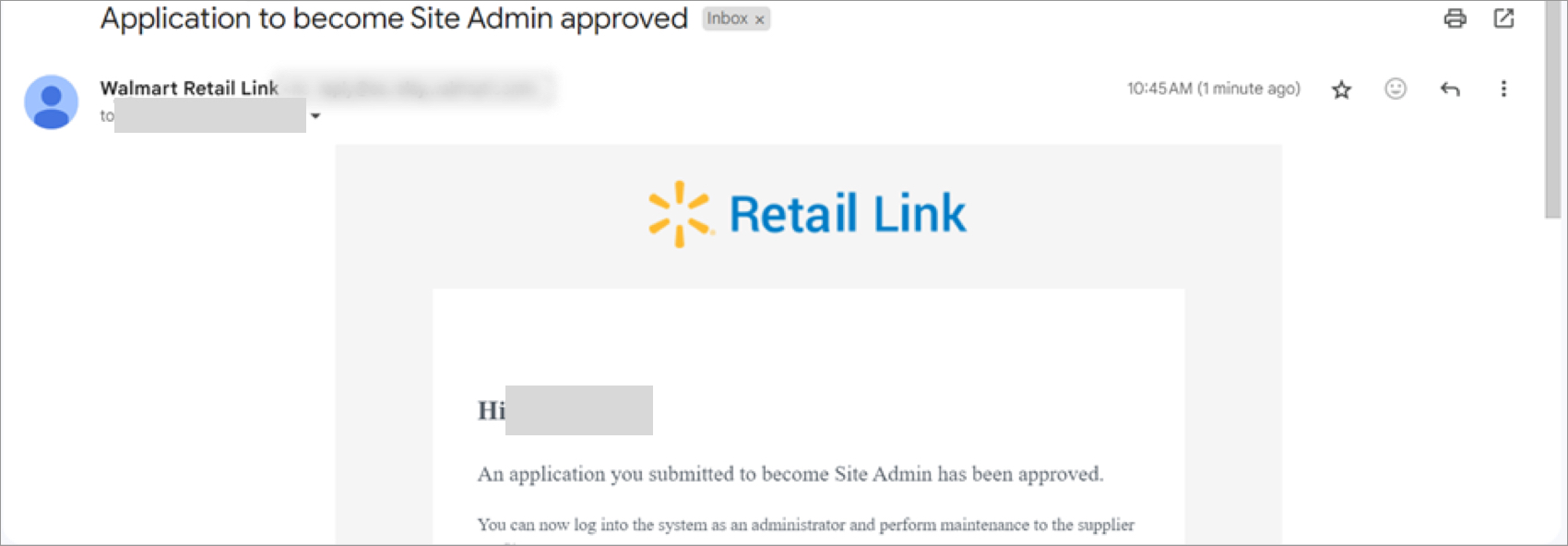
Errors and Troubleshooting
This process includes validations to ensure only appropriate users become site administrators. The most common errors are related to inaccurate bank details. Contact your internal teams or your Walmart Merchant if you continue to receive errors when trying to become a site administrator.
Error message(s) | How to resolve |
Enter a valid supplier bank account number. | Double check that you have entered and re-entered the bank account number correctly. If you have not set up your company's bank account in Walmart's system yet, please see the next row. |
The supplier bank account number that you've entered doesn't seem to exist. Please setup a valid supplier bank account with Walmart to proceed with linking to this supplier. | Click Setup Bank Account and log in using your 2-step verification method. Then, select Add Bank to provide the details and click the Save button. 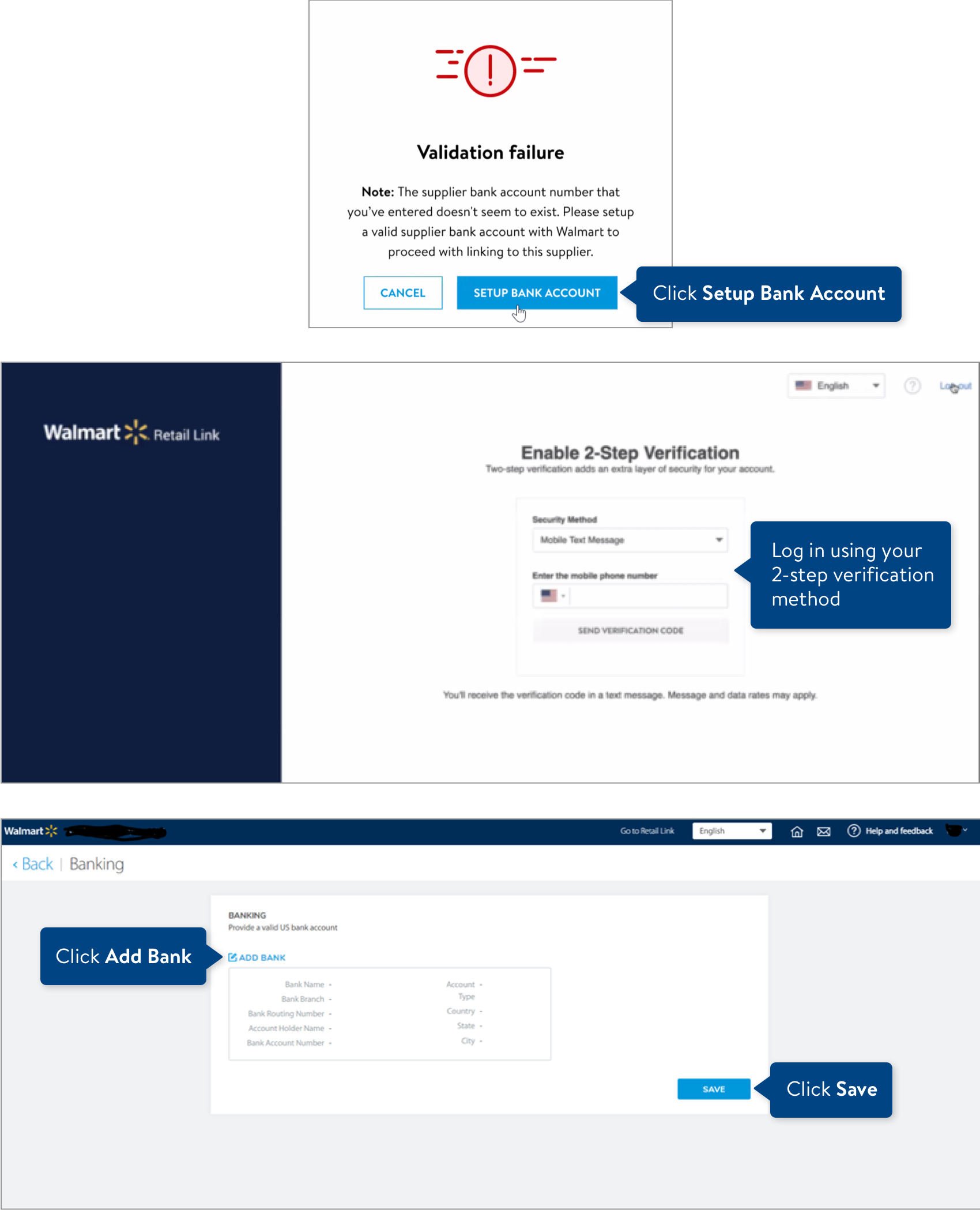 Once you have saved your bank details, the submission will require approval from a Walmart associate and you will see the message below. You will be notified via email when the status is approved (see Step 6).  |
Attempts exhausted | All users from a supplier collectively have three total attempts to get a successful validation to become a site administrator. 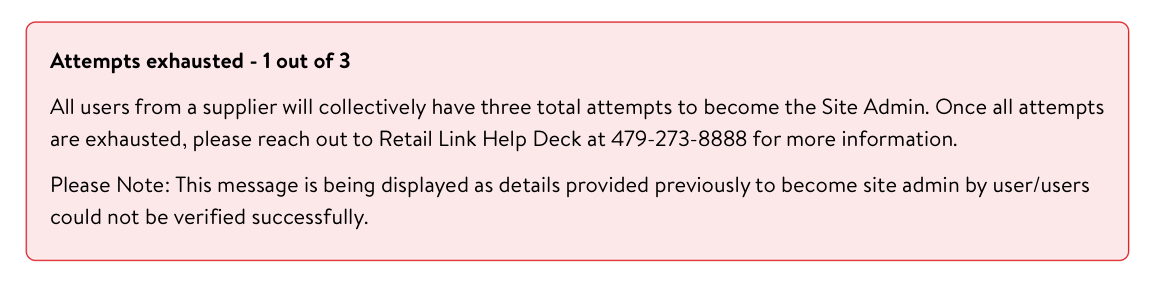 |
Attempts exceeded | After a third unsuccessful attempt, you will be locked out of this process and need to contact the Retail Link Help Desk at 1-479-273-8888 for more information.  |
Only a Direct Employee is allowed to become a site administrator. | Employees of a supplier's parent company, sister division, third party, etc. are not allowed to become site administrators. There is no action required. 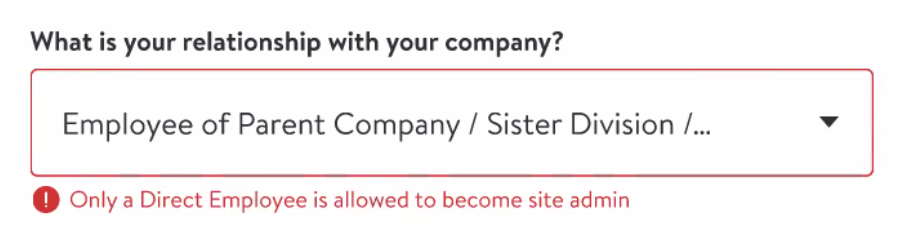 |
Additional Resources
Once registration is complete, you'll be able to log into Supplier Academy to access training materials on merchandising, transportation, getting paid, replenishment, analysis and working together.