Supplier Onboarding: My Team (GFR)
Access My Team
- From the supplier onboarding dashboard within Supplier One, click Start task on the My team tile.
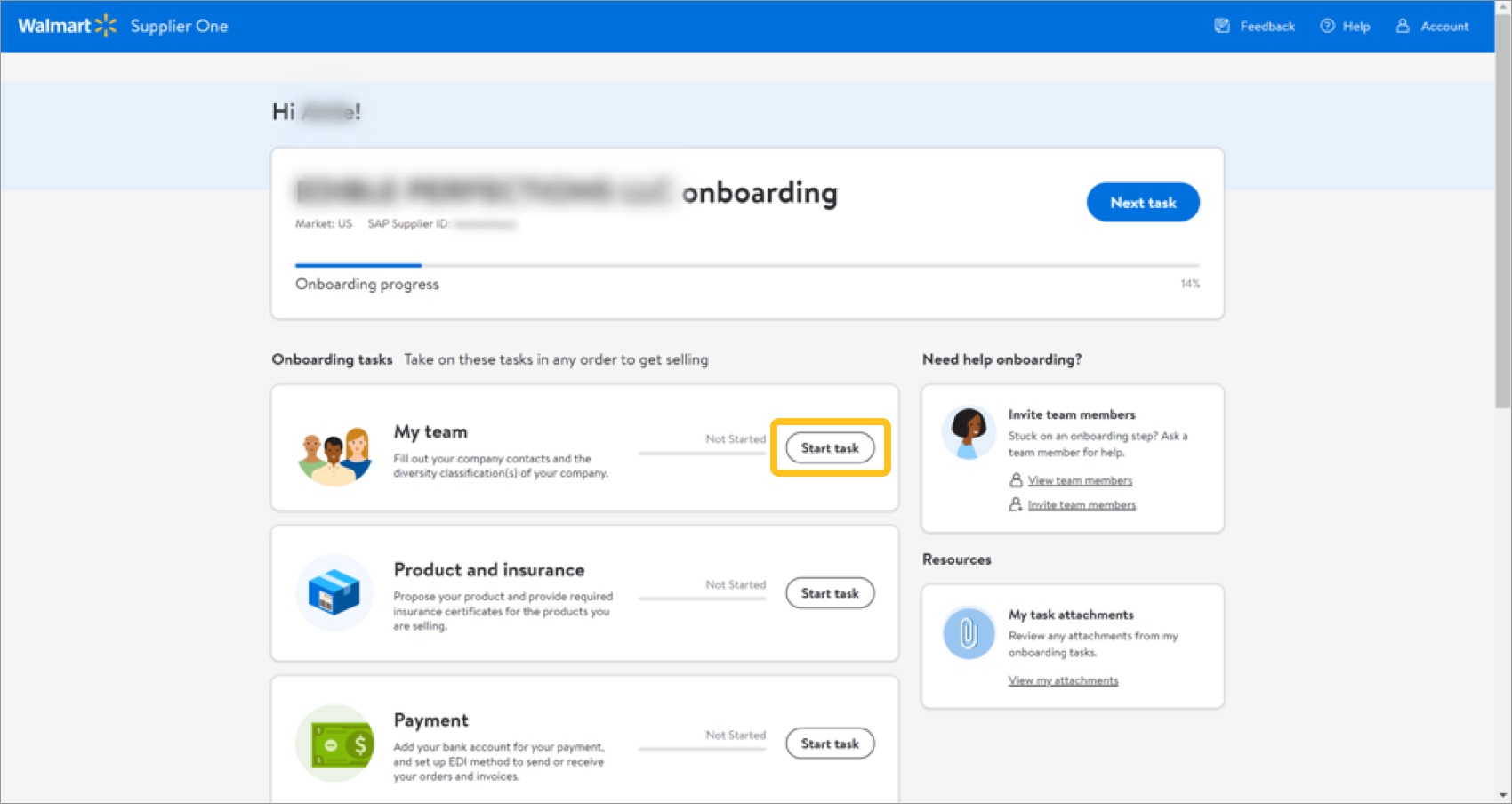
- Select Contacts to add contacts or use existing contacts. Refer to the steps below to learn how to add or manage contacts.
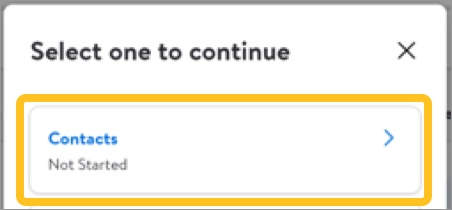
- (Optional) Select Business certification. Here you can share if you have attained U.S. Small Business Administration certification or its equivalency to industry size standards via an internal verification process are eligible to participate in our U.S. Small Business Program. Also, you can share any other voluntary certifications you have attained; however, being certified has no bearing on Walmart’s or Sam’s Club’s decision to do business with a supplier.
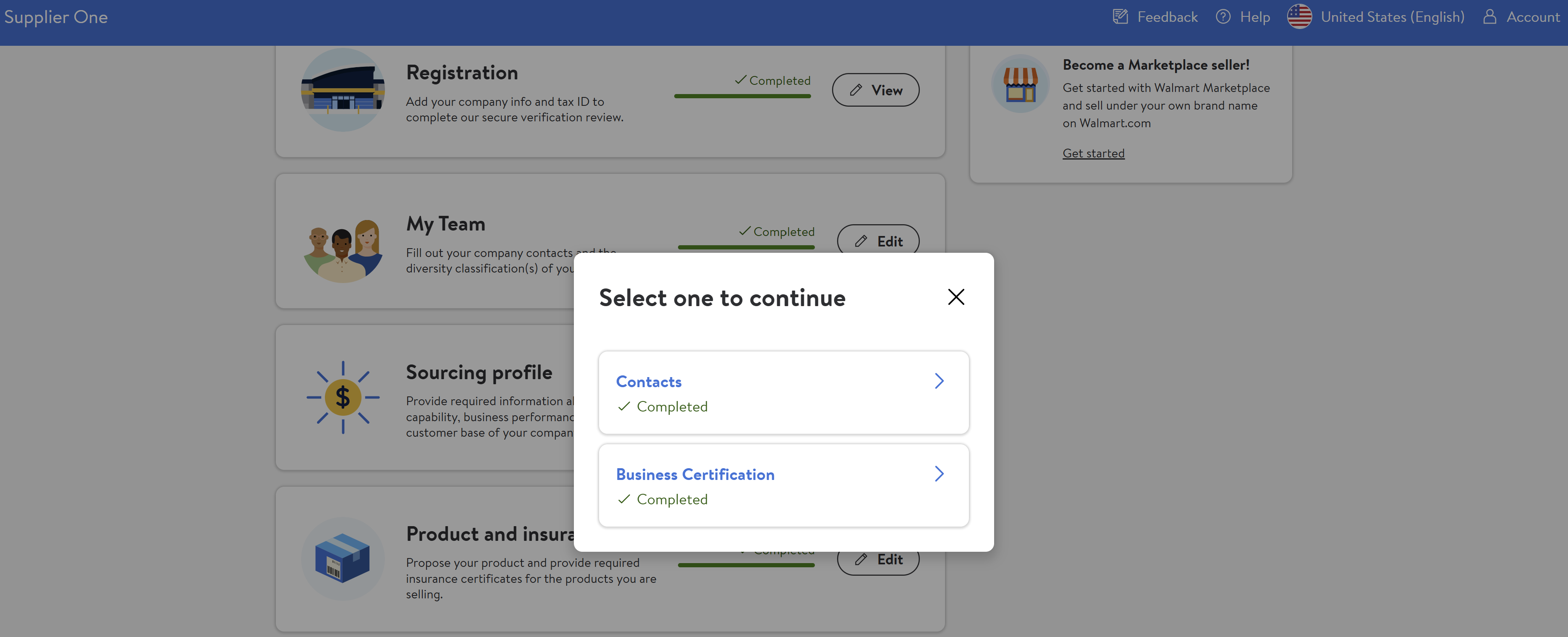
- Select Contacts to add contacts or use existing contacts. Refer to the steps below to learn how to add or manage contacts.
Add or Manage Contacts
- Click Add Contact to add a new user who is able to access and complete the supplier onboarding process.
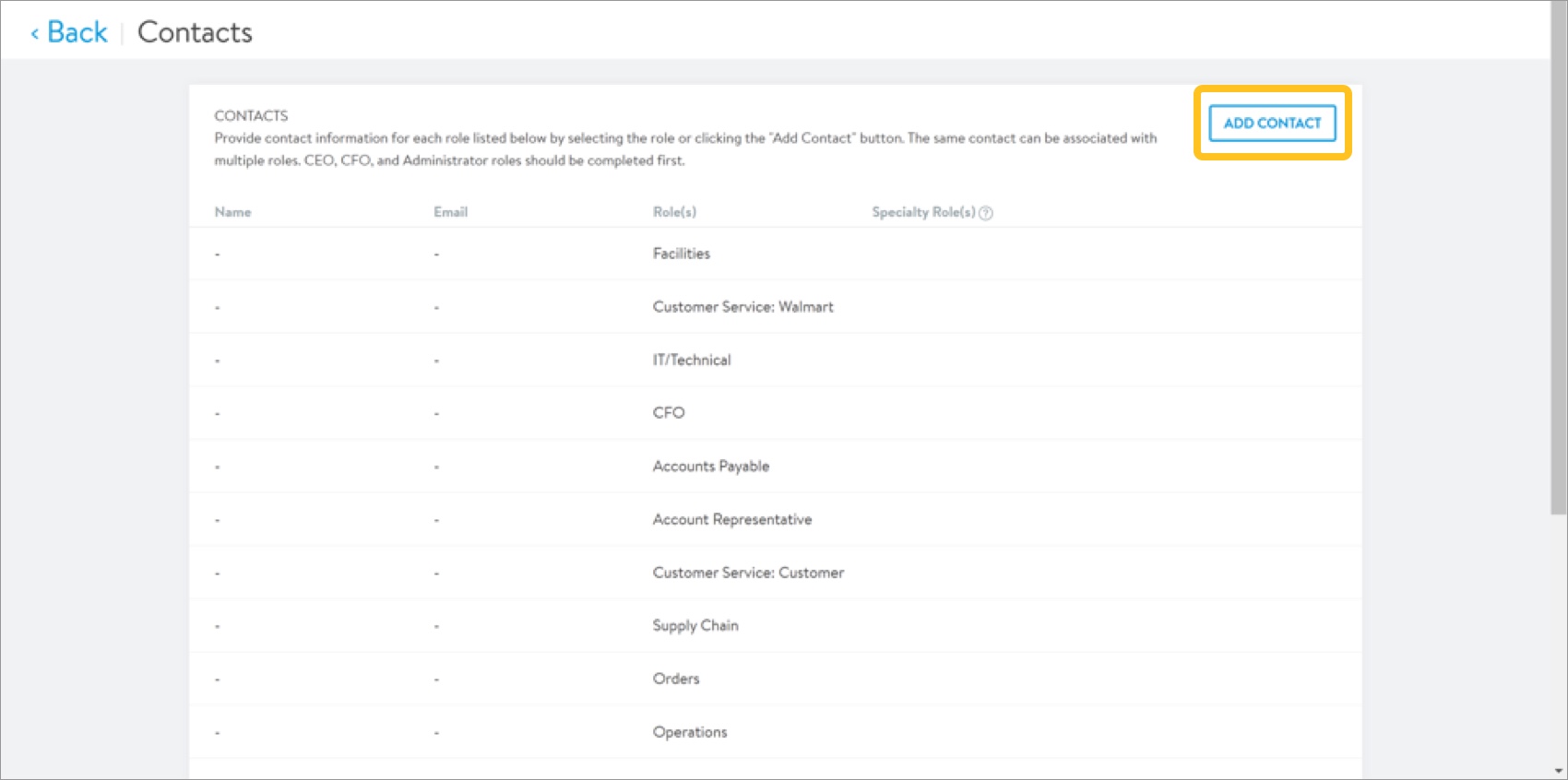 To manage a contact, hover over the row for the role and click the dots. Then, click Edit. The contact information for the administrator user assigned at account setup is view-only until Walmart assigns a supplier number.
To manage a contact, hover over the row for the role and click the dots. Then, click Edit. The contact information for the administrator user assigned at account setup is view-only until Walmart assigns a supplier number.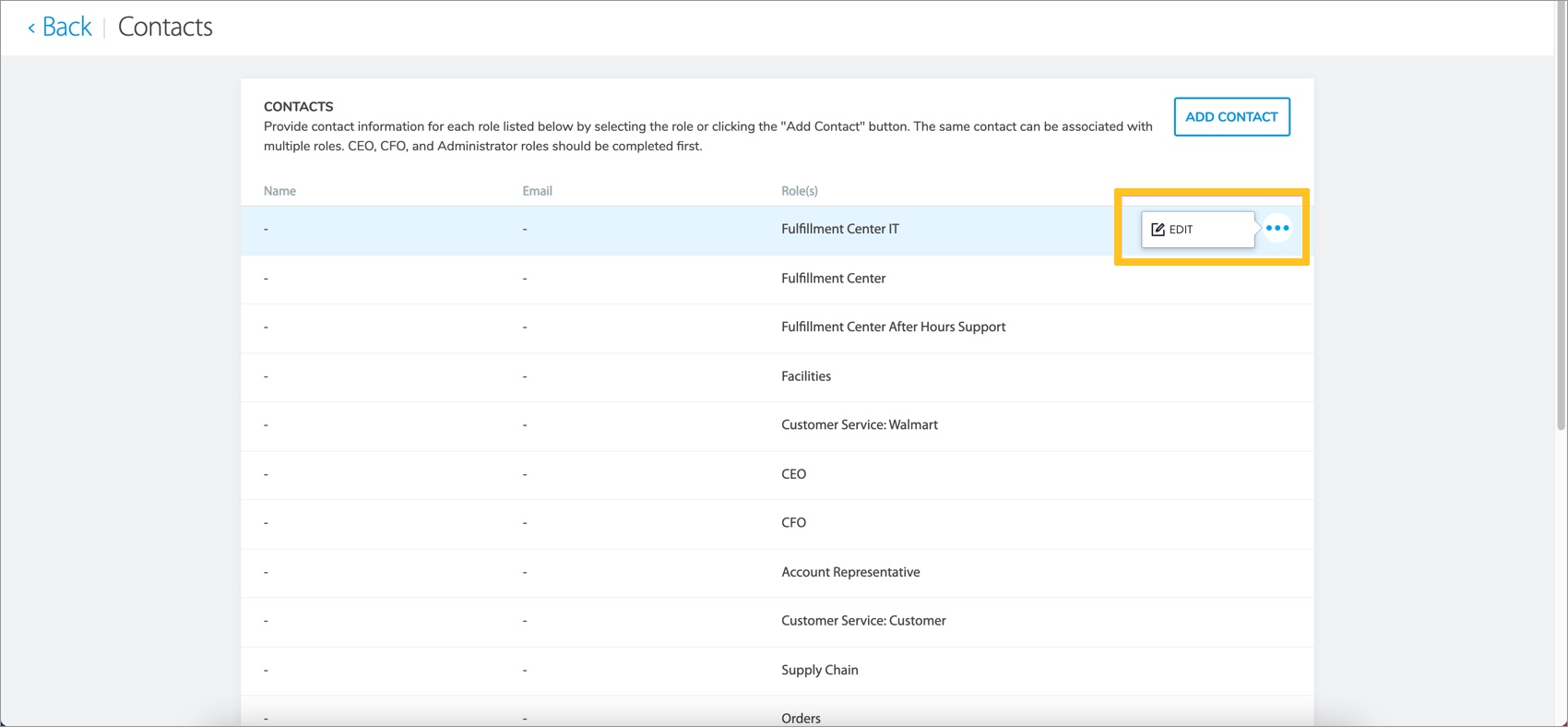
- The Contact form opens in a pop-up screen.
- Select New Contact and provide their role(s), first name, last name, email, if the email is a distribution list, phone number, if the contact is your primary point of contact, country, etc. Click Add Contact when you're done.Additional fields may vary based on the role(s) selected.
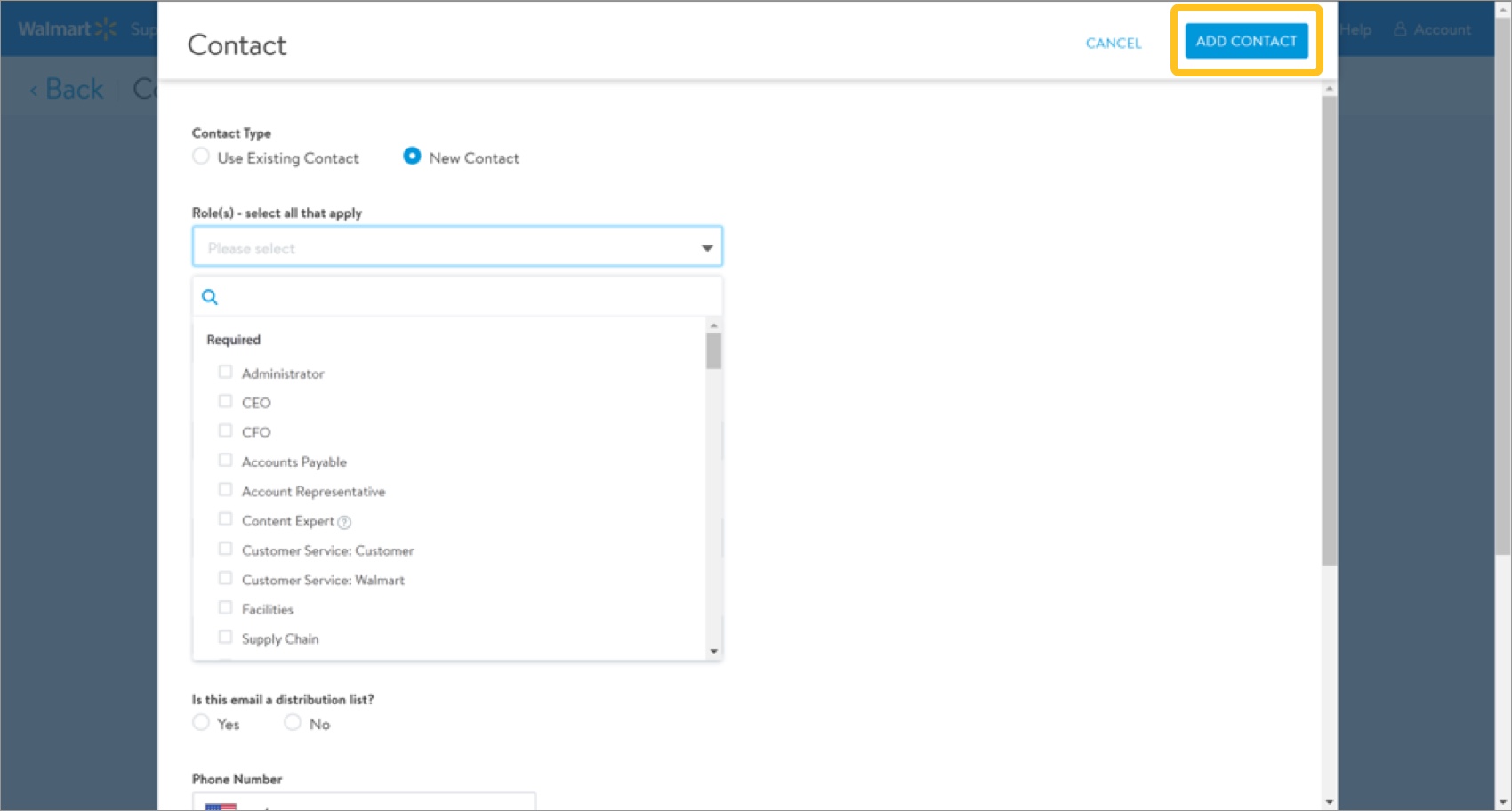
- If you select Use Existing Contact, open the drop-down menu that appears to make a selection. Update their role(s), first name, last name, phone number, if the contact is your primary point of contact, country, etc. Click Add Contact when you're done.
Make sure the information entered is correct before proceeding. The system does not allow online edits to the email field and distribution list option after adding the contact. Contact the Retail Link Help Desk at (479) 273-8888 or toll-free 888-499-6377 for assistance. - Select New Contact and provide their role(s), first name, last name, email, if the email is a distribution list, phone number, if the contact is your primary point of contact, country, etc. Click Add Contact when you're done.
- The Contacts list updates to show the newly added/managed contact in the table. The user will receive an email with instructions and next steps. Click Back in the page header if you are done with the Contacts section.
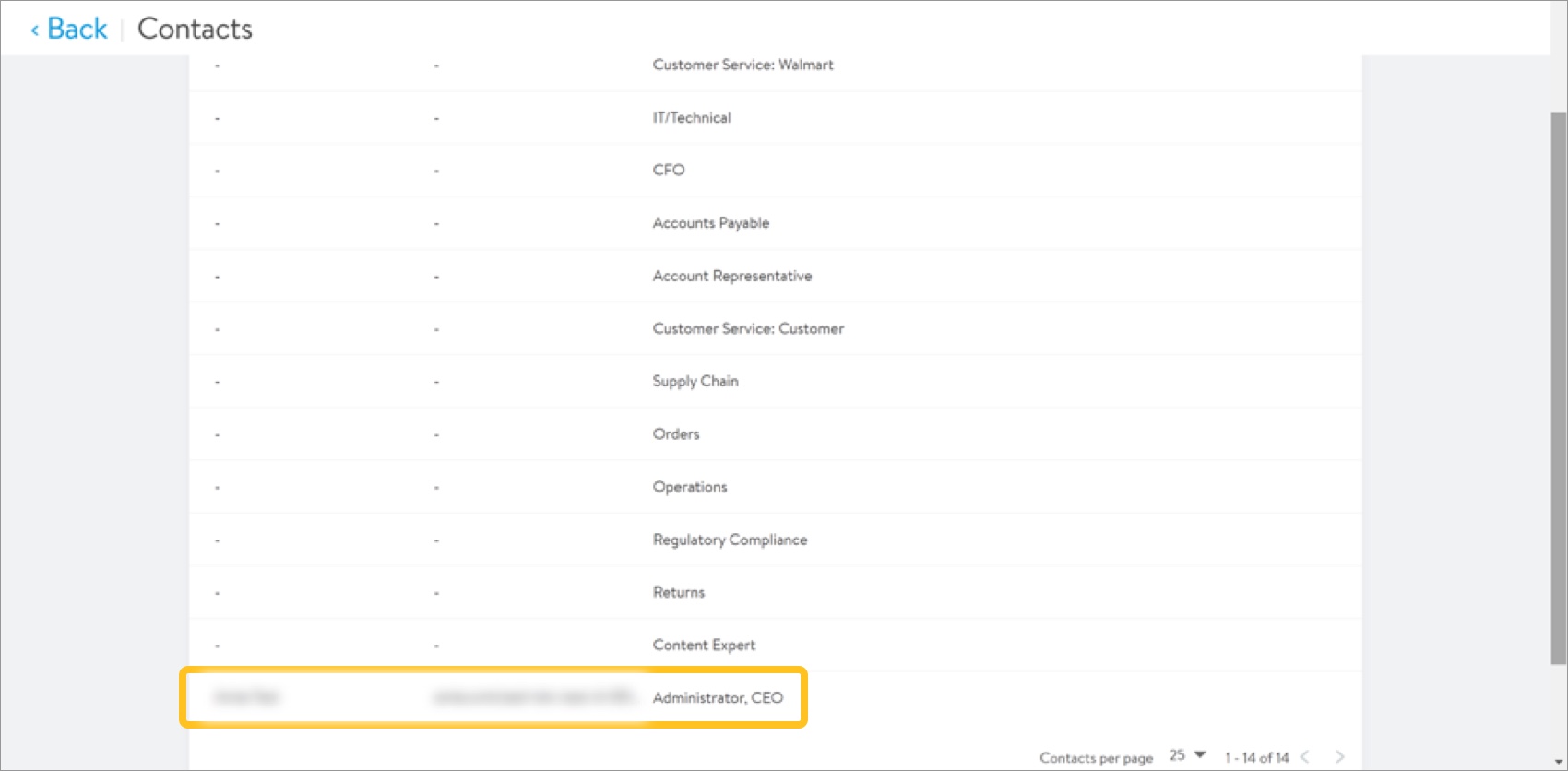
Required Contacts
Contacts | Role |
Domestic |
Additional contacts may be required / added later if you have Direct Import, DSV, or Owned agreements. |
Business Certification
This section is optional in the supplier onboarding process. For Walmart and Sam’s Club, U.S. small business means a company that meets the U.S. Small Business Administration (U.S. SBA) Industry Size Standards through a voluntary SBA Certification or is verified through an internal verification process as meeting these industry size standards. Suppliers that have attained U.S. Small Business Administration certification or its equivalency to industry size standards via an internal verification process are eligible to participate in our U.S. Small Business Program. Suppliers are also welcome to share other voluntary certifications they have attained; however, being certified has no bearing on Walmart’s or Sam’s Club’s decision to do business with a supplier.
- Indicate whether your company meets the U.S. Small Business Administration (U.S. SBA) Industry Size Standards by answering the first question. If No, a second question will not populate and will not require an answer or documentation.
- When answering the first question with Yes or Unsure, a secondary question will populate to verify if you are certified through a voluntary SBA Certification or if you are verified through an internal verification process as meeting the SBA industry size standards.If you answer the secondary question with Yes, you will be required to upload documentation of your SBA size standard verification.
- For the last question, you are welcome to share other voluntary certifications you have attained; however, being certified has no bearing on Walmart’s or Sam’s Club’s decision to do business with a you. Click Continue.If you answer the last question with Yes, you will be required to upload documentation of any other voluntary certifications you have attained.
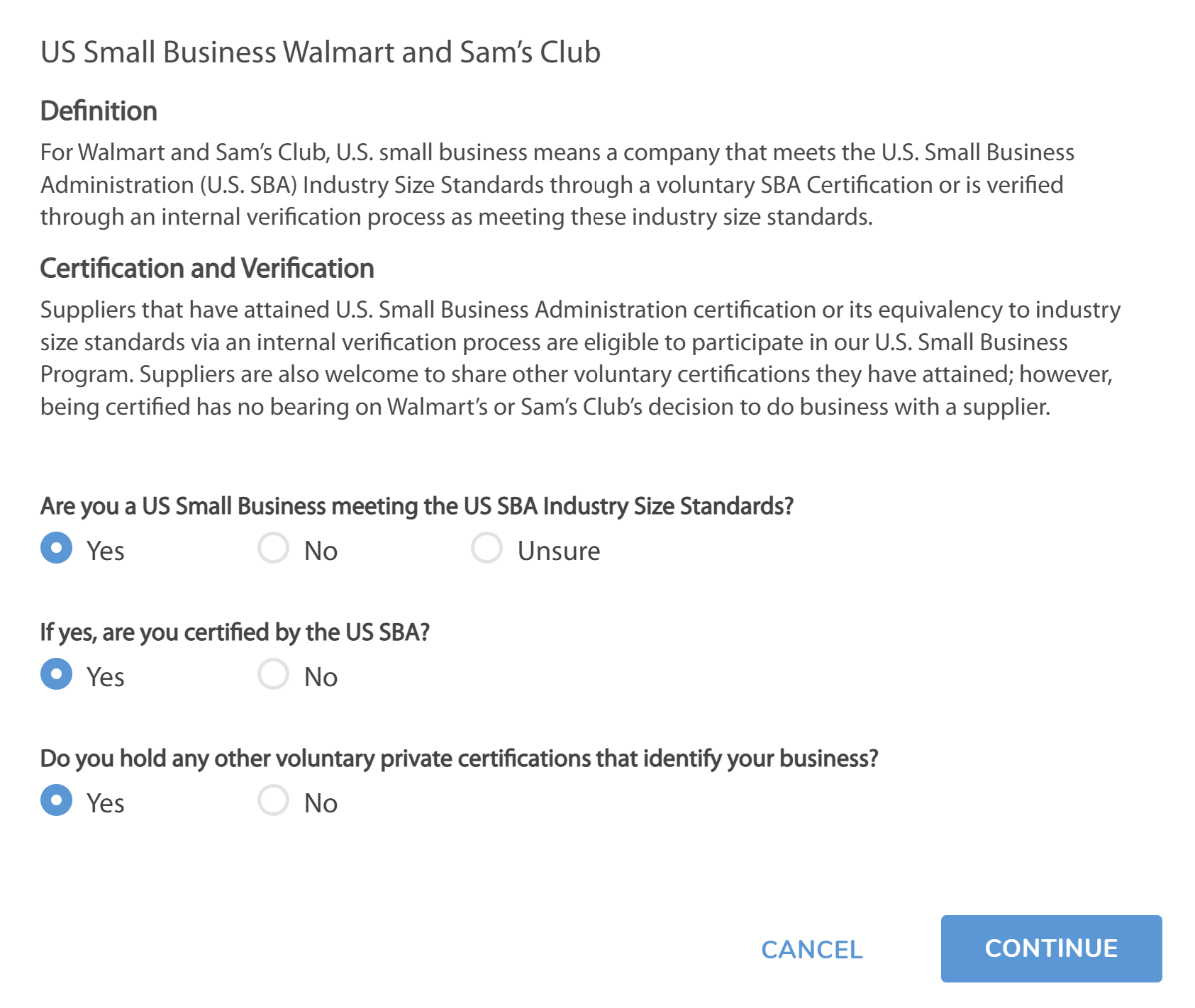
- The green banner indicates that your Business certification information has been recorded and updated. If you selected Yes to either the secondary or the last question in the previous step, click Add Certificate to submit your business certification(s).
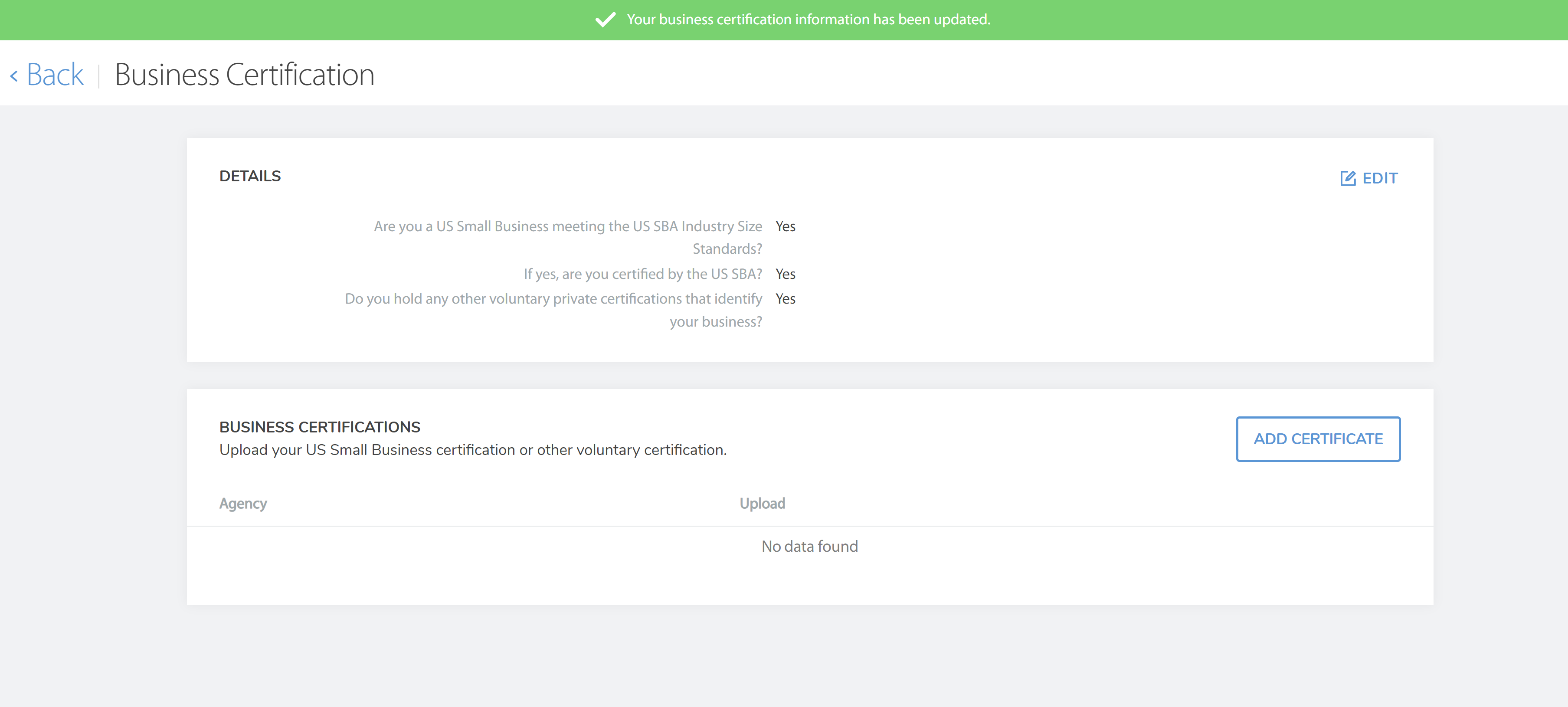
- Select the Certifying Agency and upload the file (maximum 5 MB). Click Save to continue.
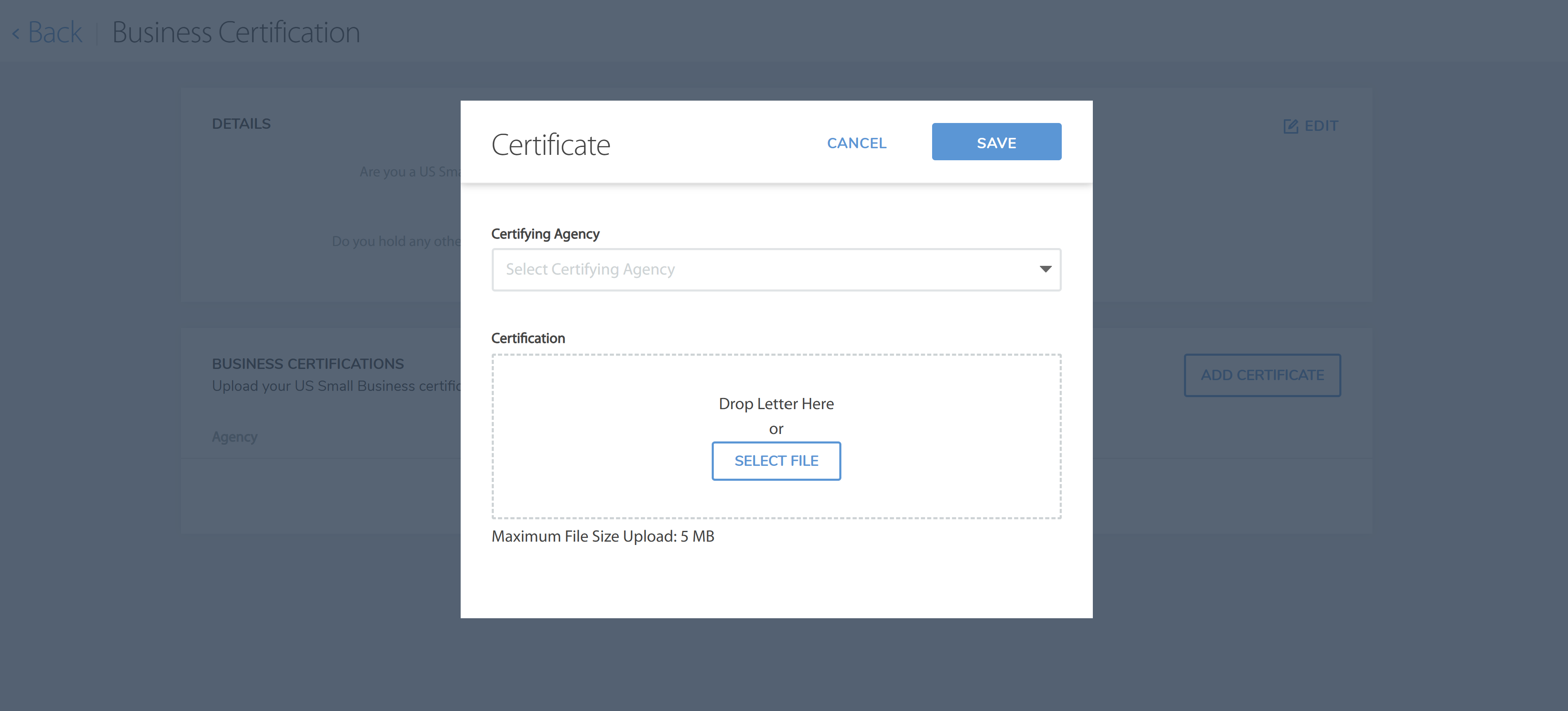
- The green banner indicates that your business certification has been added successfully. If you have additional certification, click Add Certificate and repeat Step 4 and 5. Click Back in the page header to return to the supplier onboarding dashboard.
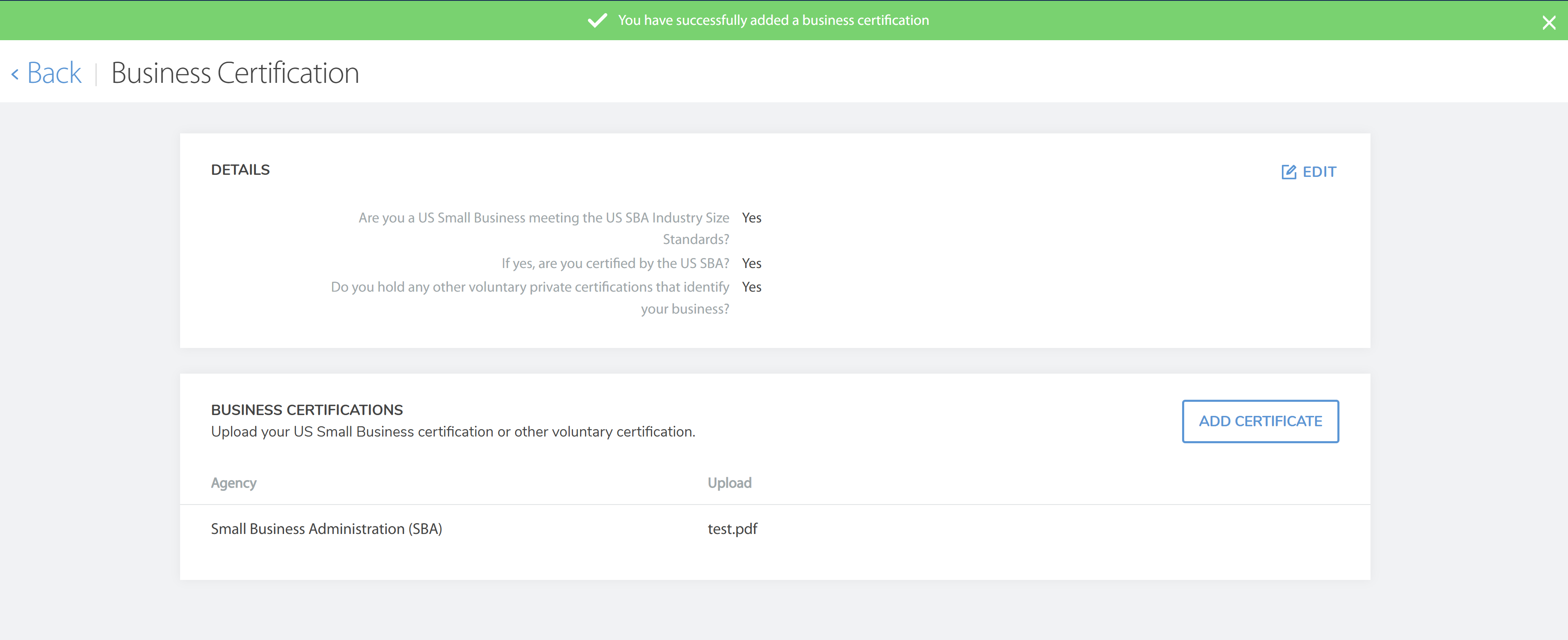 A green check mark on the dashboard indicates you completed all tasks in the associated onboarding tile. The task progress bar increments up to reflect the current status of the supplier onboarding process.
A green check mark on the dashboard indicates you completed all tasks in the associated onboarding tile. The task progress bar increments up to reflect the current status of the supplier onboarding process.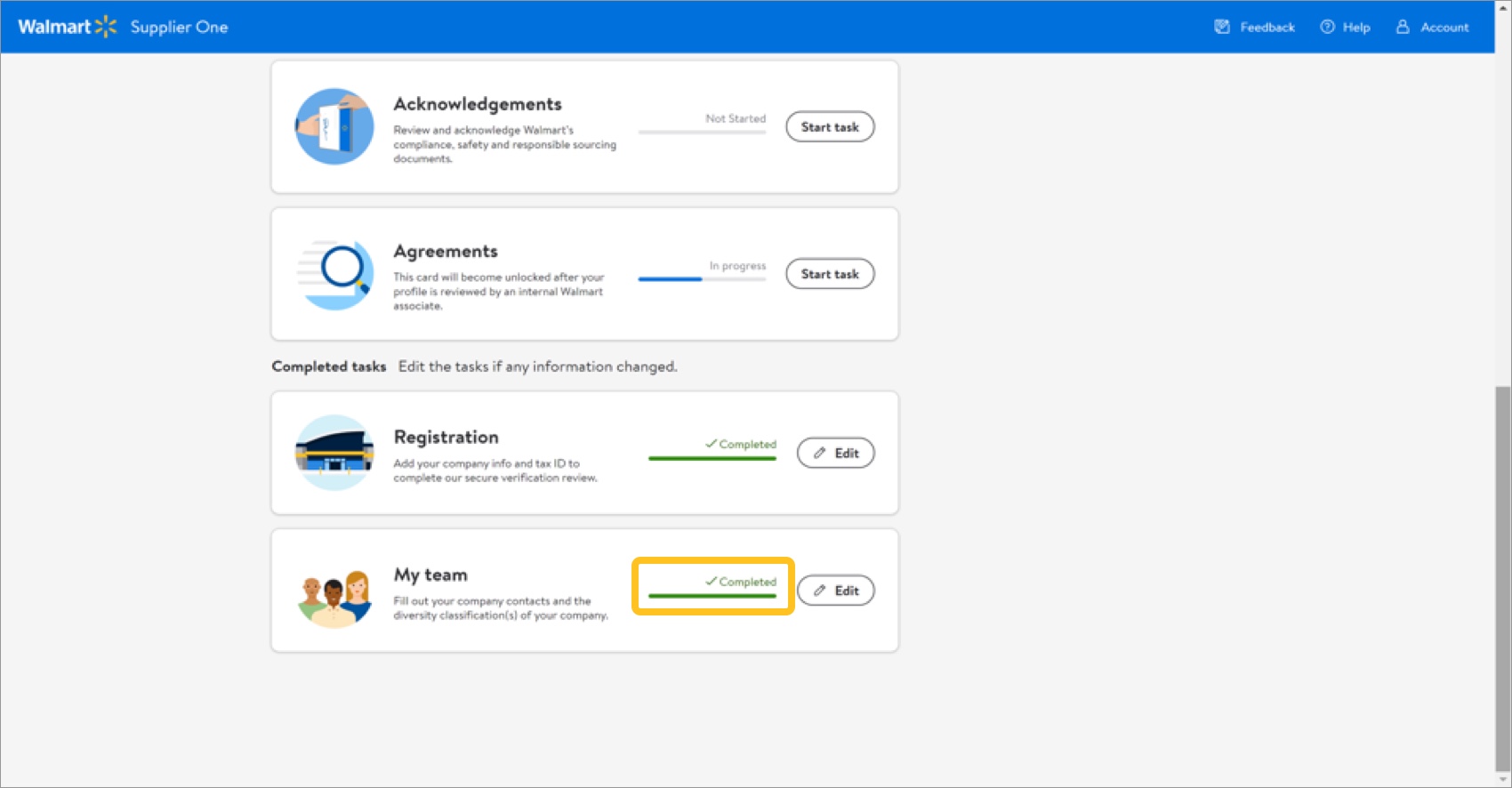
Multi-Factor Authentication (MFA) Login
Once registration is complete, you'll receive a message with a code to the phone that you registered with during initial login. You'll be required to use this code to log into Retail Link after the authentication is setup.
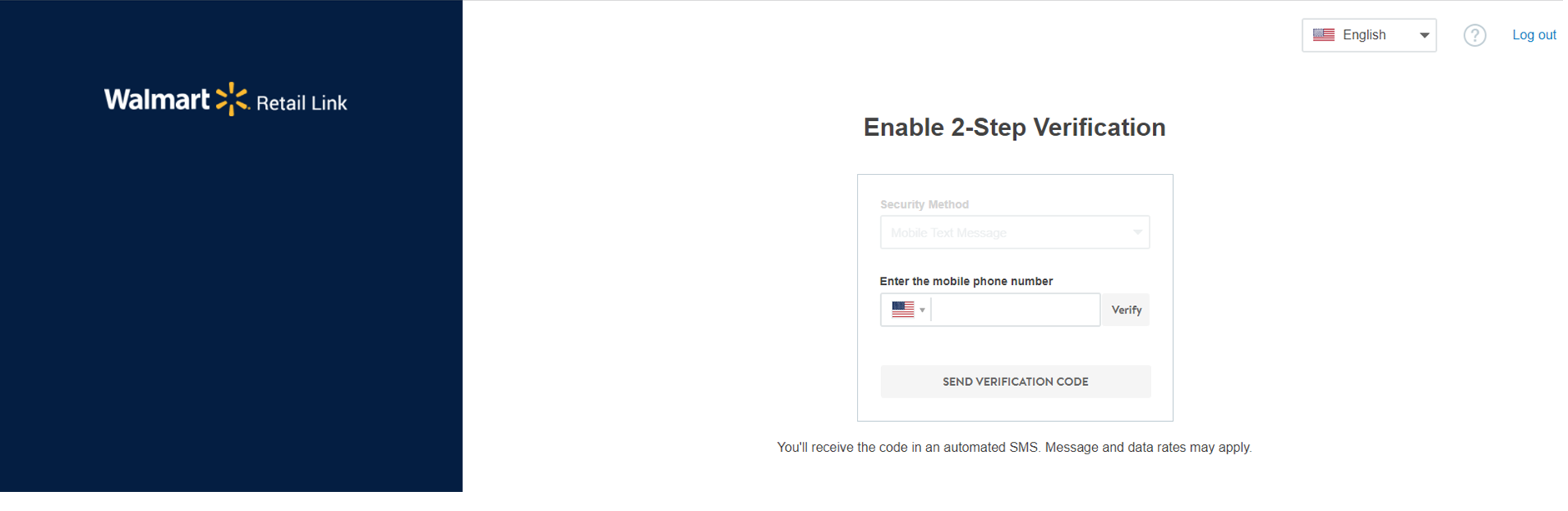
Maintaining Your Contacts
If there are changes to your team at any time (e.g., people leave the company/change roles or you hire new employees), make sure to update your contacts in Supplier One.
- Click Account at the top right corner of Supplier One.
- Select Supplier profile to enter the supplier onboarding/company dashboard in maintenance mode.
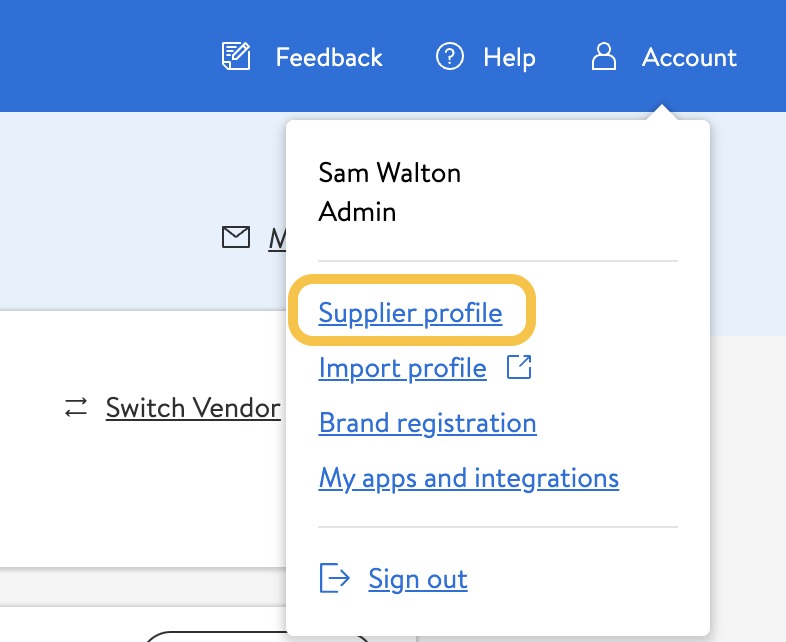
- If you have multiple Supplier IDs, click Switch Vendor to select a different Supplier number to manage.
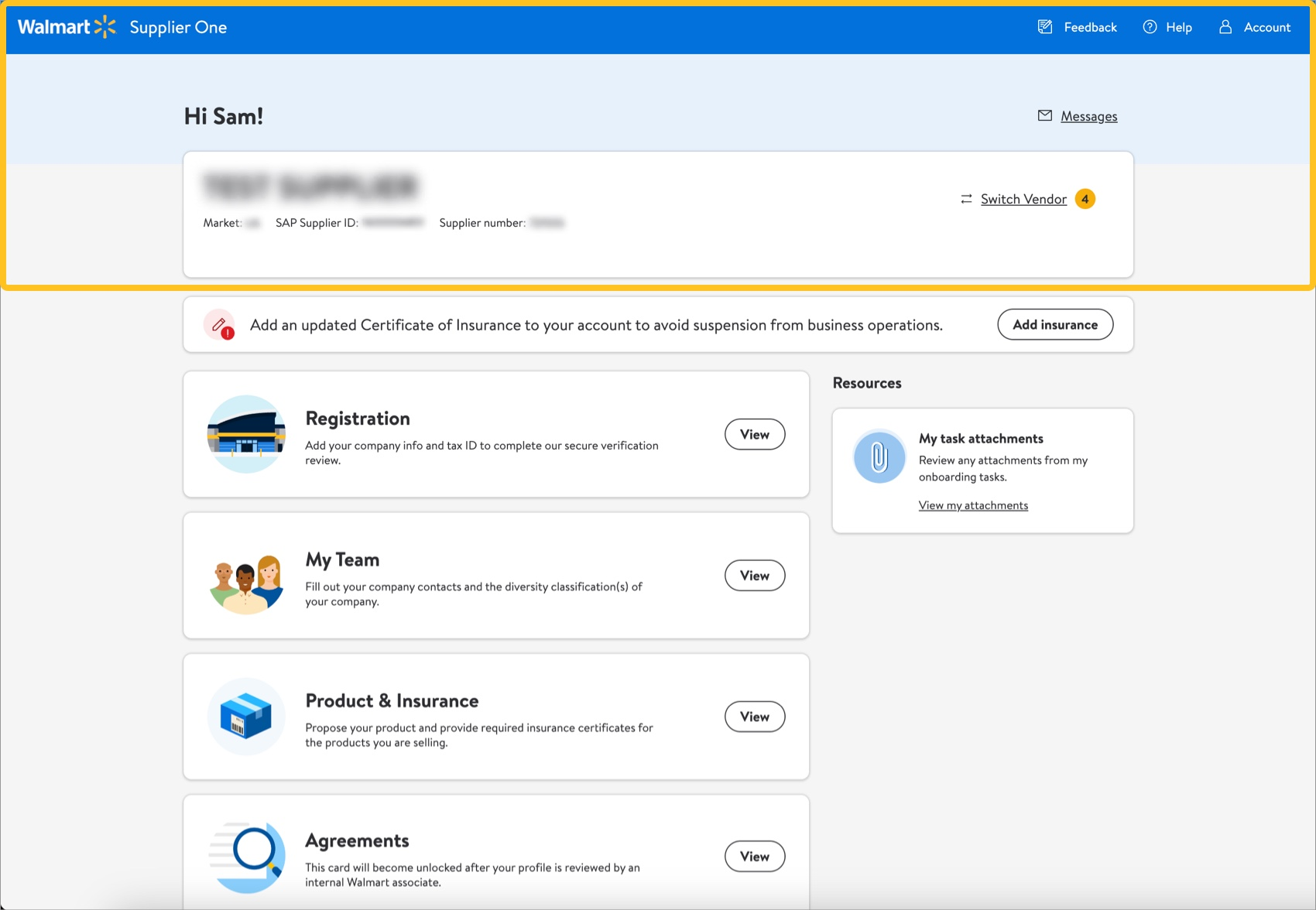
- Click View on the My Team tile.
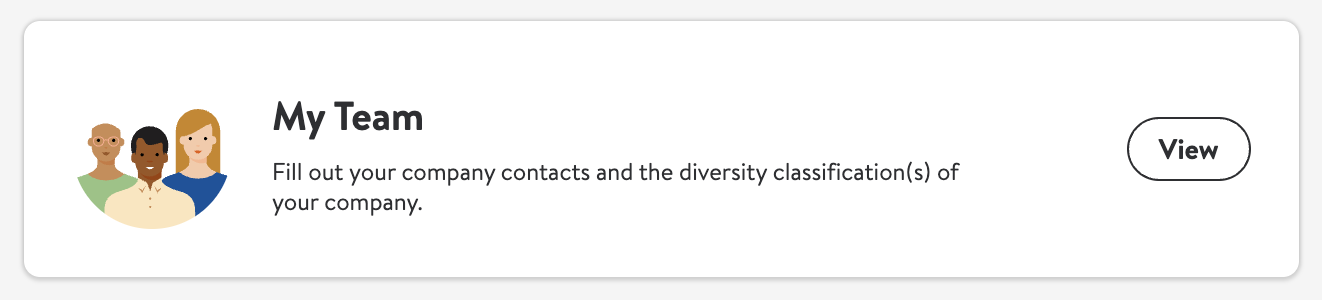
- Select Contacts.
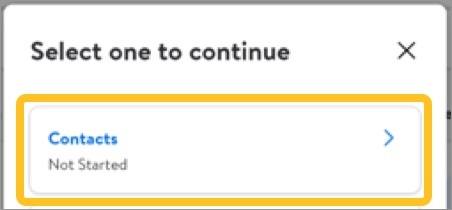
- Click Add contact to create a new contact.

- To edit or delete an existing contact, hover over the row and click the dots on the far right. Select Edit or Delete.

- Remember to Save your changes.
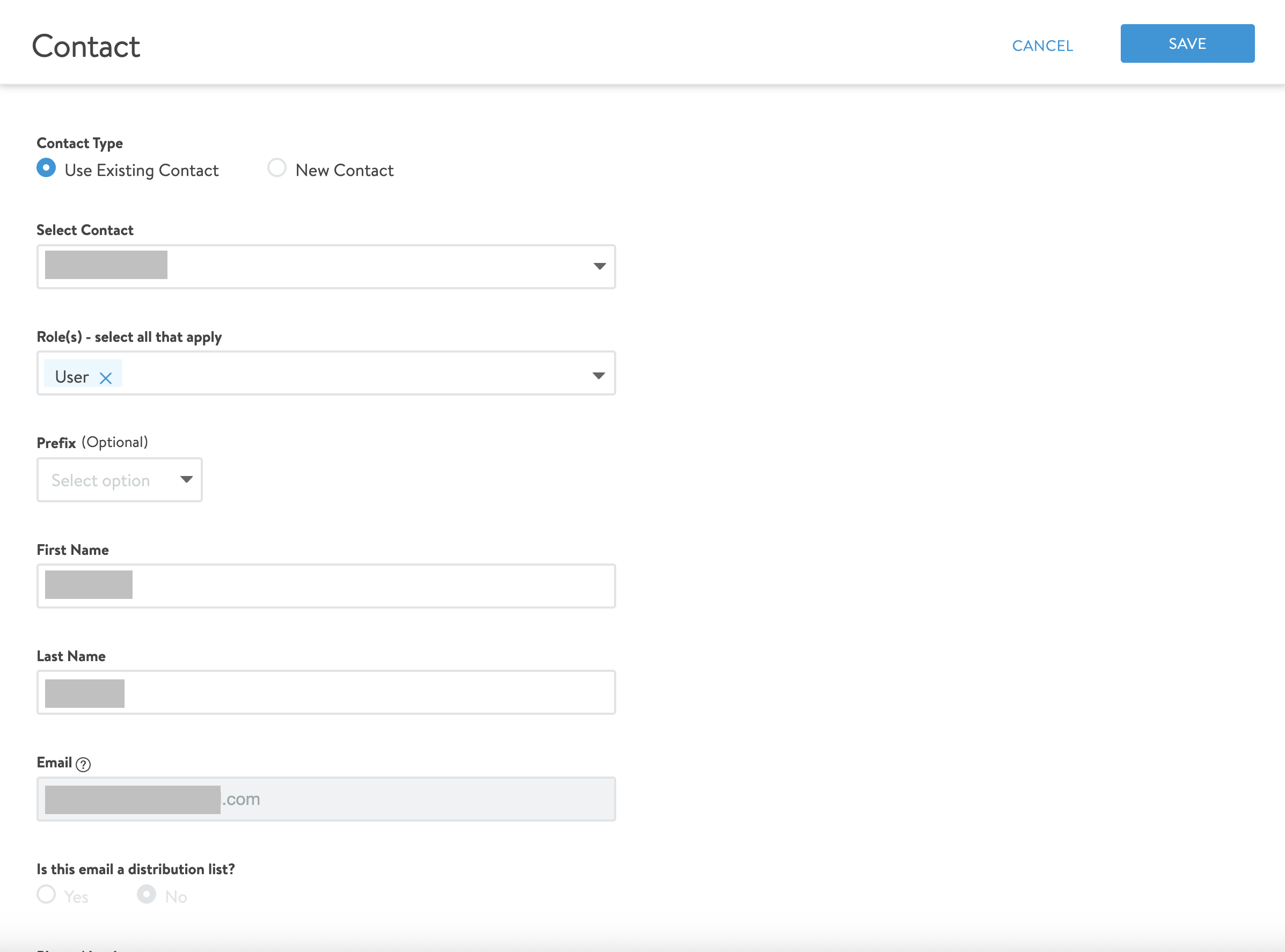
- If you are asked to verify your team is up to date, scroll to the bottom of your contacts list and click Verify contacts.
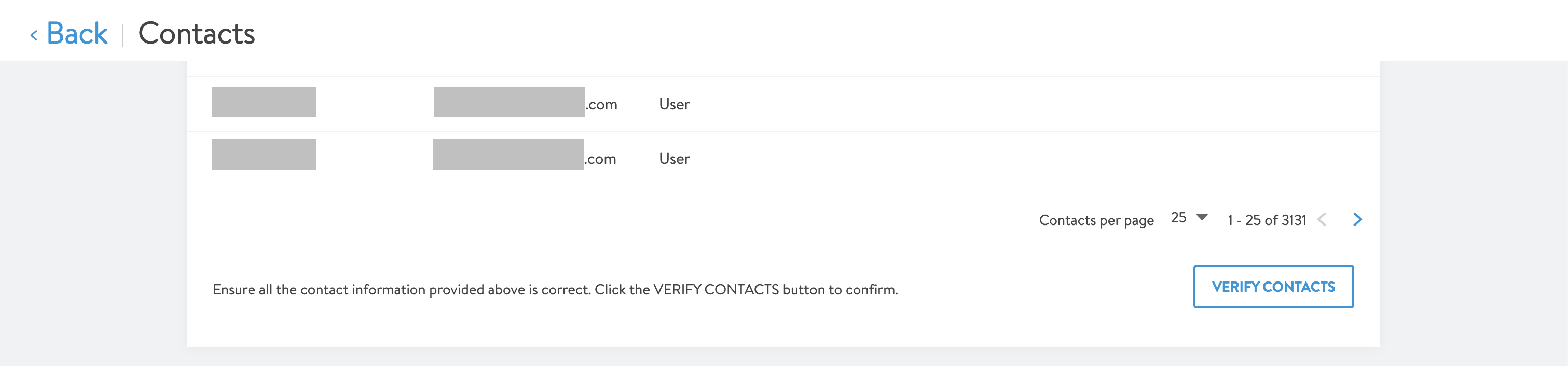
Additional Resources
Once you have started registration, you can log into Supplier Academy to access training materials on merchandising, transportation, getting paid, replenishment, analysis and working together.