Supplier Onboarding: Maintenance Mode (GFR)
The dashboard's maintenance mode lets you manage the tiles and associated tasks after supplier onboarding.
Support
U.S. suppliers |
|
International suppliers |
|
Supplier Onboarding Dashboard Header
The header provides these options:
- Click the Walmart Supplier One logo at the top left corner to return to your Supplier One home page.
- The Supplier One home page includes a link to Take me to Retail Link if you need to access your Retail Link home page.
- Click Messages to view messages related to the selected Supplier number (e.g., if a merchant reaches out to a supplier to request additional tax information).
- Click Feedback to share insights and comments about your Supplier One experience. Please note that you should click Help > Manage tickets to get support (i.e., submitting feedback does not create a support ticket).
- Click Help to get assistance from the Supplier One chatbot, manage tickets, or search articles.
- Click Account to access:
- Supplier profile: Return to the supplier onboarding/company dashboard in Supplier One.
- You can also click Back or Return to dashboard from each task to return to the supplier onboarding/company dashboard.
- Brand registration: Register your brand to gain elevated content ranking so that your content submissions stick.
- My apps and integrations: View your connected apps and visit the app store to learn about more integrations that can streamline your work processes. Only your Retail Link Site Administrator can connect apps to your Supplier One account.
- Sign out: Log out of Supplier One.
If you have multiple Supplier IDs, click Switch Vendor to select a different Supplier number to manage.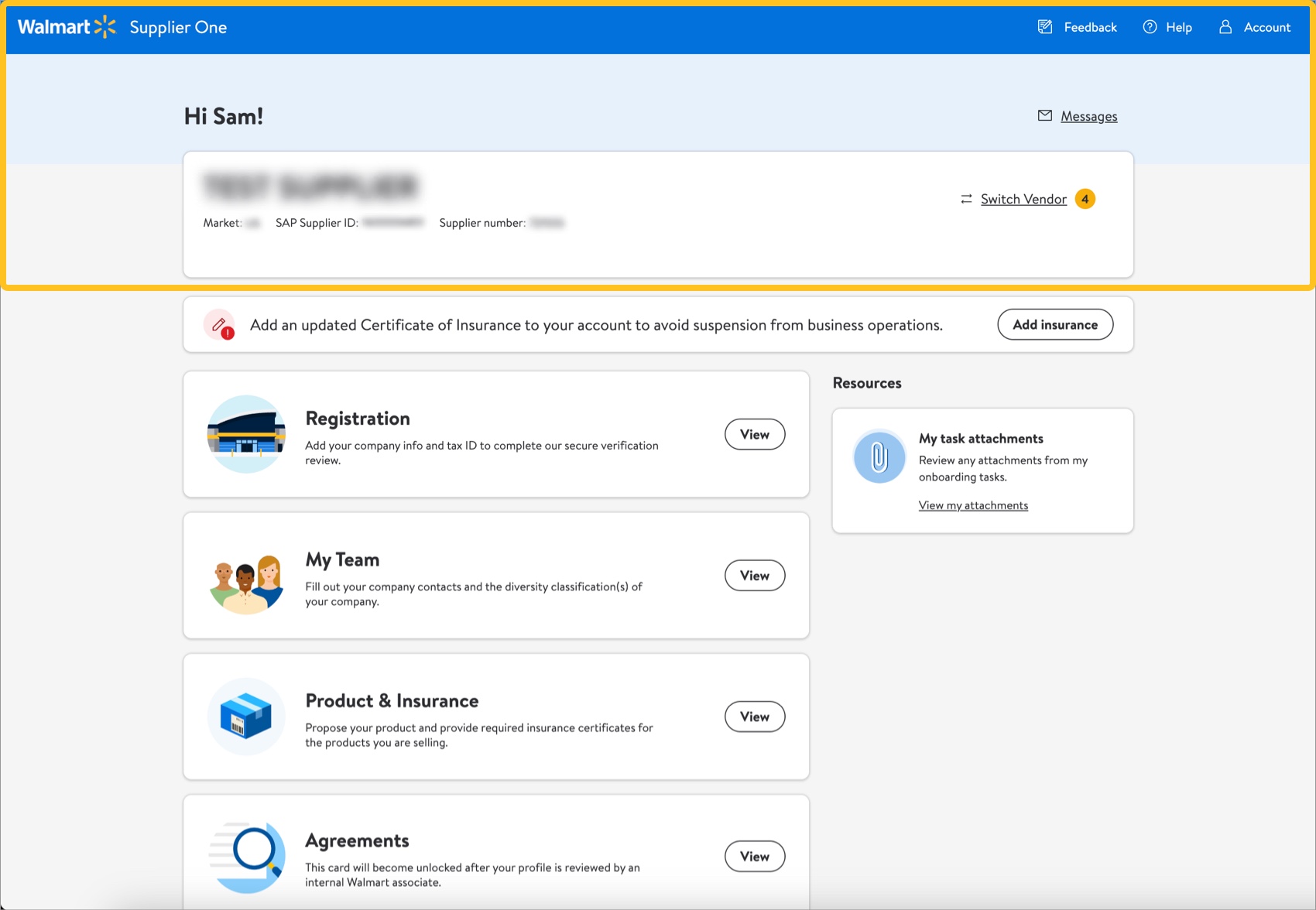
- Supplier profile: Return to the supplier onboarding/company dashboard in Supplier One.
Enter the Supplier Onboarding/Company Dashboard
- Click Account at the top right corner of Supplier One.
- Select Supplier profile to enter the supplier onboarding/company dashboard in maintenance mode.
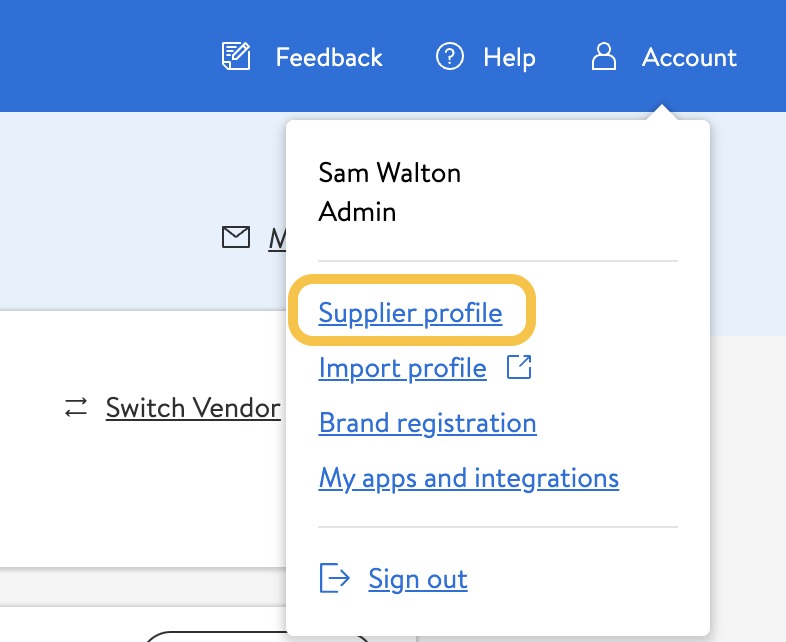
Task Tiles
We have grouped the tasks completed during the supplier onboarding process into tiles on your dashboard (e.g., Registration, My Team, Product & Insurance, etc.).
- Refer to Supplier Onboarding: Adding or Removing a Factor (GFR) for instructions on managing factoring relationships.
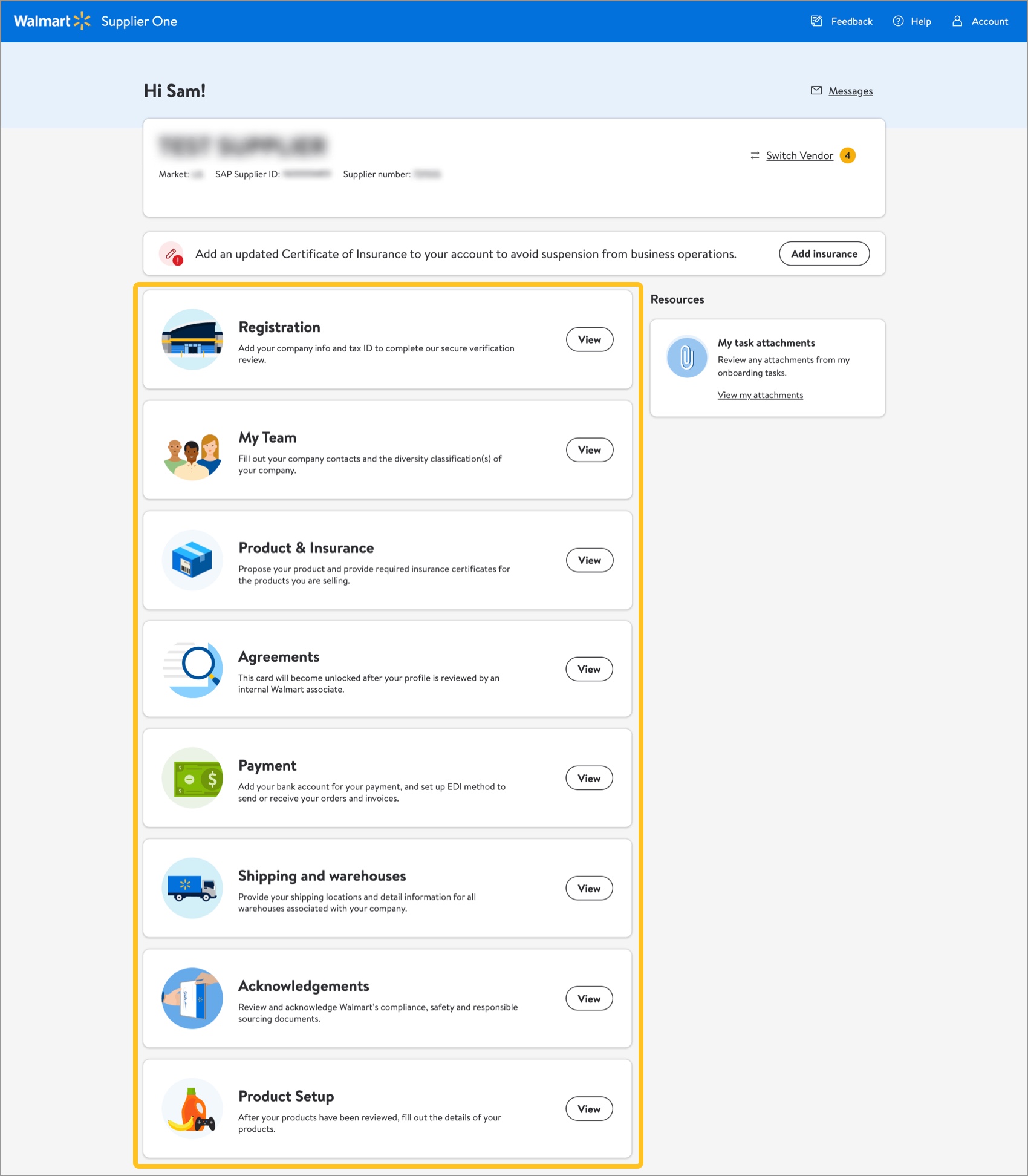
Manage Tasks for Each Tile
- Click View on a tile to view the tasks and/or fields associated.
- Manage or enter the information displayed on the screen. Refer to the onboarding articles on individual tiles and tasks for more information.
- Make sure to click Submit or Save to save changes you make to each task.
- Repeat the process for the needed tiles.
Updated tiles lock for up to five business days while Walmart teams review your changes.
Additional Resources
Once you have started registration, you can log into Supplier Academy to access training materials on merchandising, transportation, getting paid, replenishment, analysis and working together.
The most direct way to resolve onboarding questions or issues is to contact the Retail Link Help Desk at 479-273-8888 or toll-free 888-499-6377. Refer to Supplier Onboarding: Support (GFR) for information that will help expedite your Help Desk experience. You can also click Help within Supplier One to get assistance from the Supplier One chatbot, manage tickets, and search articles.