Supplier Bot Management
To view this article in other languages, click the following link:
Token-based access is now enabled for all new and existing Retail Link bot accounts. The token-based access adds an extra layer of security to the login process for bots. With this authentication enabled, you must provide a Bot Token (in addition to the bot’s username and password) to log in to Retail Link and use any bot account. A bot account will no longer be able to log in to Retail Link as a normal user via multi-factor authentication (MFA). Therefore, users will need to create an additional User ID for bots, using the original User ID for non-bot access to Retail Link applications.
Bot User
A bot (short for “robot”) is a software program that performs automated, repetitive, and predefined tasks. This includes automation of login and performing any business function as a human user would in applications. Bots typically imitate and/or replace human user behavior, both good and bad.
Access User Management
Log in to Retail Link using your registered email as your User ID and password, and access your company dashboard.
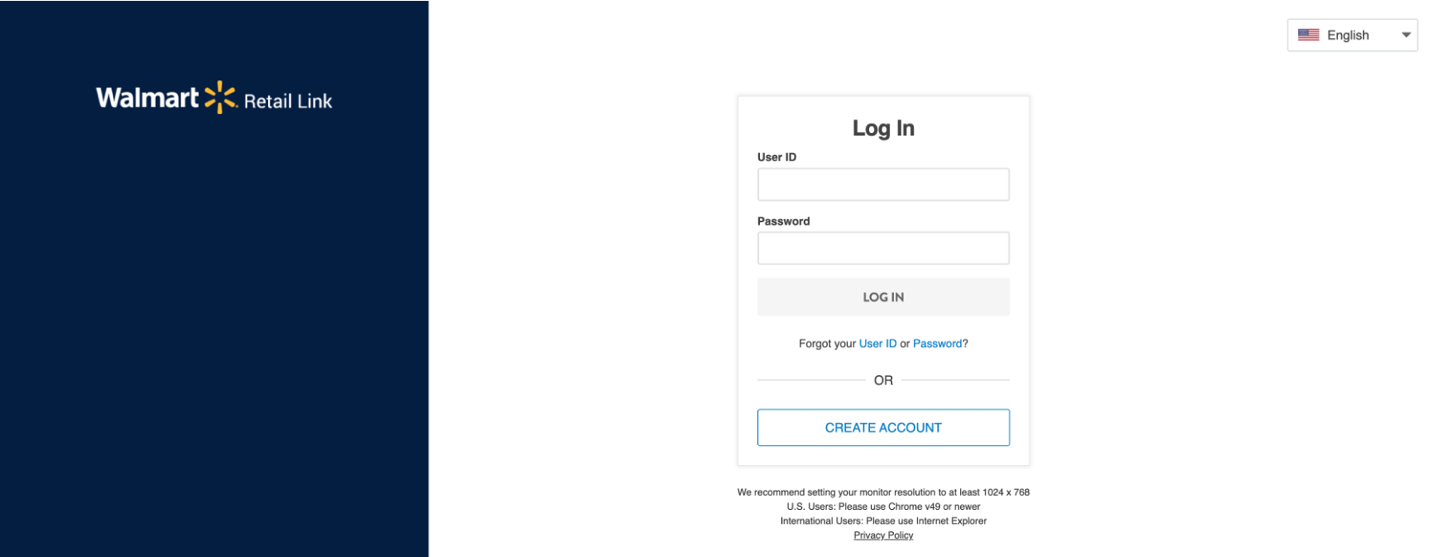
Click your initials at the top right corner of the screen, and select the User Management option from the drop-down menu.

Creating a Bot Account
Existing User IDs cannot be changed or updated to bot accounts. New bot accounts must be created. Here are helpful hints to simplify new bot account creation:
- Create/obtain new company domain email addresses for each bot account.
- We recommend that your site administrator determines a naming nomenclature for bot User ID names for ease in reporting and user management.
All account administrators can create a bot account. Access User Management, and select the Add User option at the top right corner of the screen.

On the Add User page, fill in all the mandatory fields for this user. Select the check box next to “This is a Bot User Account”, and click the Add User button at the top right corner of the screen to create this bot account.
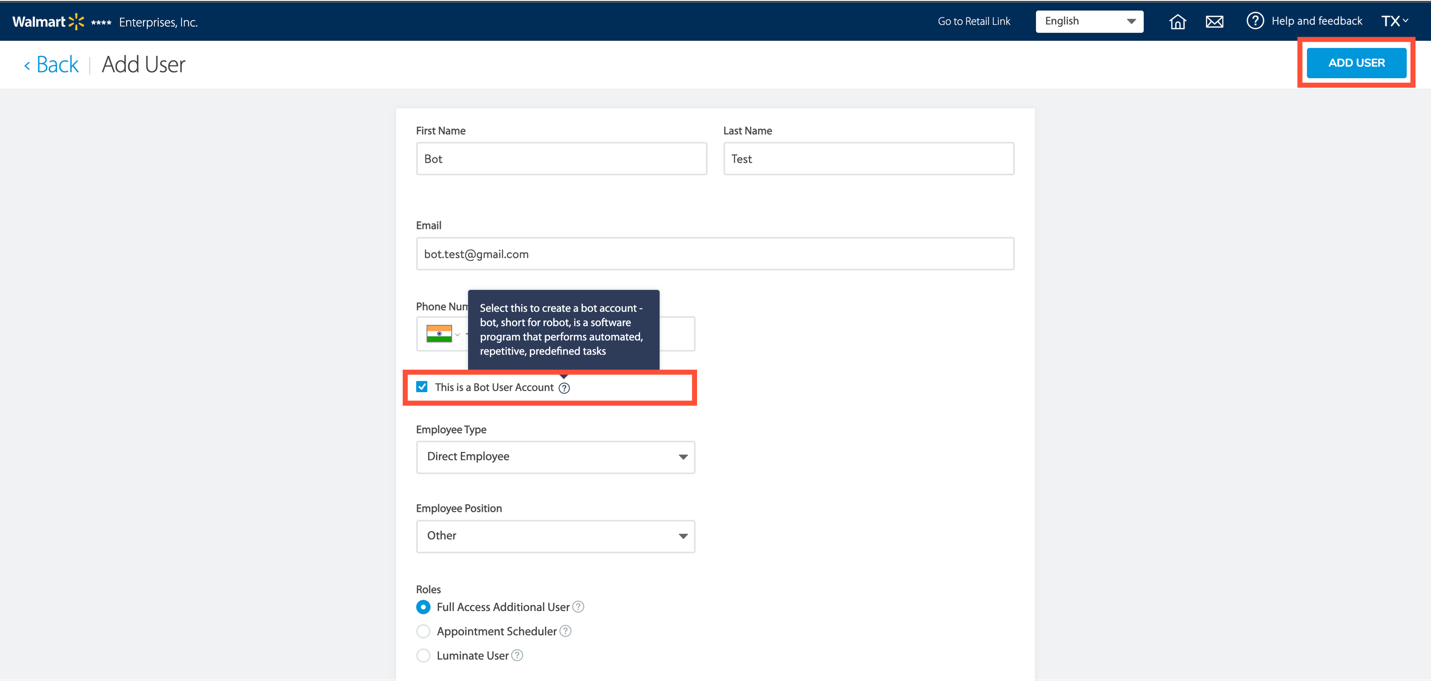

Viewing a Bot Account
To view a bot account, access User Management, and search for the bot user you need to view. Then, select the ellipsis (…) icon and click View Profile from the available options.
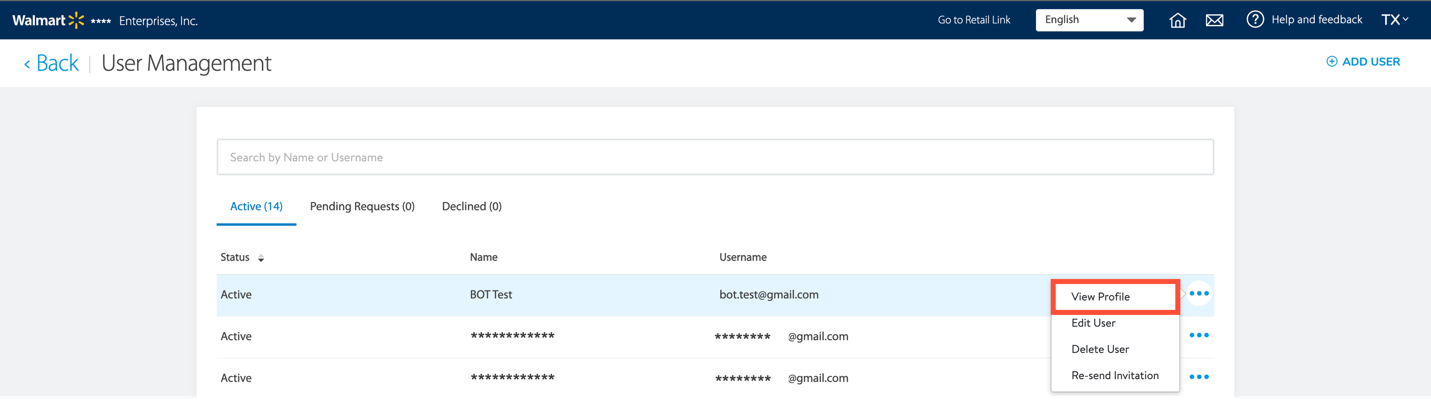
You can view the following details for any bot user: Bot Account (Yes/No), Token Generation Date, Token Expiry Date, and Bot Token.
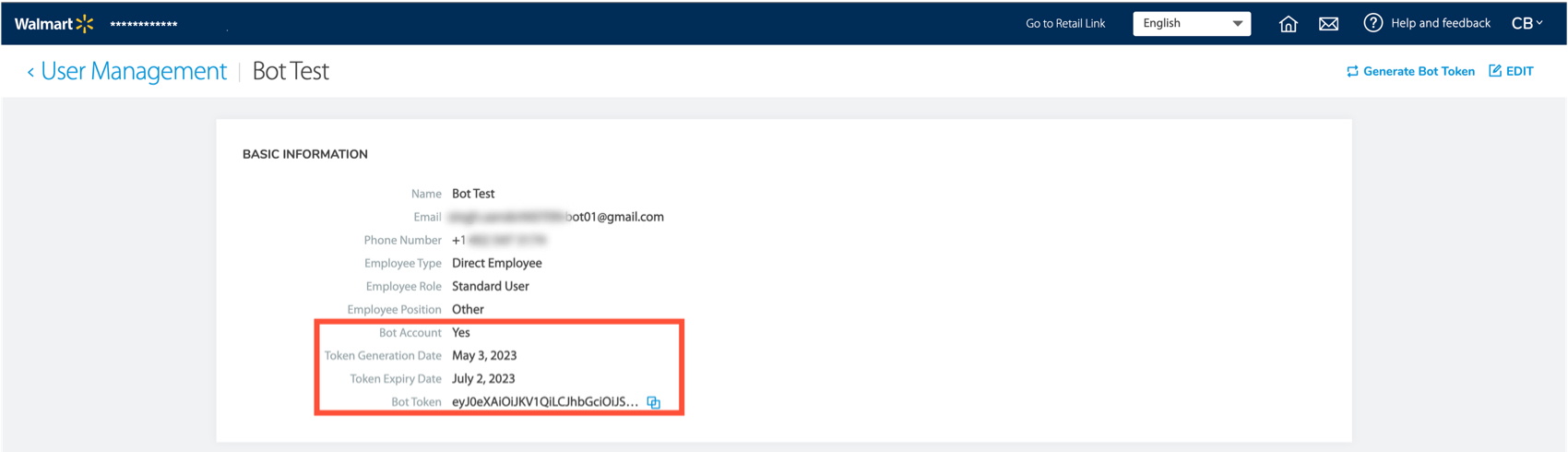
Generating and Copying a Bot Token
When viewing a Bot Account, you can generate and copy a bot token. See the Token Expiry Date to check if the Bot Token has expired. If the Bot Token has expired, click on Generate Bot Token at the top right corner of this screen to generate a new token.
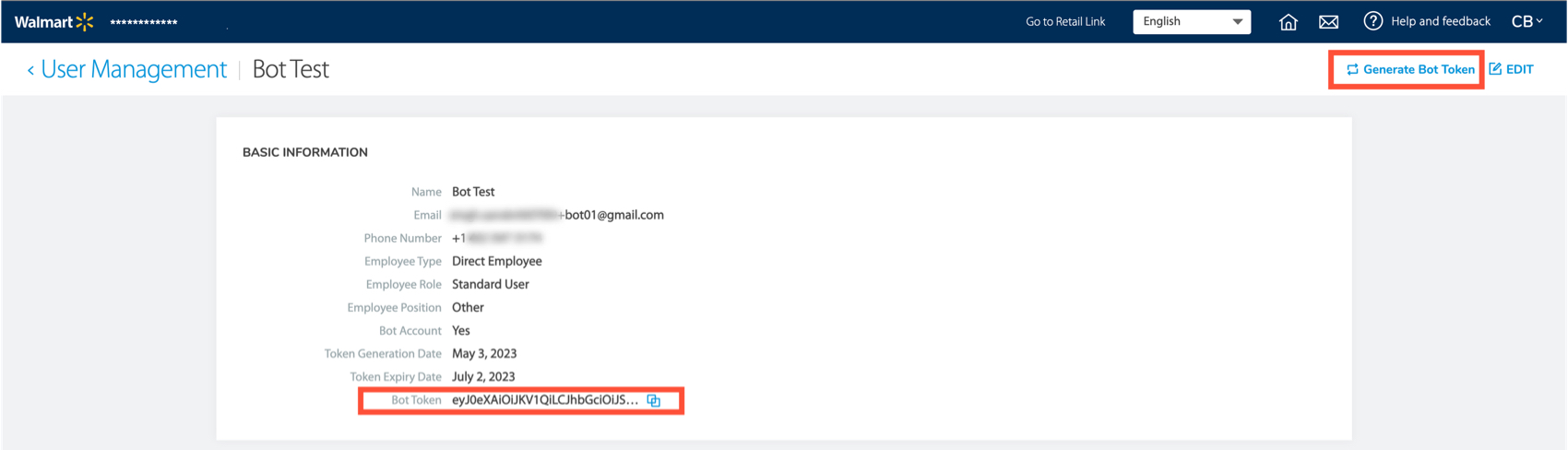
A banner will appear to confirm that you have generated a new token successfully.
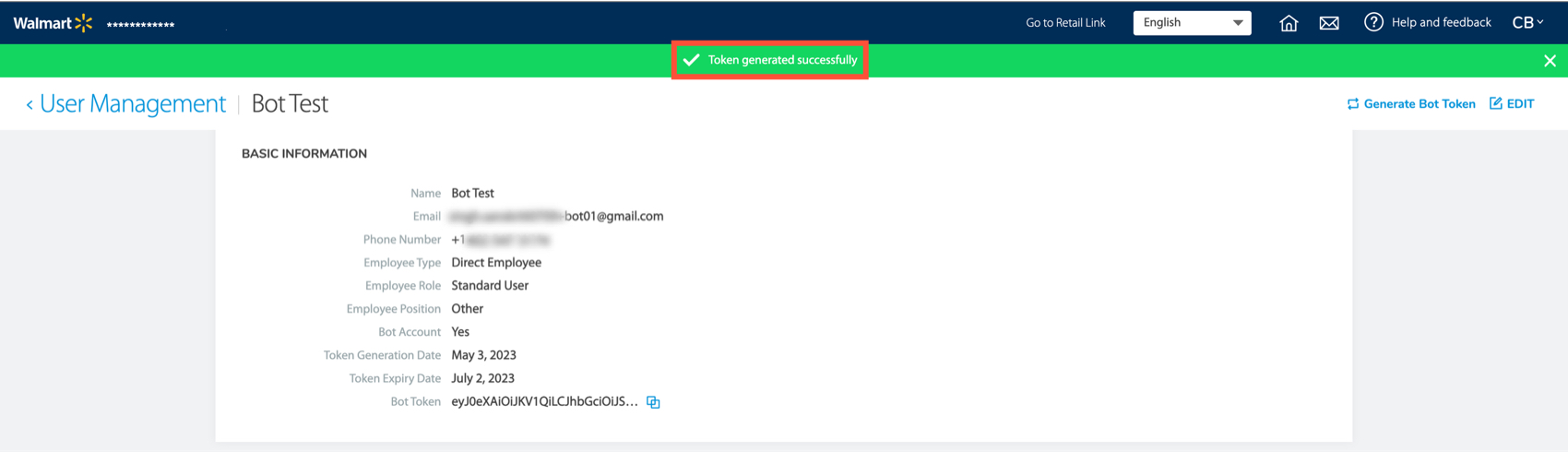
Click on the copy icon next to the Bot Token to copy this token.
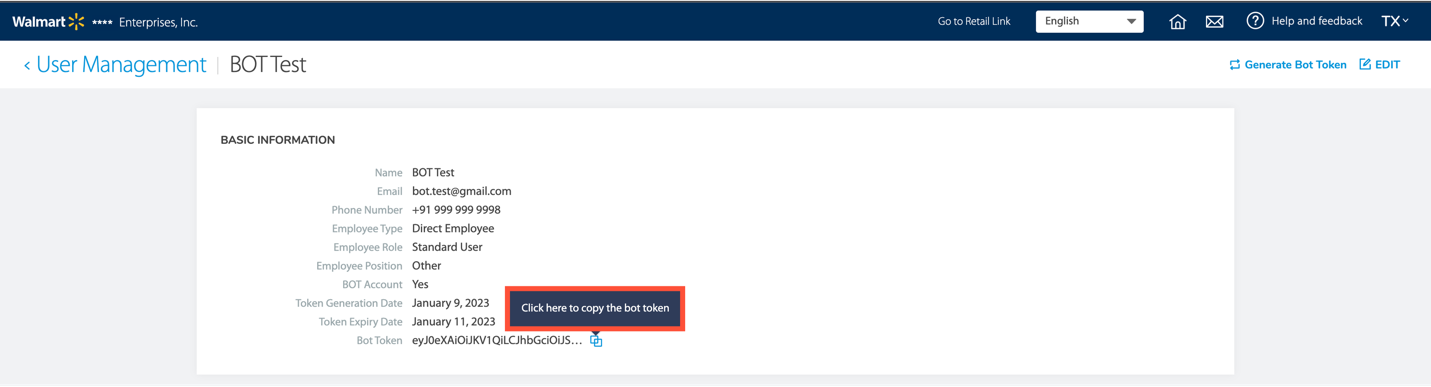
Log in to Retail Link with a Bot Account
Important: Once a bot account has been created, a person will no longer be able to use this account to log in to Retail Link without specialized software developed or provided by your automation partners. The header is an HTTP standard common knowledge for engineers. Engage with their automation partners to prepare for this step.
To log in to Retail Link with a bot user account, generate and copy the BOT Token linked with that bot account as described above. Insert and pass this Token, as shown below, in the login request header when logging in to Retail Link with this bot account.
- Automation Engineers: To successfully authenticate into Retail Link, you will need to modify your network requests to add the following token: ‘x-bot-token: <bot-token>’
The curl request below is an example of a properly formed network request:
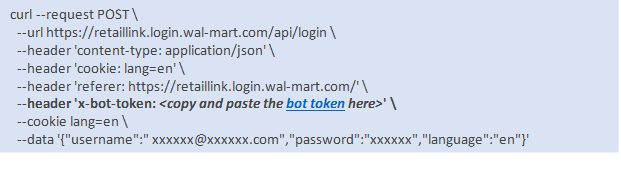
If your request is successful, you will receive a response similar to the sample below.
Sample Response:
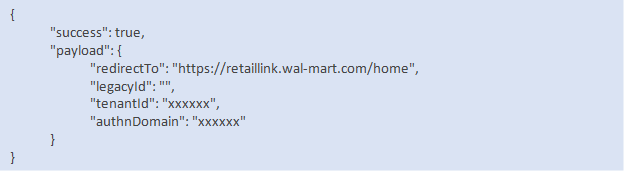
Reset a Password for a Bot Account
If you need to change the password for a bot account, follow these steps:
- From the Retail Link login page, click on the link for “Forgot your Password?”.
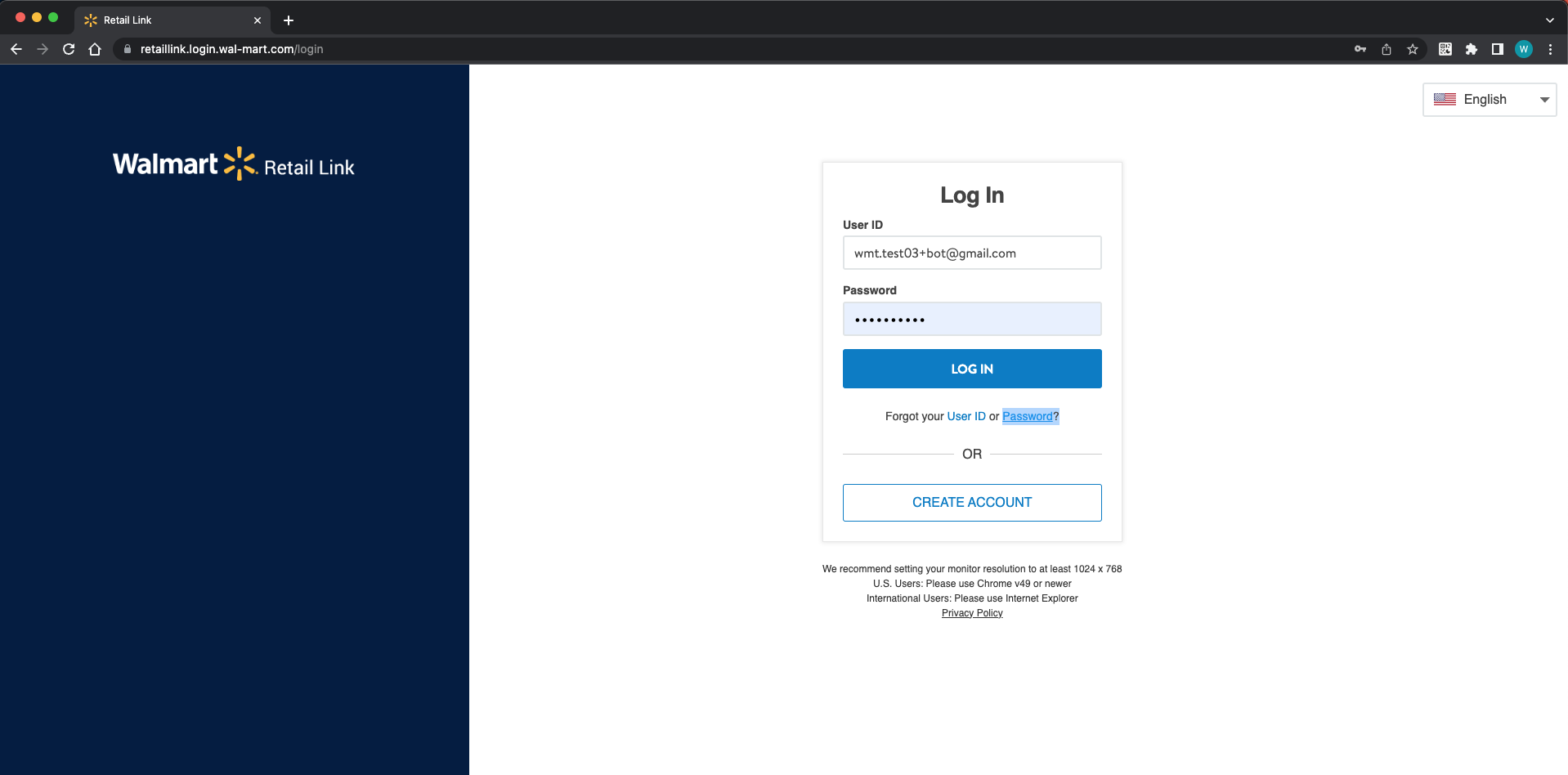
- Enter the User ID (i.e., email address) associated with the bot account that you are resetting the password for.
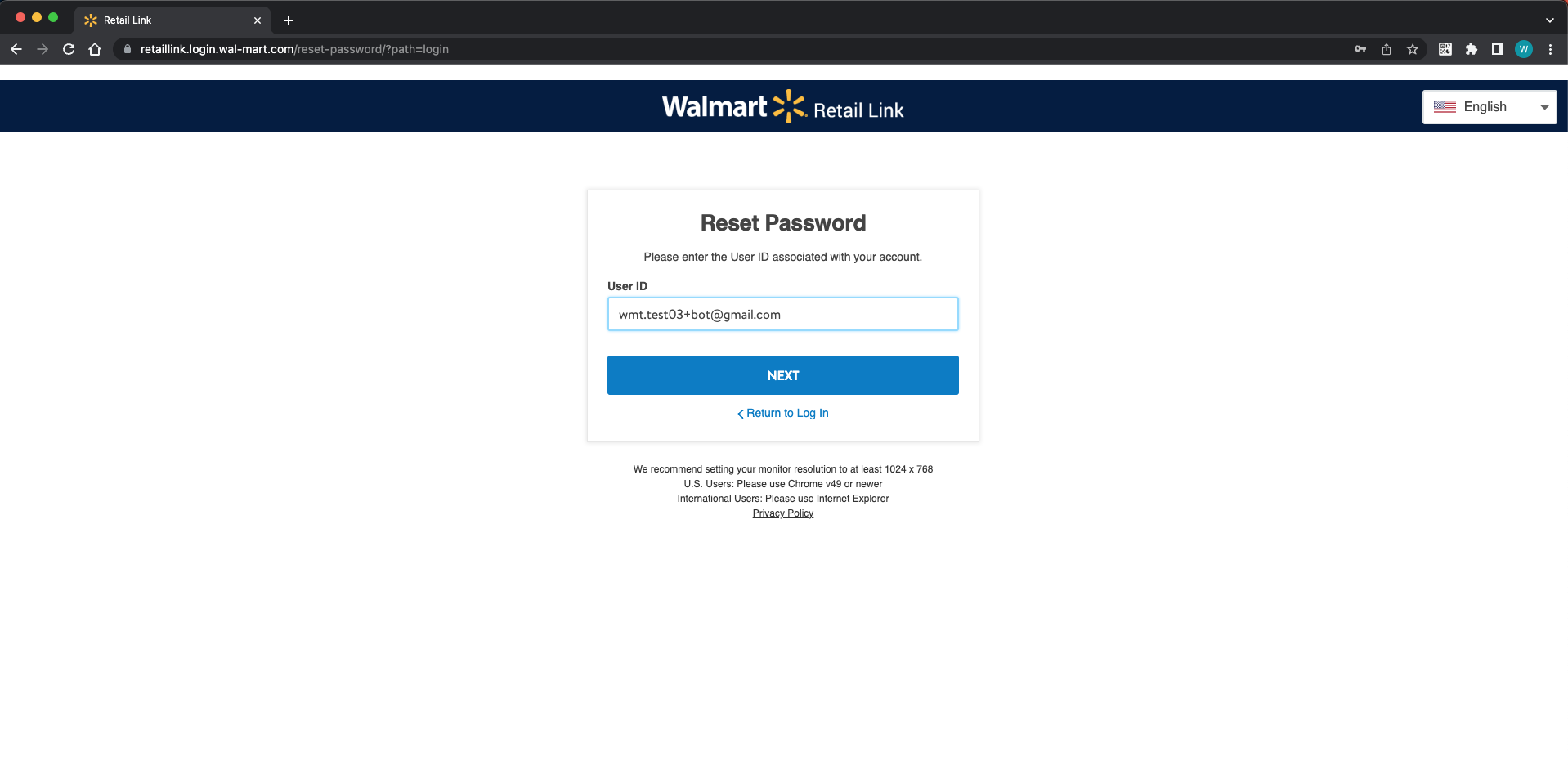
- Walmart will send a one-time passcode to that email address.
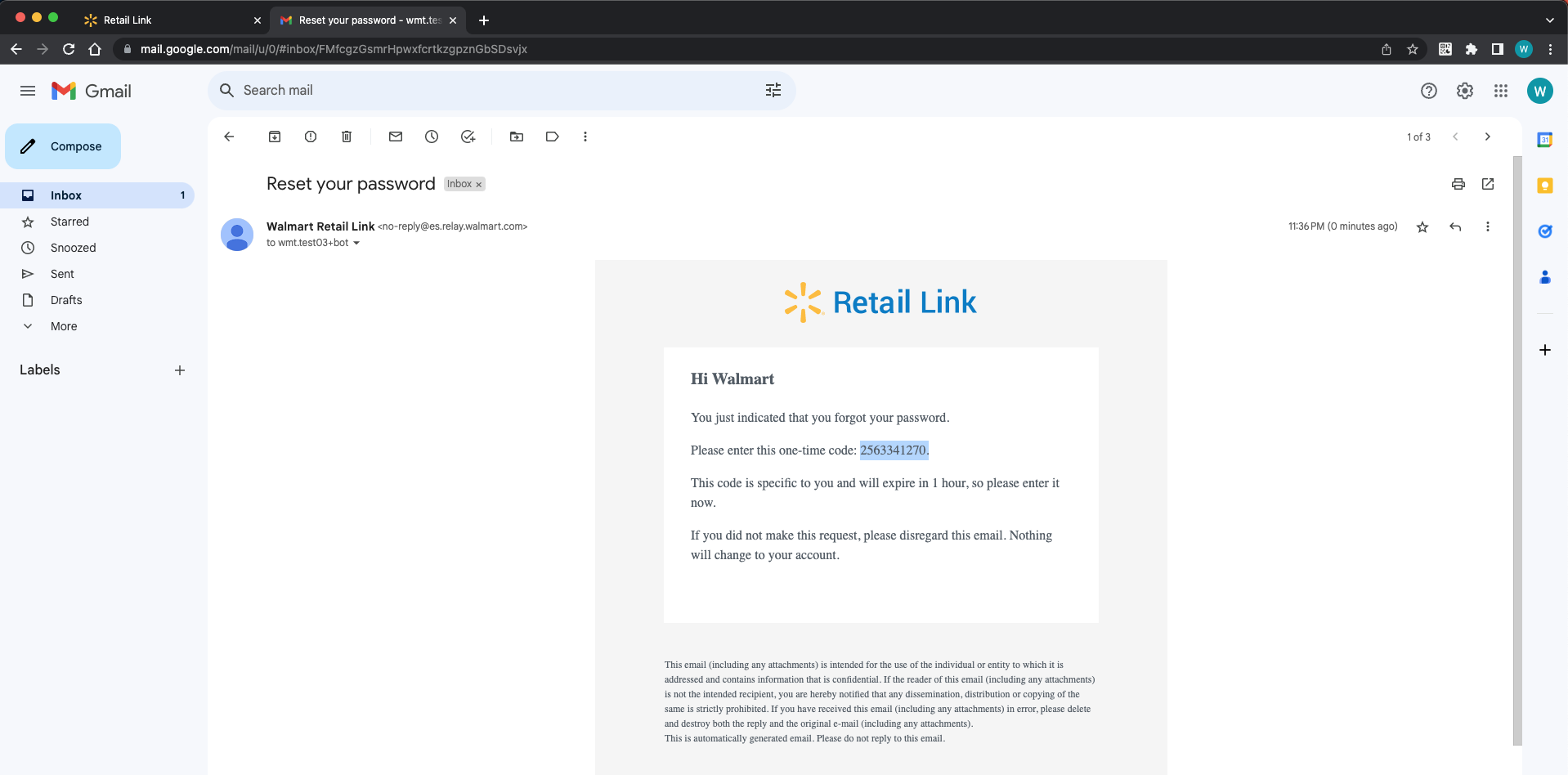
- Enter the passcode and new password.
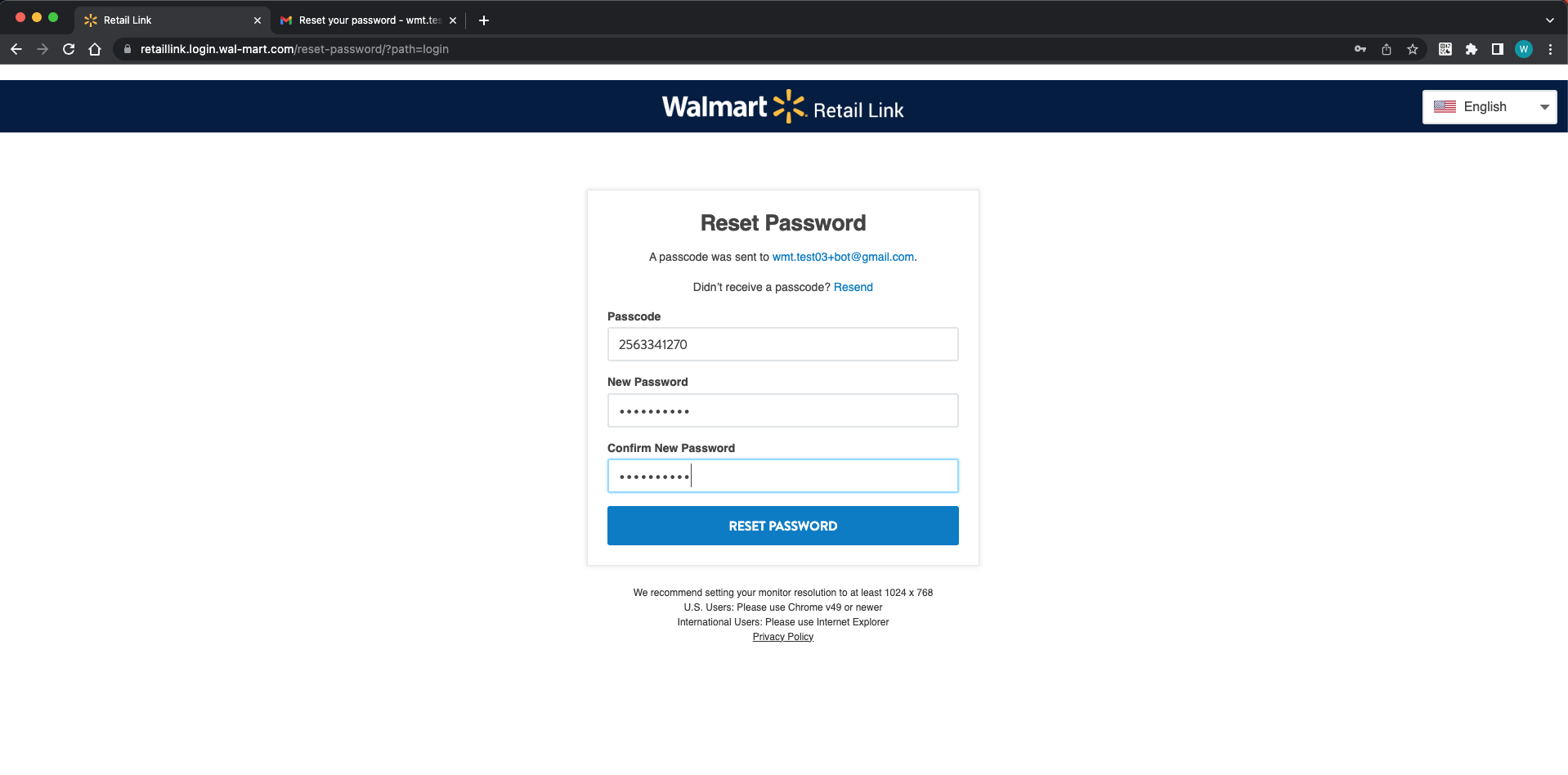
- If the password reset is successful, a "Password Updated Successfully" message will appear. Click the Log In button to log in with the new password for the bot account.
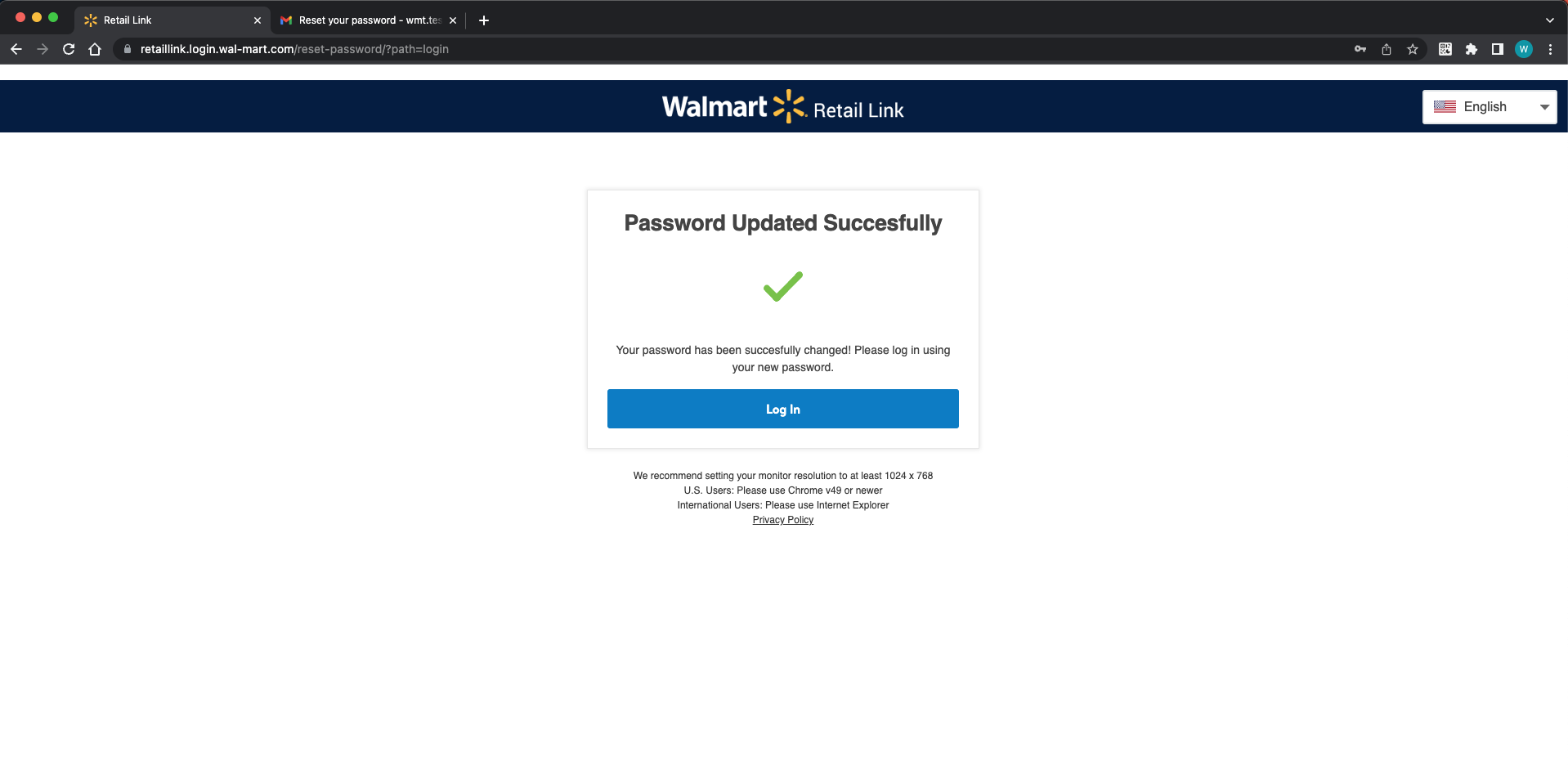
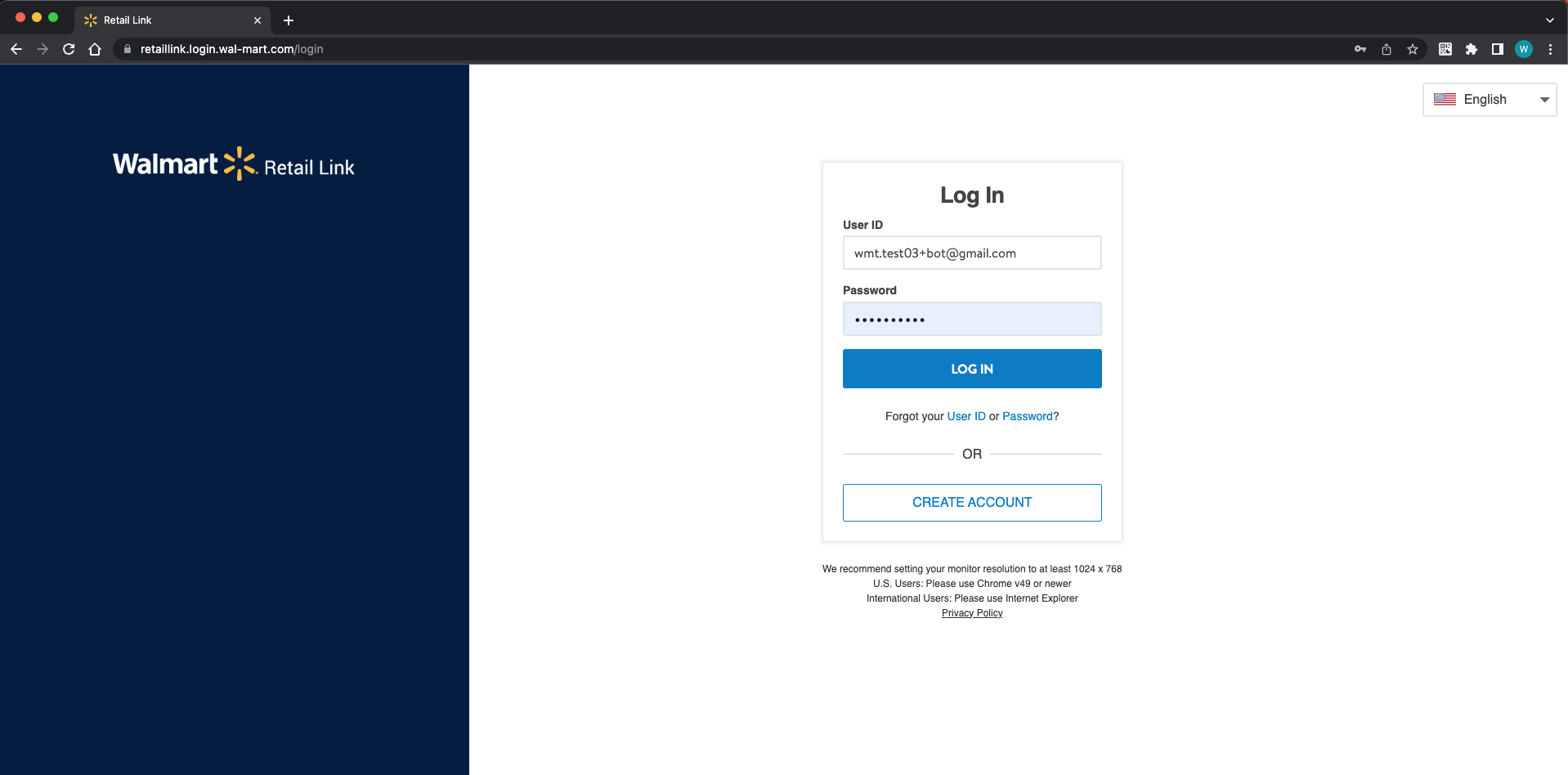
Frequently Asked Questions (FAQs)
1. Who can create a bot account?
The supplier’s account administrators can create a bot account from User Management, as described here. If you’re unable to create a bot account, please reach out to the Retail Link Help Desk (details below) based on your country.
Country | Contact Details | Operating Hours |
U.S. & CA | (479) 273-8888 or Toll Free (888) 499-6377 | 7:00 AM–5:00 PM CDT, Mon–Fri |
UK |
| |
MX/CAM | (52) 55 5328-8418 | 7:00 AM–5:00 PM, Mon–Fri |
Chile | (56) 9 8220-2958 (56) 9 8607-8289 | 7:00 AM–5:00 PM, Mon–Fri |
China | 86 0755-21511388-2 | 7:00 AM–5:00 PM, Mon–Fri |
2. Who can view a bot user's account details and how?
The supplier’s account administrators can view all the bot accounts created for that supplier in the User Management as described here.
3. Why am I being prompted for this? I am already on the exception list.
The current exception process expired on June 7, 2023, when this new program launched. As of June 7th, there is no exception list. There can be no automations on user accounts, and bot accounts must be created through the process provided in this article.
4. Am I required to register with this new process?
Yes, all suppliers are required to register their bot accounts. Bot automations will not work on an individual's user accounts. They must be on bot accounts that are created using the process provided in this article.
5. Where is it stated that I must adhere to this directive?
As part of the EULA (Retail Link User Agreement), Walmart holds the rights to change the login process at any time. As MFA is a security enhancement for the login process to protect user and supplier information, this falls under the login process.
6. What happens if my bot is not registered or still attached to a user's account?
All Retail Link Accounts will be subject to MFA. If a bot is attached to a user account and attempts to log in, it will be prompted for 2-Factor Authentication, which will prevent the bot from running. After multiple failed login attempts, the Retail Link account in question will be locked.
7. What if I've created my Bot ID in User Management and cannot find it?
Due to the pagination in User Management, make sure to search for your Bot ID by the email address – not the name of the bot.
8. How do I reset the password for a bot account?
Refer to the instructions here.
9. Can the supplier’s account administrators attach the SCAC code when creating the User ID?
Yes, the supplier’s account administrators can attach the SCAC code when creating the User ID. If the User ID has already been created, please contact the Retail Link Help Desk (details in the table above) to manually add the SCAC code.
10. Can I edit the email address for a User ID?
You cannot edit the email address for a User ID. If the email address needs to be changed, a new User ID must be created. Additionally, if it is a User ID for a bot account, a new token must be generated.