Supplier Onboarding: Acknowledgements (GFR)
The Acknowledgements tile is enabled after you successfully complete the Registration tile. Reference the Supplier Onboarding: Registration (GFR) article for more information.
- From the supplier onboarding dashboard within Supplier One, click Start task on the Acknowledgements tile.
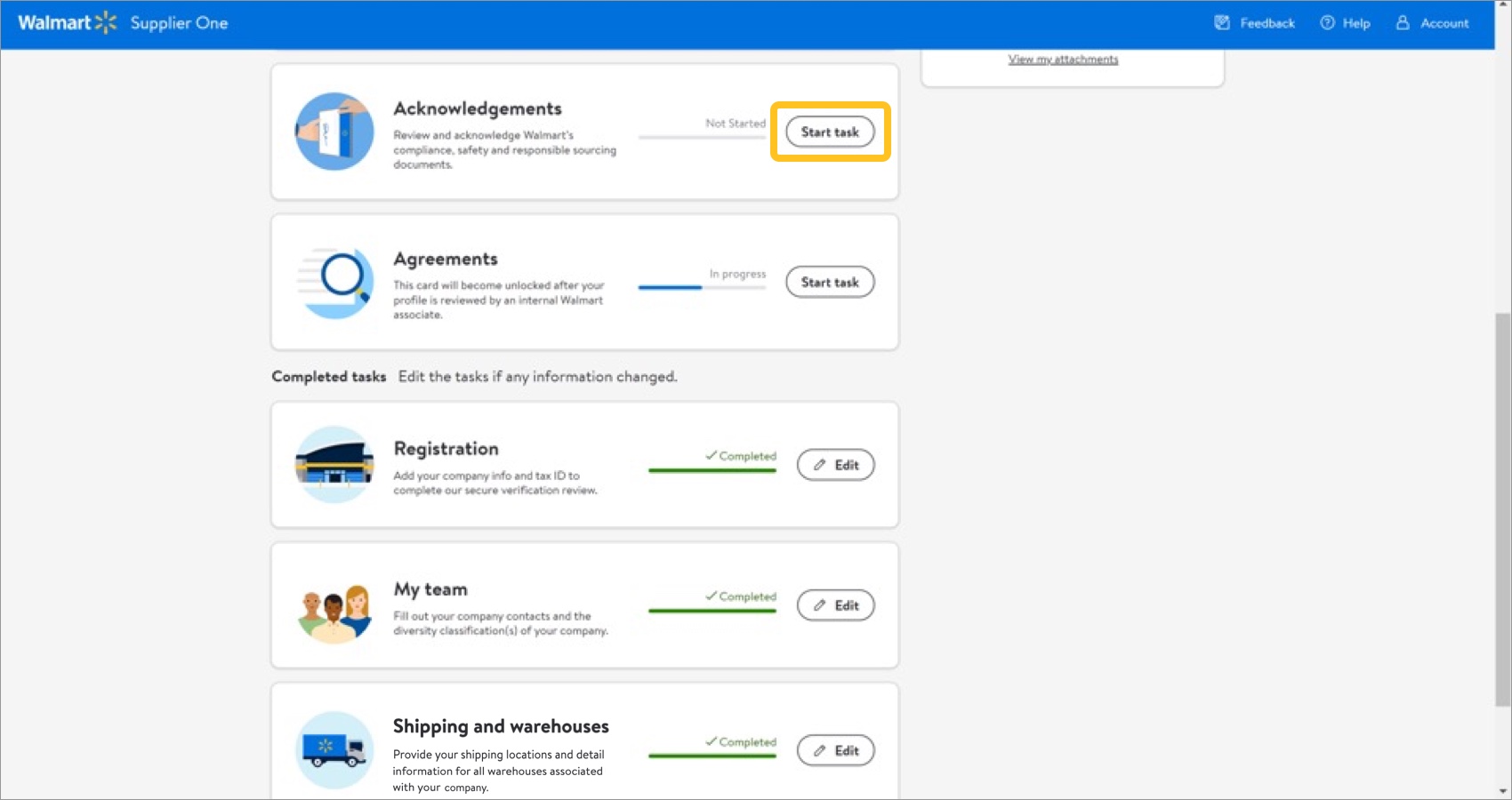
- Click Review to view the document (PDF) for review.
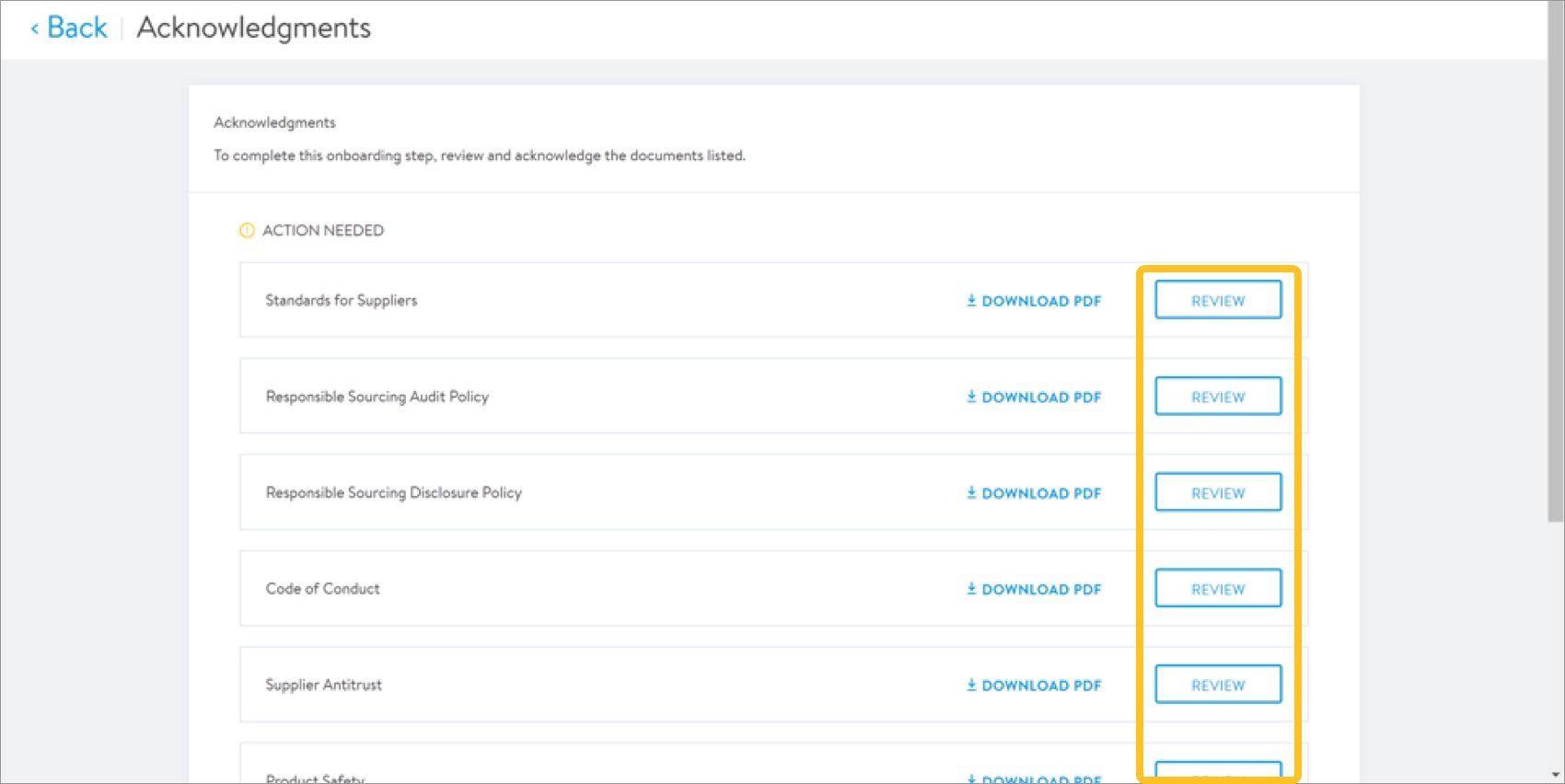
- Review the document and click Agree to acknowledge you have read and understand the document.
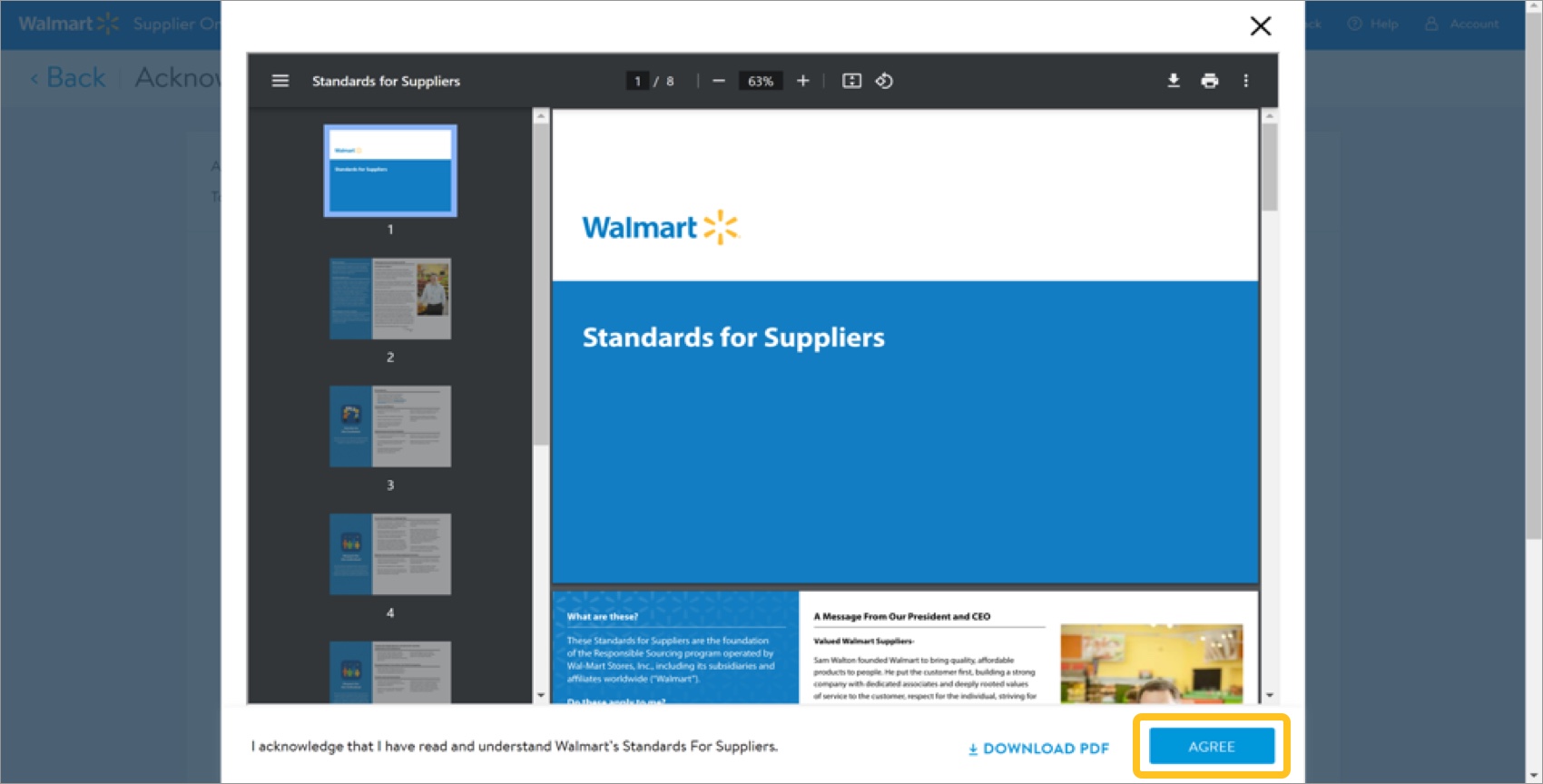 If needed, click Download PDF to download a copy of the associated document to your computer.
If needed, click Download PDF to download a copy of the associated document to your computer.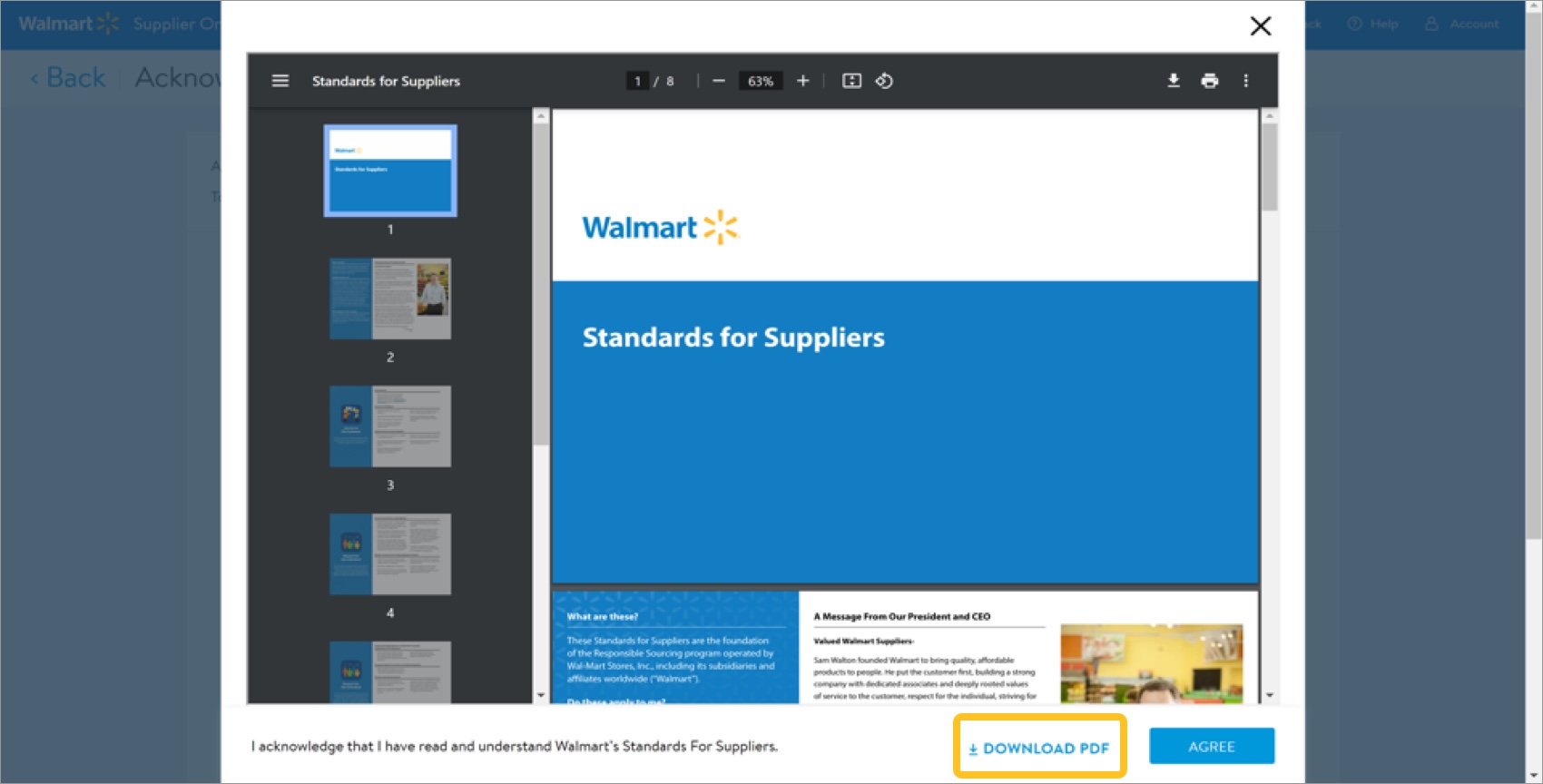
- A message confirms you completed the review of the document, and it has been moved to the Completed section.
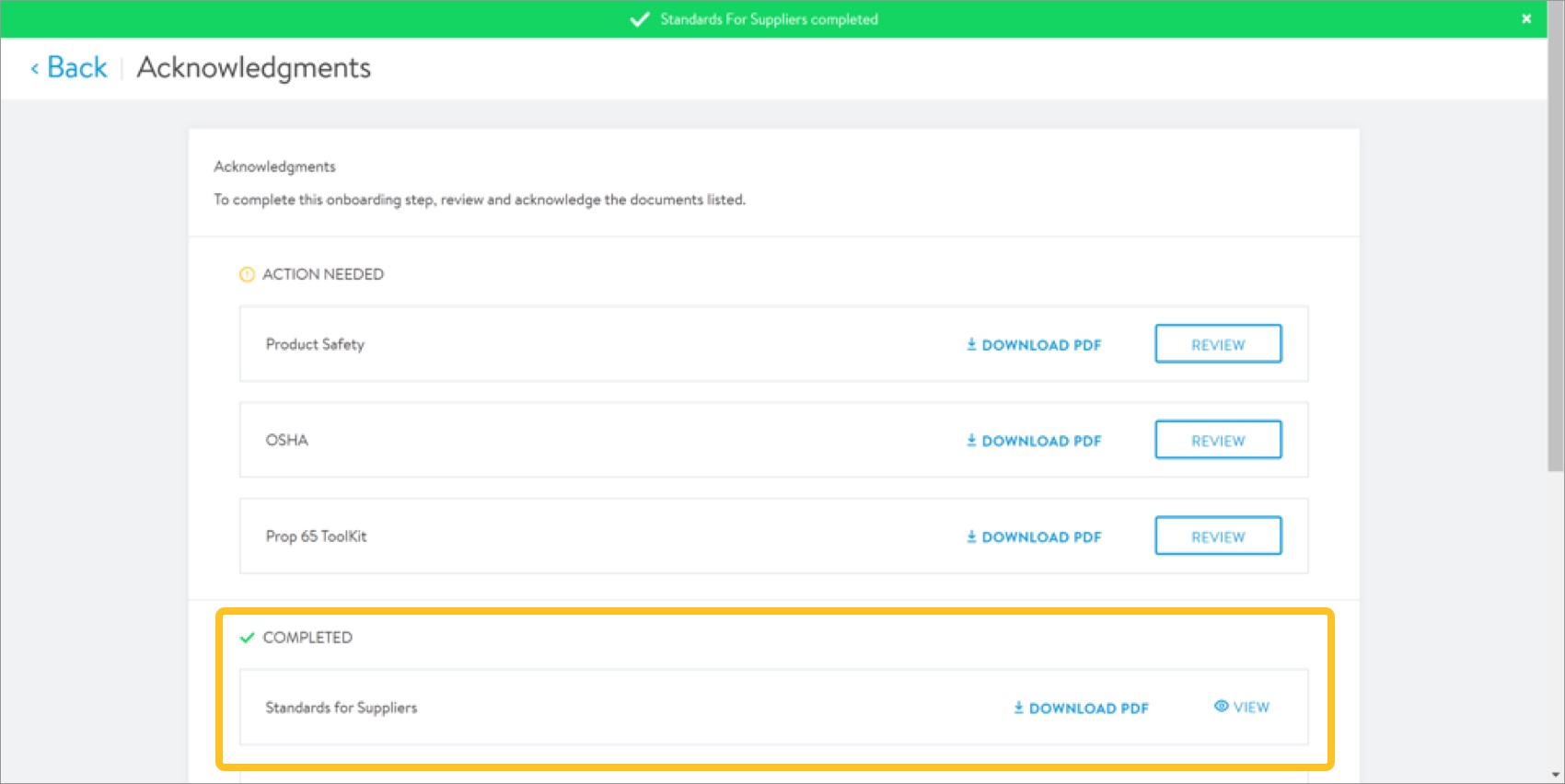
- Repeat steps 2–4 for all remaining documents in the Action Needed section.
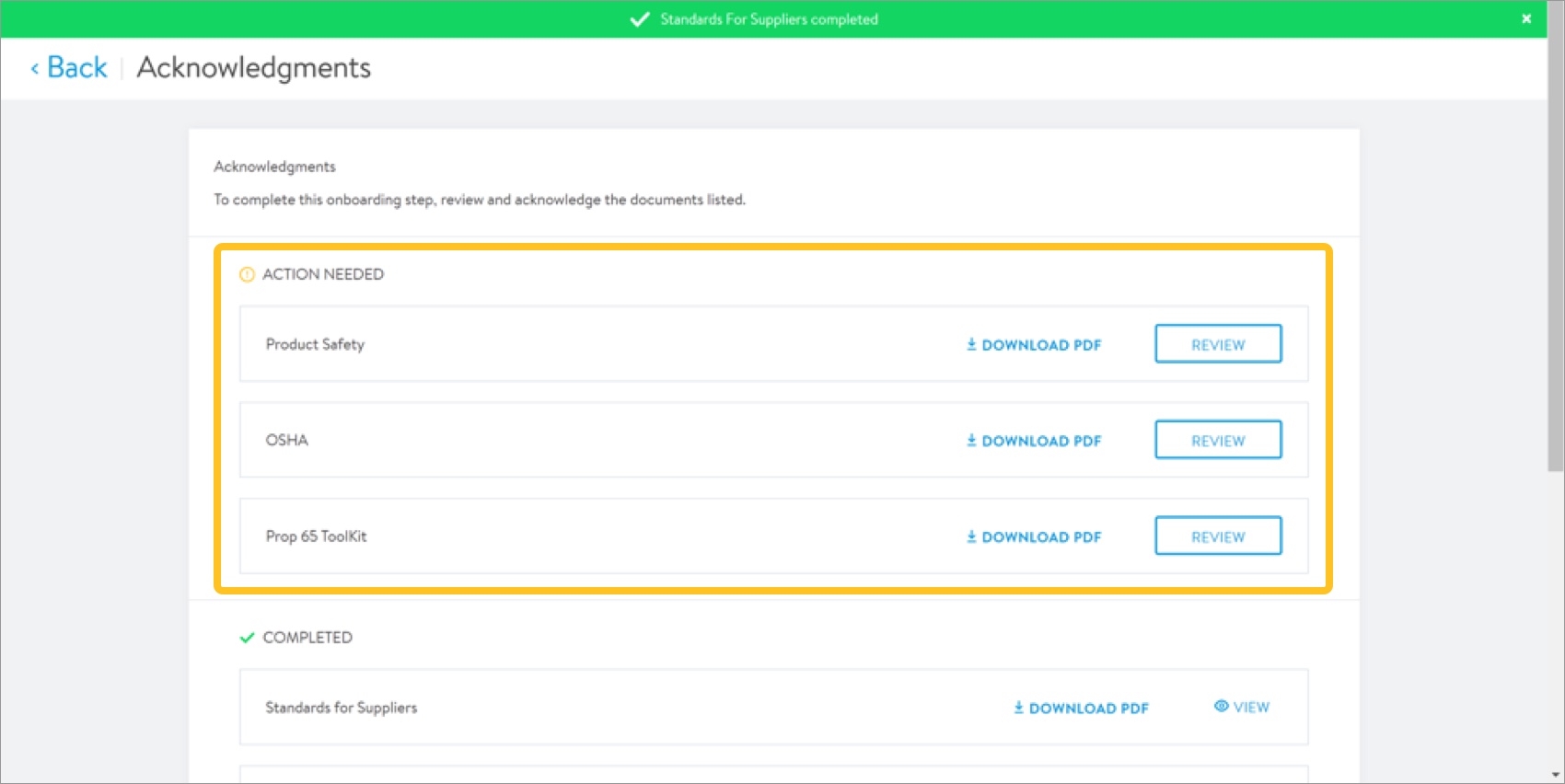
- Click Back in the page header to return to the supplier onboarding dashboard.
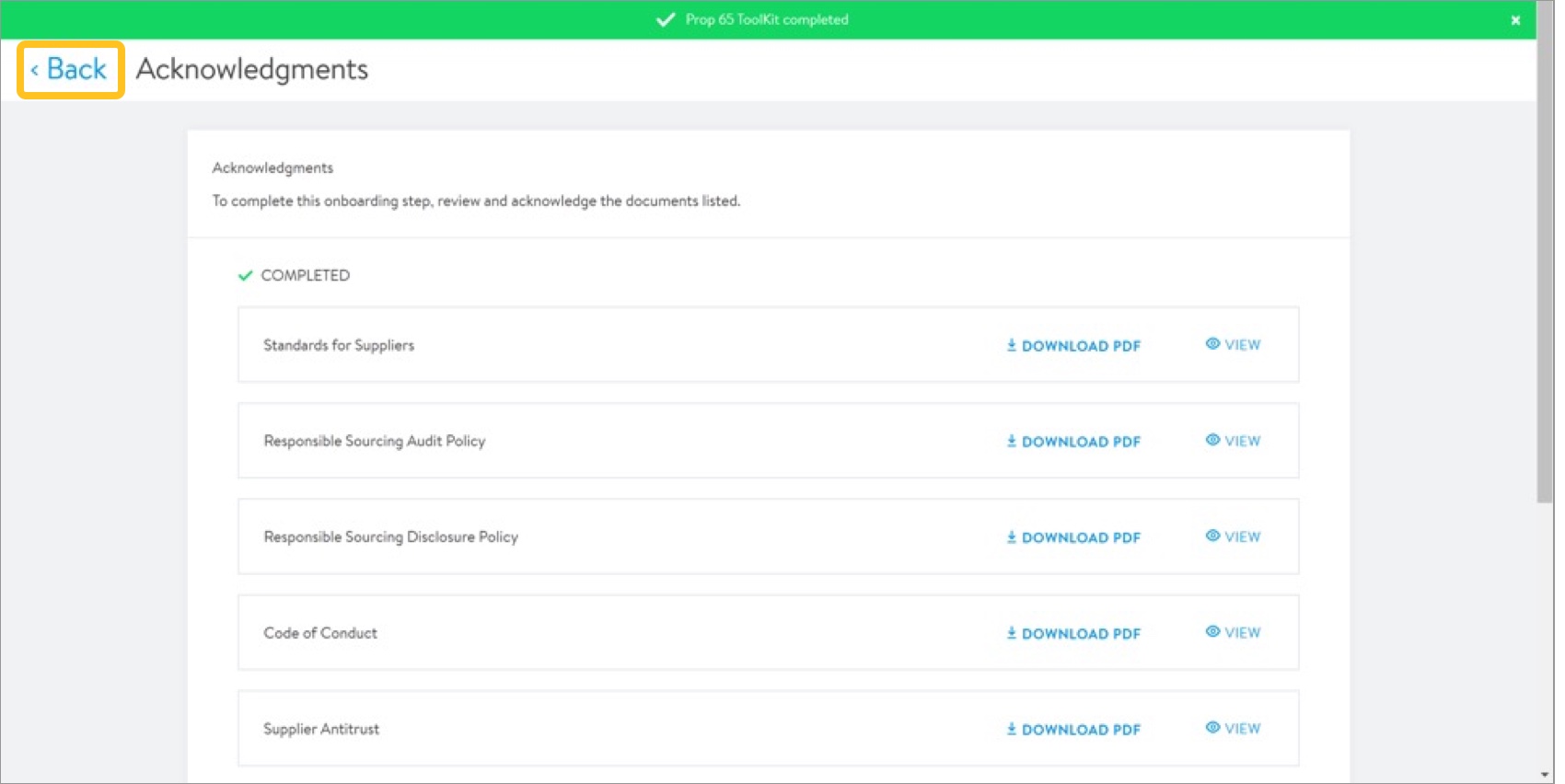 A green check mark on the dashboard indicates you completed all tasks in the associated onboarding tile. The task progress bar increments up to reflect the current status of the supplier onboarding process.
A green check mark on the dashboard indicates you completed all tasks in the associated onboarding tile. The task progress bar increments up to reflect the current status of the supplier onboarding process.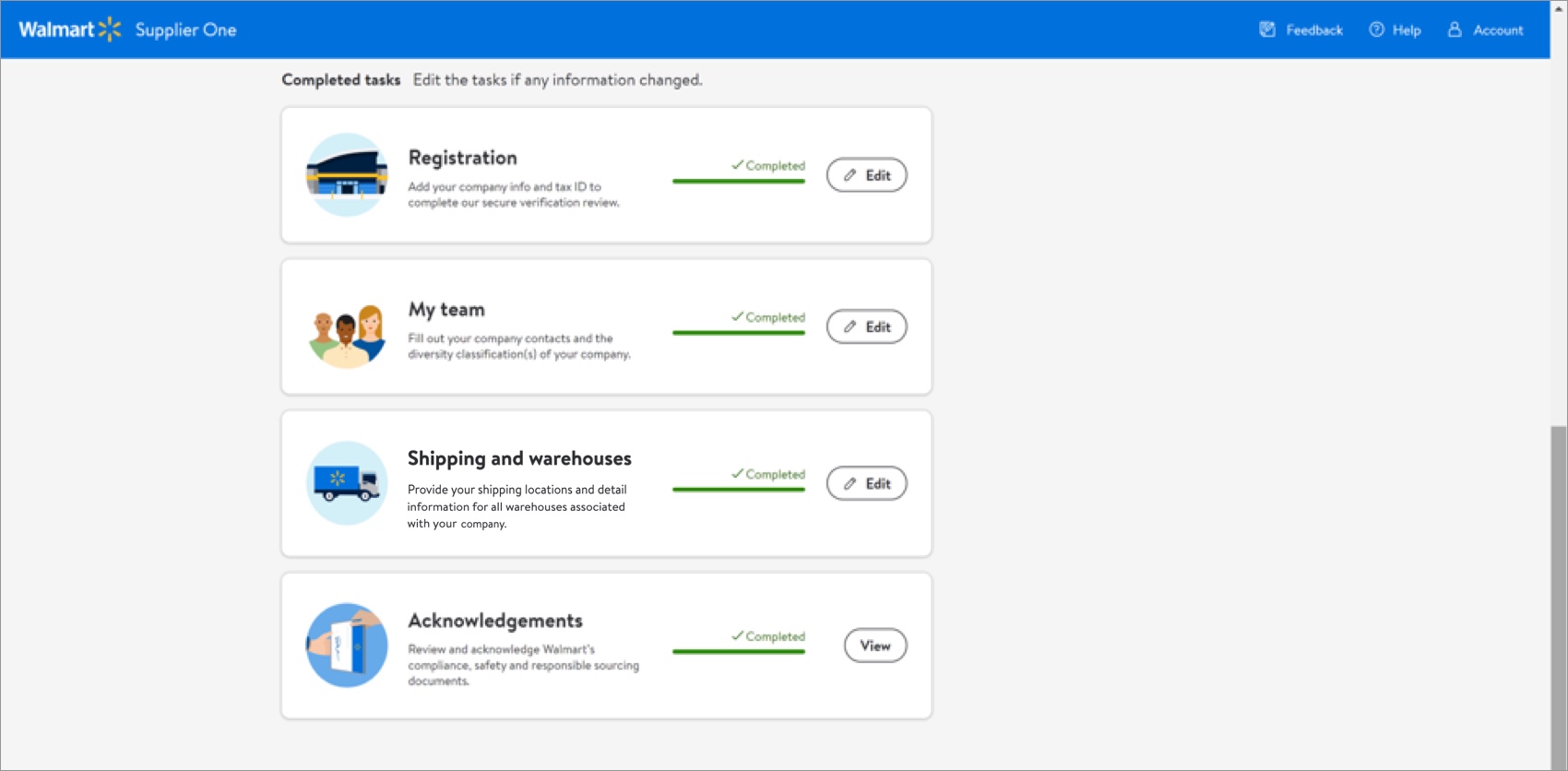
Additional Resources
Once you have started registration, you can log into Supplier Academy to access training materials on merchandising, transportation, getting paid, replenishment, analysis and working together.
The most direct way to resolve onboarding questions or issues is to contact the Retail Link Help Desk at 479-273-8888 or toll-free 888-499-6377. Refer to Supplier Onboarding: Support (GFR) for information that will help expedite your Help Desk experience. You can also click Help within Supplier One to get assistance from the Supplier One chatbot, manage tickets, and search articles.