Crop Images
When you're managing image uploads from the Maintenance Hub or editing images in the catalog, you can crop images before submitting your changes.
- If you have multiple image folders on the left side of your screen, click on the item that you want to edit imagery for.
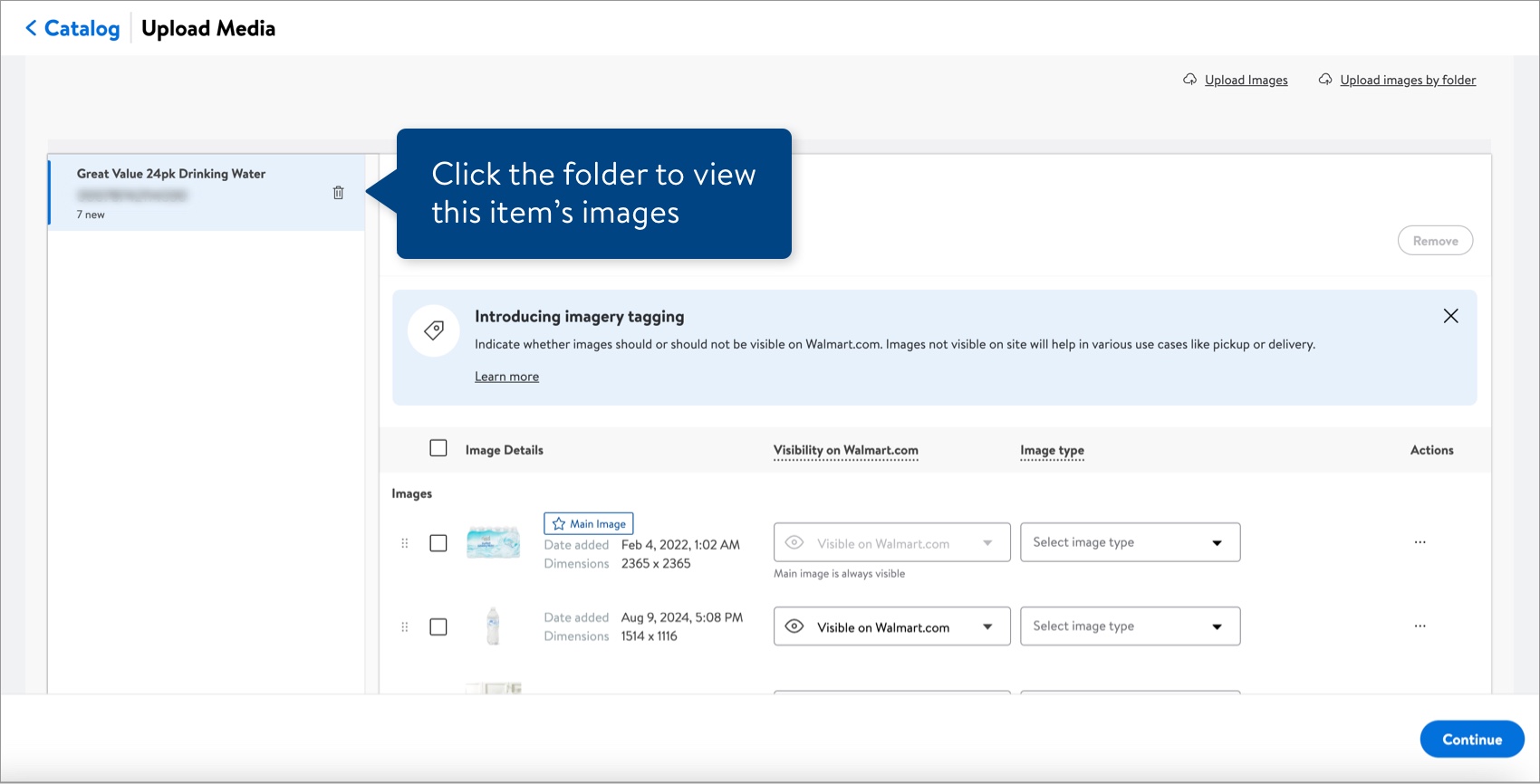
- Click the dots under the Actions column and select Crop to open the image editor tool.
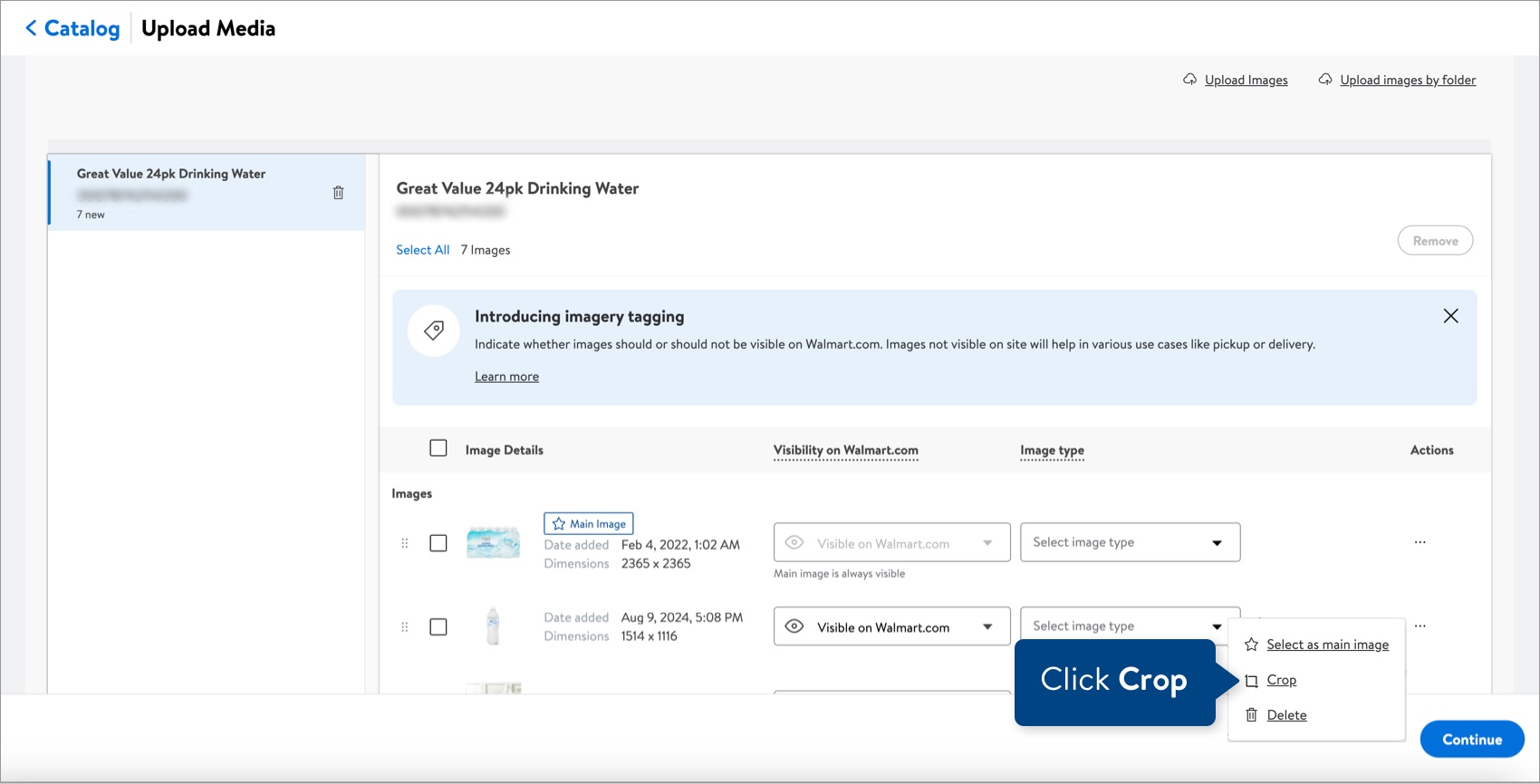
- To adjust the image, drag the highlighted area or click the magnifying glass icons to zoom in or out. Then, click Save changes.
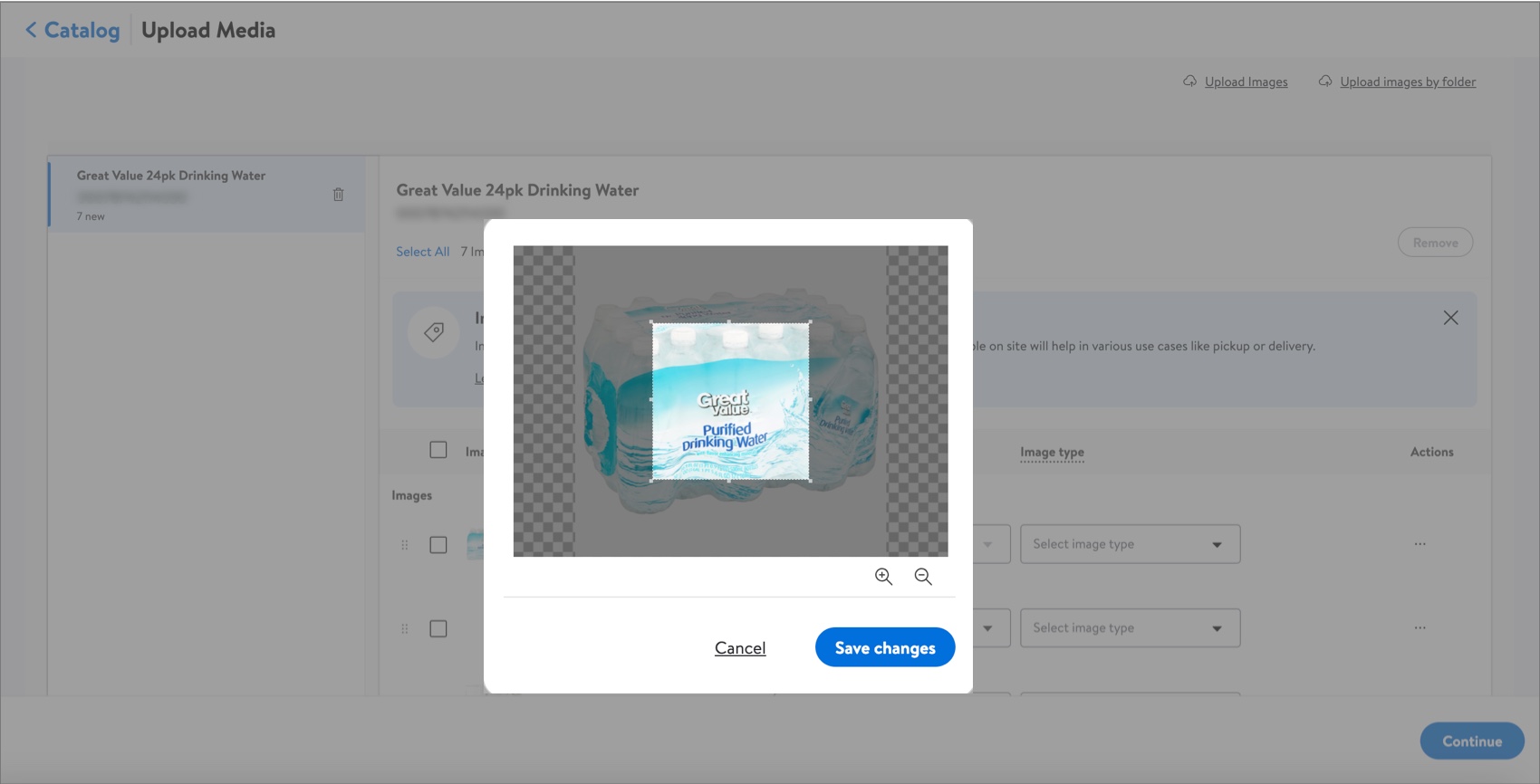
Have Questions or Need Help?
If you experience any issues viewing and managing your catalog, please click "Help" in the top navigation menu and select "Manage tickets" to file a case ticket. Or, select "Chat" to get real-time help from our chat bot or click "Search articles" to search Supplier One HelpDocs.
Make sure to select the issue type Items and Inventory.
For detailed instructions, refer to Manage Case Tickets.