Supplier Onboarding: Facility - Direct Imports (GFR)
The Facility tile is enabled for direct import suppliers after you successfully complete all tasks in the Registration tile. Reference the Supplier Onboarding: Registration (GFR) article for more information.
- Click the Facility tile on the supplier onboarding dashboard to open the Factory Audit System in a separate browser tab.
- Complete the required Factory Audit System operations to include using this system to set up your facility ID.
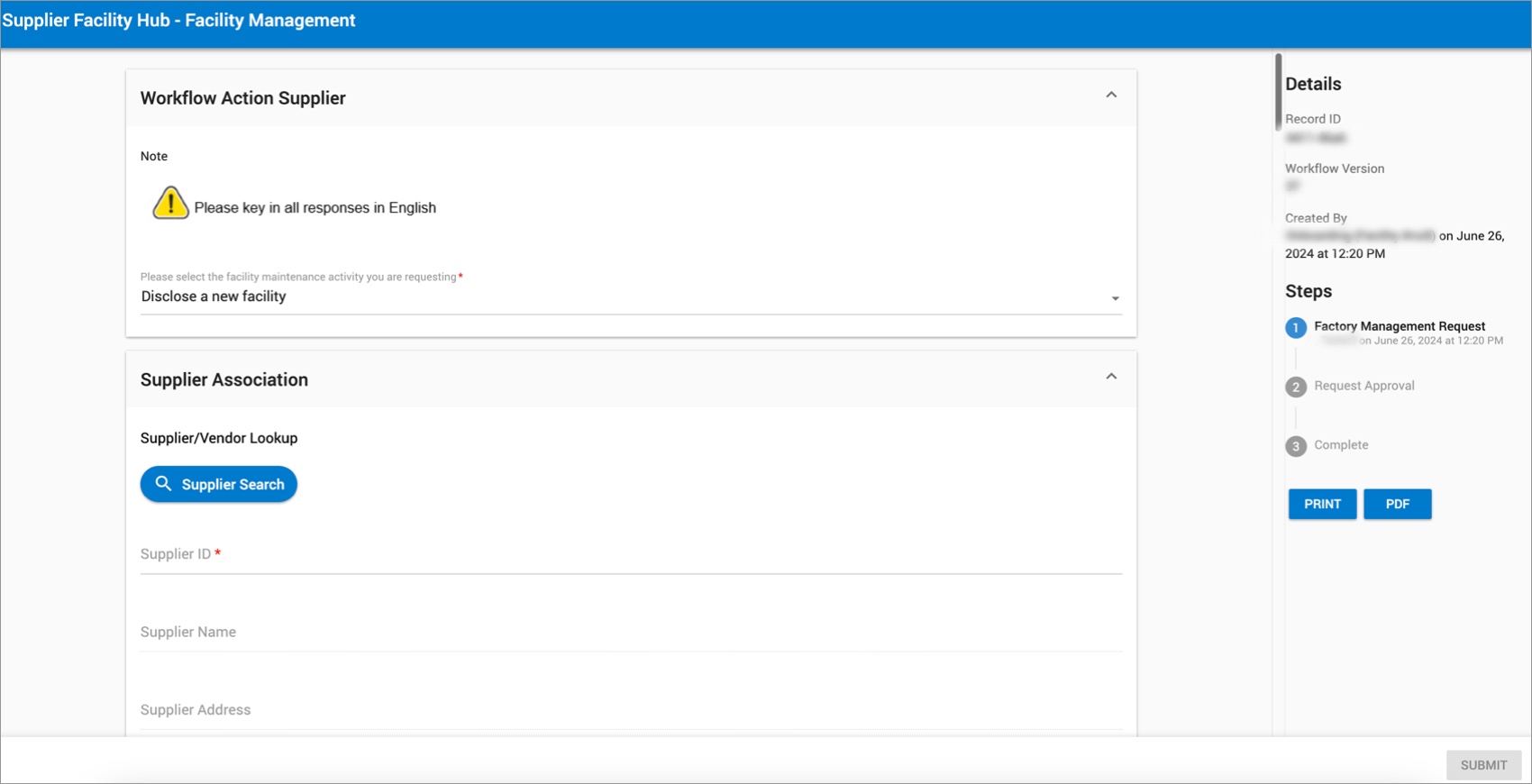
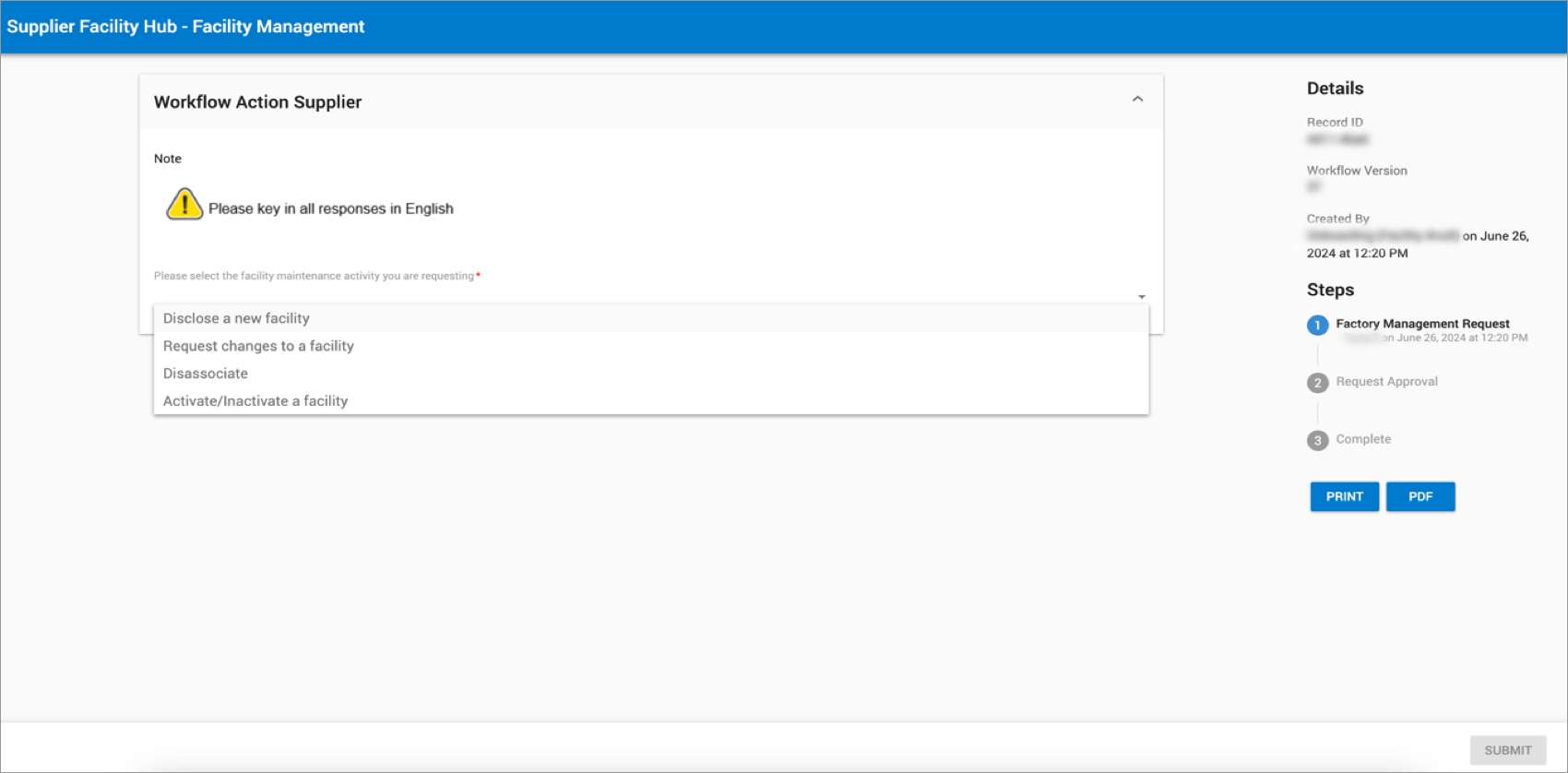 For any questions related to Factory Audit, direct import suppliers should contact: USRetailMarket@walmart.com.
For any questions related to Factory Audit, direct import suppliers should contact: USRetailMarket@walmart.com. - Navigate back to the browser tab for the supplier onboarding dashboard after you complete all required operations in the Factory Audit System.A green check mark on the dashboard indicates you completed all tasks in the associated onboarding tile. The task progress bar increments up to reflect the current status of the supplier onboarding process.
Additional Resources
Once you have started registration, you can log into Supplier Academy to access training materials on merchandising, transportation, getting paid, replenishment, analysis and working together.
If you have questions, contact the Retail Link Help Desk at 479-273-8888 or toll-free 888-499-6377 (Monday–Friday, 7 AM–5 PM CDT/CST) or email Direct Import Supplier Support at GSSASZ@wal-mart.com. Refer to Supplier Onboarding: Support (GFR) for information that will help expedite your Help Desk experience. You can also click Help within Supplier One to get assistance from the Supplier One chatbot, manage tickets, and search articles.