Best Practices for Using Supplier One
Follow these simple tips and tricks to have a seamless experience in Supplier One:
Use Google Chrome
Supplier One will not work in Internet Explorer. Make sure you use Google Chrome when logging in to Supplier One. If you don't have it, or if you need to update your version, download Chrome here.
Set Chrome at 100% zoom
Supplier One has functions tucked in every corner. To view the entire site in your Chrome window, make sure the "Zoom" is set to 100%.
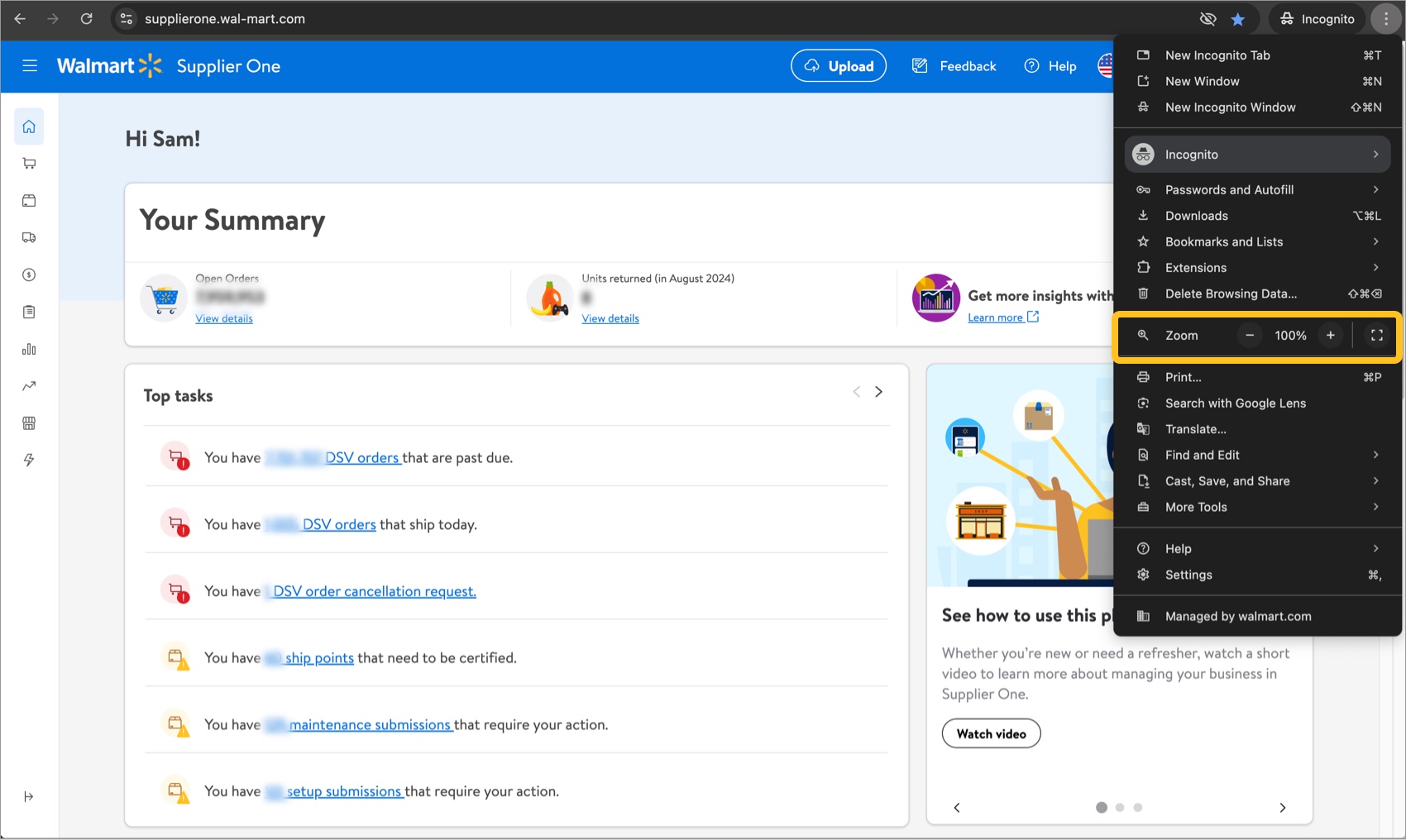
Save spreadsheets as .xlsx files
Make sure to save your spreadsheets with the .xlsx extension (also known as Excel Workbook format). Many versions default to Excel 97-2004 Workbook format, which saves files with the .xls extension.
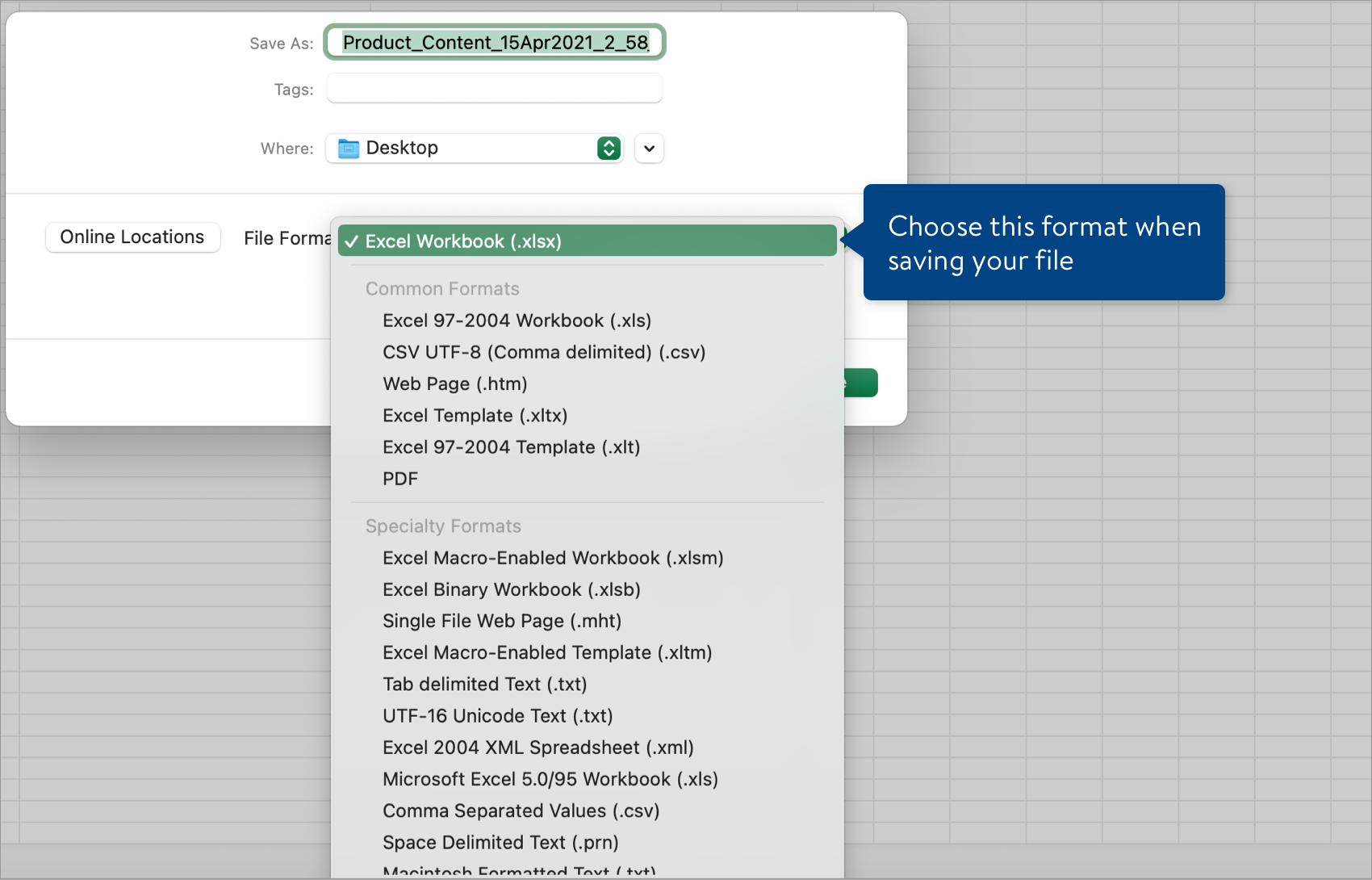
Drop-down menus (Closed Lists)
The new specs for item setup by Product Type contain more drop-down menus.
- You must select a Spec Product Type for each item in your setup spreadsheet as this selection will enable drop-down menus under the green, maroon, orange, and dark blue attribute sections in the file.
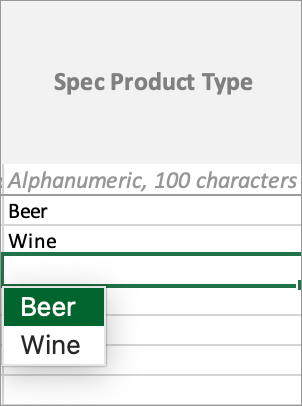
- If you have selected a Spec Product Type and the drop-down menus under the attribute sections aren't working: Consider updating your version of Microsoft Excel to Microsoft Office 365 or later.
- Make sure you select a valid value from all drop-down menus to prevent errors upon upload.
Spreadsheet Tabs
Make sure the files you upload only have the tabs that were in the file you originally downloaded. If you add additional tabs, delete them before uploading the file to prevent errors.