View Assortment Overview
Each row in the item list of the Item configurations and hierarchies > Assortments view of the catalog contains important data. Click the dots under the Actions column and click Assortment Overview.

Assortment Parent
The first section shows details for the assortment parent.
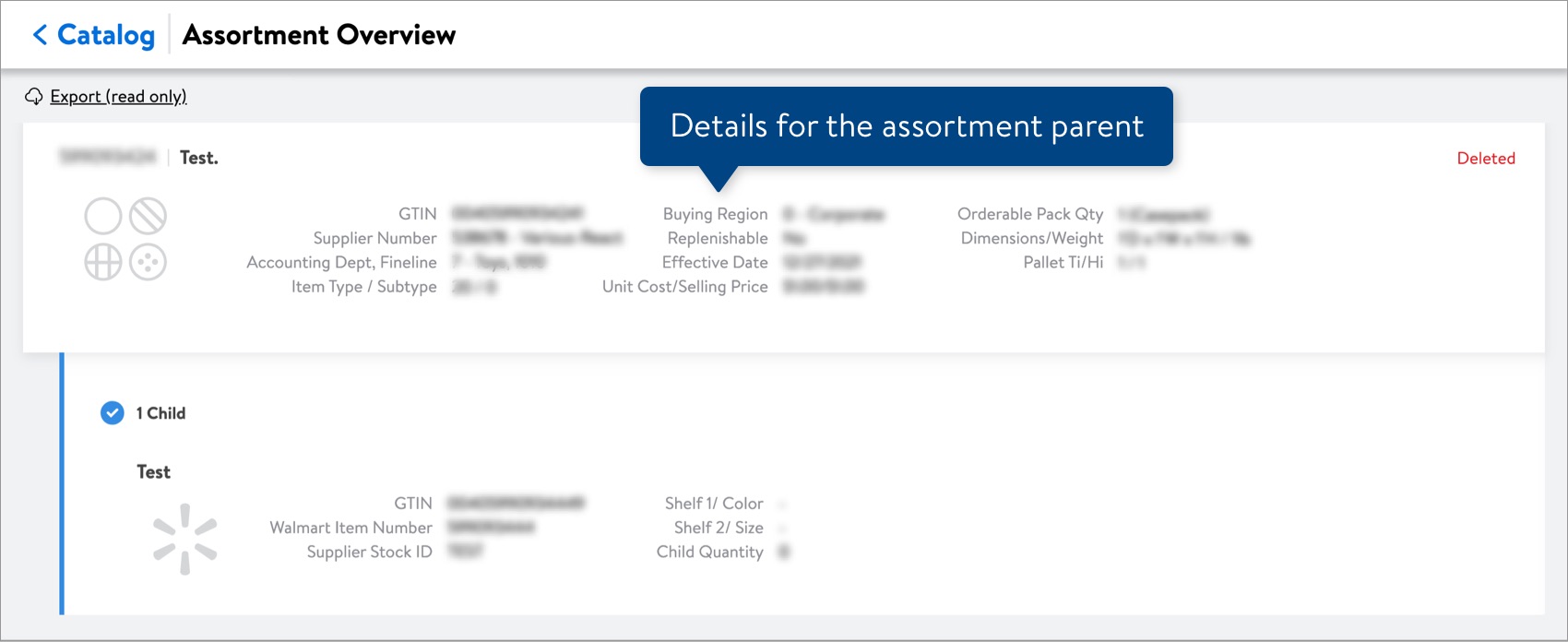
Data | Definition |
WIN | The Walmart Item Number of the assortment parent, which is the unique ID for each assortment. |
Assortment Name or Item Description | The Shelf Label Item Description 1. |
Status | The status of the assortment, which can be: Active, Inactive, or Deleted. |
GTIN | The GTIN of the assortment parent. |
Supplier Number | The ID and name of the supplier for the assortment. |
Accounting Dept, Fineline | The financial department under which the assortment is ordered or replenished, and the fineline number created by merchandising to group items more specifically than the department number. |
Item Type / Subtype | The type and sub-type determine how the assortment is ordered and delivered to the store. |
Buying Region | The code that indicates which region the assortment is assigned to:
|
Replenishable | Indicates if the assortment is re-orderable by the supply chain. |
Effective Date | The date that the assortment is valid for the store. |
Unit Cost/Selling Price | The price Walmart is paying the supplier per unit (i.e., the orderable cost divided by the orderable quantity) and the price the customer pays for the product. |
Orderable Pack Qty | The quantity of sellable items in the orderable pack (e.g., Casepack). |
Dimensions/Weight | The overall dimensions and weight of the assortment. |
Pallet Ti/Hi | The number of supplier cases per layer on the pallet / the number of layers on the pallet. Used for traffic planning (shipping) and slotting merchandise in the warehouse. |
Assortment Children
The second section, indented and marked with a blue vertical line, shows details for each child.
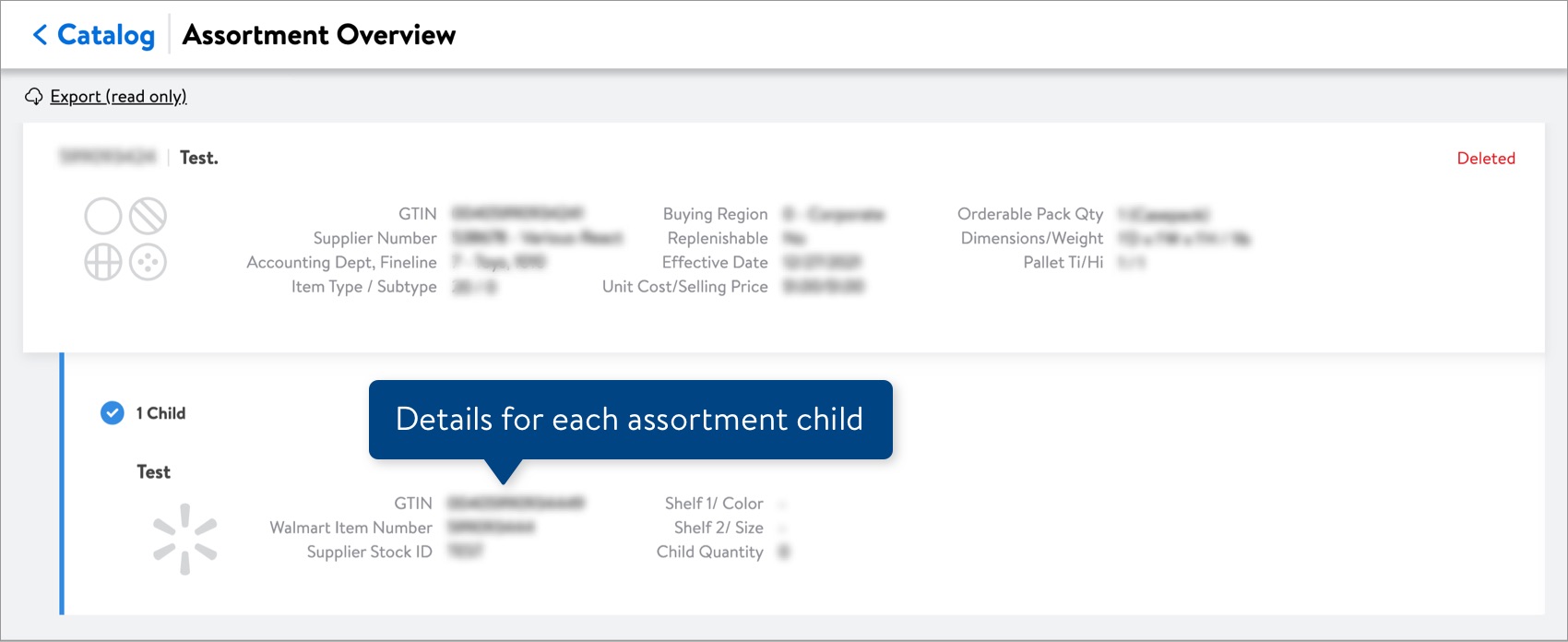
Data | Definition |
Product Name or Item Description | The Shelf Label Item Description 1 of the child item. |
Image | The child item's main (i.e., primary) image. If it is missing, the card will show the gray Walmart spark. |
GTIN | Every child item is assigned a GTIN, even if a different Product ID was used during item setup. |
Walmart Item Number | The Walmart Item Number of the child item. |
Supplier Stock ID | The number that appears on the Walmart in-store shelf label to identify the child item. |
Shelf 1 / Color | The first of two descriptions displayed on the shelf labels in stores and clubs. Previously referred to as Color. |
Shelf 2 / Size | The second of two descriptions displayed on the shelf labels in stores and clubs. Previously referred to as Size. |
Child Quantity | The quantity of this child item on the assortment. |
Export
Click Export (Read Only) at the top of the page to download the assortment data in a spreadsheet.
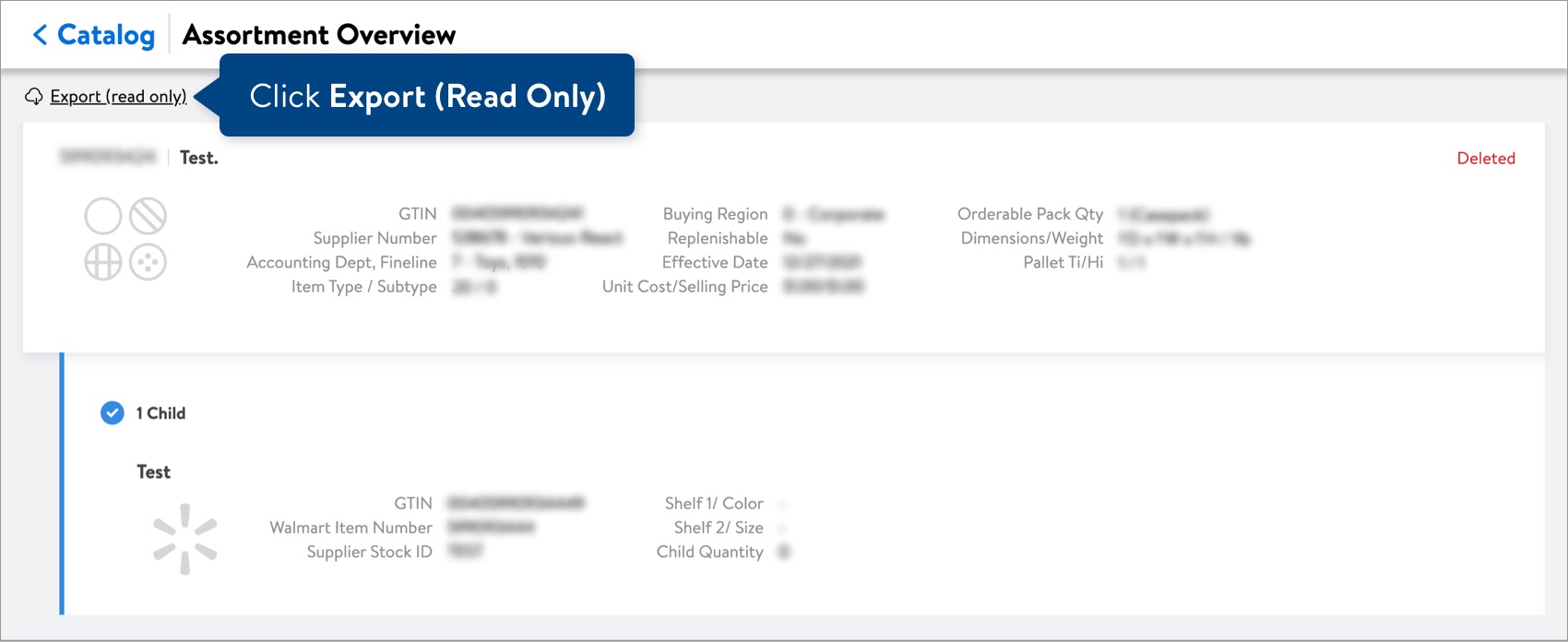
This is what the spreadsheet looks like. Read Only means this file is not editable.
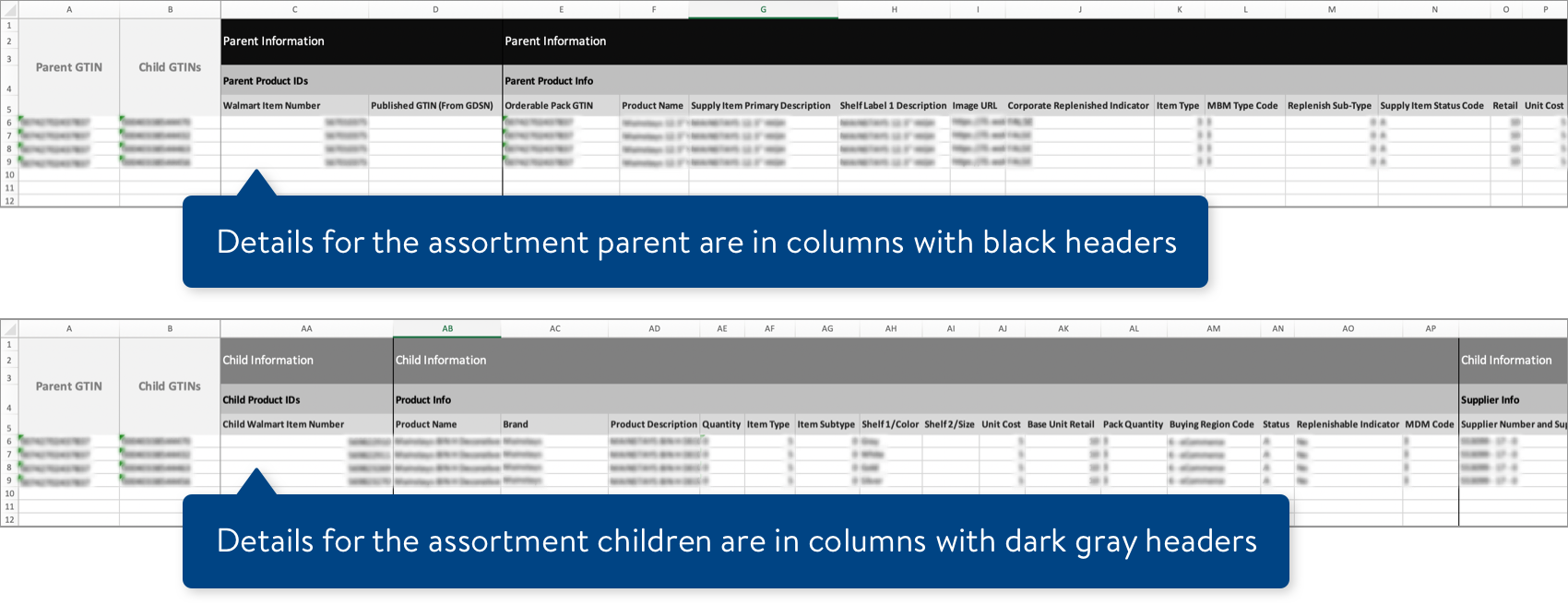
Have Questions or Need Help?
If you experience any issues viewing and managing your catalog, please click "Help" in the top navigation menu and select "Manage tickets" to file a case ticket. Or, select "Chat" to get real-time help from our chat bot or click "Search articles" to search Supplier One HelpDocs.
Make sure to select the issue type Items and Inventory.