Exporting Data from the Catalog
You can download data into read-only or editable spreadsheets for products and item configurations in your Supplier One catalog.
To download editable spreadsheets for item configuration and supply chain attributes, make sure to select the Item Configurations view of the catalog.
Catalog - Products View
- Find items using the Product ID search bar, and/or use the Filters to narrow down your list or grid of items. The number of items you can export depends on the type of export:
- Full Item Report: Download items that have active logistics configurations. This report also includes current DSV inventory counts.For larger catalogs, we recommend using our Walmart API to download your report.
- DSV Export: Download and edit DSV Inventory attributes for up to 5,000 items at a time. This export supports up to 10,000 total rows. If you have selected facilities that will exceed 10,000 rows, try selecting fewer facilities.
- Export Insights & Edit Content: Download and edit Product Content and Site Experience attributes for up to 5,000 items at a time. This export will include all available insights to help you improve the product content.
- Basic Export (Read Only): Download a pre-defined list of attributes for up to 40,000 items at a time.If you're experiencing issues exporting a custom set of product content attributes, please use the Product Content & Site Experience workflow in the Supplier One Maintenance Hub.
- Full Item Report: Download items that have active logistics configurations. This report also includes current DSV inventory counts.
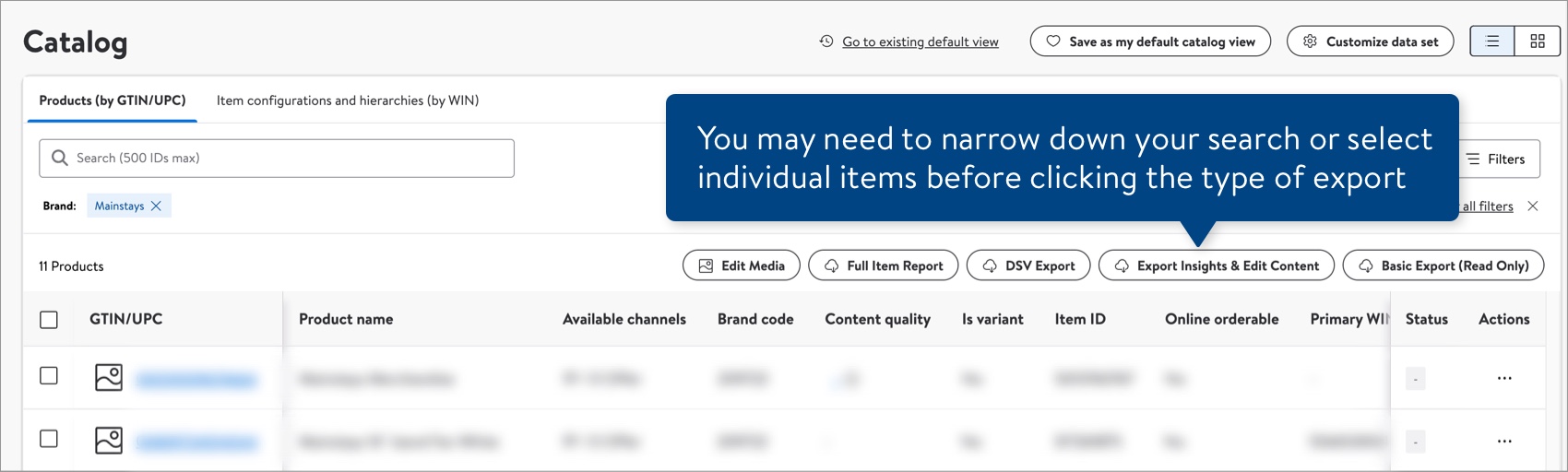
Catalog - Item Configurations and Hierarchies View
- Find items using the Product ID search bar, and/or use the Filters to narrow down your list or grid of items. The number of items you can export depends on the attributes you want to view and if you want to edit them:
- Read-only > Basic Export: Download a pre-defined list of attributes for up to 40,000 items at a time.
- Editable > DSV Inventory, Product Content & Site Experience, or Item Configuration & Supply Chain: Download and edit attributes for up to 5,000 items at a time.The DSV Inventory export supports up to 10,000 total rows. If you have selected facilities that will exceed 10,000 rows, try selecting fewer facilities.
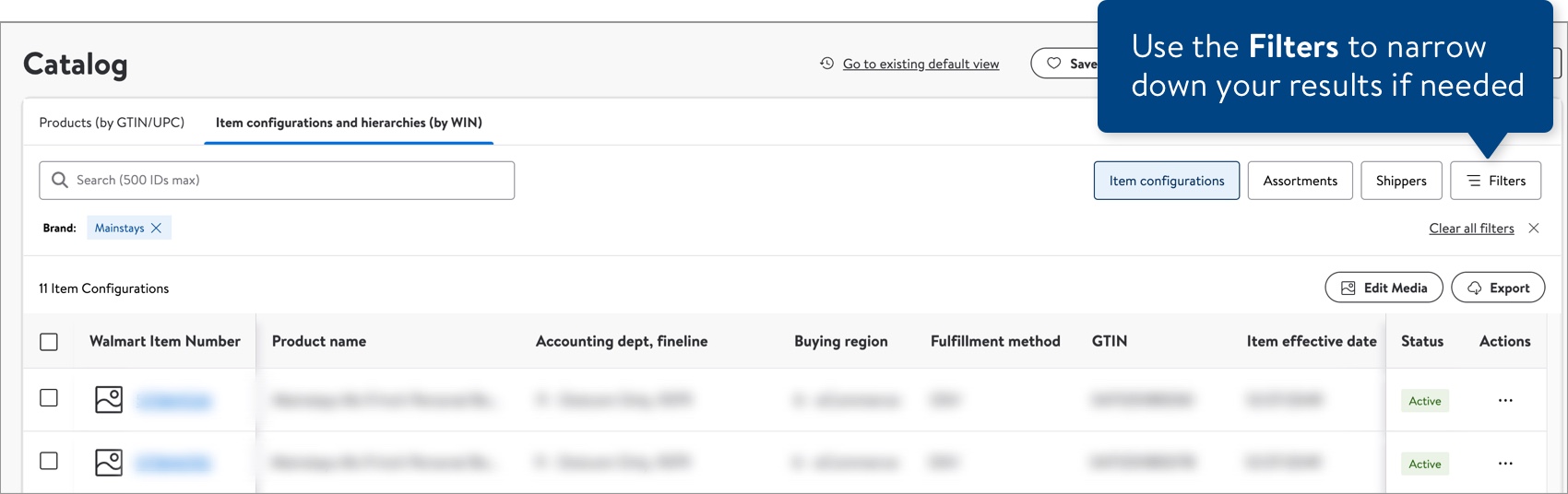 To export data for selected items only, click the check boxes in the item list or grid.
To export data for selected items only, click the check boxes in the item list or grid. - Click Export.
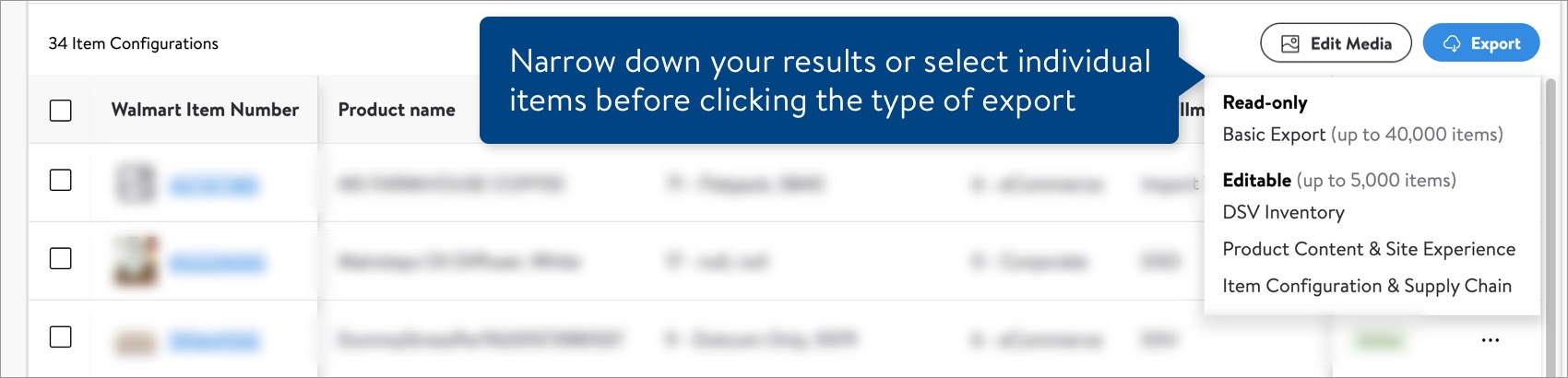
- To download a pre-defined list of attributes in a read-only spreadsheet: Click Basic Export. Your spreadsheet will start downloading automatically.
- To download an editable spreadsheet: Click the maintenance category to go to the Maintenance Hub workflow and select the attributes you want to download and edit.
- DSV Inventory > Step 4
- Product Content & Site Experience > Step 5
- Item Configuration & Supply Chain > Step 4
You cannot use the Basic Export spreadsheet to update items. To edit attribute values, select the maintenance category under Editable in the export menu.
Export Download Times
Download times vary depending on the number of items and attributes you're exporting. Estimates are:
- Up to 10,000 items = Up to 30 seconds
- 10,000–20,000 items = Up to 1.5 minutes
- 20,000–40,000 items = Up to 2 minutes
Which Attributes Are in the Basic Export?
These are the pre-defined lists of attributes that you can download in a read-only spreadsheet.
Catalog View | Attributes |
Products |
We are working on a solution to bring back the DSV - On Hands Inventory, DSV - Total Reserved Inventory, and DSV - Available to Sell Inventory attributes for DSV items. You can view these attributes in the item table in your Supplier One catalog or download current DSV inventory counts in the Full Item Report. |
Item Configurations |
We are working on a solution to bring back the DSV - On Hands Inventory, DSV - Total Reserved Inventory, and DSV - Available to Sell Inventory attributes for DSV items. You can view these attributes in the item table in your Supplier One catalog or download current DSV inventory counts in the Full Item Report from the Products view of the catalog. |
Have Questions or Need Help?
If you experience any issues viewing and managing your catalog, please click "Help" in the top navigation menu and select "Manage tickets" to file a case ticket. Or, select "Chat" to get real-time help from our chat bot or click "Search articles" to search Supplier One HelpDocs.
Make sure to select the issue type Items and Inventory.
For detailed instructions, refer to Manage Case Tickets.