Supplier Setup and Maintenance
Supplier Setup
If you are a net-new Walmart supplier, you will complete the onboarding tasks from the dashboard within Supplier One. Refer to these articles for more information about the tasks.
Maintaining Your Supplier Profile
You will be able to make any updates to your Supplier Profile by clicking Account and selecting Supplier profile in Supplier One.
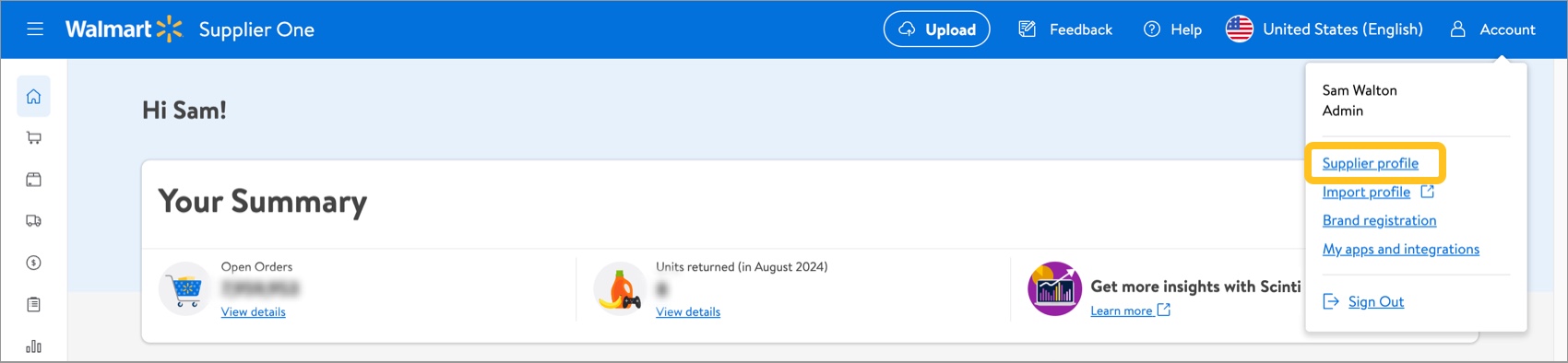
Click Switch Vendor to select the account (supplier number) you want to view. Then, click View on the tile for the area you need to update:
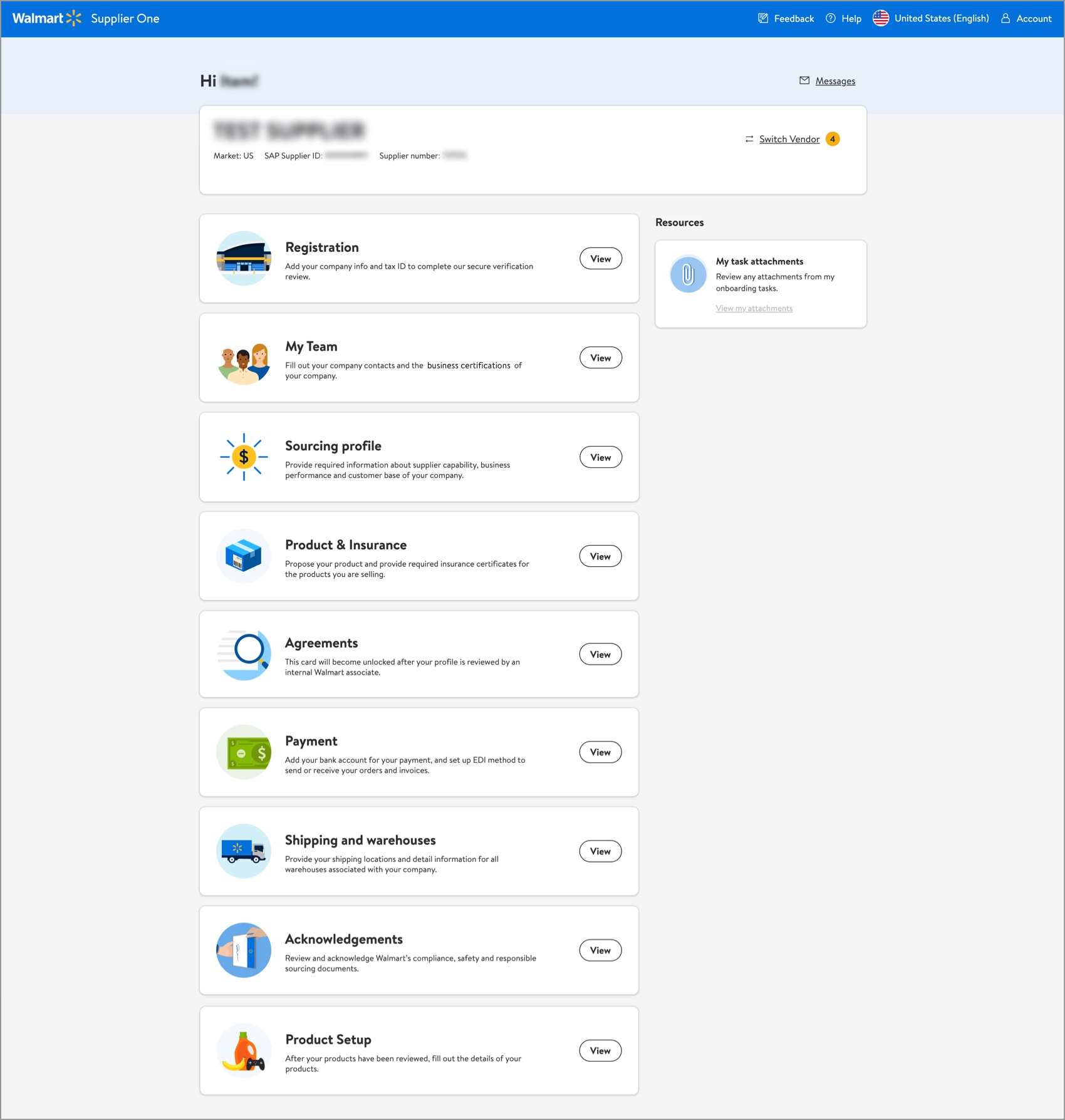
- Registration: Business verification, tax information, eligibility requirements, and terms and agreements.
- Refer to Supplier Onboarding: Adding or Removing a Factor (GFR) for instructions on managing factoring relationships.
- My Team > Contacts, Business Certifications:
- Add, edit, delete, or verify contacts.
- Add or edit Business certifications, if you have attained U.S. Small Business Administration certification or its equivalency to industry size standards via an internal verification process are eligible to participate in our U.S. Small Business Program. Also, you can share any other voluntary certifications you have attained; however, being certified has no bearing on Walmart’s or Sam’s Club’s decision to do business with a supplier.
- Sourcing Profile: Provide information about your company's capabilities, business performance, and customer base.
- Product & Insurance > Product Proposal, Insurance:
- Manage product submissions that you proposed for future opportunities with Walmart.
- View insurance requirements, and add or edit insurance certifications.
- Agreements: View and sign your business agreements.
- Payment: Manage your banking information. (This can only be updated by your Retail Link Administrators).
- Shipping and warehouses (aka Logistics):
- ASN/DEX Selection: Tell us how you'll be handling delivery of your products (e.g., shipping directly to stores).
- Transportation Ship Points: Collect shippers must create or request ship points before they can route orders.
- Warehouse information: Add or edit warehouses, including address and contact information, hours of operation, and holidays and closures.
- Acknowledgments: Download, review, and acknowledge documents (e.g., Standards for Suppliers, Responsible Sourcing Audit Policy, Responsible Sourcing Disclosure Policy, Code of Conduct, Supplier Antitrust, Product Safety, OSHA, Prop 65 ToolKit).
- Product Setup: Access the new item setup workflow (DSV or Owned) in Supplier One.