Supplier Action Required
If your submission status is Supplier Action Required, there are items with errors that need to be resolved and/or updates have been requested during the approval process.
You'll receive an email from Walmart-SupplierOne with a link to the submission. Or, you can click the dots under the Actions column in the table of the Submissions Manager. Then, click View to see what action is required.
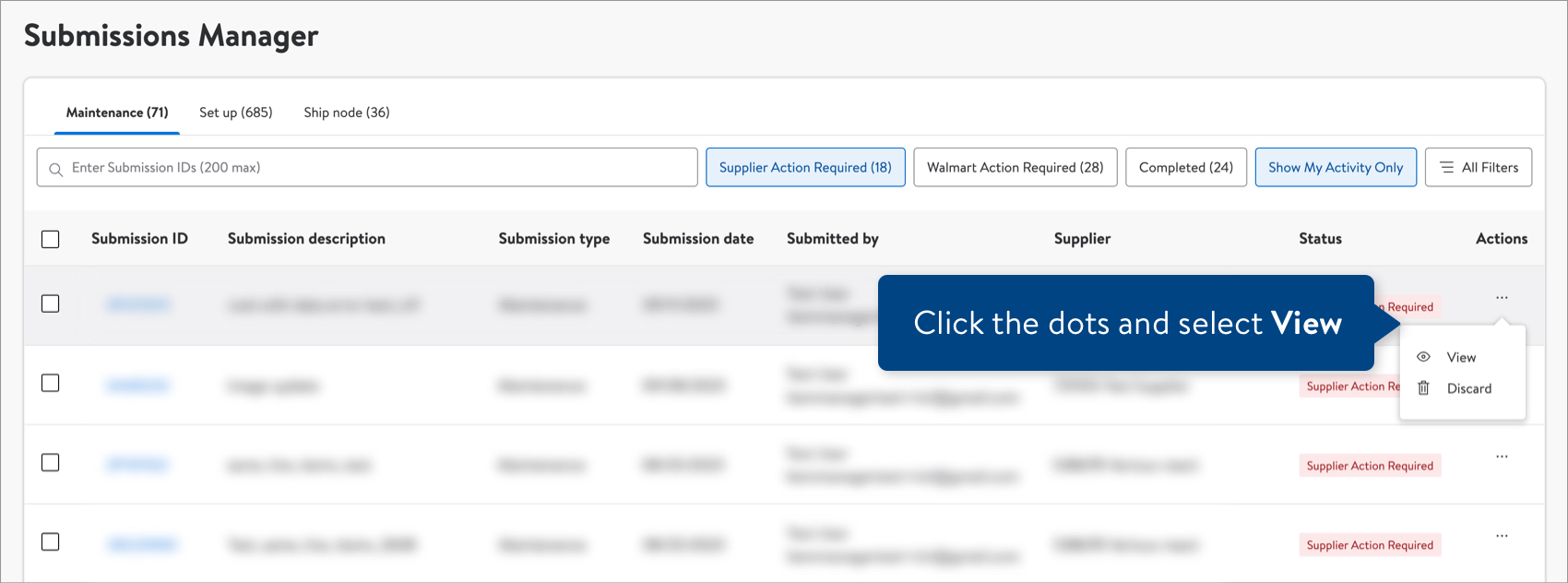
- If the submission has multiple items, find the incomplete submissions under Supplier Action Required on the Details page.
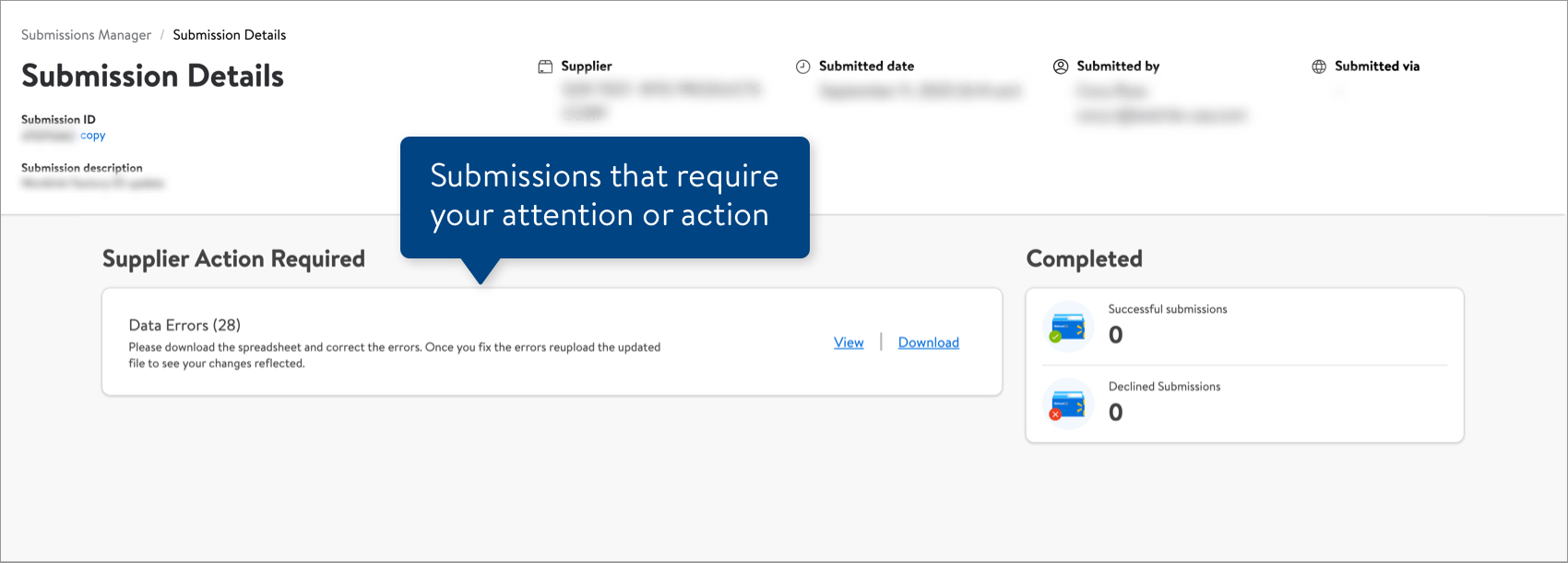 If the submission has only one item, you'll see the status at the item level (e.g., Data Errors, Updates Requested, Required Content Incomplete).
If the submission has only one item, you'll see the status at the item level (e.g., Data Errors, Updates Requested, Required Content Incomplete). - Your submissions can be incomplete for a number of reasons:
- System/Updates Processing: We are still processing these items. Please check back in a few hours.
- System Errors: We'll automatically try to reprocess these items every few hours (up to three times). If you still see system errors after 24 hours, please click the chatbot in Supplier One for assistance and to manage tickets to Partner Support.
- Data Errors: These submissions have errors that need to be resolved. Click View or Download for details. If the errors can be fixed in the spreadsheet, you can upload the file back in Supplier One and track the updates using the same Submission ID.
- Updates Requested: A Walmart associate has requested updates to these items before they can be approved. Click View or Download for details. You can make updates in the spreadsheet, upload the file back in Supplier One, and track the updates using the same Submission ID.
- Requires WERCS: These items require a WERCS assessment. For more information about WERCS, read this article.
WERCs are not applicable to Canada suppliers.- Required Content Incomplete: These items are missing required product attributes, configuration details, and/or imagery. Click View or Download for details. You can make updates in the spreadsheet, upload the file back in Supplier One, and track the updates using the same Submission ID.
Submissions that show Walmart Approval Required or Internal Errors / Conflicts are submissions that require action from a Walmart associate. Read more in this article.If you have declined submissions, click View or Download (Read Only) to learn why a Walmart associate has declined them.
Discard Submission
Submissions are purged from the system automatically after 90 days. If you have incorrect or duplicate submissions that are stuck in the Supplier Action Required status, you can discard the submission in your Submissions Manager.
- Click the dots under the Actions column in the table and select Discard Submission.
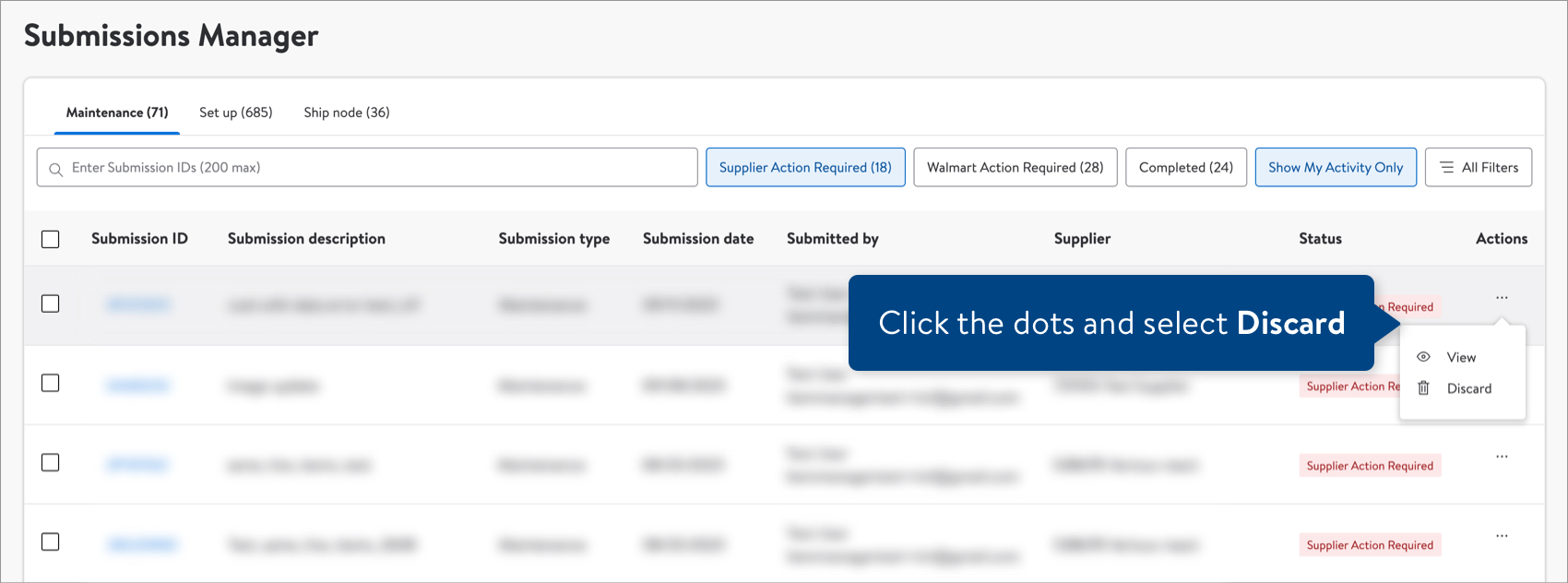
- Click the Discard button to confirm your action. All of the setup or maintenance requests in your submission will be discarded.
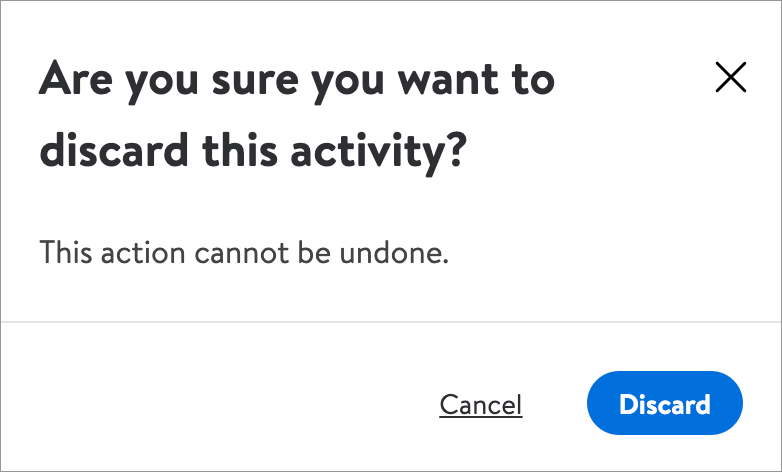
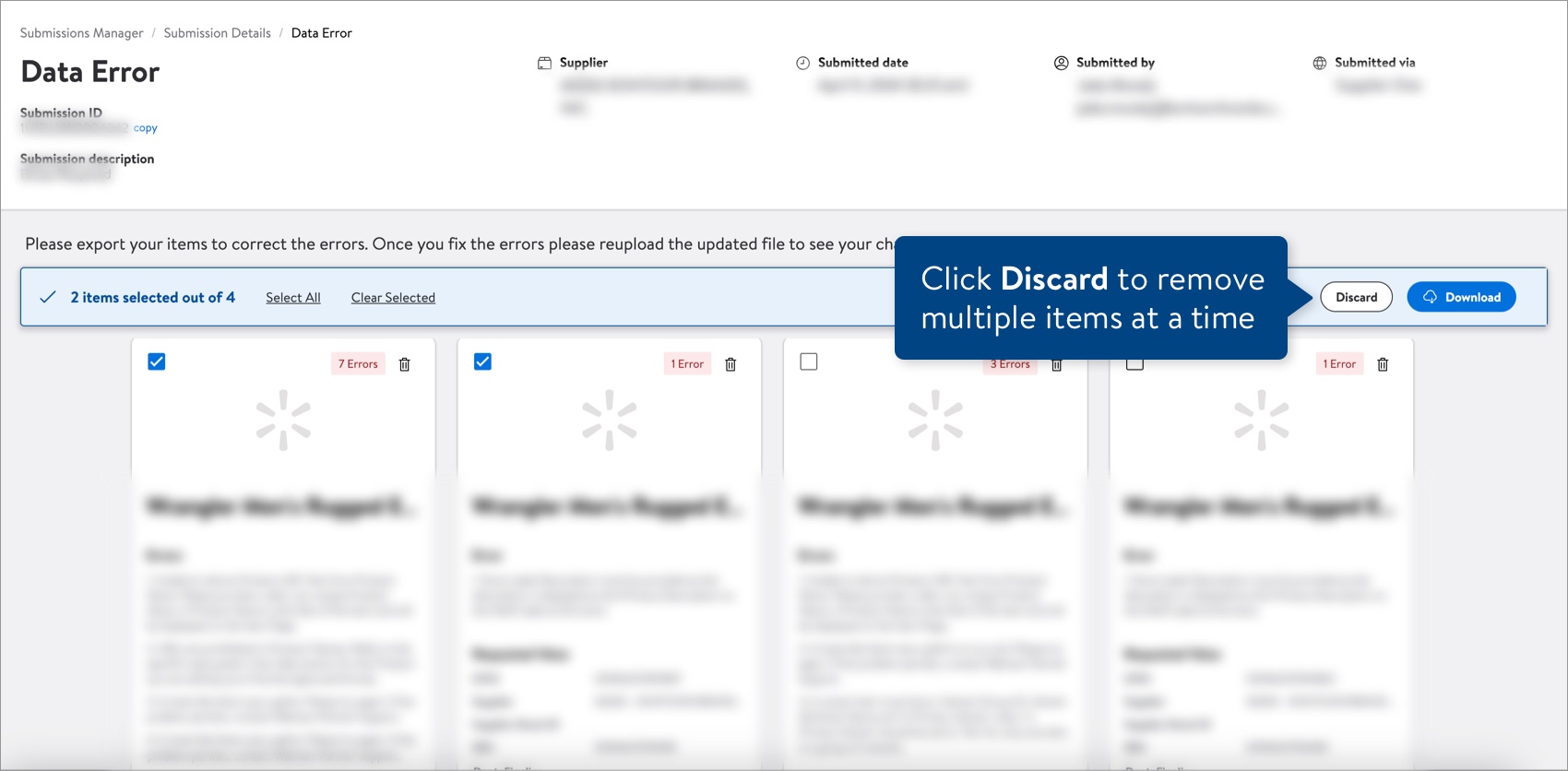
Have Questions or Need Help?
If you experience any issues viewing and managing your submissions, please click "Help" in the top navigation menu and select "Manage tickets" to file a case ticket. Or, select "Chat" to get real-time help from our chat bot or click "Search articles" to search Supplier One HelpDocs.
Make sure to select the issue type Items and Inventory.