Partner Support for Solution Providers
As a Solution Provider, when an issue arises, you should:
- Search for answers: Refer to the Supplier One HelpDocs to find information that will help you troubleshoot an issue.
- Create a ticket: If you can’t find a solution in our articles, follow the steps in the next section to create a ticket.
- Follow up promptly: Review the instructions below to know how and when to follow up on your ticket to ensure resolution.
- Know the limitations: Individuals may not be able to see tickets you open.
- When you open a ticket for a particular supplier, they cannot view the case details.
- When you open a ticket from a user login, another user cannot see the reported case.
How to Create a Case for Partner Support
- In Supplier One, click Help and select Manage tickets. Then, click Submit new ticket.
- Select your Supplier ID and Channel from the drop-down menus.Make sure you select the correct Channel, WM Warehouse or Dropship (DSV), as this affects the provided issue categories. A Warehouse Supplier can experience a different issue than a DSV. Learn more about the difference between a DSV and a Warehouse Supplier in this article.
- For the Issue Type, select API issues or EDI transmission issues.
- Complete all remaining fields, including whether you are working with a solution provider. This ensures we receive the information we need to solve your issue on the first touch and speed up your resolution time.
- Click Submit ticket.
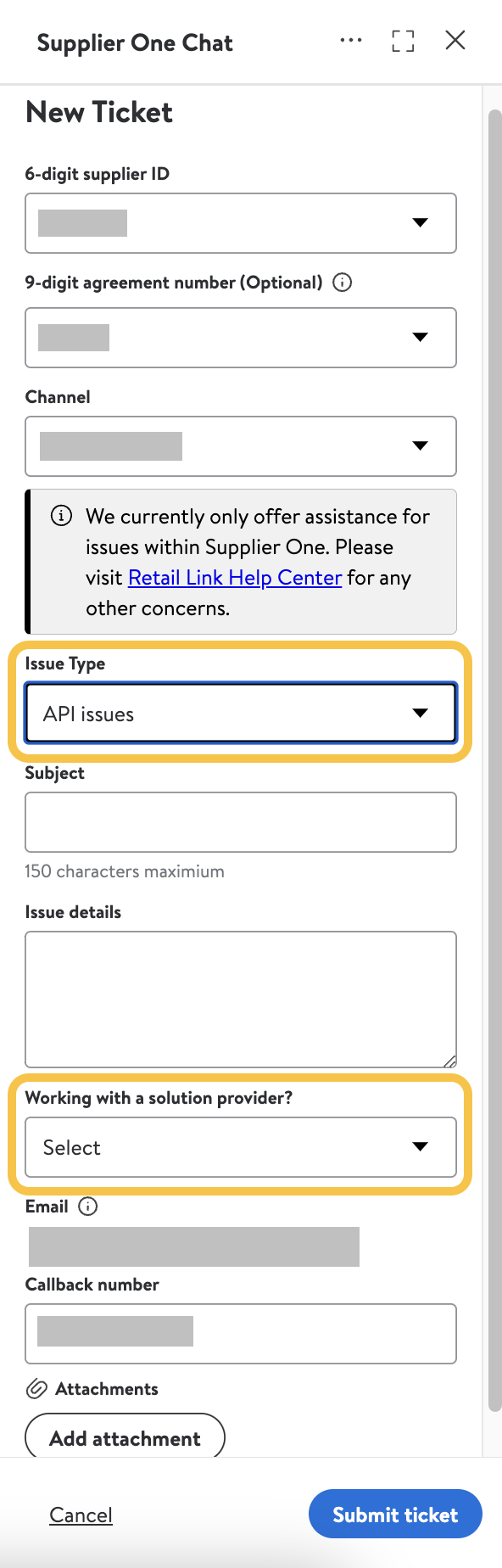
Important notes:
- If you’re opening up an issue on behalf of a supplier, be sure to include your supplier’s info in the issue details.
- If you’re reporting an issue affecting many of your suppliers, please provide all relevant details and statistics, such as the number of accounts impacted, number of orders/items, etc. If multiple suppliers are being impacted by the same issue, please submit only one ticket and list the accounts affected in the description.
Following Up On Your Case
- After you submit your ticket, you’ll receive an email confirmation with your case number. You can also view current tickets by clicking Help > Manage tickets within Supplier One.
- If you have additional information to add to your ticket, you can respond directly from Help > Manage tickets within Supplier One.
- Partner Support will prioritize your ticket based on several criteria such as scope, issue type, volume, and impact. It’s our goal to update you on the progress of your case every 2 to 3 business days.
- Watch for email notifications regarding case updates. Partner Support will reach out to you if additional information is needed, to provide you an update on case progress, and to notify you when they believe your case has been resolved. You can reply to these emails directly from your email or from Help > Manage tickets within Supplier One.