Supplier Onboarding: Payment (GFR)
Access Payment
- From the supplier onboarding dashboard within Supplier One, click Start task on the Payment tile.
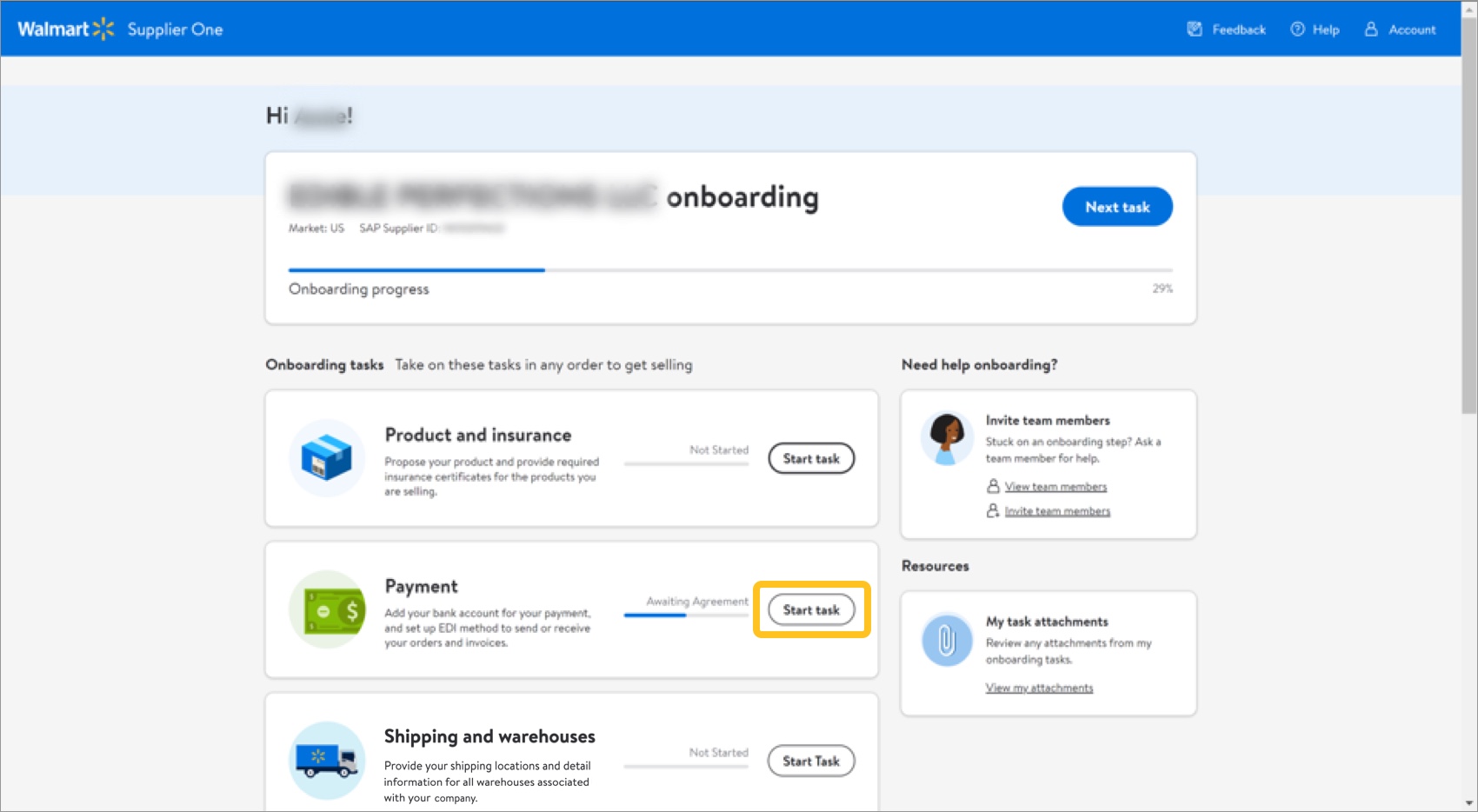
- Select Banking to provide a valid US bank account (checking or saving). Refer to the steps below.
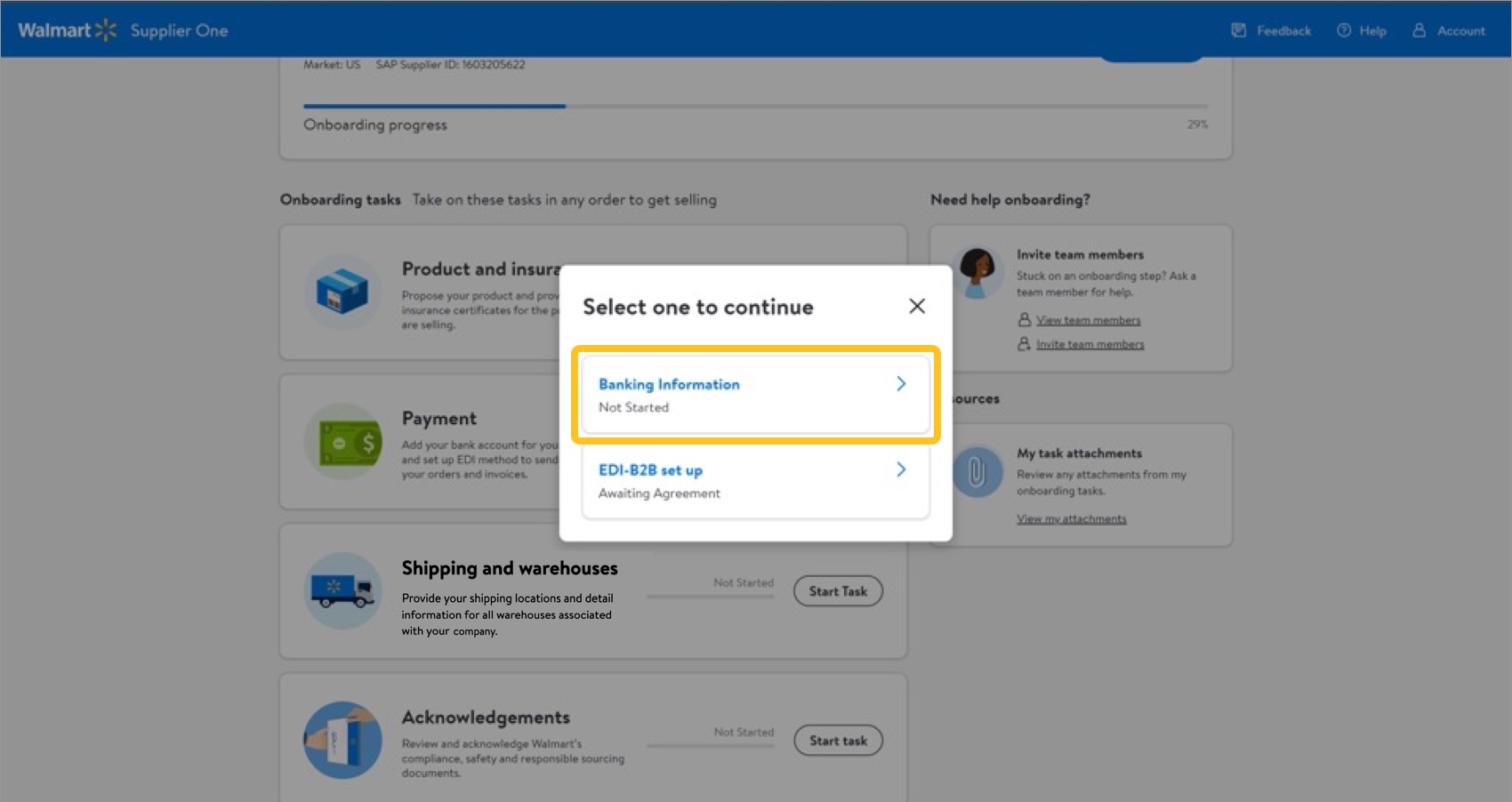
- Select EDI-B2B set up if you have a high volume of transactions and want to integrate your systems with Walmart to send and receive basic retail documents (PO, confirmation, ASN, invoices, and payments). EDI can also save operational costs and reduce cycle times for suppliers. Refer to the steps below.
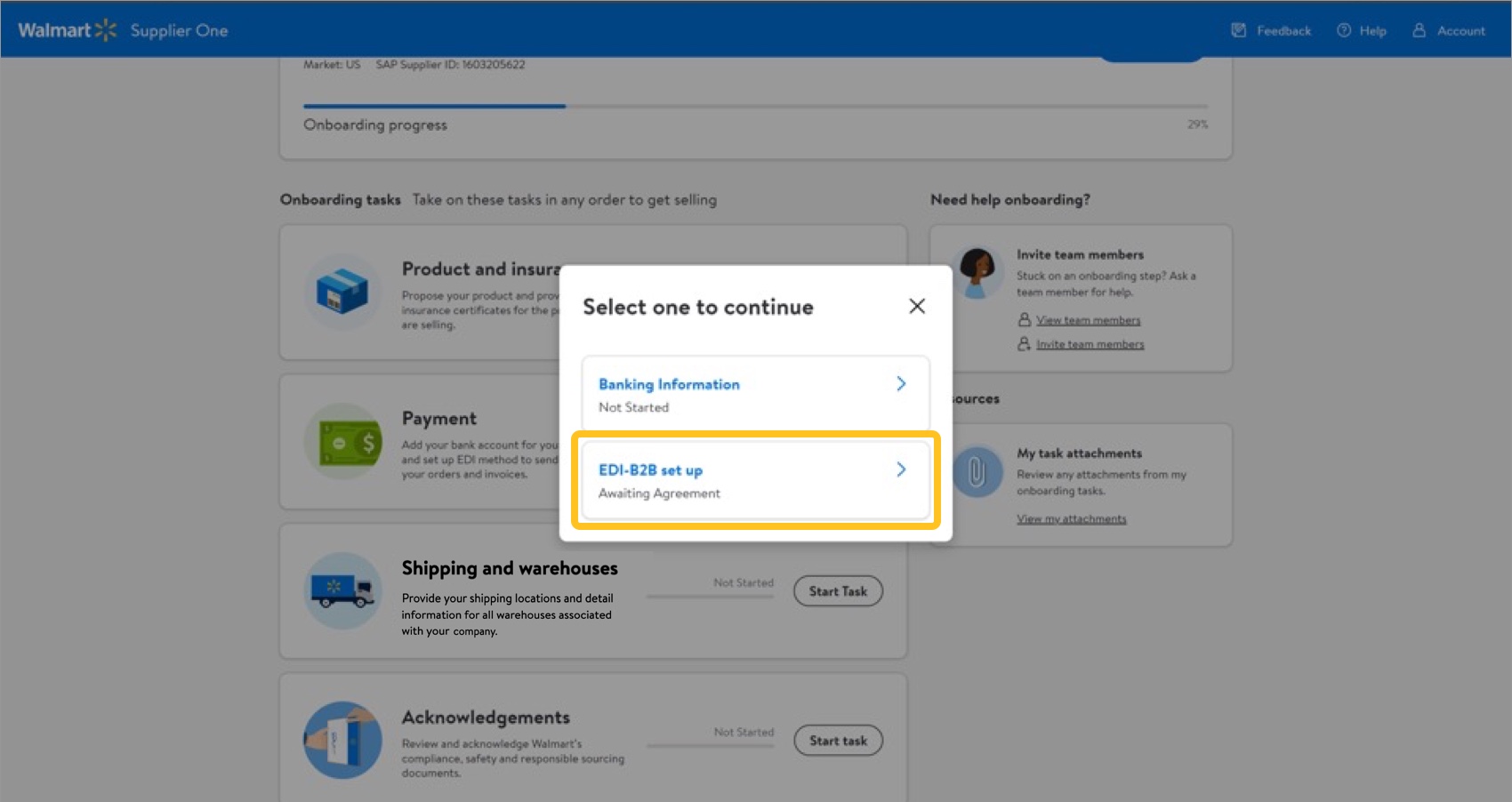
- Select Banking to provide a valid US bank account (checking or saving). Refer to the steps below.
Banking
- Click Add Bank to search for, verify, and submit a bank.
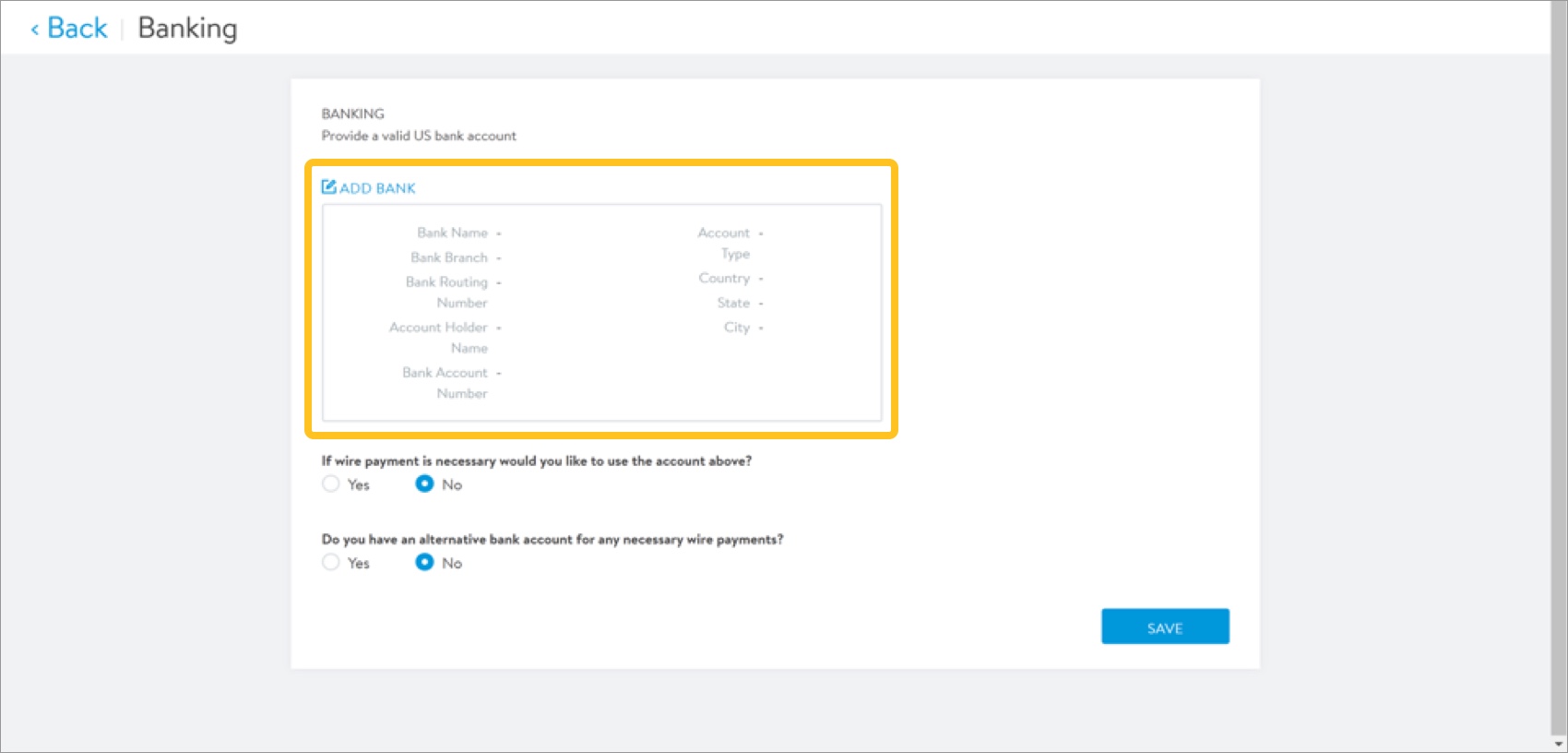
- Select how you want to search for and verify your bank: by the Bank Name or Routing Number.
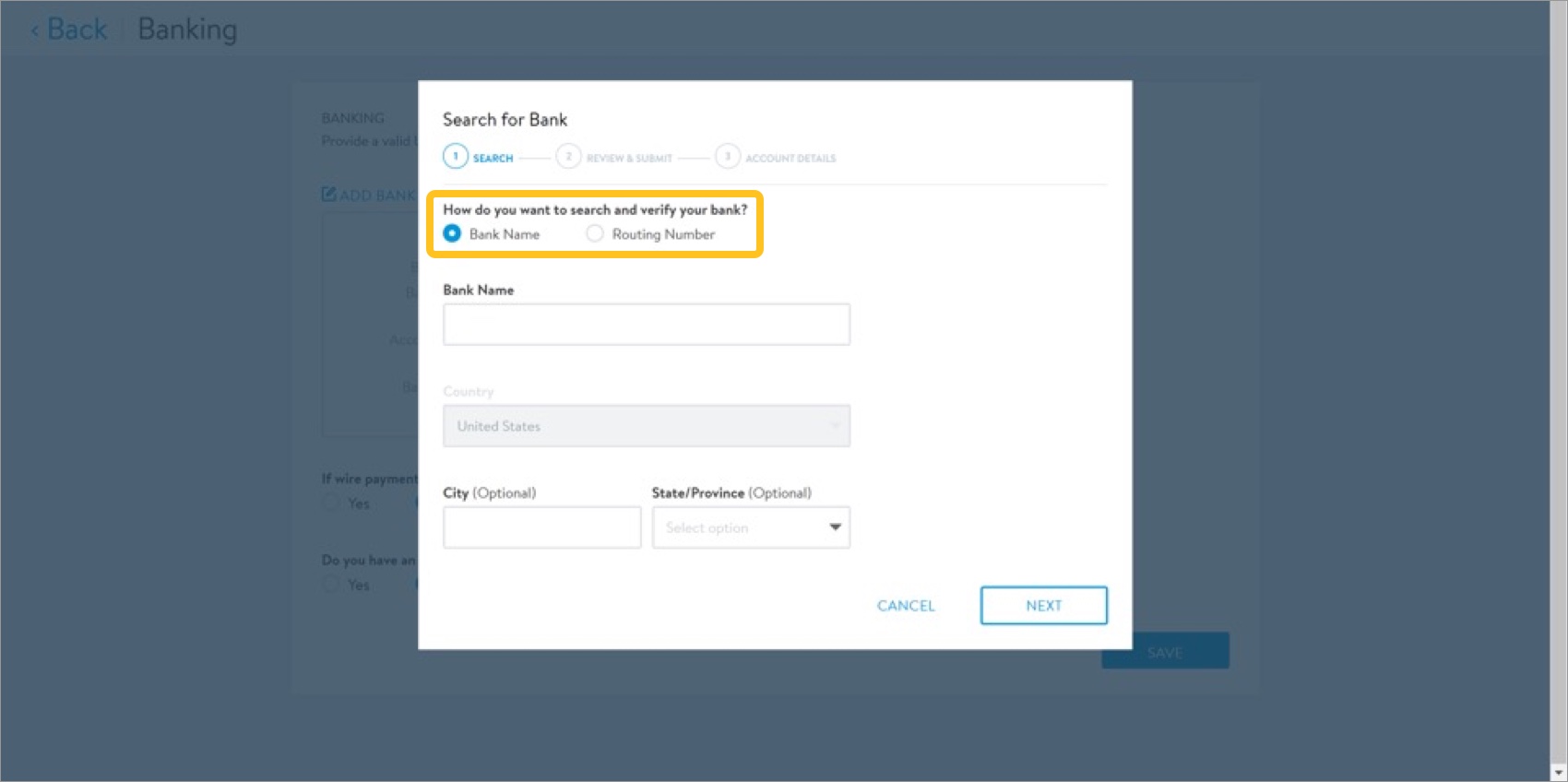
- Provide the bank information according to your search selection. Then, click Next.
- If searching by bank name, provide the Bank Name. You can also provide the City and State/Province to narrow down the search.
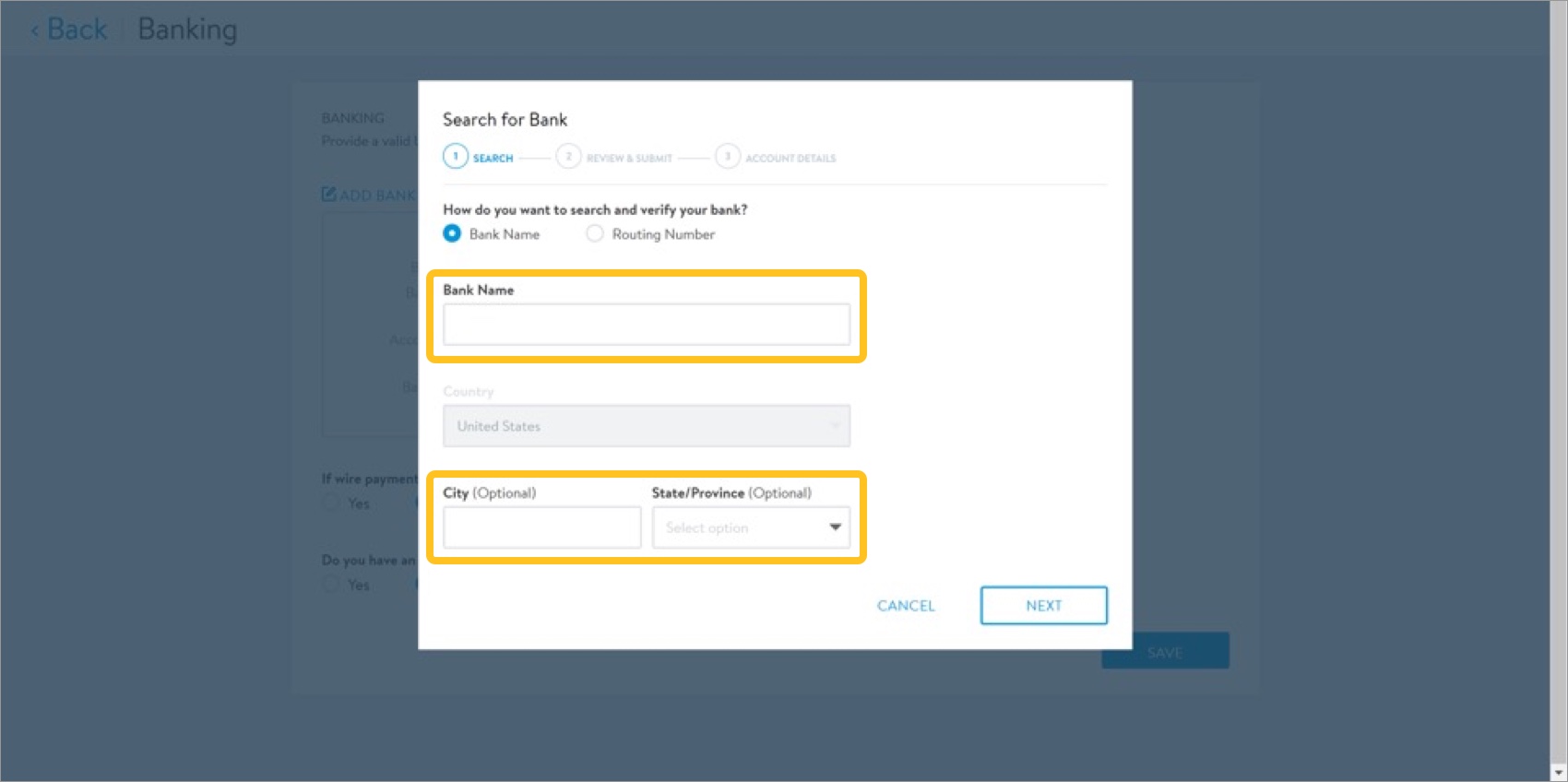
- If searching by routing number, provide the Routing Number.
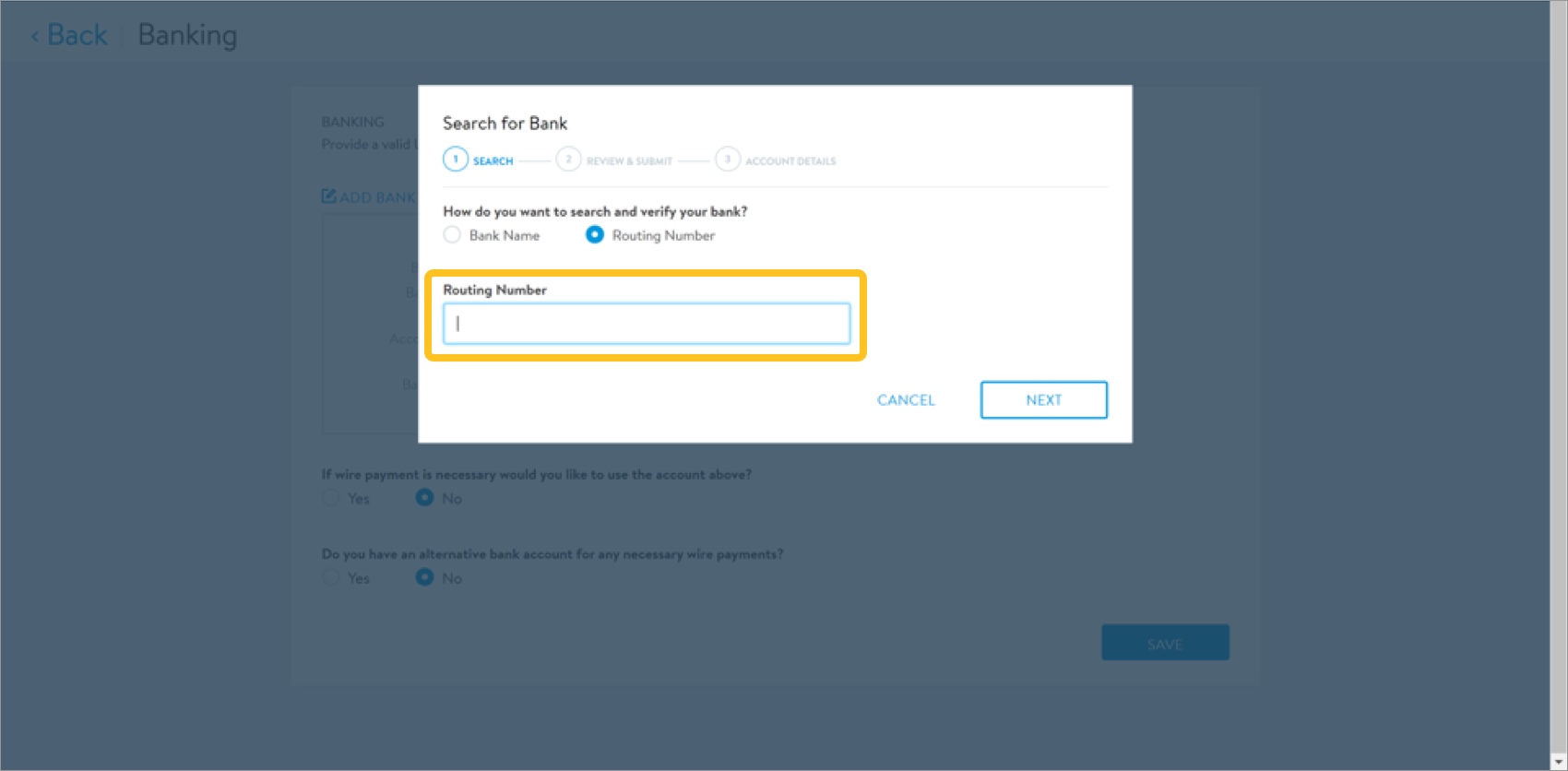
- If searching by bank name, provide the Bank Name. You can also provide the City and State/Province to narrow down the search.
- Select your bank from the search results. Click Next to verify your selection.If your bank is not found during the search, contact the Retail Link Help Desk at 479-273-8888 or toll-free 888-499-6377 to raise a ticket. Operating hours are Monday–Friday, 7 AM-5 PM CDT/CST. The agent helping you will need the following information: invitation ID, company name, email address, SAP Supplier ID, D-U-N-S number, and full step-by-step screenshots.
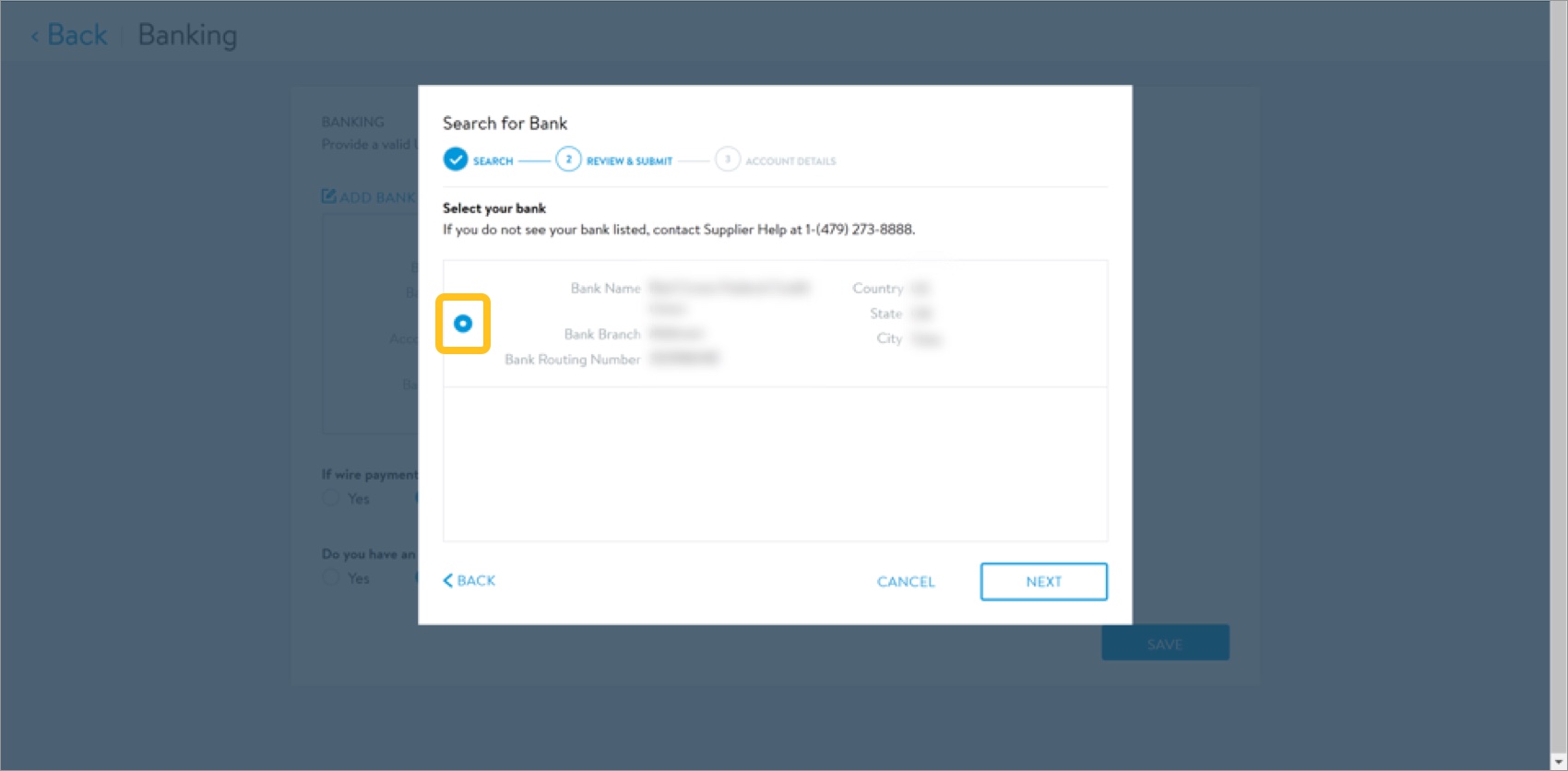
- Select the account type: Checking or Saving. Provide the Account Holder Name and Bank Account Number. Then, re-enter the Bank Account Number and click Submit.
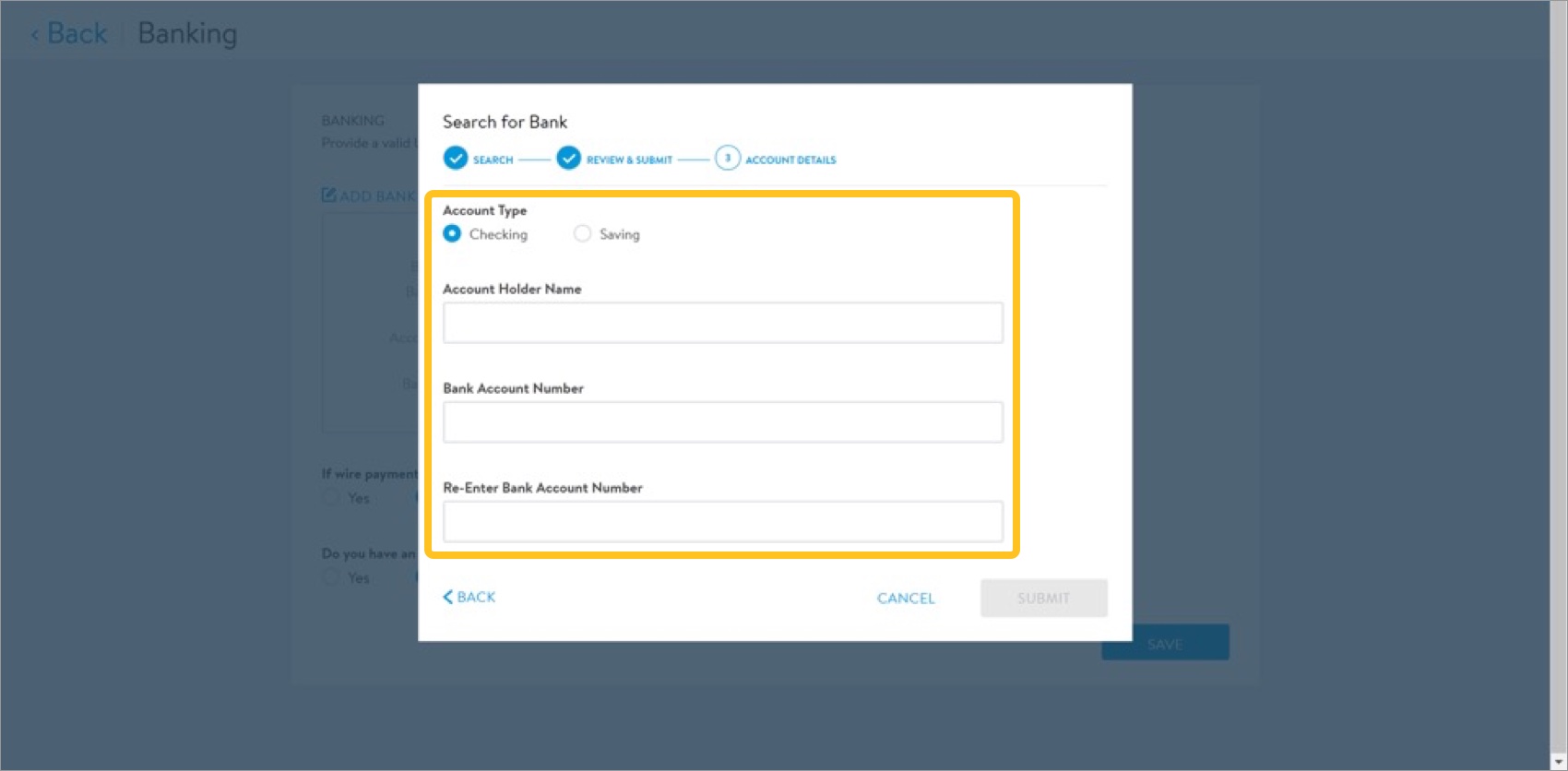
- Click Save.
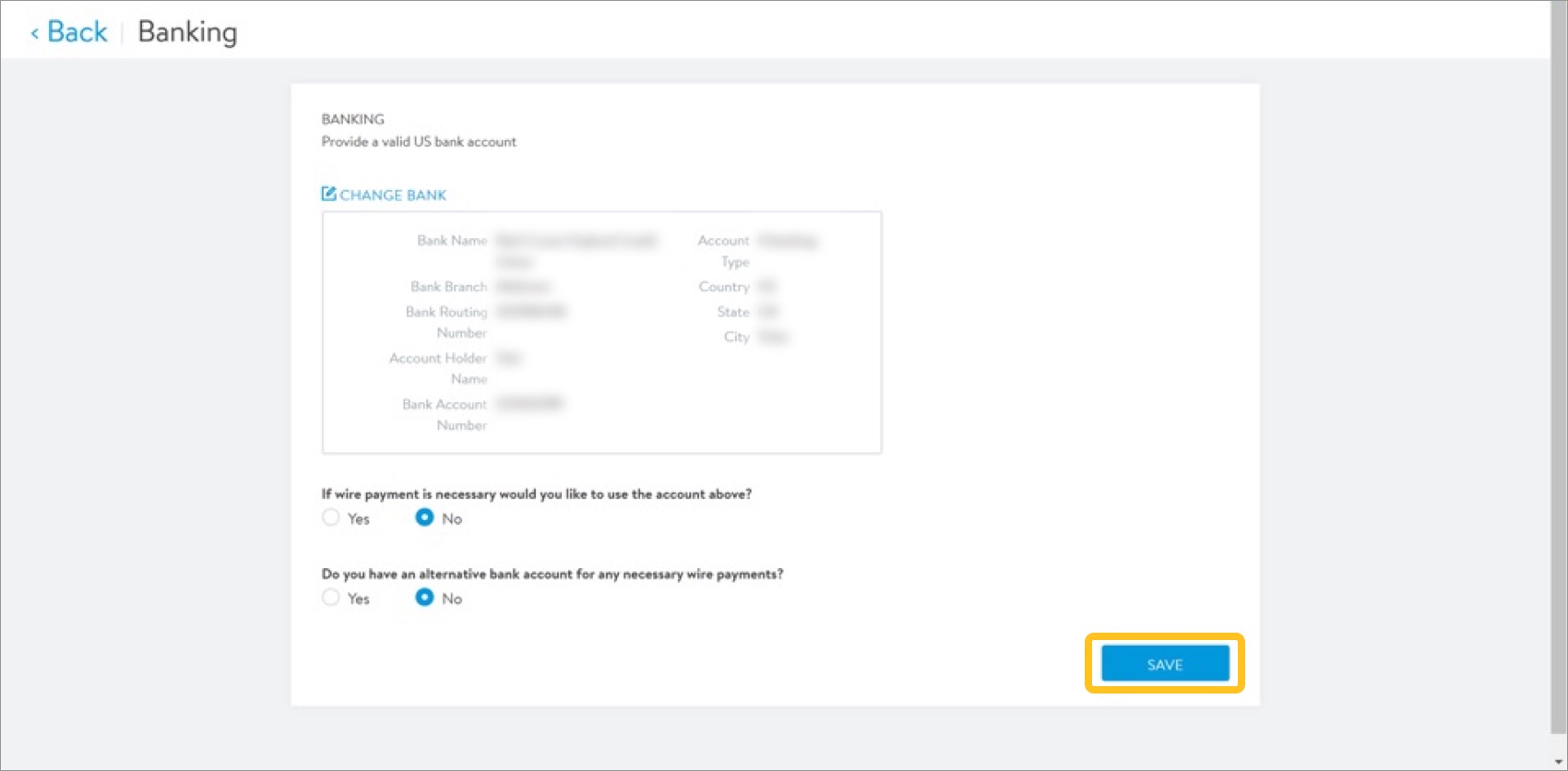
- The system takes you back to the supplier onboarding dashboard.A green check mark on the dashboard indicates you completed all tasks in the associated onboarding tile. The task progress bar increments up to reflect the current status of the supplier onboarding process.
EDI Overview
Walmart uses EDI/AS2, the industry standard for information exchange. The initial setup for EDI is costly and, in the past, often kept medium-sized and small-sized businesses from providing the right goods, services, and documentation and being paid on time.
For these suppliers, Walmart's EDI team developed an internal tool called WebEDI. This tool is free and allows medium/small suppliers to replicate the Walmart purchase order (PO) for advanced ship notifications (ASNs) and invoices. Although this tool can be used by larger suppliers, Walmart does not recommend anyone with >3,500 transactions to use WebEDI. As an entirely web based tool, WebEDI – as of today – can only be accessed via Retail Link. Currently, it cannot be integrated with a supplier's internal order management system (OMS), warehouse, or transportation systems.
Traditional or B2B EDI is used industry wide when suppliers have a high volume of transactions (>3,500) and want to integrate their systems with Walmart to send and receive basic retail documents (PO, confirmation, ASNs, invoices, and payments). It also saves operational costs and reduces cycle times for suppliers.
Integrated EDI (also known as EDI, B2B, or AS2)
You will be required to use this EDI method if:
- You are a higher volume supplier (>5,500 invoices per year).
- You will be exchanging document types in addition to invoices, POs, and shipping notifications.
- Your business already has EDI enabled or you have a technical team to install the required software and complete data testing.
If you select this option, you can start setting up and testing right away. This process takes 2–6 weeks. You can also go through an approved third-party service provider.
WebEDI
You are eligible to use this free service if:
- You are a lower volume supplier (<5,500 invoices per year).
- You will only be exchanging invoices, POs, and shipping notifications.
- You supply Goods for Resale (GFR) only.
- You are not supplying pharmacy products.
If you select this option, your WebEDI account will be created automatically once you receive your agreement.
EDI-B2B Set Up
- Review Where your products will be sold (Walmart, Sam's Club, Walmart.com, and/or Sam's Club.com). If you need to make changes, click Edit.
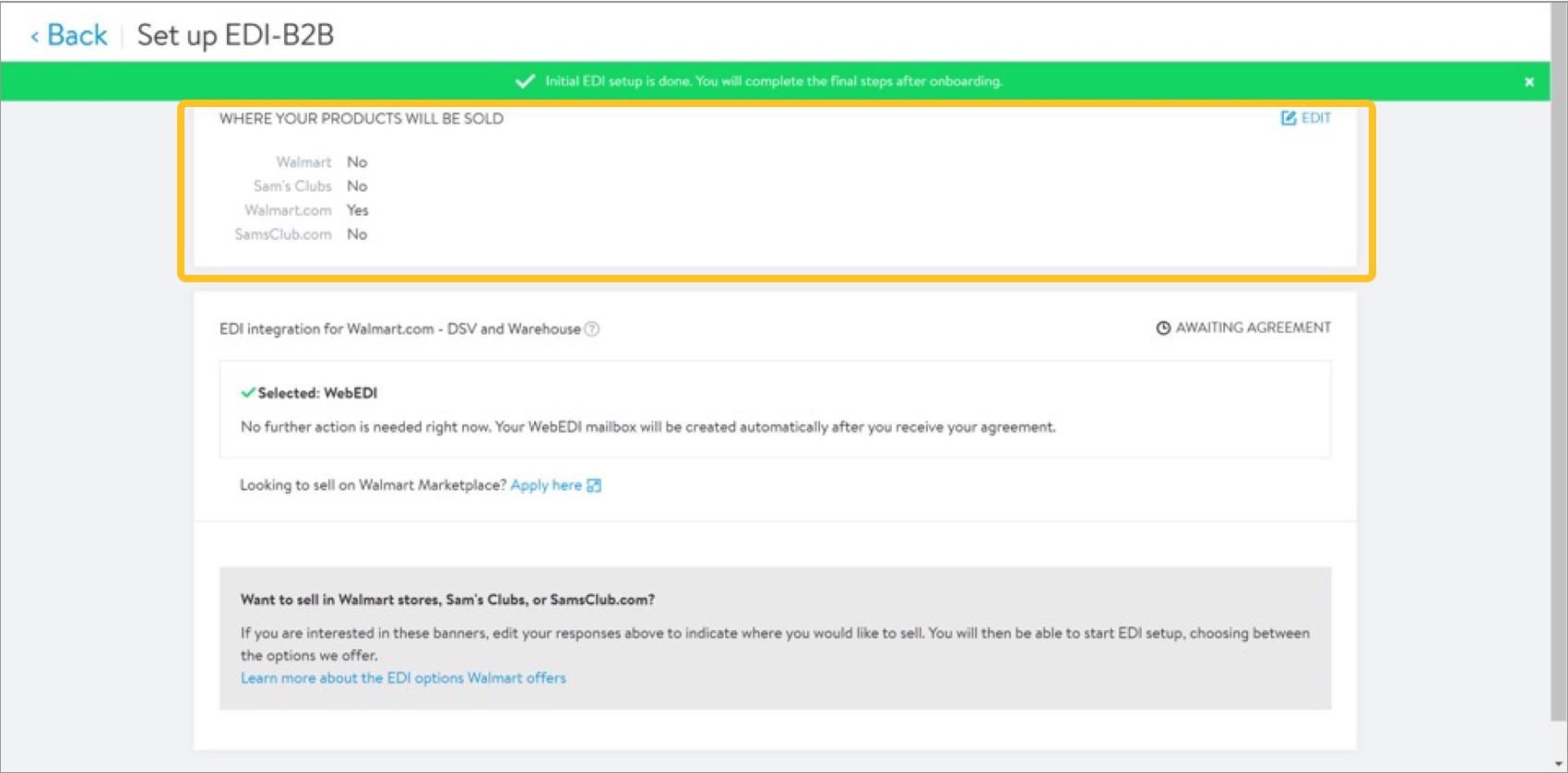
- If the information is correct, initial EDI setup is complete. You will complete the final steps after supplier onboarding. Click Back in the page header to return to the supplier onboarding dashboard.The task progress bar increments up to reflect the current status of the supplier onboarding process.
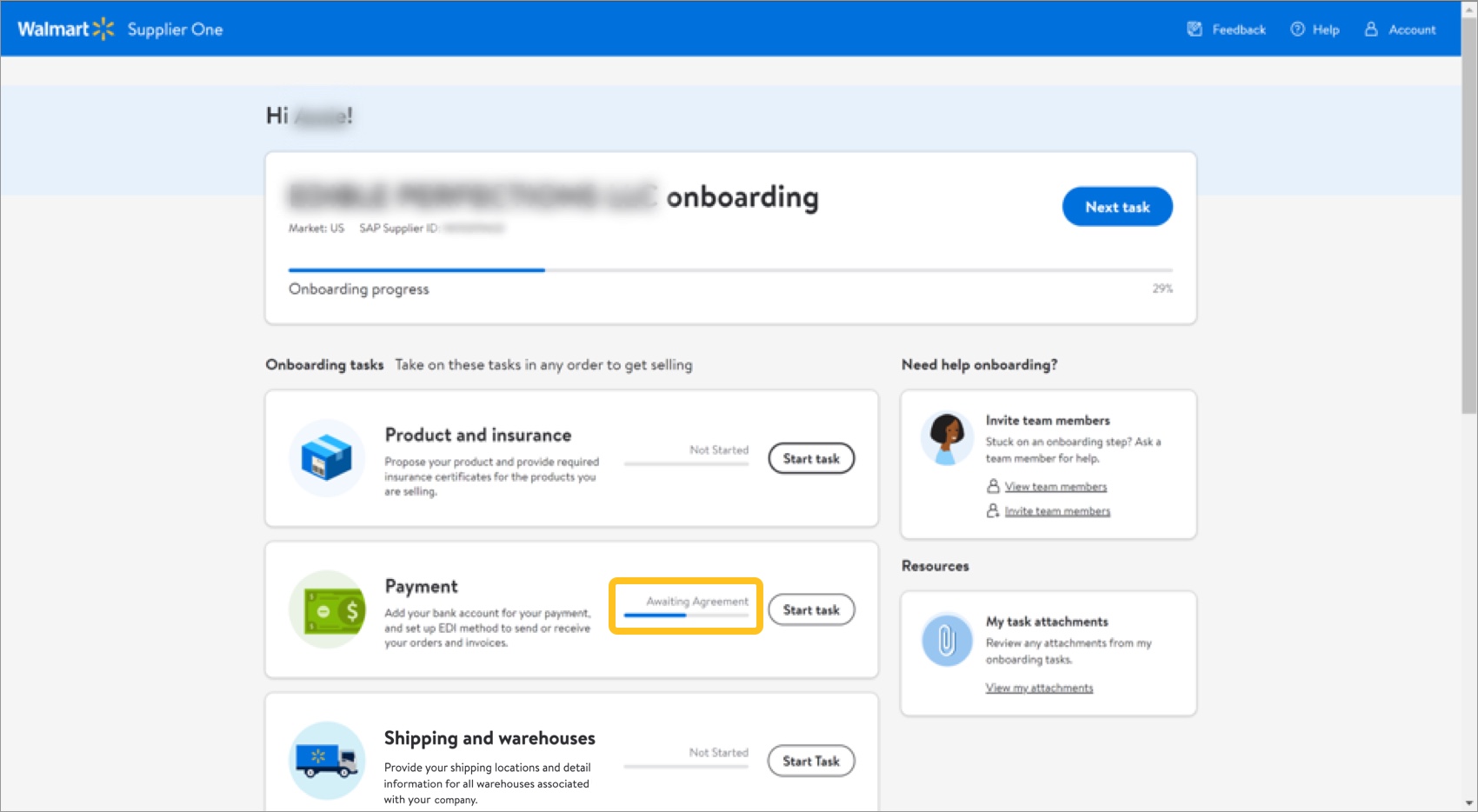
Additional Resources
Once you have started registration, you can log into Supplier Academy to access training materials on merchandising, transportation, getting paid, replenishment, analysis and working together.