Variant Group Maintenance – Merge and Split
Follow the steps below to merge and split variant groups directly in Supplier One.
Merging Existing Variant Groups
- In the Catalog of Supplier One, search for one of the items in the variant group you want to maintain.
- Click on the Action button and select Manage Variant.
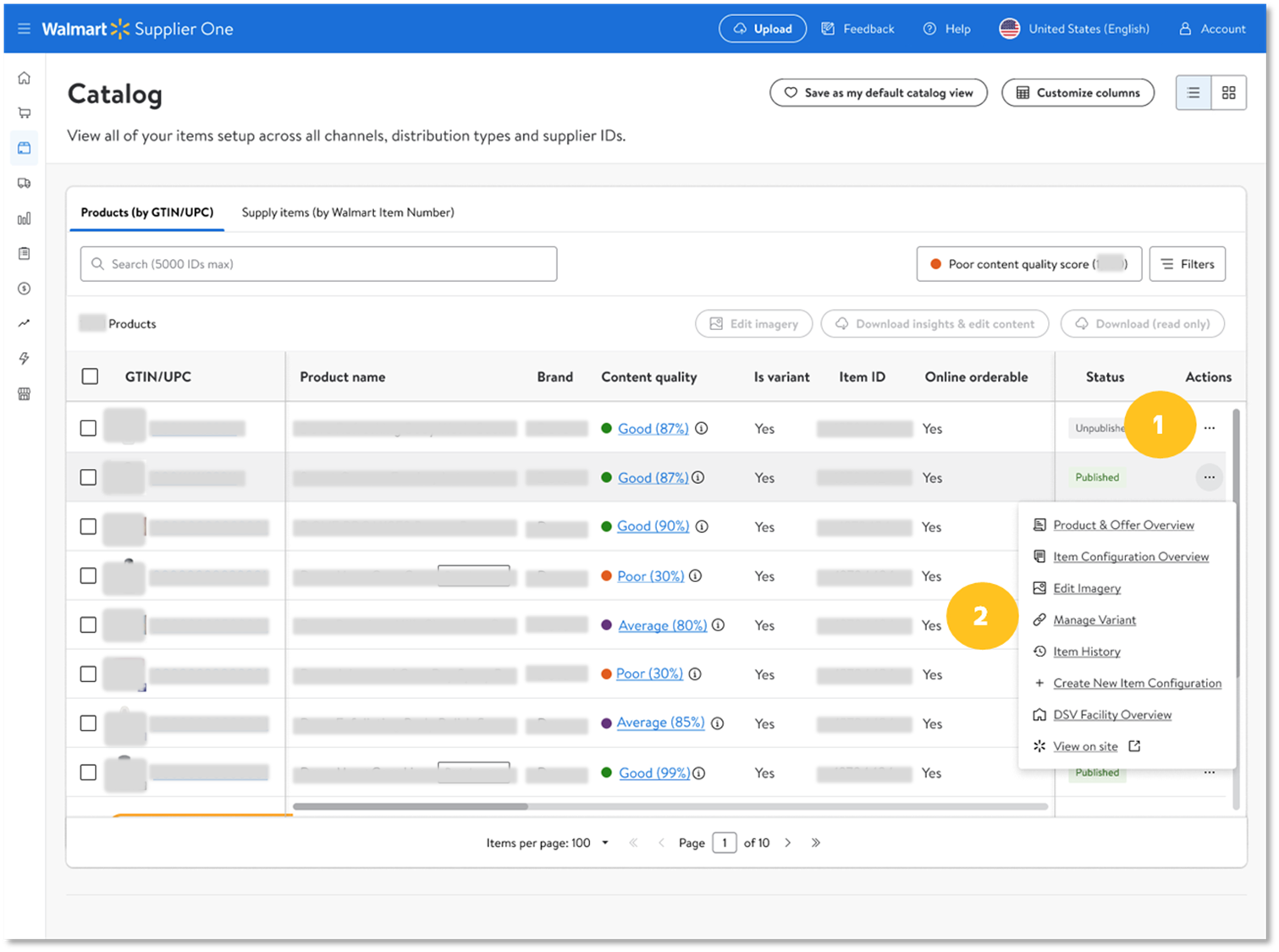
- In the manage variant screen, click on the Merge Groups action button.
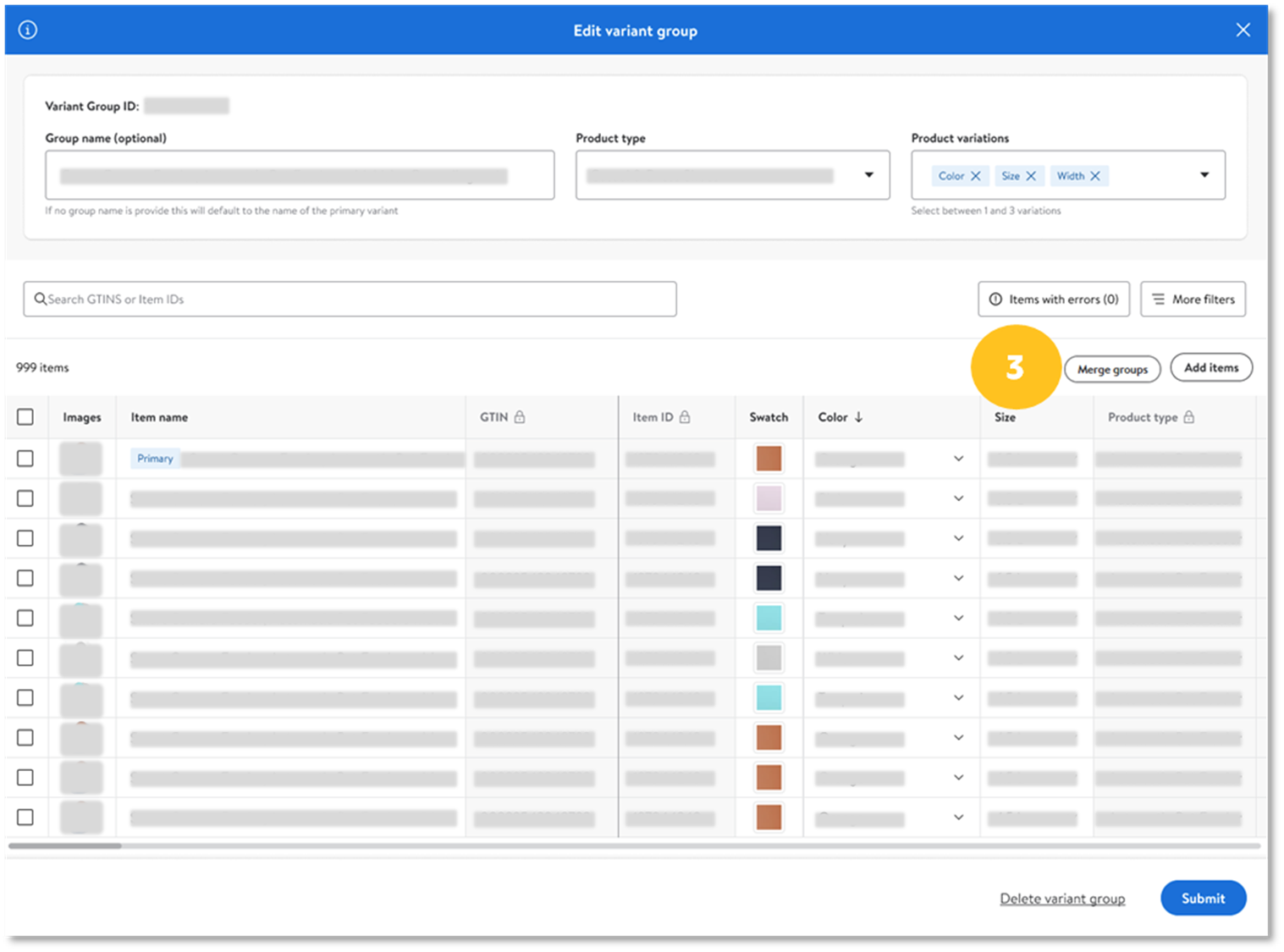
- Within the pop-up screen, enter one item identifier from the new group(s) that you want to merge into the previous group, then click Search. Any error that is encountered must be corrected before moving forward.
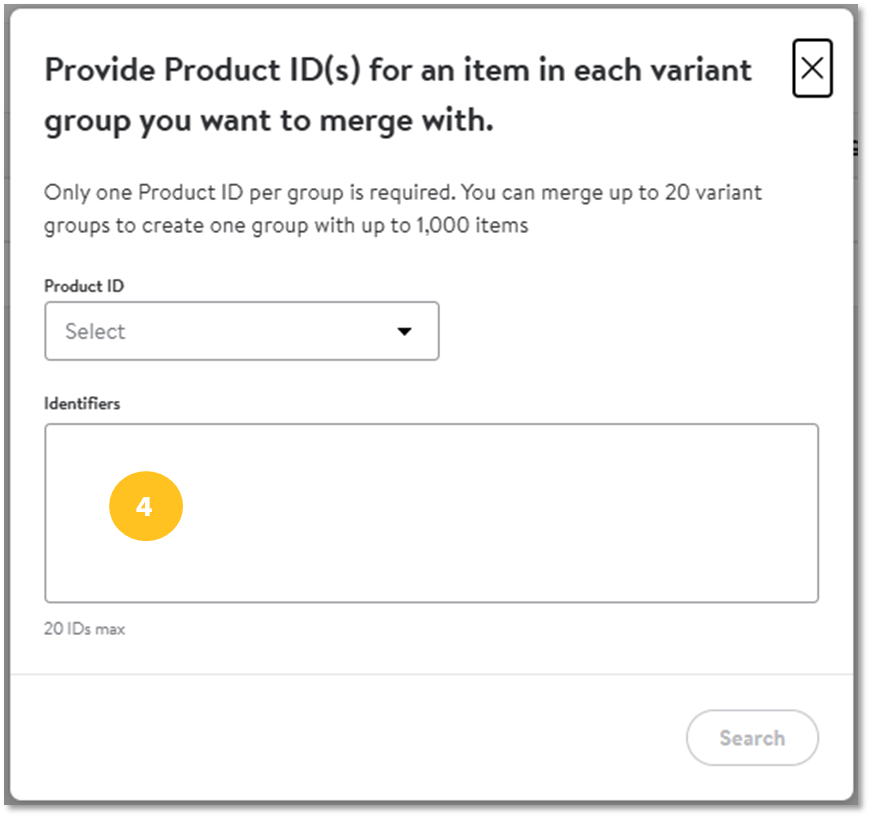
This new process will allow the merging of up to 20 variant groups. If users have multiple variant groups, they want to merge a minimum of one item identifier from each group will need to be provided. If more than one item from the same variant group is provided this will reduce the total number of groups that can be merged with a single action.
- Once the items have loaded, verify the product variation attributes are accurate, and click Submit to process the update.
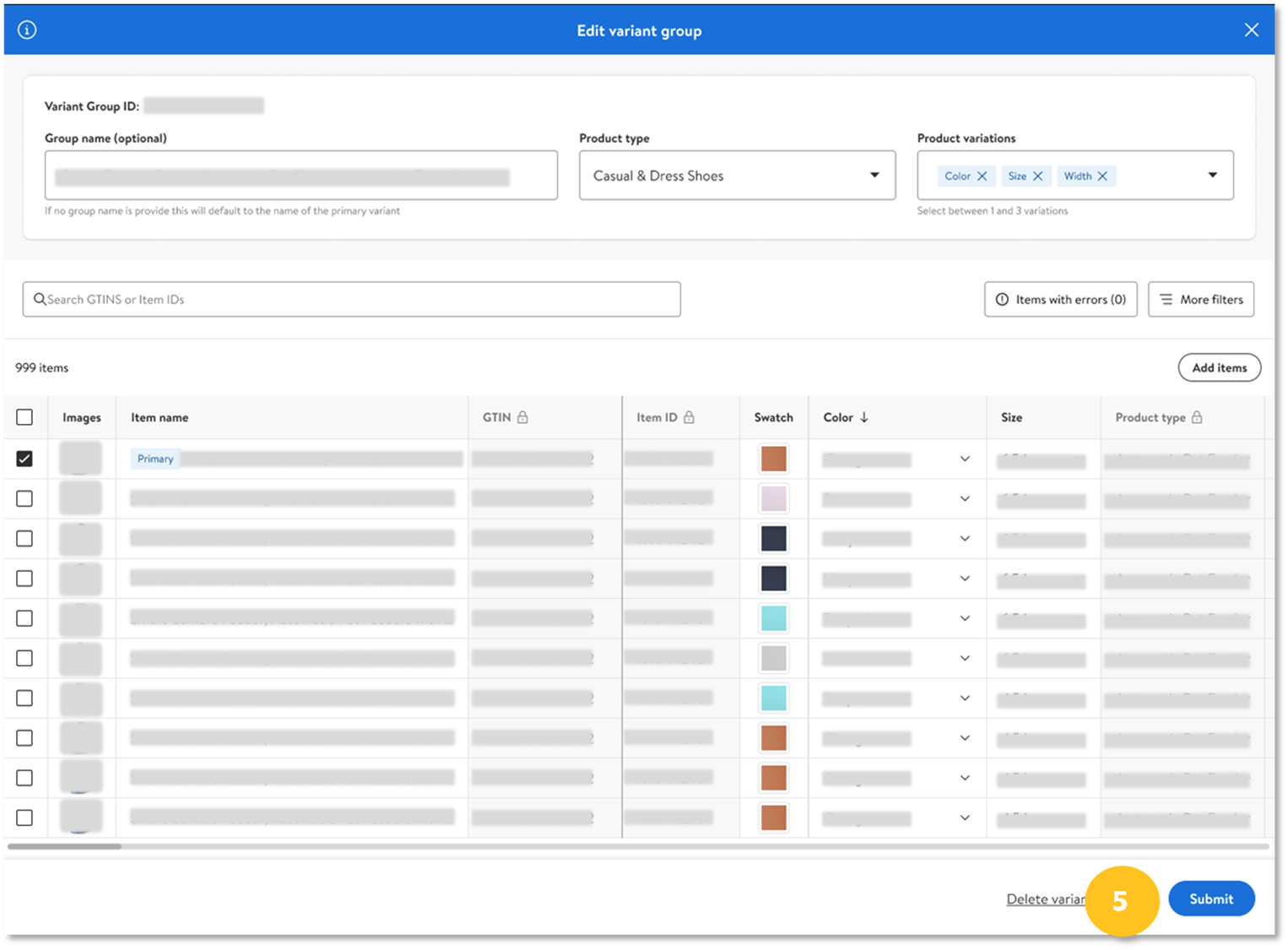
Primary variant will be assigned automatically from the initially selected variant group.
- Provide a submission description then click Submit to process the action. Once the action is accepted you will be able to track the submission in the submission manager of Supplier One.
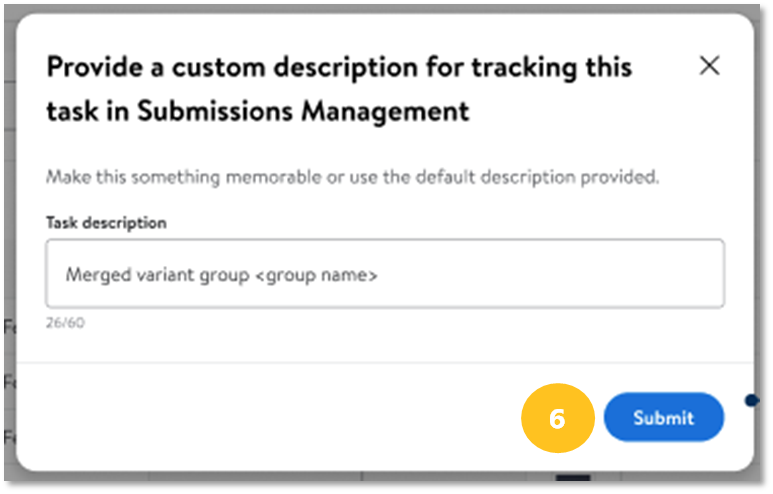
Splitting Existing Variant Groups
- In the Catalog view of Supplier One, search for an item in the variant group you wish to split.
- Select the Actions menu and select Edit Variant Details to open the variant details page.
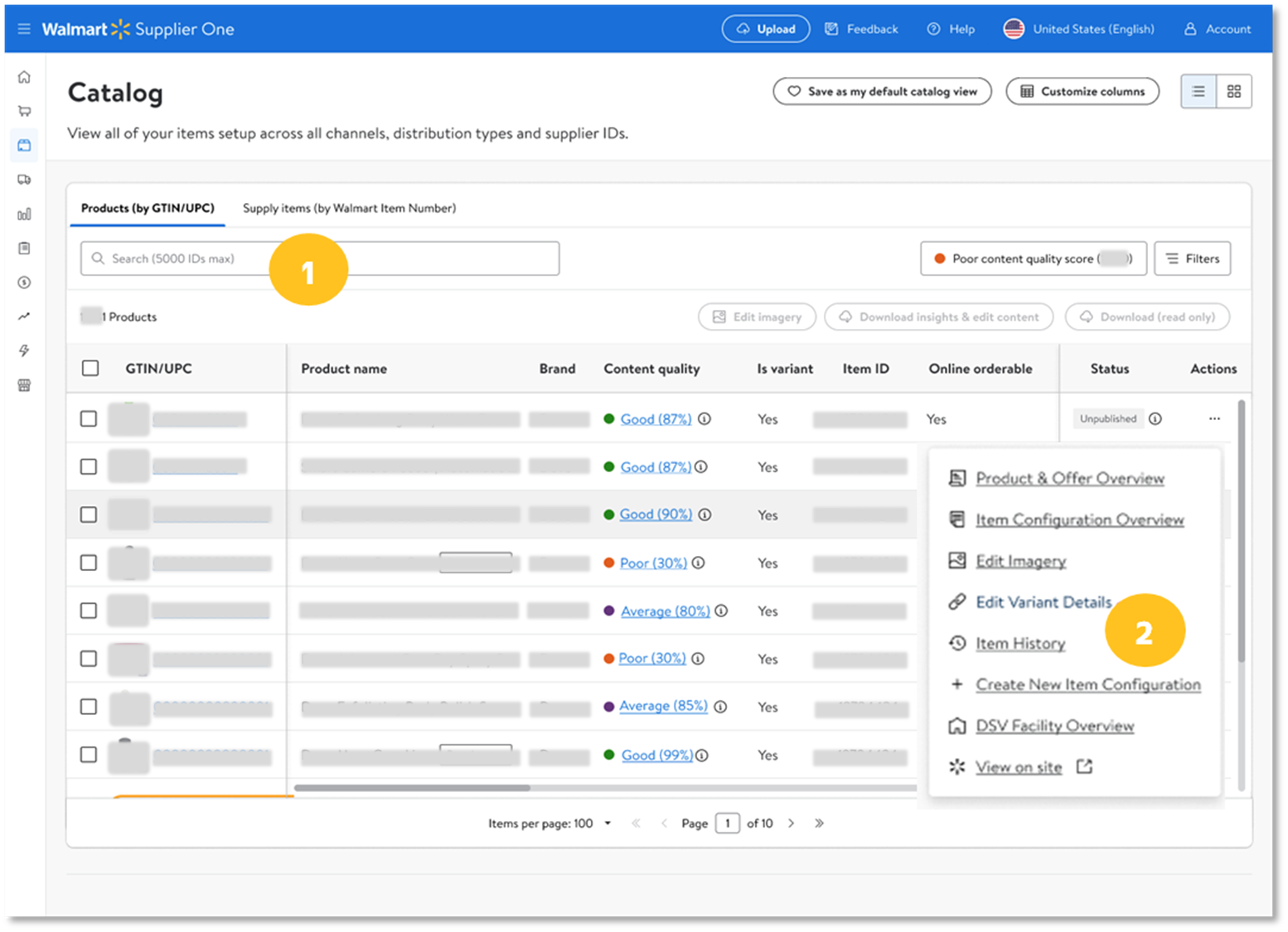
- In the Edit Variants Details page, select the items that need to be split out from the existing variant group.
- Click on the Split Group button. You will now be able to set up the new variant group with the items that have been selected.
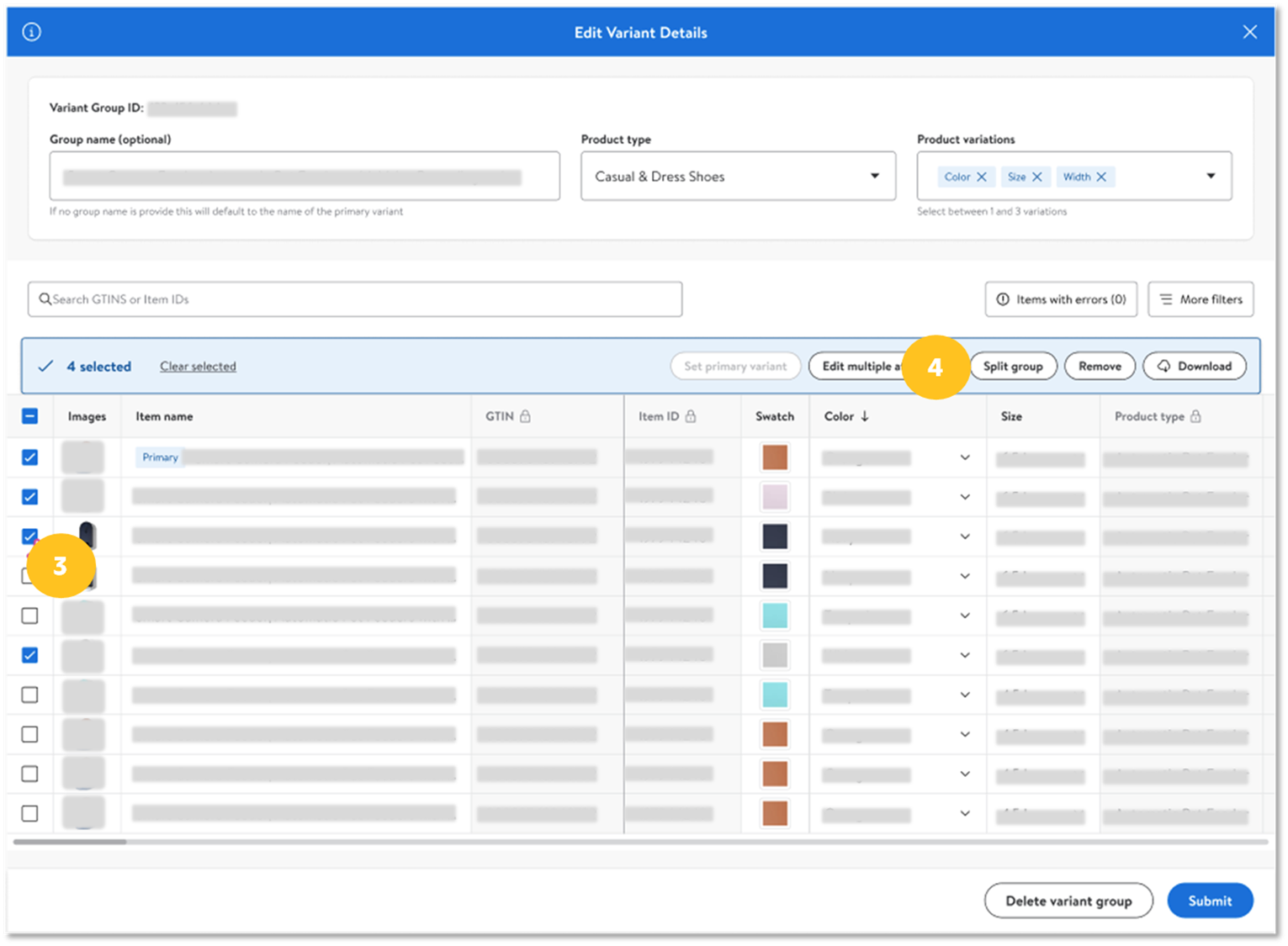
- Provide a Group Name for this new group, select the product variation attributes and values. You must select a primary variant withing the new group to proceed.
If the primary variant from the previous group is selected to be split, it will be labeled as the primary variant for this newly formed group.
- Once all information has been provided, click Submit to process the action.
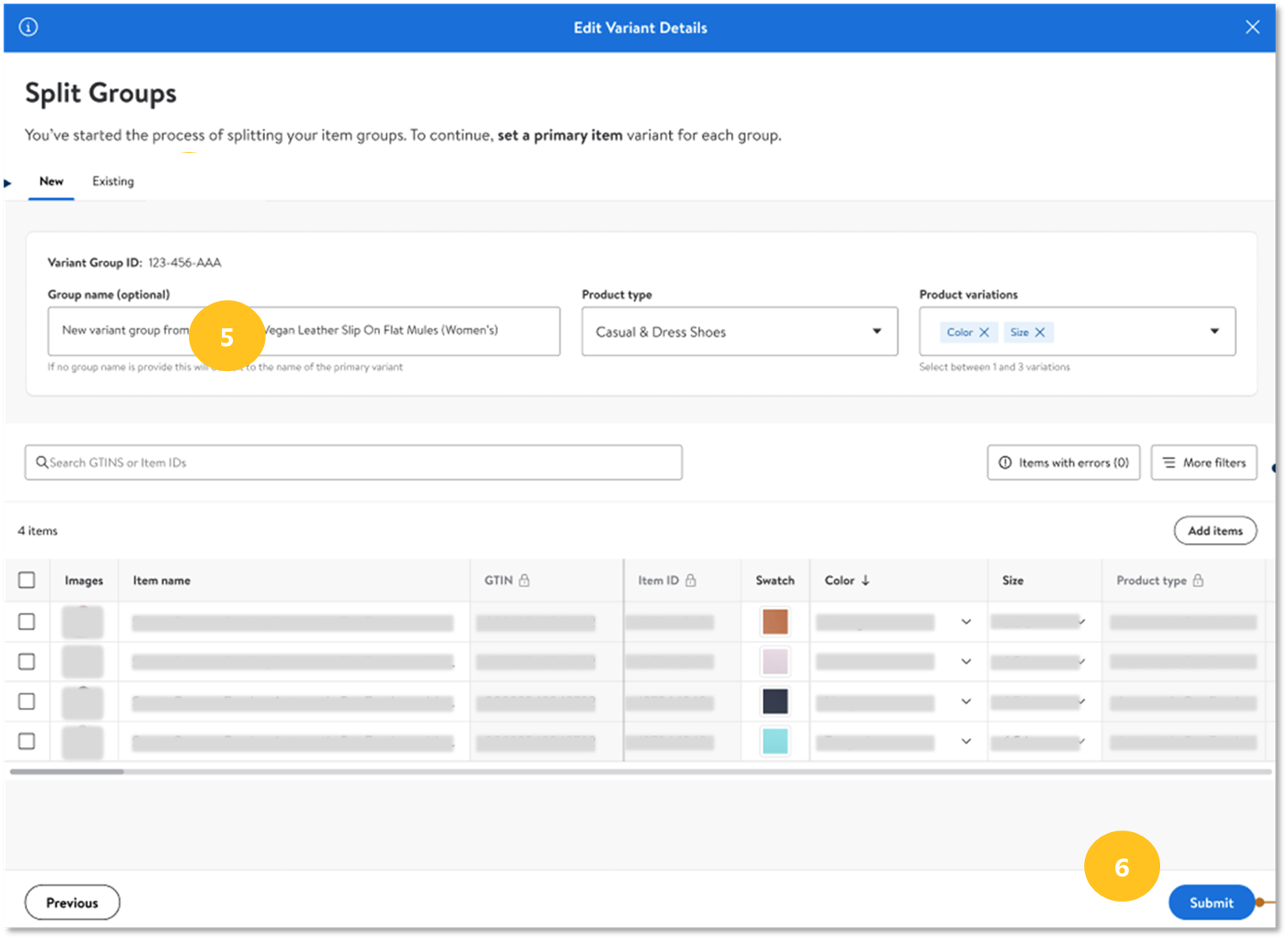
A new primary variant will need to be selected for the new variant groups. This can be done by selecting the “New” and “Existing” tabs at the top of the screen.
- Click Confirm to complete the split.
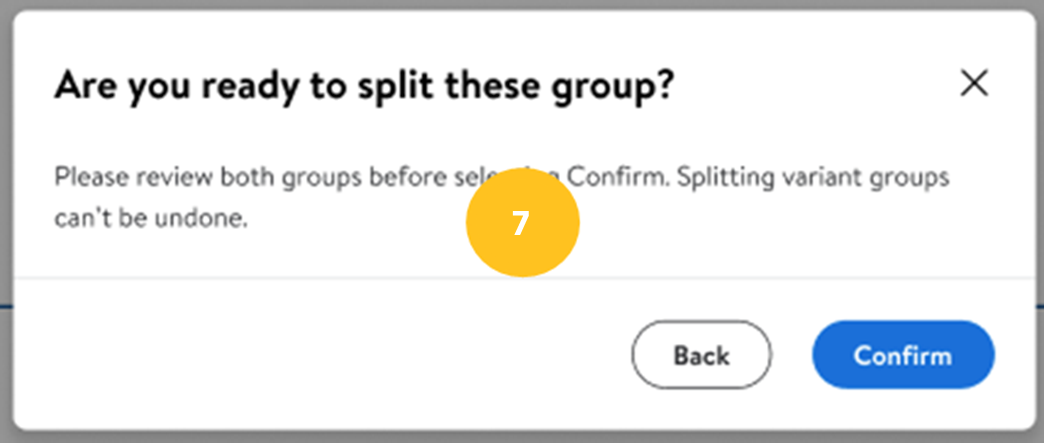
- Provide a submission description for the variant group and click Submit. To track your submission, you can go to the submissions manager in Supplier One.
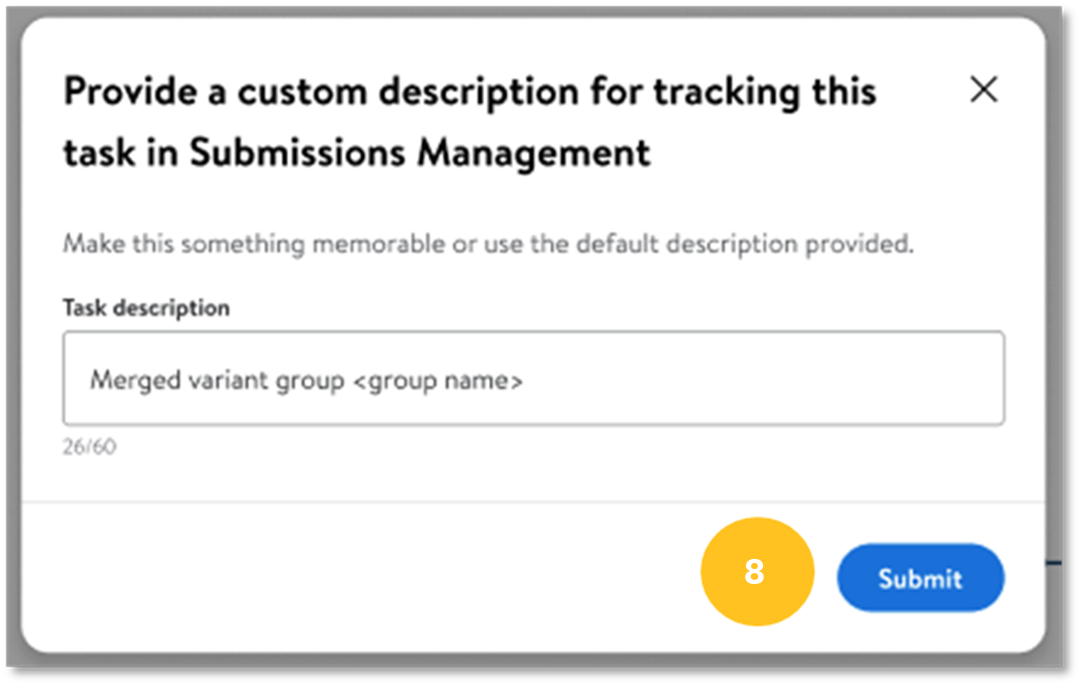
Maintaining attribution while splitting or merging variant groups
During the split and merge process, certain attributes can be maintained. Please refer to the View and Edit Variant help documentation for more details.
Have Questions or Need Help?
If users experience any issues while merging or splitting variant groups they can file a case ticket directly in Supplier One for support.