Category Advisor Overview for Content Enrichment
Here's an overview of the role of category advisors in content quality and how to navigate your view of Supplier One.
Category Advisor Role in Content Quality
As announced during the August 2022 Category Advisor Summit, the role of the category advisor has evolved. In the area of web enrichment and item content health, you can now assist with item attributes to help improve search results, content quality, and conversion. These attributes include the product name, site description and key features, and product type attributes. By providing high-quality content, we directly influence customers’ ability to find the items they are looking for, which helps convert searches to purchases.
To improve the customer shopping experience on our site, category advisors can provide content improvement recommendations in Supplier One. We recommend working closely with your merchant to gain clarity and prioritization of these content improvement efforts to ensure the desired results.
Style Guides
Refer to our style guides for details to ensure your content meets Walmart's standards.
Best Practices
- Do not contact the sales team for your employer or other suppliers directly.
- Category advisors won't have the information to update all attributes (e.g., imagery, item dimensions). If there is a content opportunity that you can’t fix directly, work with your Walmart merchant to resolve the updates.
- You will have an opportunity to discuss strategic issues with your Walmart buying team on an individual basis – do not do so in front of your competitors.
Responsibilities
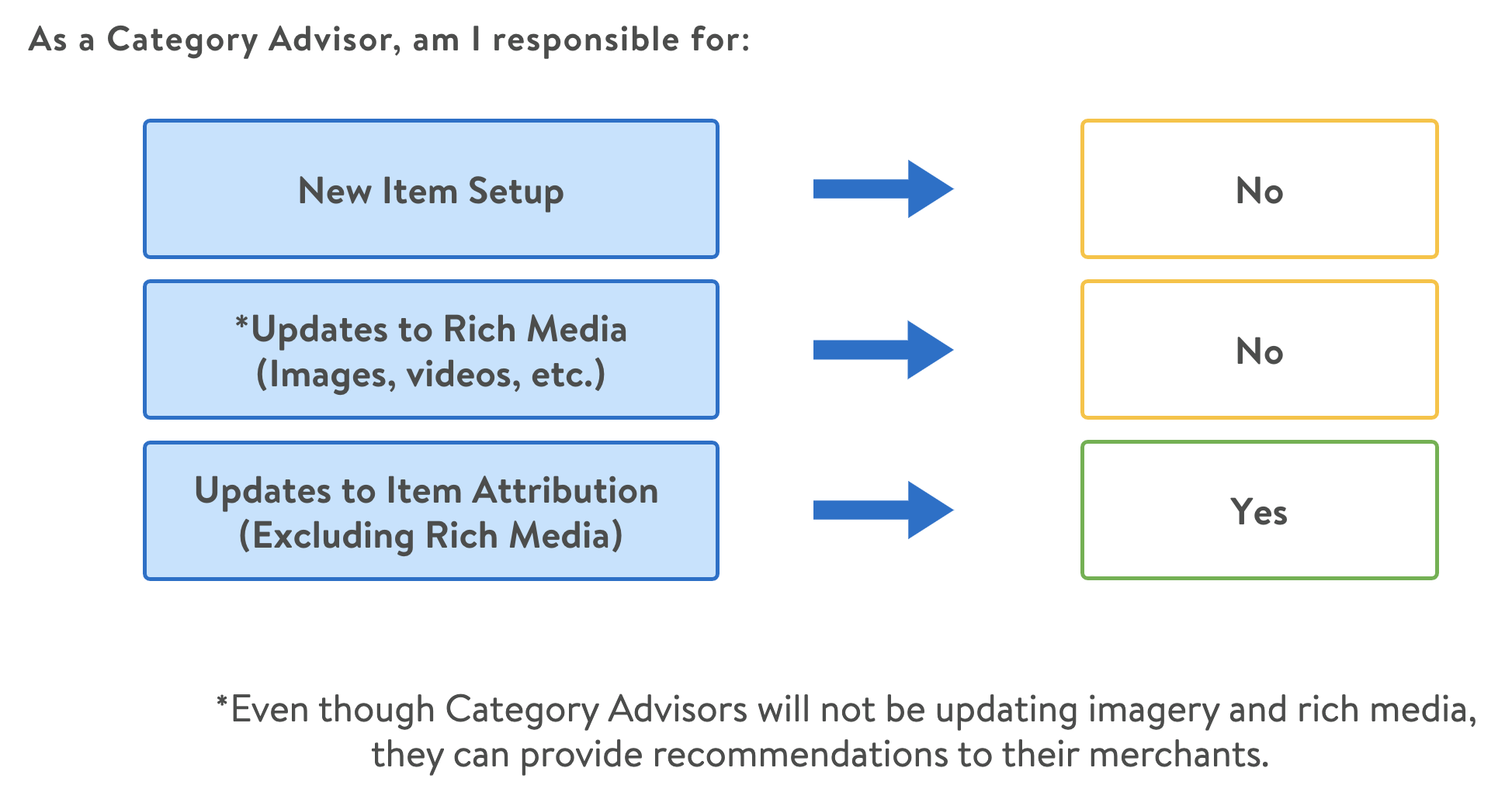
Navigating Supplier One
Your view of Supplier One differs from what your employer or other suppliers see in Supplier One. Sensitive and proprietary information has been hidden, and you do not have access to some functionality in Supplier One (e.g., item setup).
Log In to Supplier One
If you have issues accessing Supplier One or viewing the correct Category, contact WalmartCatAdvisor@walmart.com.
- Go to https://supplierone.wal-mart.com in your Google Chrome browser.
- Sign in using your Retail Link email ID and password.
Left Navigation Menu
The left navigation menu is what you use to navigate the primary features of Supplier One:
- Home
- Items and inventory
- Catalog
- Maintenance hub
- Submissions manager
- Lock Menu (You may also click the lines at the top left corner of the window to lock your menu)
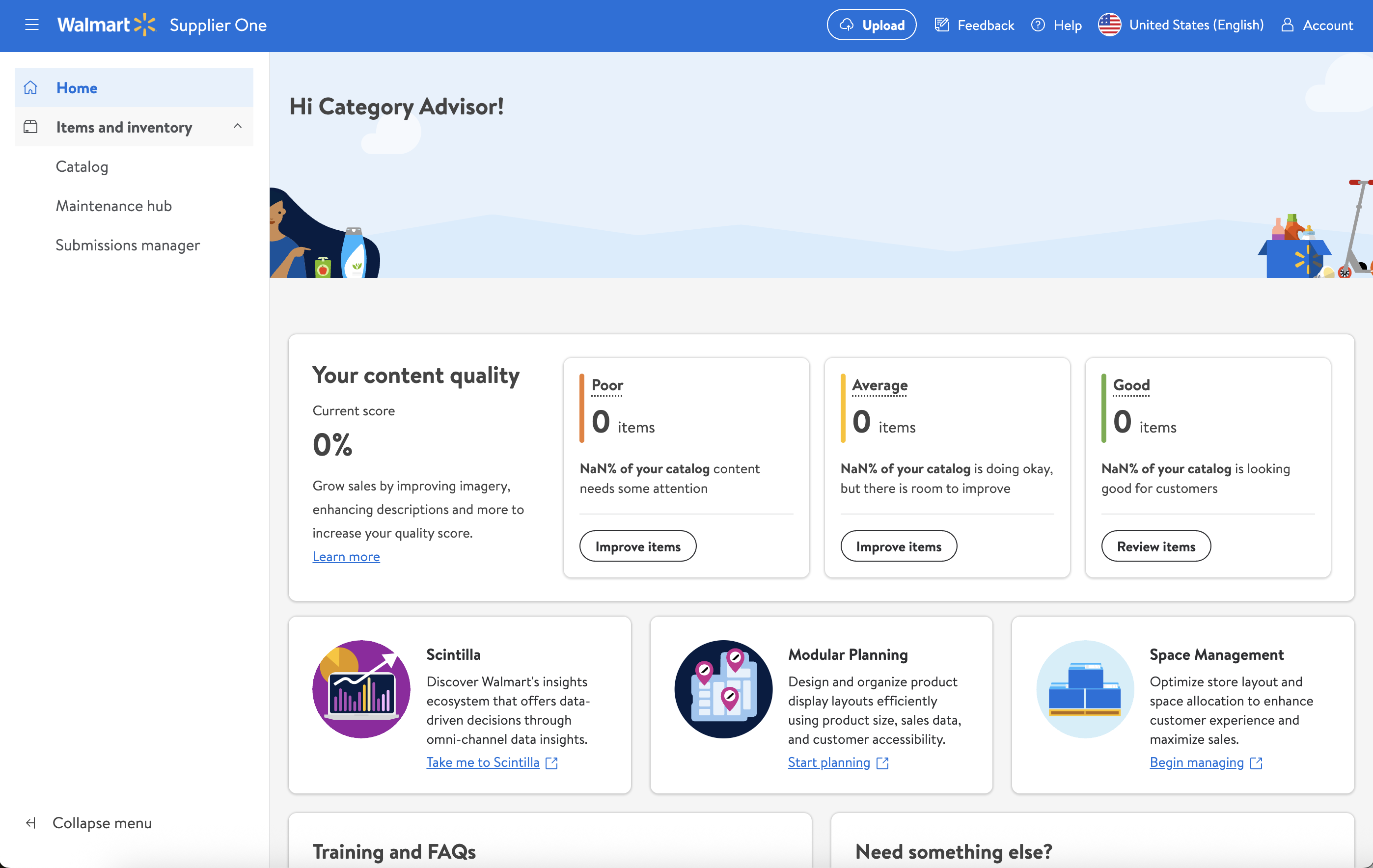
Home
Your Home page provides your current content quality score with quick links to improve items. You can easily access Scintilla, Modular Planning, and Space Management as well as links to training and FAQs, and Retail Link if you're looking for something else.
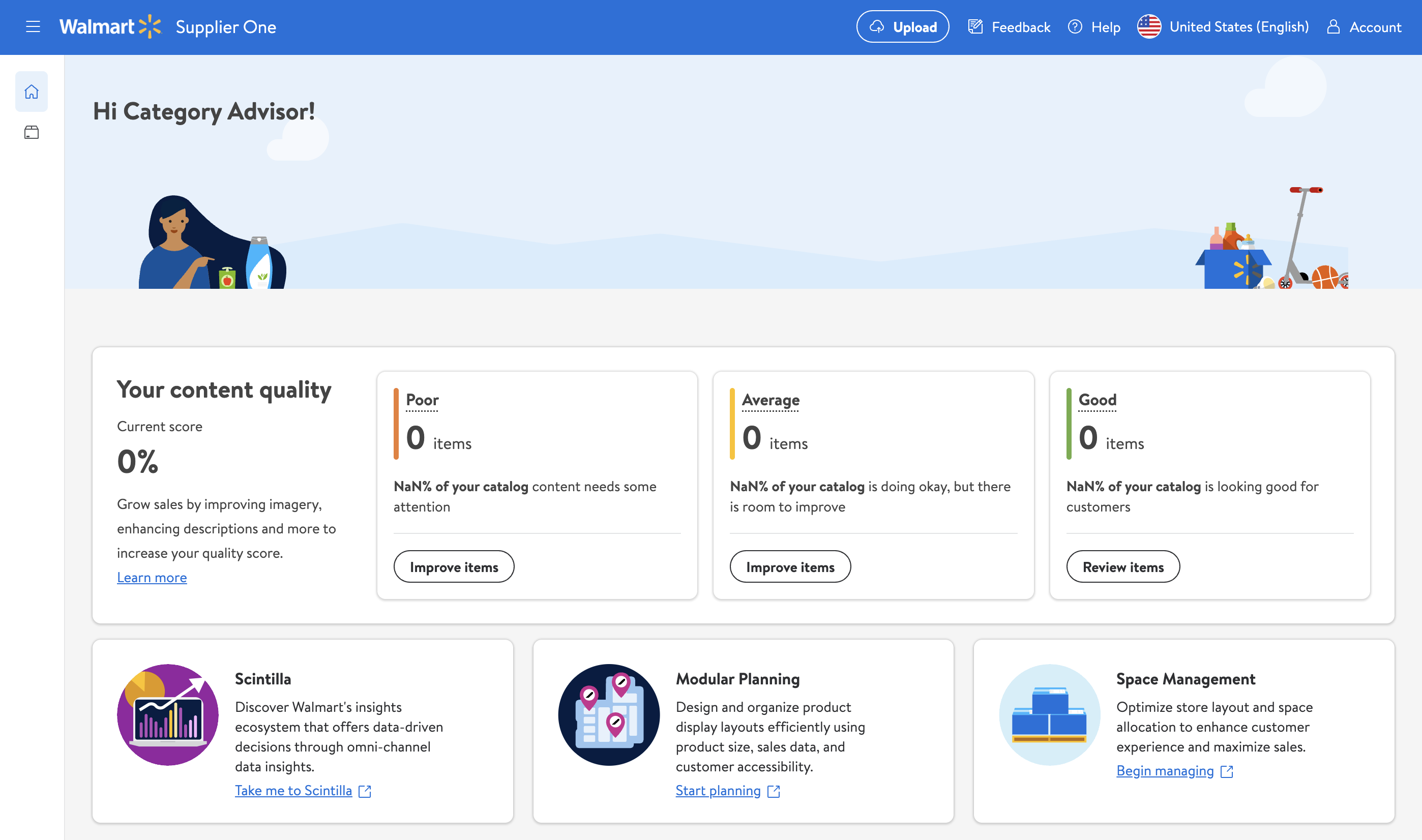
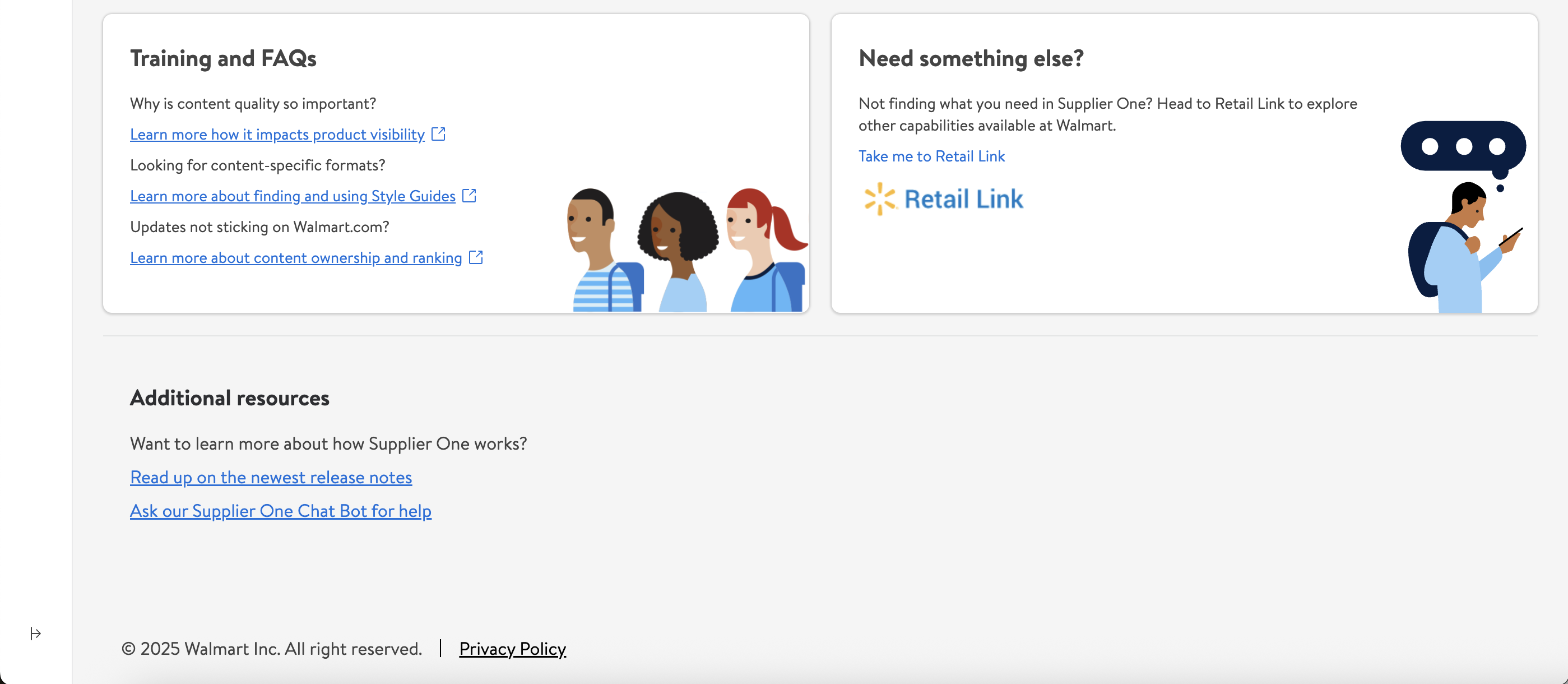
Items and Inventory
Click Items and inventory in the left navigation menu to view, manage, and track items.
Catalog
- Category advisors only see the Products view (by GTINs/UPCs), and you have visibility to items in the Walmart departments and finelines that you have access to. Find information regarding content quality and insights, Walmart.com publish status and unpublished reasons, customer reviews, and more.
 If you don't see items in your catalog that you could see before, it's because those items are not in the Walmart departments and finelines that you have access to as a category advisor across different suppliers (i.e., you may no longer see items that you have maintained in the past or be able to maintain them moving forward).
If you don't see items in your catalog that you could see before, it's because those items are not in the Walmart departments and finelines that you have access to as a category advisor across different suppliers (i.e., you may no longer see items that you have maintained in the past or be able to maintain them moving forward).
Filters
Read about filters and how to customize them here. Category advisors may only apply filters that are not grayed out.
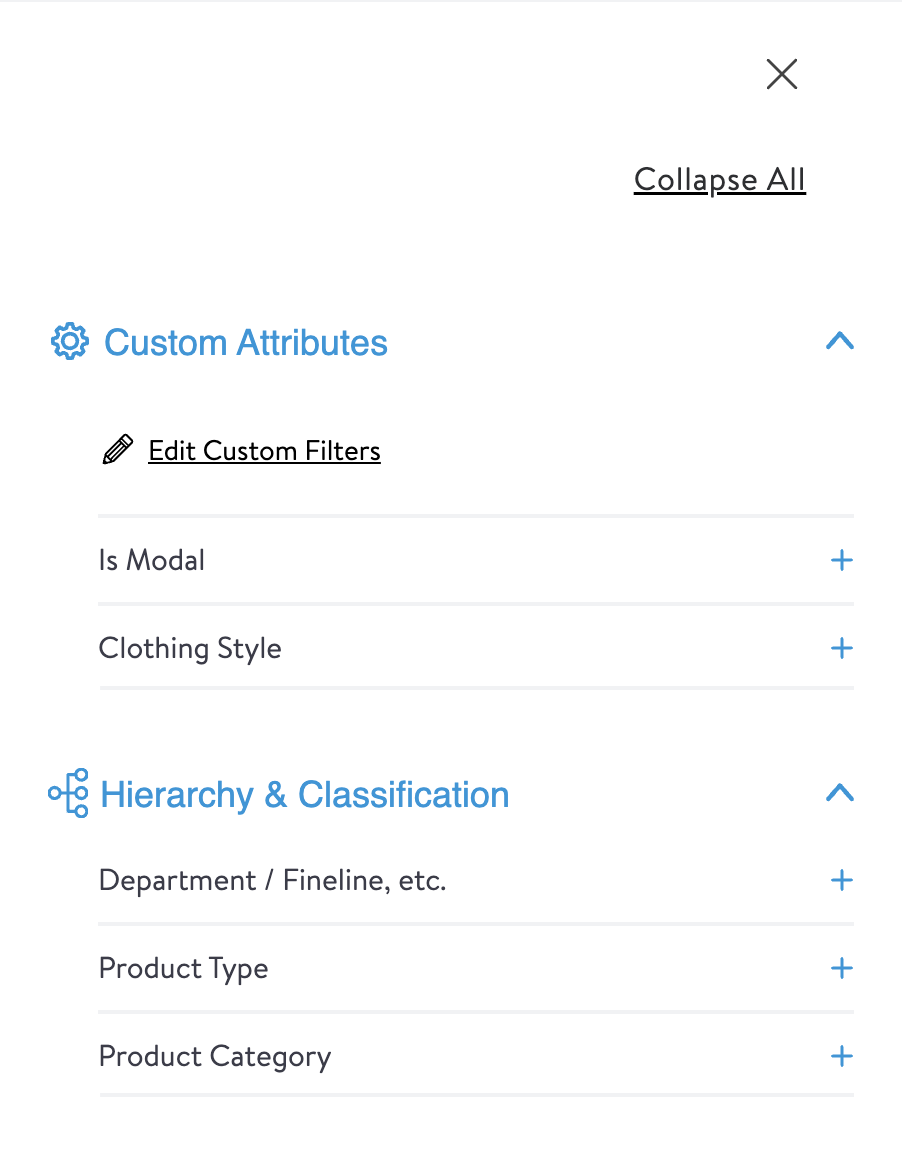
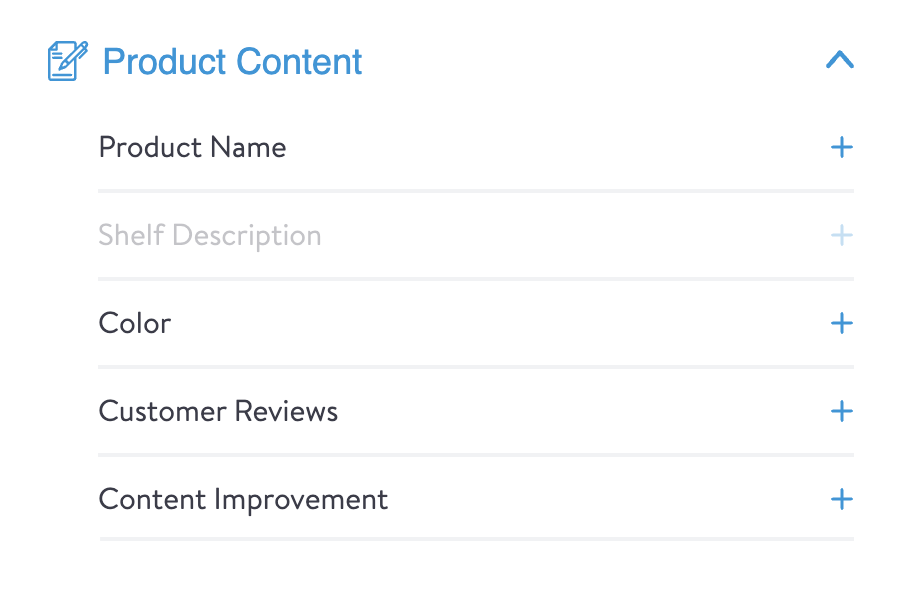
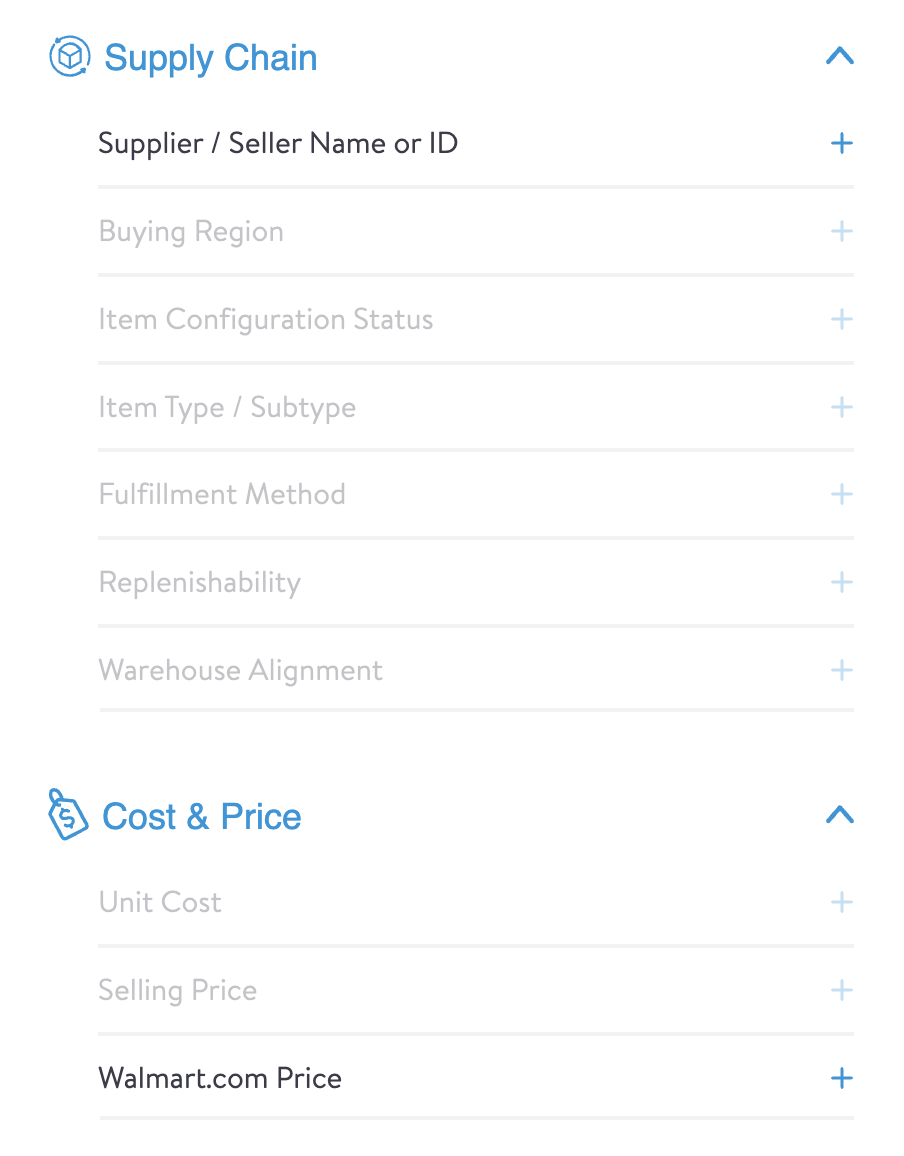
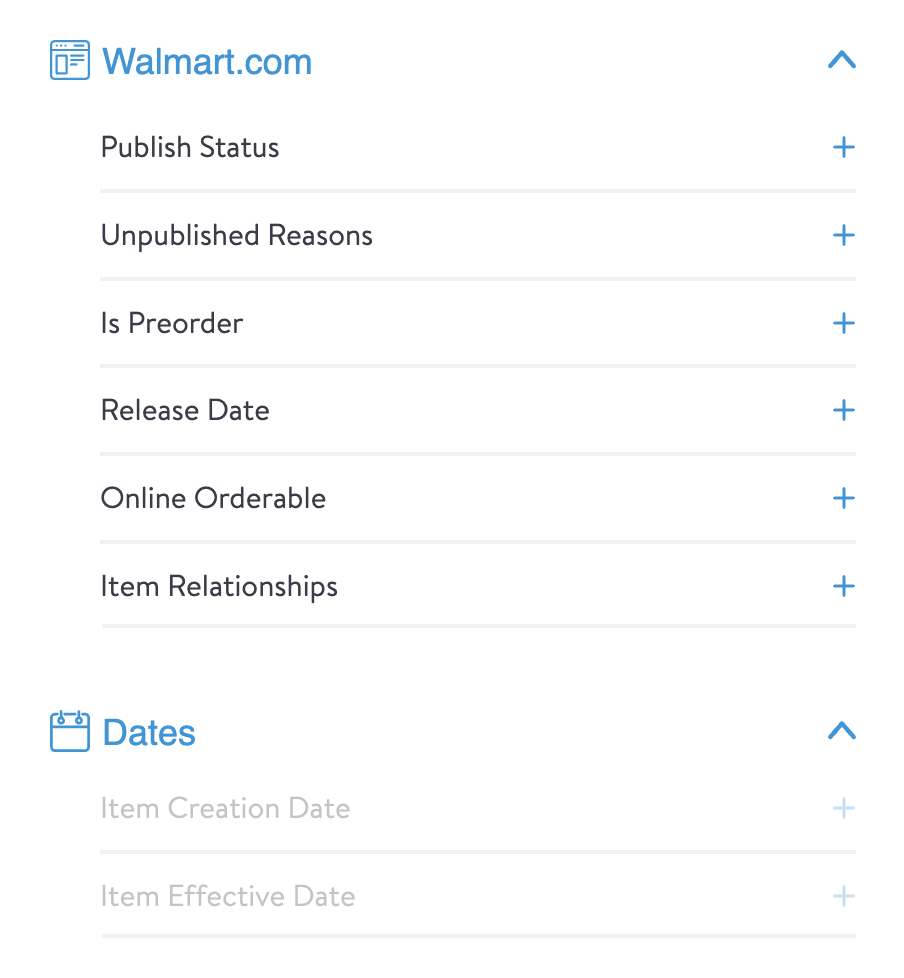
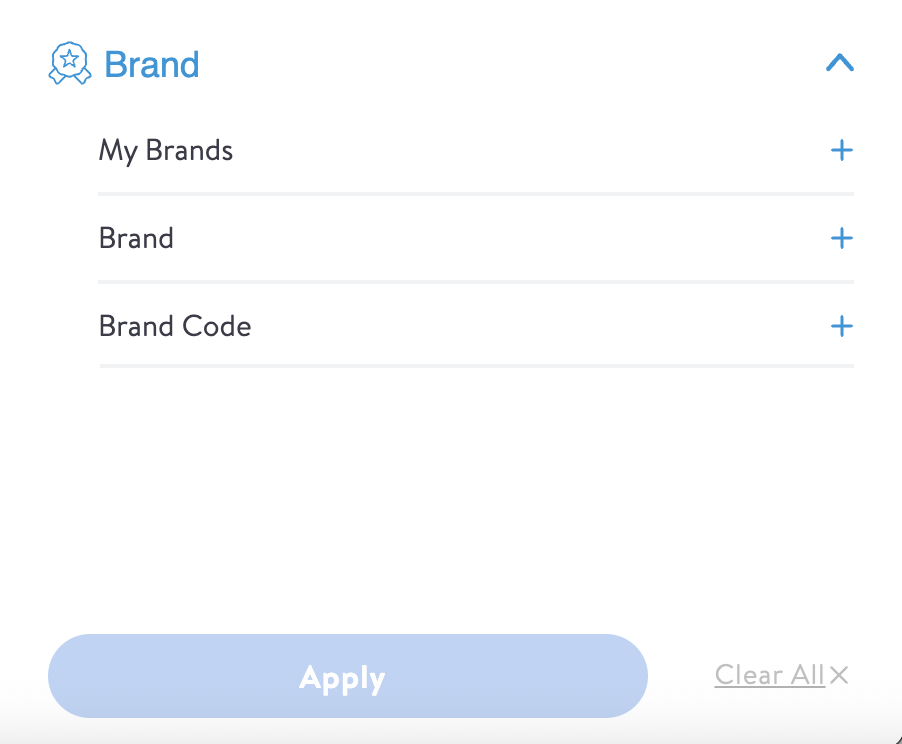
Item List and Item List Actions
Read about the item list and how to customize the attributes shown here.
Click the dots under the Actions column for links to more information and actions. Category advisors only see the actions shown in the image below.
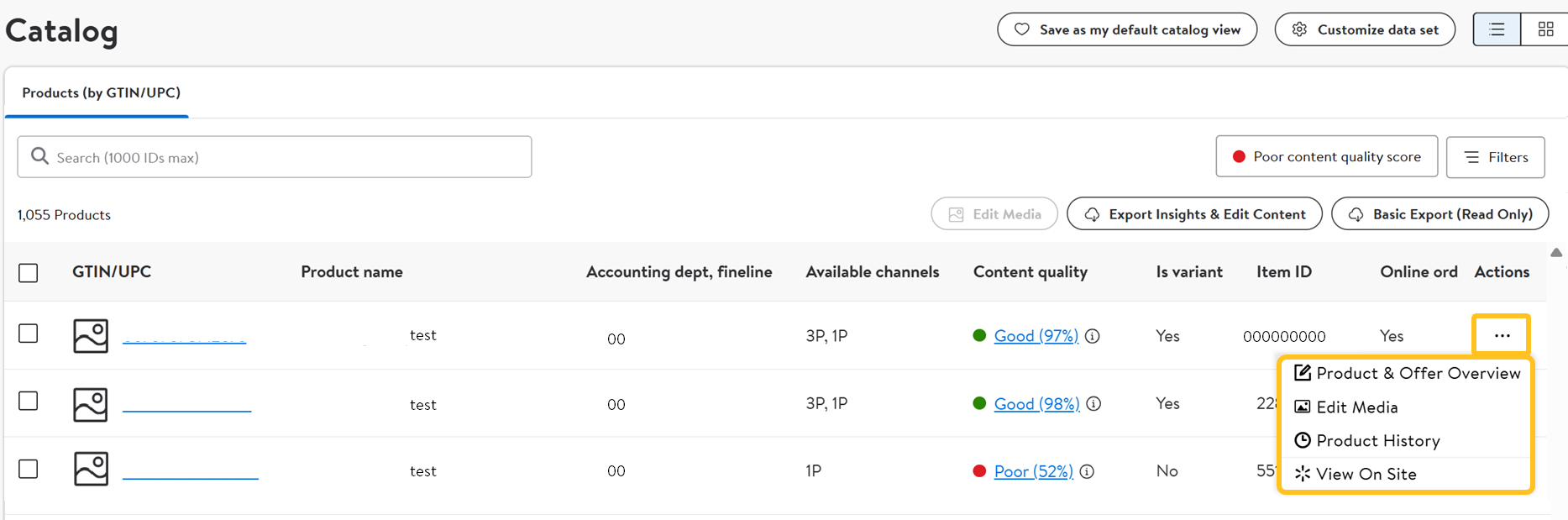
Item Grid and Item Grid Actions
Read about the item list and how to customize the attributes shown here.
Click the dots at the top of a card for links to more information and actions. Category advisors only see the actions shown in the image below.
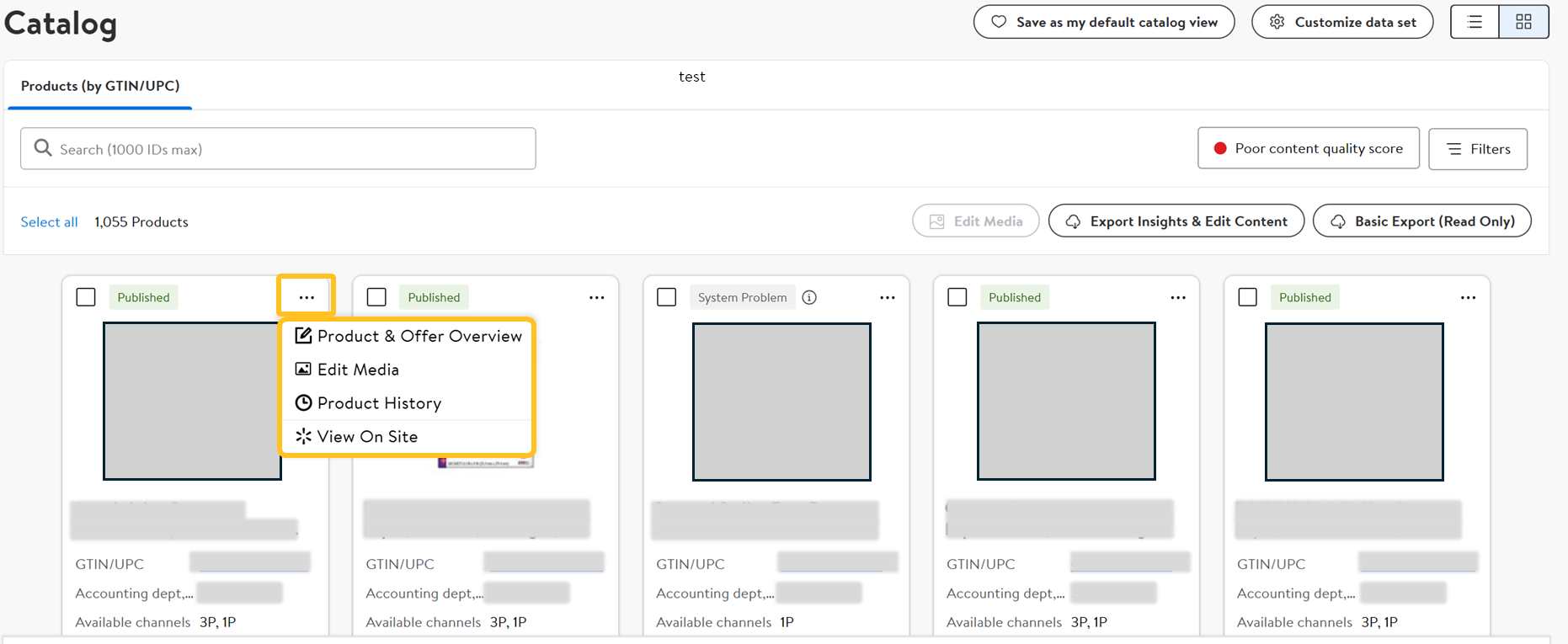
Export Catalog Data
You can download item data to review and edit existing attributes. For more details, read Exporting Catalog Data in Spreadsheets.
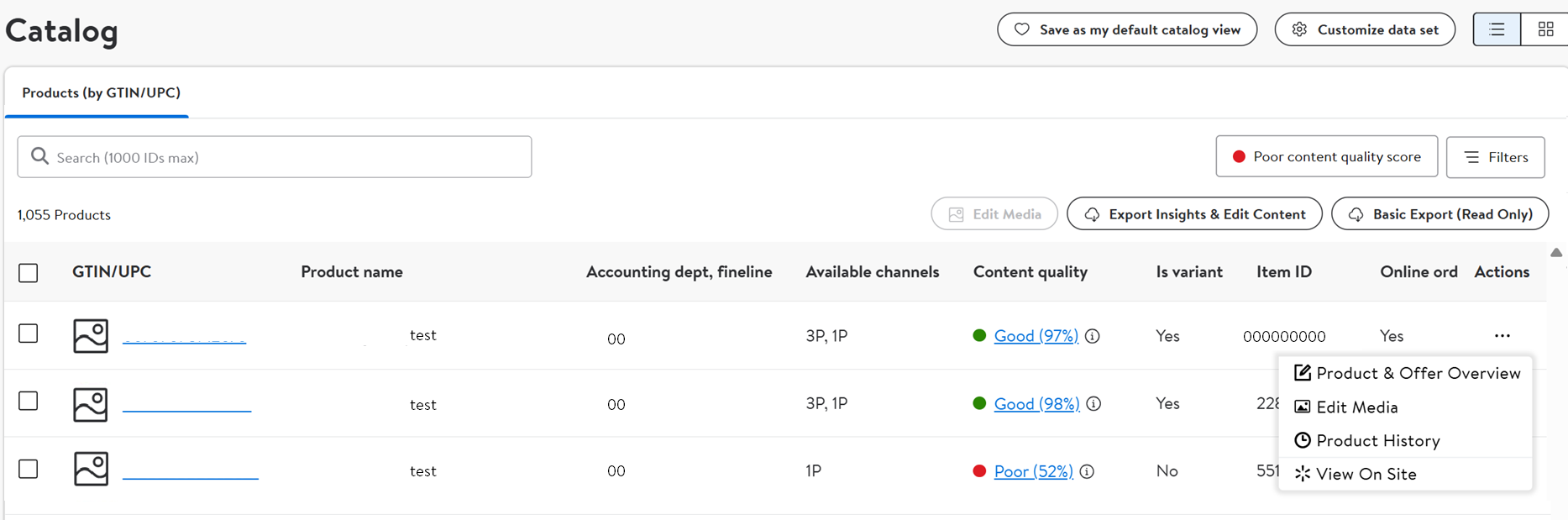
Maintenance Hub
Under Items and Inventory in the left navigation menu, click Maintenance Hub. This is where you'll start the workflow to update your items' content in bulk.
- Product Content & Site Experience: Manage basic item info, compliance and regulatory attributes, and product type-specific attributes.
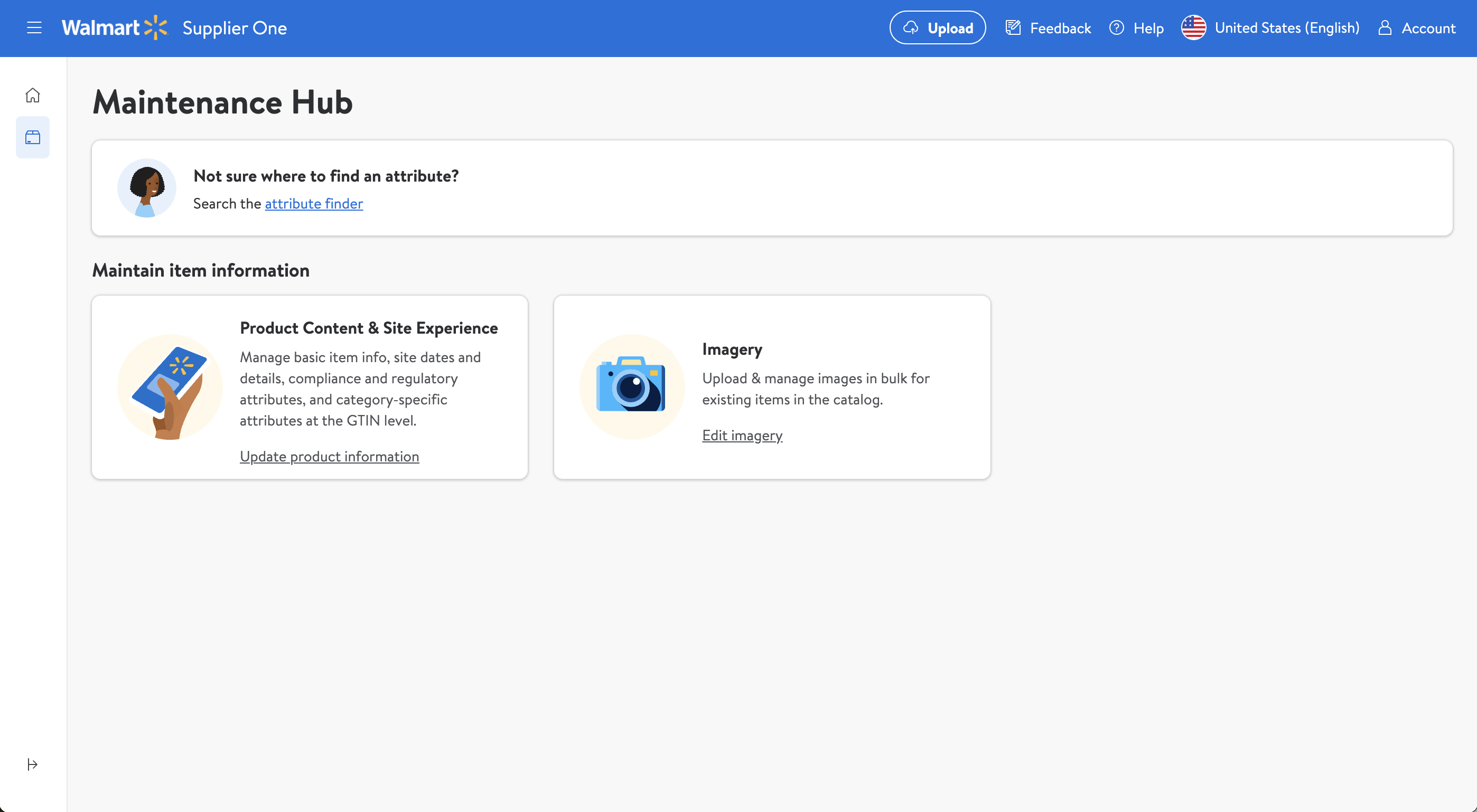
Submissions Manager
After you make submissions, you can easily track them during the review and approval process. Category advisors only have visibility to their own submissions in Supplier One (i.e., you cannot see submissions made by your employer or supplier).
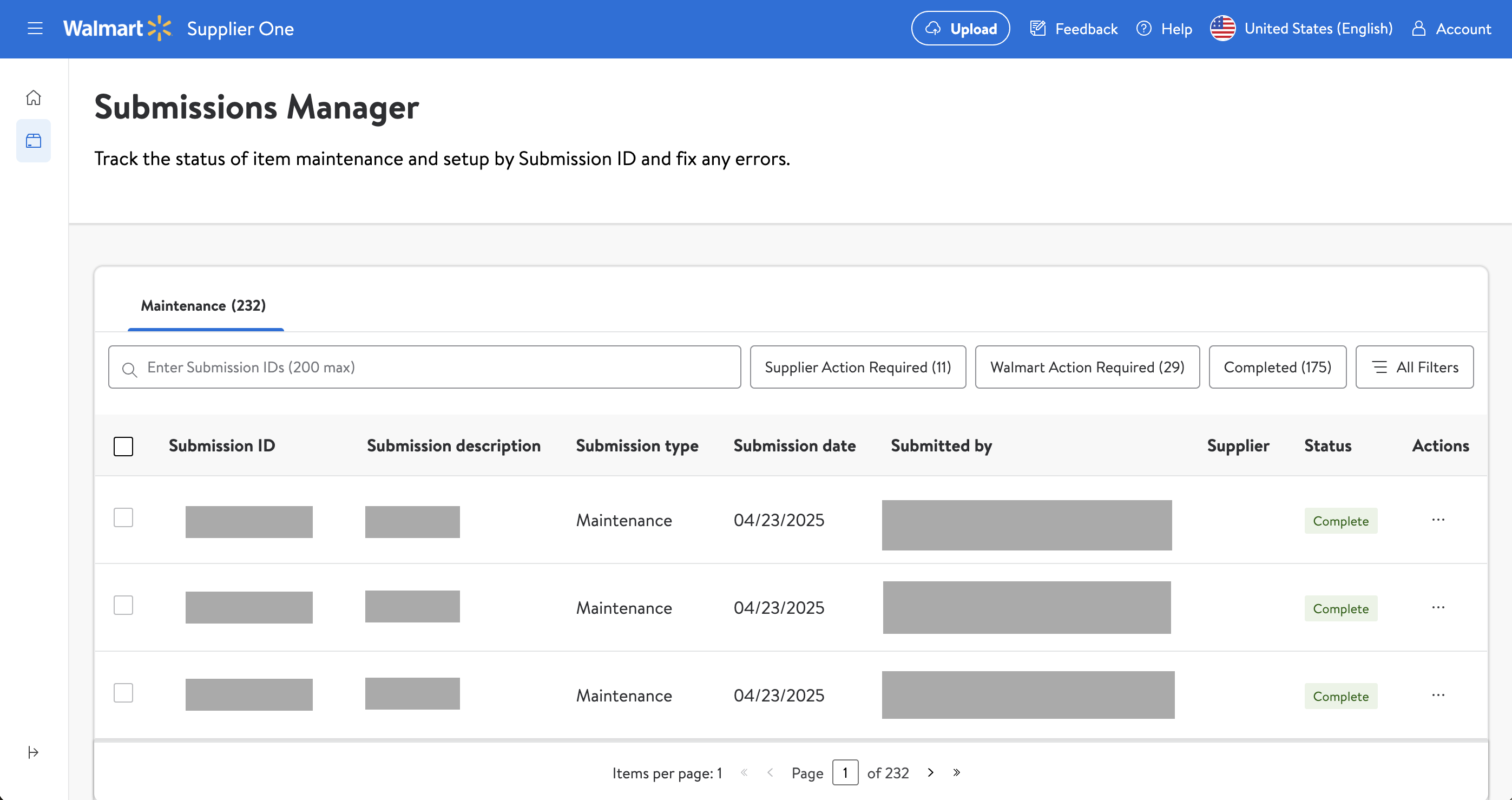
Upload Files
When you're ready to submit a file:
- Click the Upload button in the top navigation menu.

- Drag and drop your file into the upload window, or click Choose file to select the files.
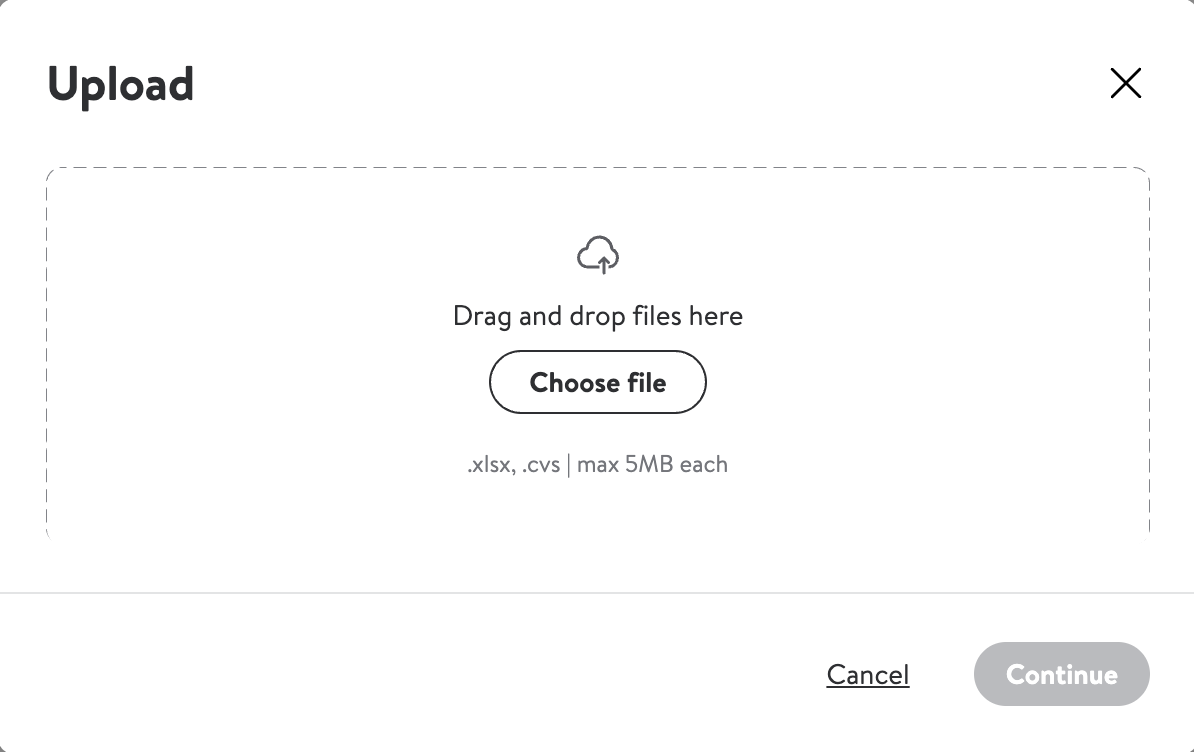
- Upfront validations will check for common errors. If any are found, click the Download error file button to fix the errors before trying your upload again.
- If no common errors are found, click the Continue button.
- Provide a submission description.
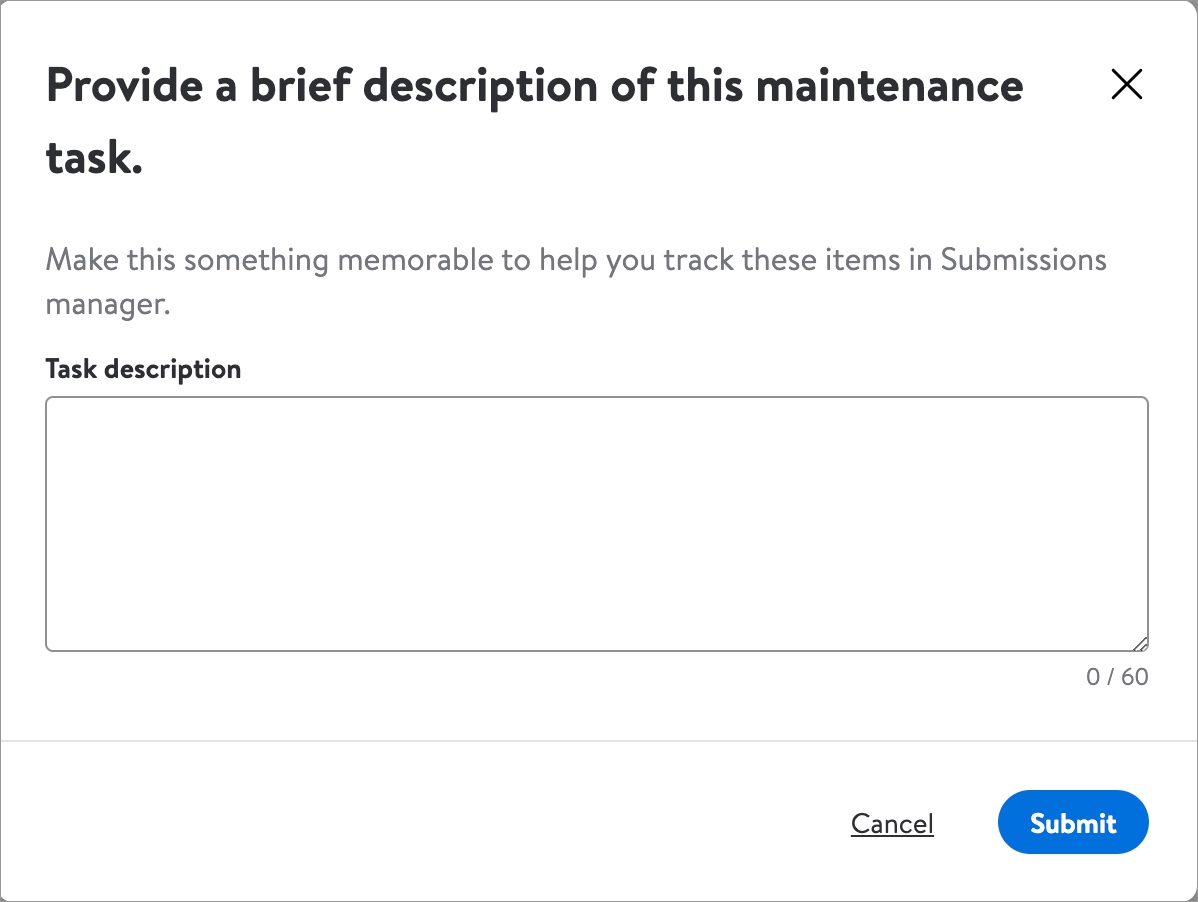
- Click Submit.
Feedback
Your input is critical as we continue to add new features and make updates to Supplier One. Click Feedback at the top right corner of your window, select a topic, and submit your comments. Remember to select Like or Dislike before submitting your feedback (screen shots are optional).

Help
If you have questions about using Supplier One or run into unexpected issues, please click "Help" in the top navigation menu and select "Manage tickets" to file a case ticket. Or, select "Supplier One Chat" to get real-time help from our chat bot or search Supplier One HelpDocs.

Account
To log out of Supplier One, click Account at the top right corner of your window.
