View Item Configuration Details in the Catalog
Each row in the item list (or each card in the item grid) of the Item configurations and hierarchies view of the catalog contains important data.
In the item list, click the dots under the Actions column for links to pages with more information and actions.
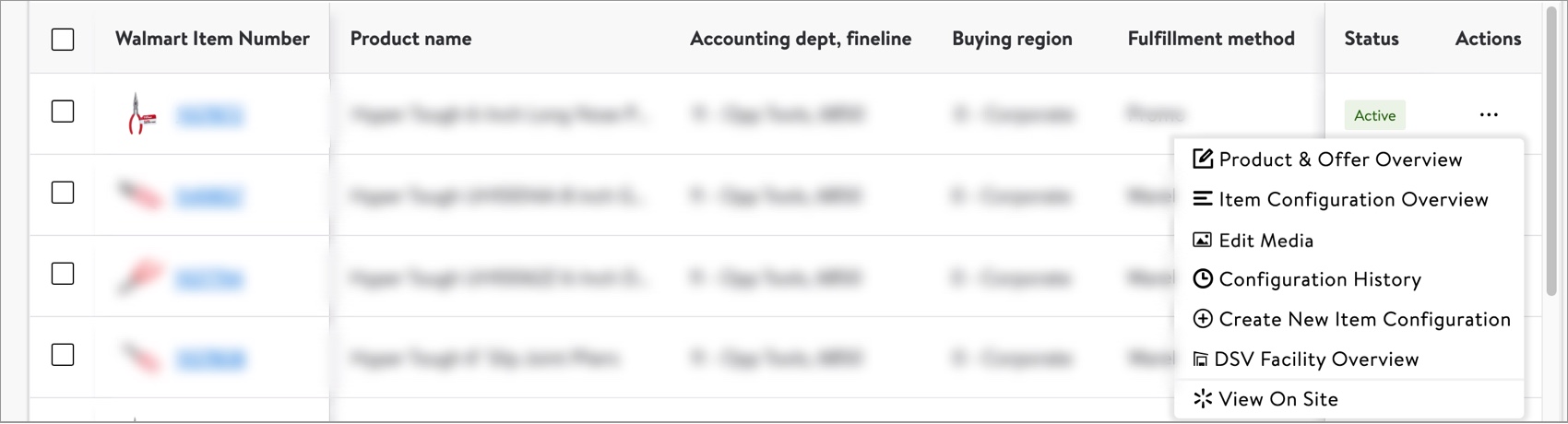
In the item grid, click the dots at the top right corner of the card for links to pages with more information and actions.
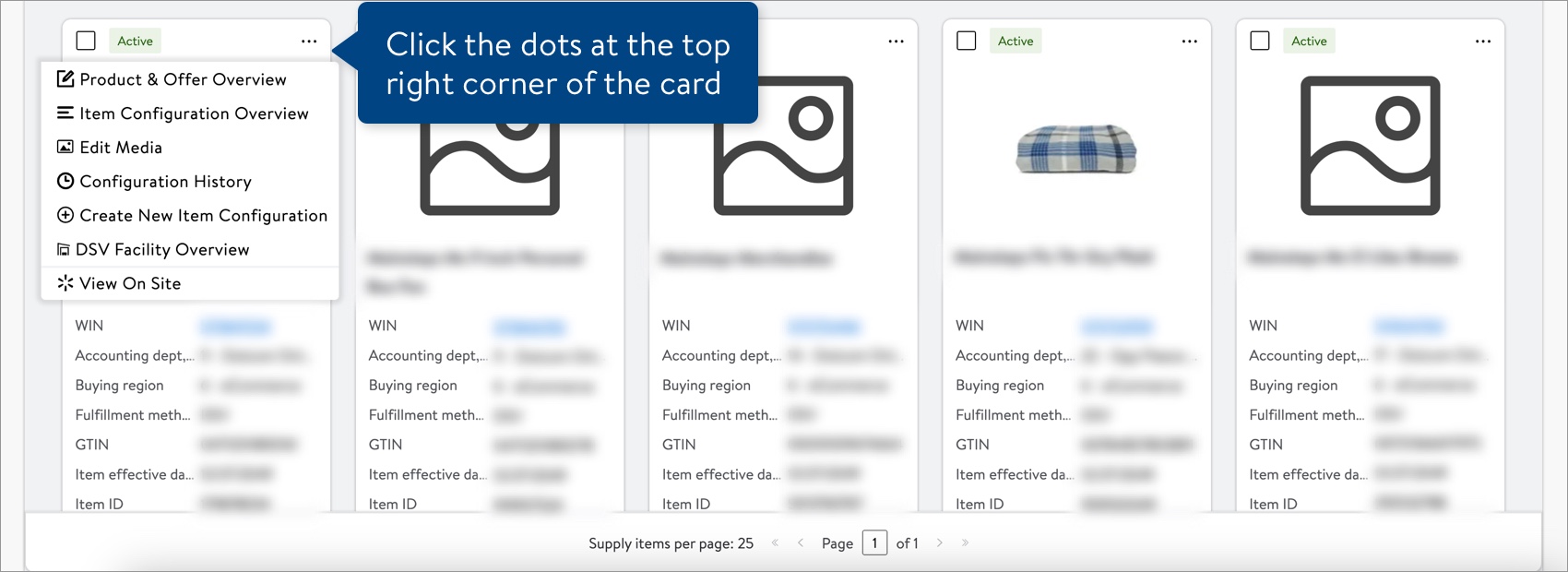
Product & Offer Overview
View the product details and 1P site offer, review content insights, and edit product content.
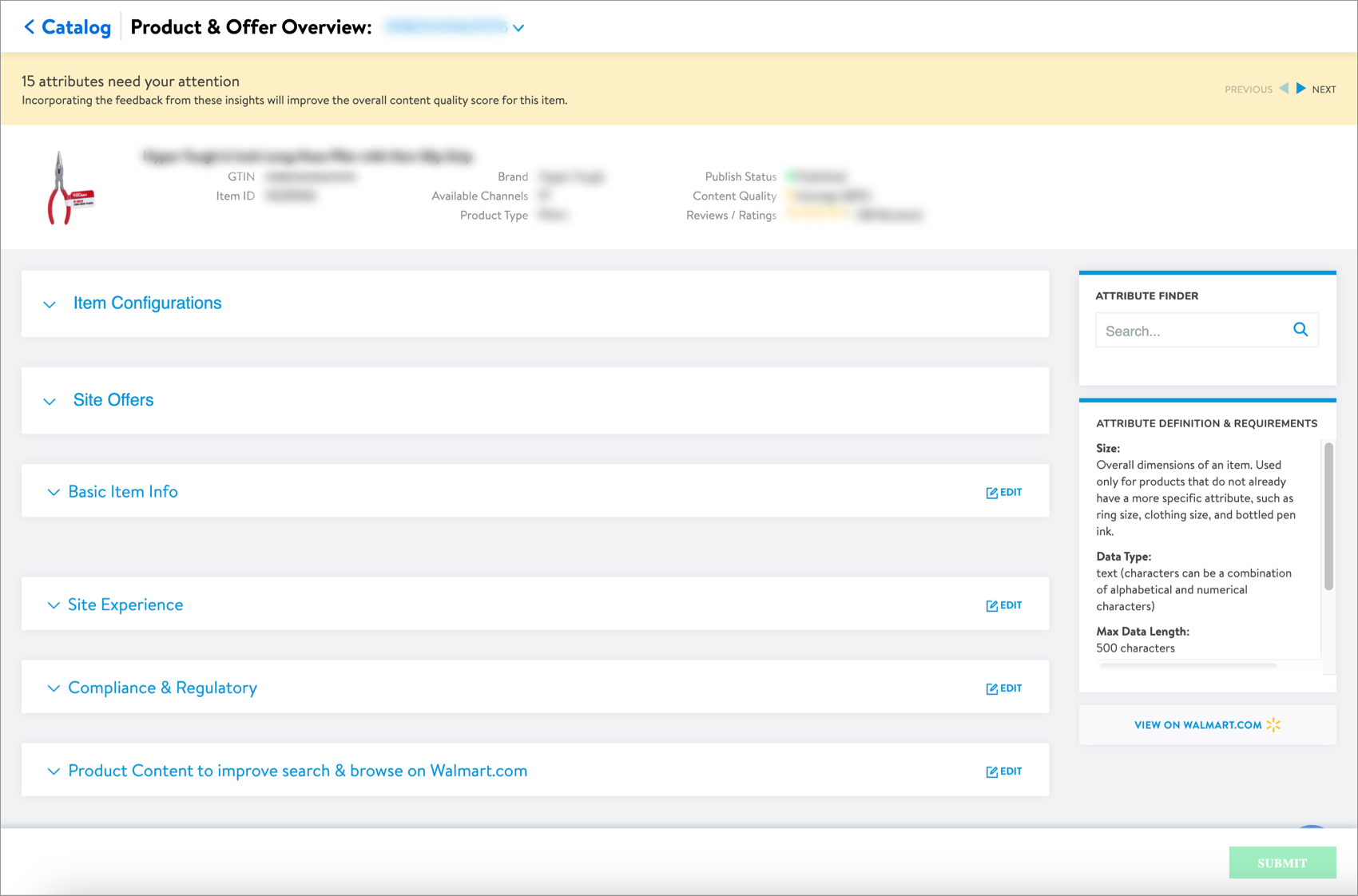
Item Configuration Overview
View and edit data specific to the item's supply chain, including trade items, pricing & cost, logistics & transportation, source & destination, store handling, and replenishment.
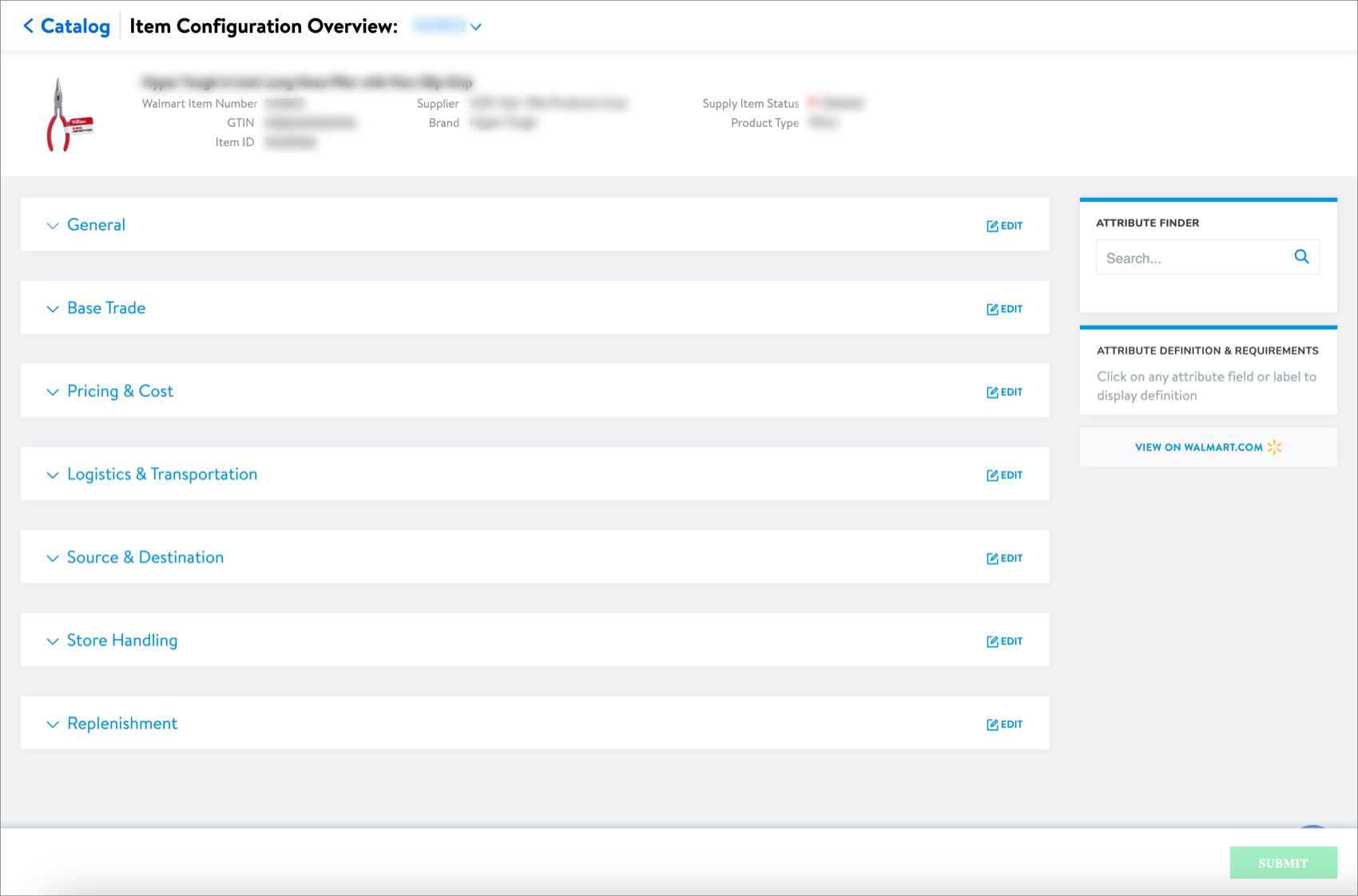
Bundle Relationship Overview
View more details about products that are in item relationships (e.g., multibox items, wireless bundles, non-config bundles, virtual packs).
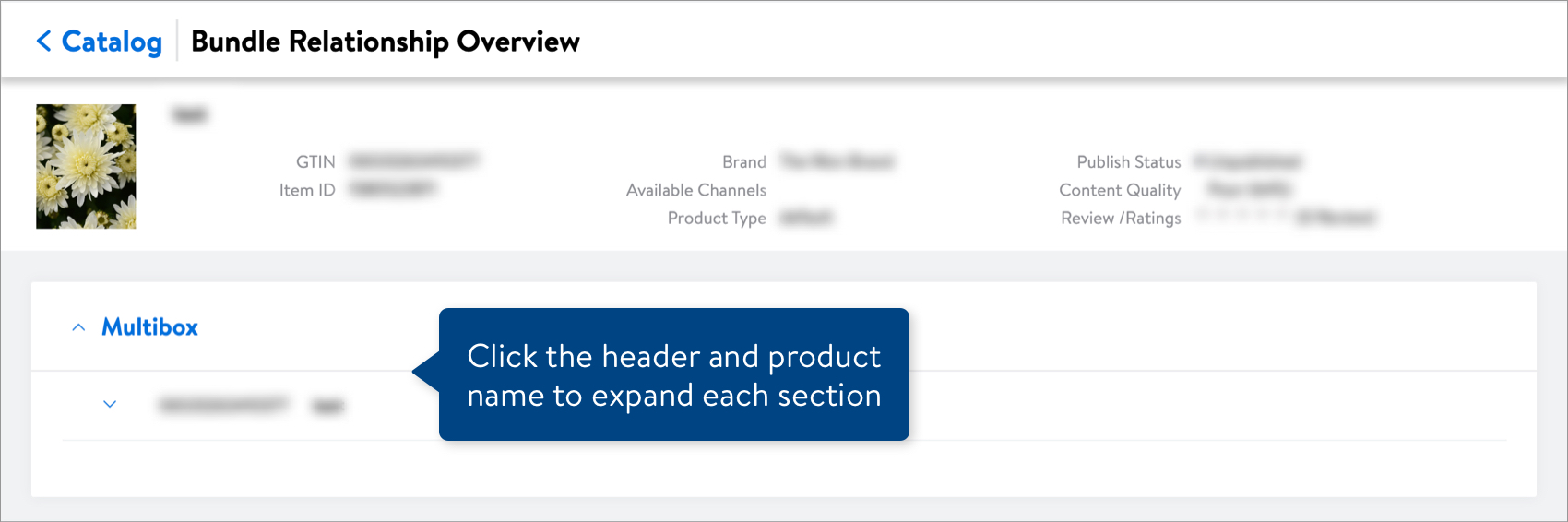
Edit Media
For details, read Edit Media.
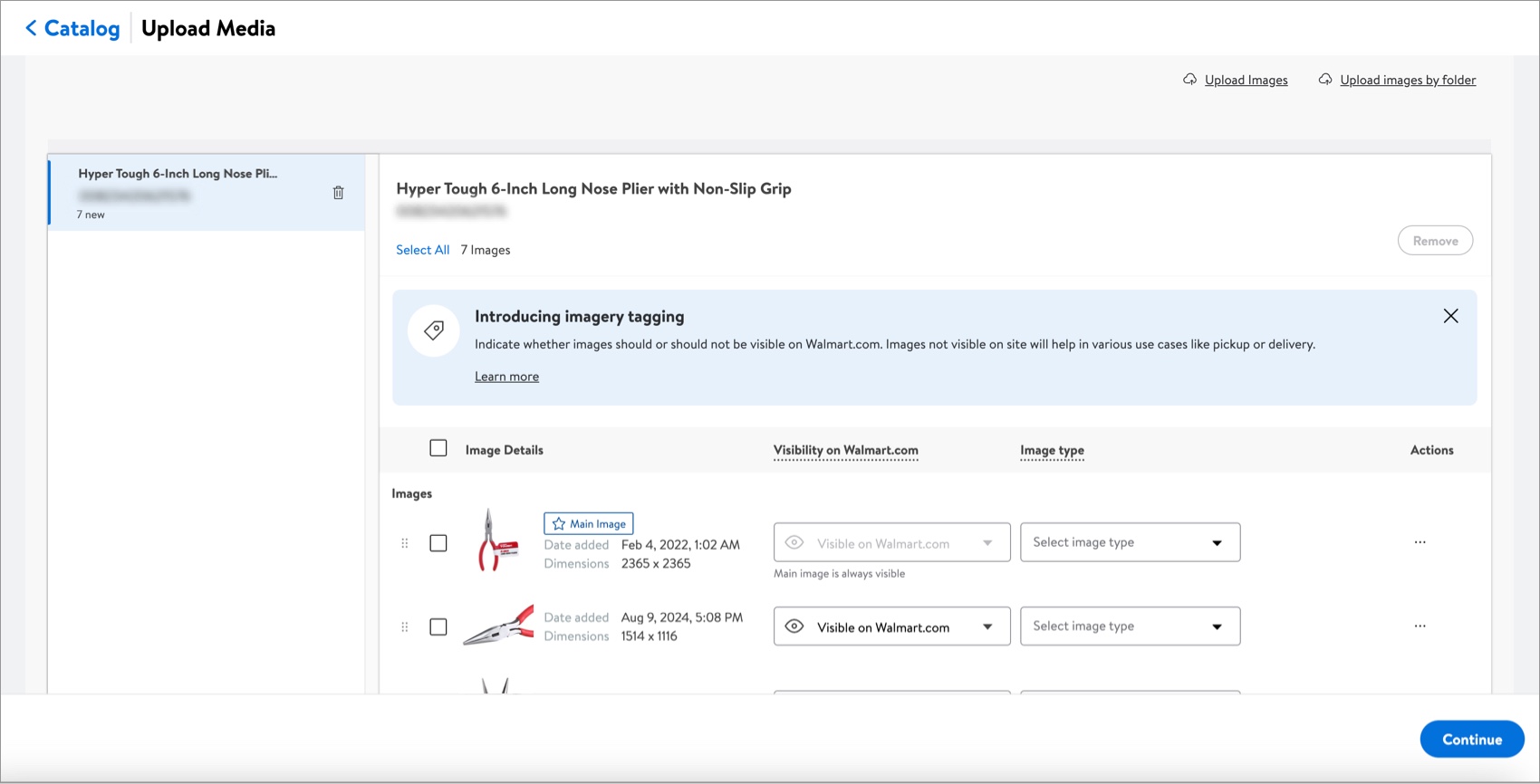
Manage Variant
If your item is in a variant group, view details such as the variant group ID, product variations, and swatch images. The badge indicates the primary variant in the group.
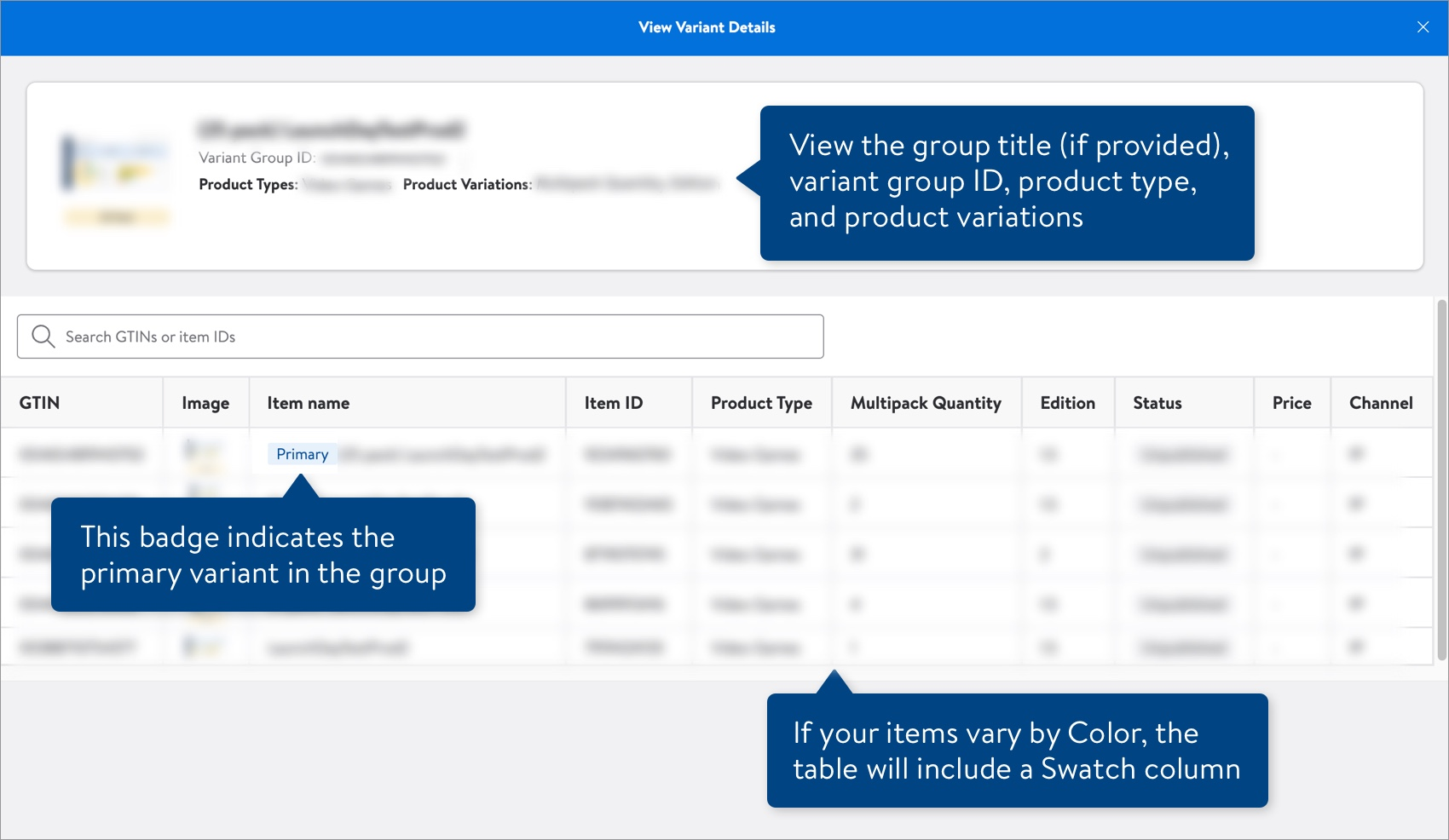
If you supply all the items in the group to Walmart, you can edit the variant group and submit your changes.
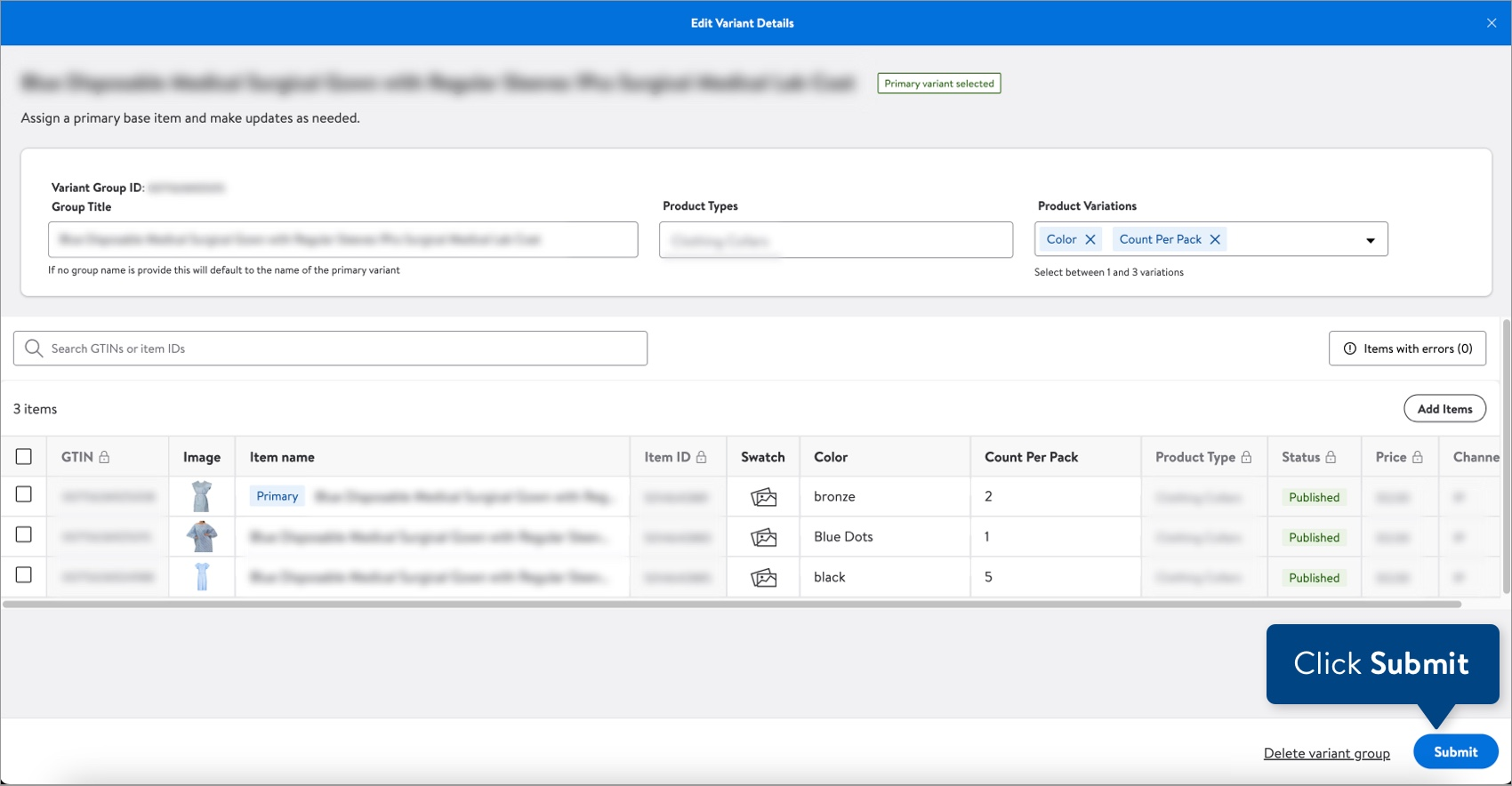
Configuration History
For details, read View Product and Configuration History.
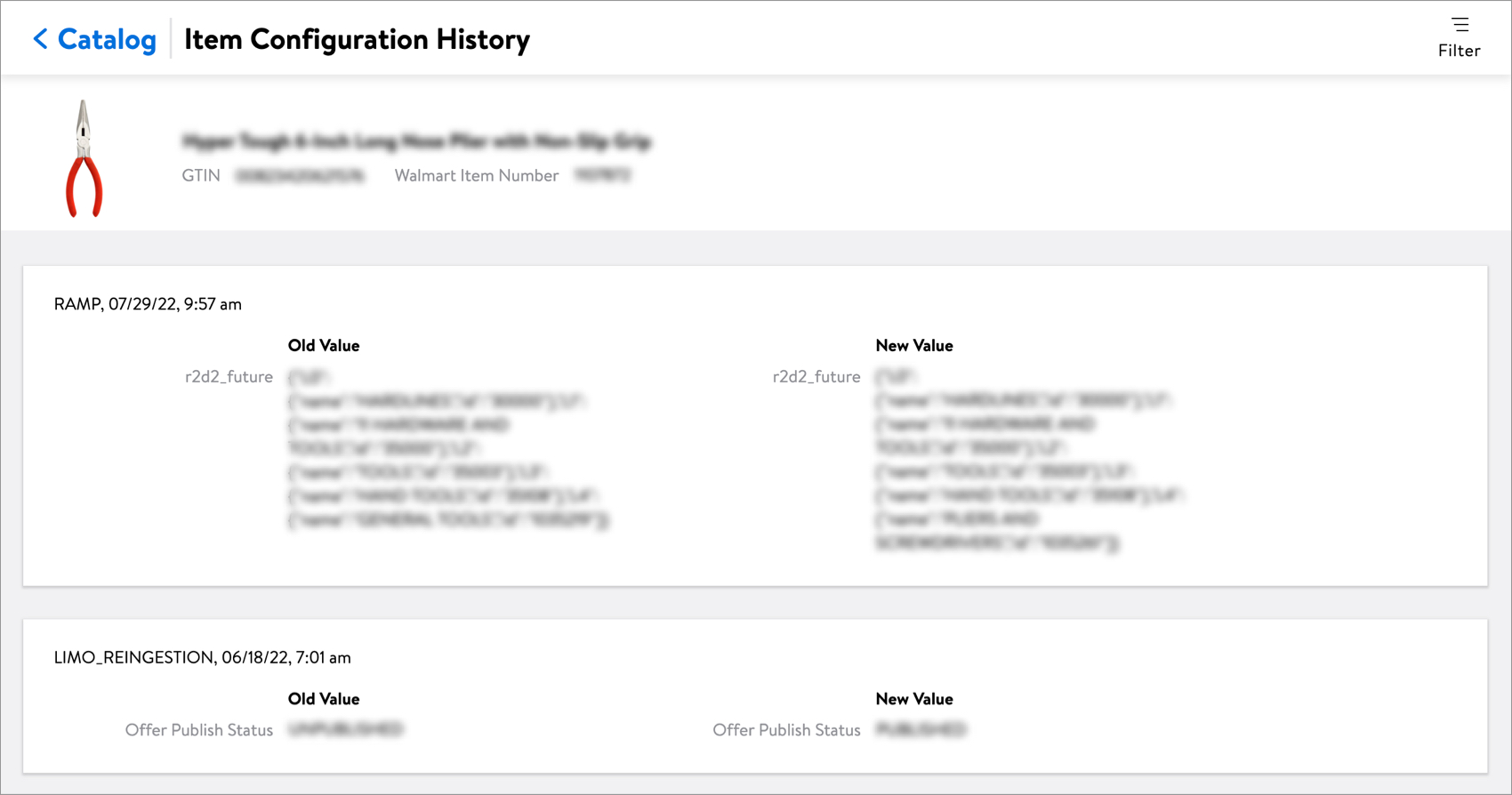
Create New Item Configuration
Add a new item configuration with the same or similar properties as the existing configuration. You can update the Selling Channel, Fulfillment Method, and Supplier Name / ID. The Contract Number must include the same department number as the existing item configuration. Then, complete setup of the item configuration directly in Supplier One. For details, read Create a New Item Configuration from the Catalog.
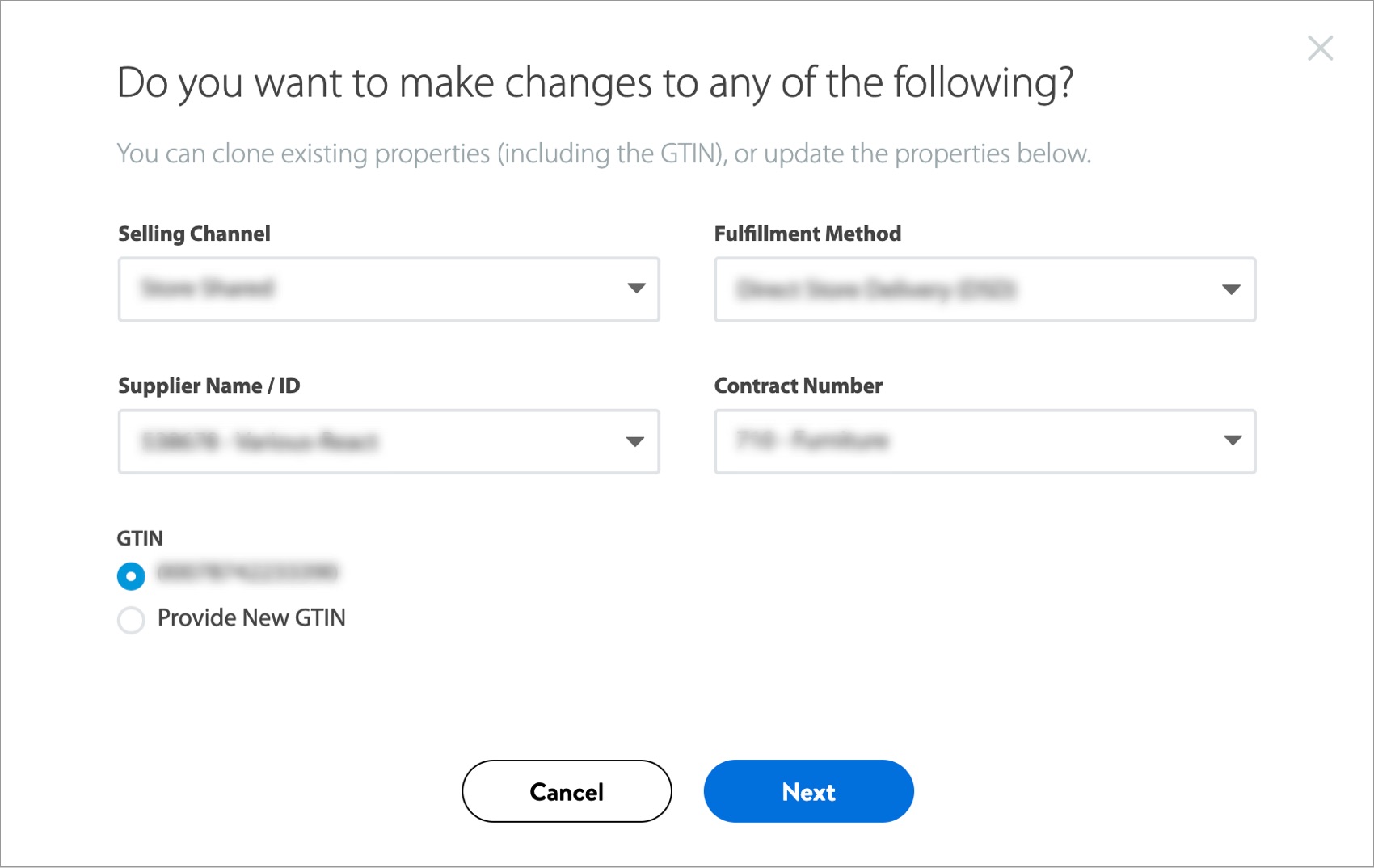
DSV Facility Overview
If you are a DSV Supplier, you can now view an item across all eligible DSV facilities. Gain insights into the current inventory for the item and at each facility. For details, read DSV Facility Overview.
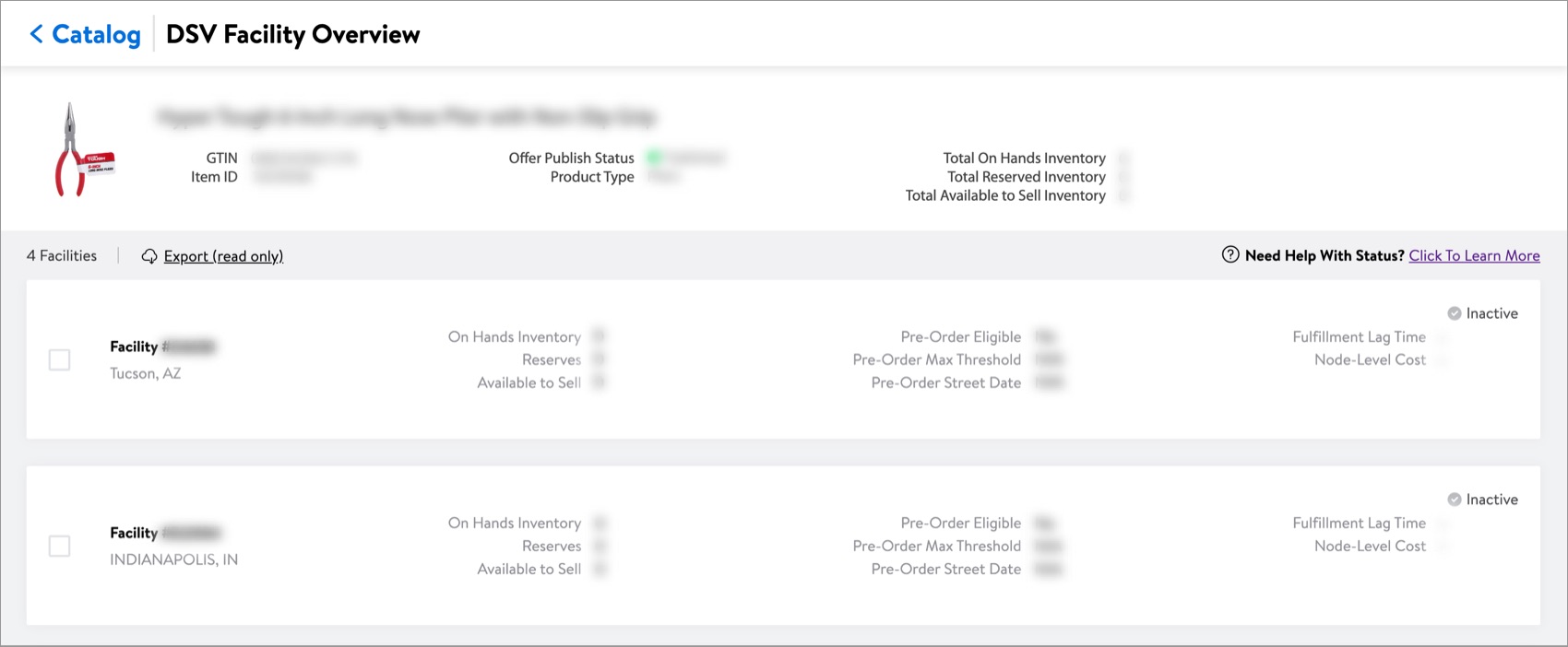
View on Site
View the item page on Walmart.com.
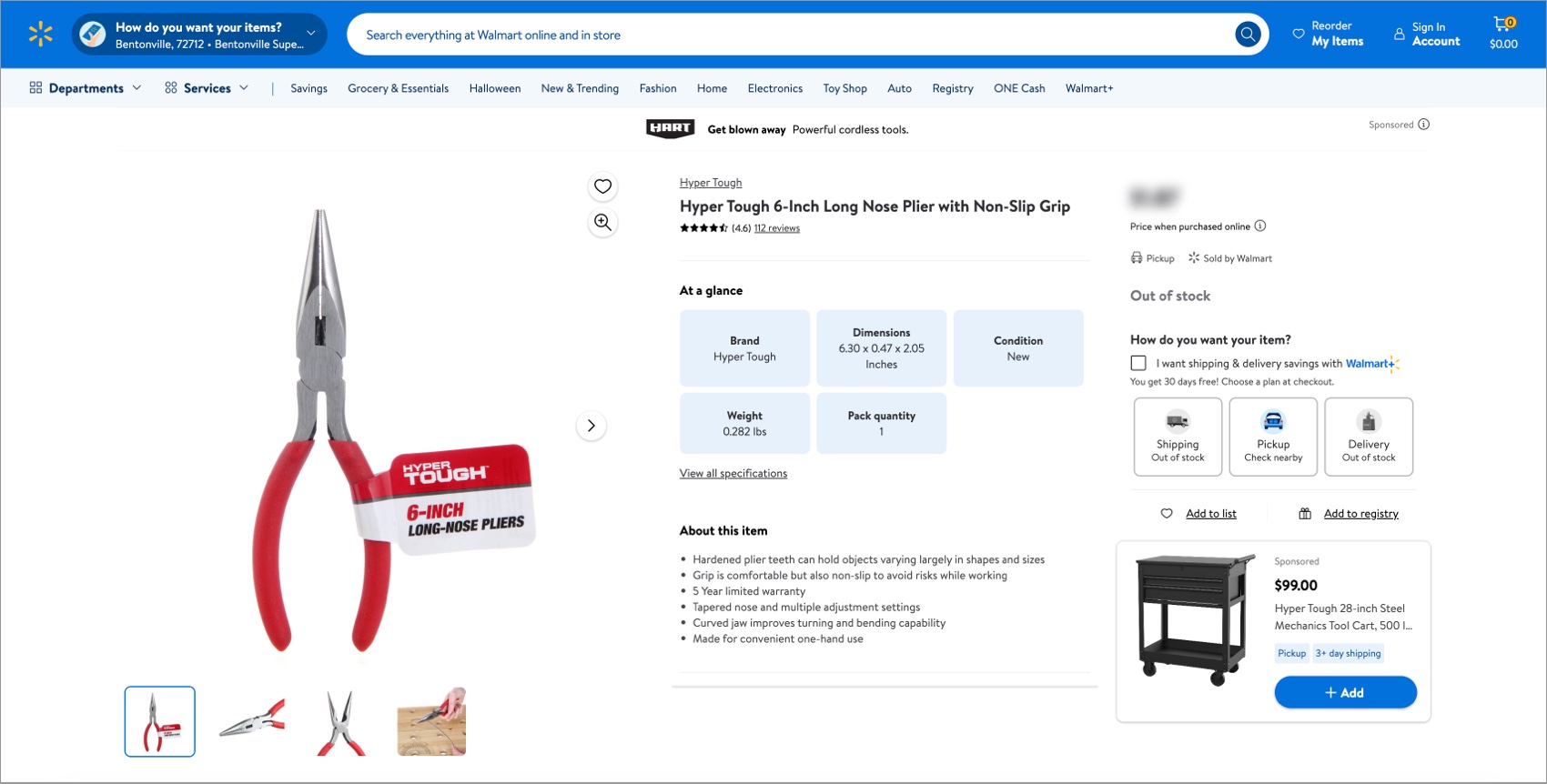
Have Questions or Need Help?
If you experience any issues viewing and managing your catalog, please click "Help" in the top navigation menu and select "Manage tickets" to file a case ticket. Or, select "Chat" to get real-time help from our chat bot or click "Search articles" to search Supplier One HelpDocs.
Make sure to select the issue type Items and Inventory.